Messages
Overview
The Messages is a Composite Component that manages messages for users and groups.
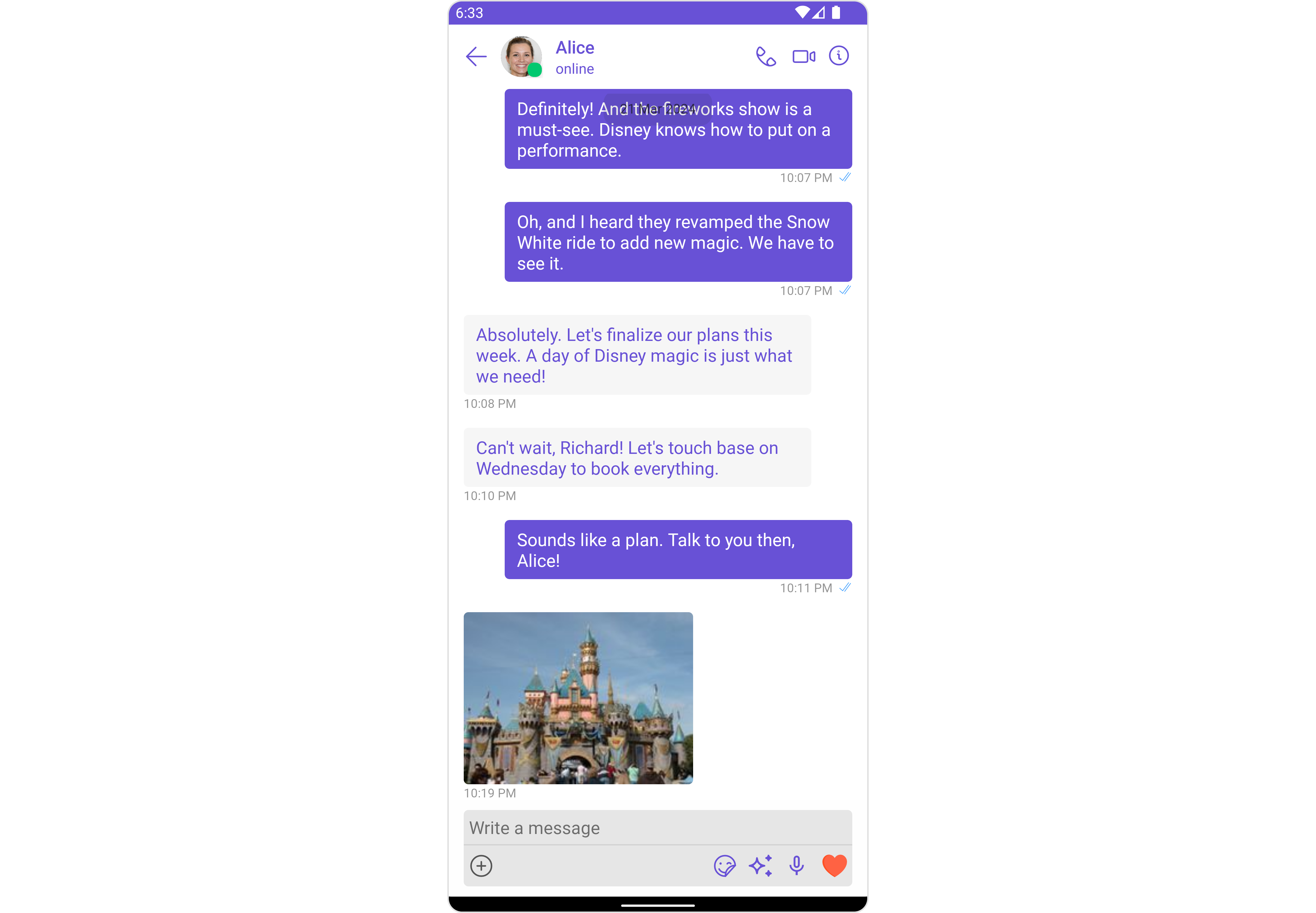
The Messages component is composed of three individual components, MessageHeader, MessageList, and MessageComposer. In addition, the Messages component also navigates to the Details and ThreadedMessages components.
| Components | Description |
|---|---|
| MessageHeader | CometChatMessageHeader displays the User or Group information using CometChat SDK's User or Group object. It also shows the typing indicator when the user starts typing in MessageComposer. |
| MessageList | CometChatMessageList is one of the core UI components. It displays a list of messages and handles real-time operations. |
| MessageComposer | CometChatMessageComposer is an independent and critical component that allows users to compose and send various types of messages includes text, image, video and custom messages. |
| Details | CometChatDetails is a component that displays all the available options available for Users & Groups |
| ThreadedMessages | CometChatThreadedMessages is a component that displays all replies made to a particular message in a conversation. |
Usage
Integration
The following code snippet illustrates how you can directly incorporate the Messages component into your layout.xml file.
<com.cometchat.chatuikit.messages.CometChatMessages
android:layout_width="match_parent"
android:layout_height="match_parent"
android:id="@+id/message"
/>
The CometChatMessages is responsible for managing runtime permissions. To ensure the ActivityResultLauncher is properly initialized, its object should be created in the the onCreate state of an activity. To ensure that the CometChatMessages is loaded within the fragment, it is important to make sure that the fragment is loaded in the onCreate state of the activity.
Actions
Actions dictate how a component functions. They are divided into two types: Predefined and User-defined. You can override either type, allowing you to tailor the behavior of the component to fit your specific needs.
The Messages component does not have its actions. However, since it's a Composite Component, you can use the actions of its components by utilizing the Configurations object of each component.
Example
In this example, we are employing the ThreadRepliesClick action from the MessageList Component through the MessageListConfiguration object.
- Java
- Kotlin
MessageListConfiguration configuration = new MessageListConfiguration();
configuration.setOnThreadRepliesClick((context, baseMessage, cometChatMessageTemplate cometChatMessageBubble) -> {
// You Custom Action
});
messages.setMessageListConfiguration(configuration);
val configuration = MessageListConfiguration()
configuration.setOnThreadRepliesClick { context, baseMessage, cometChatMessageTemplate, cometChatMessageBubble ->
// Your Custom Action
}
messages.messageListConfiguration = configuration
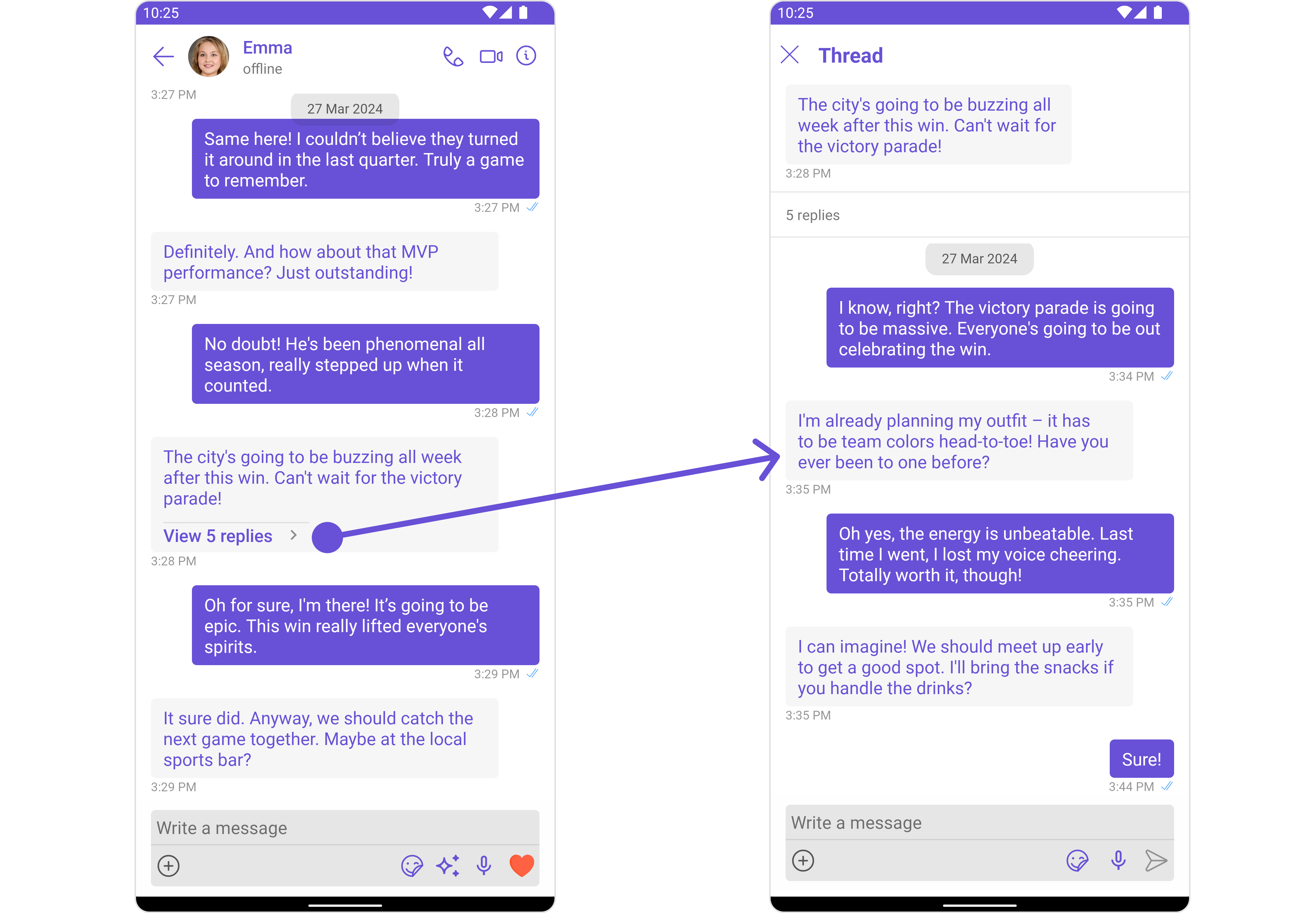
The Messages Component overrides the ThreadRepliesClick action to navigate to the ThreadedMessages component. If you override
ThreadRepliesClick, it will also override the default behavior of the Messages Component.
Filters
Filters allow you to customize the data displayed in a list within a Component. You can filter the list based on your specific criteria, allowing for a more customized. Filters can be applied using RequestBuilders of ChatSDK.
The Messages component does not have its filters. But as it is a Composite Component, you can use the filters of its components by using the Configurations object of each component. For more details on the filters of its components, please refer to MessageList Filters.
Example
In this example, we're applying the MessageList Component filter to the Messages Component using MessageListConfiguration.
- Java
- Kotlin
MessageListConfiguration configuration = new MessageListConfiguration();
MessagesRequest.MessagesRequestBuilder messagesRequest = new MessagesRequestMessagesRequestBuilder()
.setSearchKeyword("your search keyword")
.setUID("user uid");
configuration.setMessagesRequestBuilder(messagesRequest);
messages.setMessageListConfiguration(configuration);
val configuration = MessageListConfiguration()
val messagesRequest = MessagesRequest.MessagesRequestBuilder()
.setSearchKeyword("your search keyword")
.setUID("user uid")
configuration.messagesRequestBuilder = messagesRequest
messages.setMessageListConfiguration(configuration)
Events
Events are emitted by a Component. By using event you can extend existing functionality. Being global events, they can be applied in Multiple Locations and are capable of being Added or Removed.
The list of events emitted by the Messages component is as follows.
| Event | Description |
|---|---|
| ccMessageSent | Triggers whenever a loggedIn user sends any message, it will have two states such as: inProgress & sent |
| ccMessageEdited | Triggers whenever a loggedIn user edits any message from the list of messages .it will have two states such as: inProgress & sent |
| ccMessageDeleted | Triggers whenever a loggedIn user deletes any message from the list of messages |
| ccMessageRead | Triggers whenever a loggedIn user reads any message. |
| ccLiveReaction | Triggers whenever a loggedIn clicks on live reaction |
Adding CometChatMessageEvents Listener's
- Java
- Kotlin
CometChatMessageEvents.addListener("YOUR_LISTENER_TAG", new CometChatMessageEvents() {
@Override
public void ccMessageSent(BaseMessage baseMessage, int status) {
super.ccMessageSent(baseMessage, status);
}
@Override
public void ccMessageEdited(BaseMessage baseMessage, int status) {
super.ccMessageEdited(baseMessage, status);
}
@Override
public void ccMessageDeleted(BaseMessage baseMessage) {
super.ccMessageDeleted(baseMessage);
}
@Override
public void ccMessageRead(BaseMessage baseMessage) {
super.ccMessageRead(baseMessage);
}
@Override
public void ccLiveReaction(int icon) {
super.ccLiveReaction(icon);
}
});
CometChatMessageEvents.addListener("YOUR_LISTENER_TAG", object : CometChatMessageEvents() {
override fun ccMessageSent(baseMessage: BaseMessage, status: Int) {
super.ccMessageSent(baseMessage, status)
}
override fun ccMessageEdited(baseMessage: BaseMessage, status: Int) {
super.ccMessageEdited(baseMessage, status)
}
override fun ccMessageDeleted(baseMessage: BaseMessage) {
super.ccMessageDeleted(baseMessage)
}
override fun ccMessageRead(baseMessage: BaseMessage) {
super.ccMessageRead(baseMessage)
}
override fun ccLiveReaction(icon: Int) {
super.ccLiveReaction(icon)
}
})
Removing CometChatMessageEvents Listener's
- Java
- Kotlin
CometChatMessageEvents.removeListener("YOUR_LISTENER_TAG");
CometChatMessageEvents.removeListener("YOUR_LISTENER_TAG")
Customization
To fit your app's design requirements, you can customize the appearance of the conversation component. We provide exposed methods that allow you to modify the experience and behavior according to your specific needs.
Style
Using Style you can customize the look and feel of the component in your app, These parameters typically control elements such as the color, size, shape, and fonts used within the component.
1. Messages Style
You can customize the appearance of the Messages Component by applying the MessagesStyle to it using the following code snippet.
- Java
- Kotlin
MessagesStyle messagesStyle = new MessagesStyle();
messagesStyle.setBackground(Color.BLACK);
messagesStyle.setCornerRadius(20f);
messages.setStyle(messagesStyle);
val messagesStyle = MessagesStyle()
messagesStyle.setBackground(Color.BLACK)
messagesStyle.setCornerRadius(20f)
messages.style = messagesStyle
List of properties exposed by MessagesStyle
| Property | Description | Code |
|---|---|---|
| set Background | Used to set the background color | .setBackground(@ColorInt int) |
| set Background | Used to set drawable background | .setBackground(Drawable) |
| set BorderColor | Used to set border color | .setBorderColor(@ColorInt int) |
| set BorderWidth | Used to set border width | .setBorderWidth(int) |
| set CornerRadius | Used to set corner radius | .setCornerRadius(float) |
2. Component's Styles
Being a Composite component, the Messages Component allows you to customize the styles of its components using their respective Configuration objects.
For a list of all available properties, refer to each component's styling documentation: MesssageHeader Styles, MessageList Styles, MessageComposer Styles, Details Styles, ThreadMessages Styles.
Example
In this example, we are creating MessageListStyle and MessageComposerStyle and then applying them to the Messages Component using MessageListConfiguration and MessageComposerConfiguration.
- Java
- Kotlin
MessageListStyle messageListStyle = new MessageListStyle();
messageListStyle.setBackground(Color.BLACK);
messageListStyle.setBorderColor(Color.WHITE);
MessageComposerStyle messageComposerStyle = new MessageComposerStyle();
messageComposerStyle.setBackground(R.color.black);
messageComposerStyle.setBorderColor(com.cometchat.chatuikit.R.color.grey);
MessageListConfiguration messageListConfiguration = new MessageListConfiguration();
messageListConfiguration.setStyle(messageListStyle);
messages.setMessageListConfiguration(messageListConfiguration);
MessageComposerConfiguration messageComposerConfiguration = new MessageComposerConfiguration();
messageComposerConfiguration.setStyle(messageComposerStyle);
messages.setMessageComposerConfiguration(messageComposerConfiguration);
val messageListStyle = MessageListStyle()
messageListStyle.setBackground(Color.BLACK)
messageListStyle.setBorderColor(Color.WHITE)
val messageComposerStyle = MessageComposerStyle()
messageComposerStyle.setBackground(R.color.black)
messageComposerStyle.setBorderColor(com.cometchat.chatuikit.R.color.grey)
val messageListConfiguration = MessageListConfiguration()
messageListConfiguration.setStyle(messageListStyle)
messages.setMessageListConfiguration(messageListConfiguration)
val messageComposerConfiguration = MessageComposerConfiguration()
messageComposerConfiguration.setStyle(messageComposerStyle)
messages.setMessageComposerConfiguration(messageComposerConfiguration)
Functionality
These are a set of small functional customizations that allow you to fine-tune the overall experience of the component. With these, you can change text, set custom icons, and toggle the visibility of UI elements.
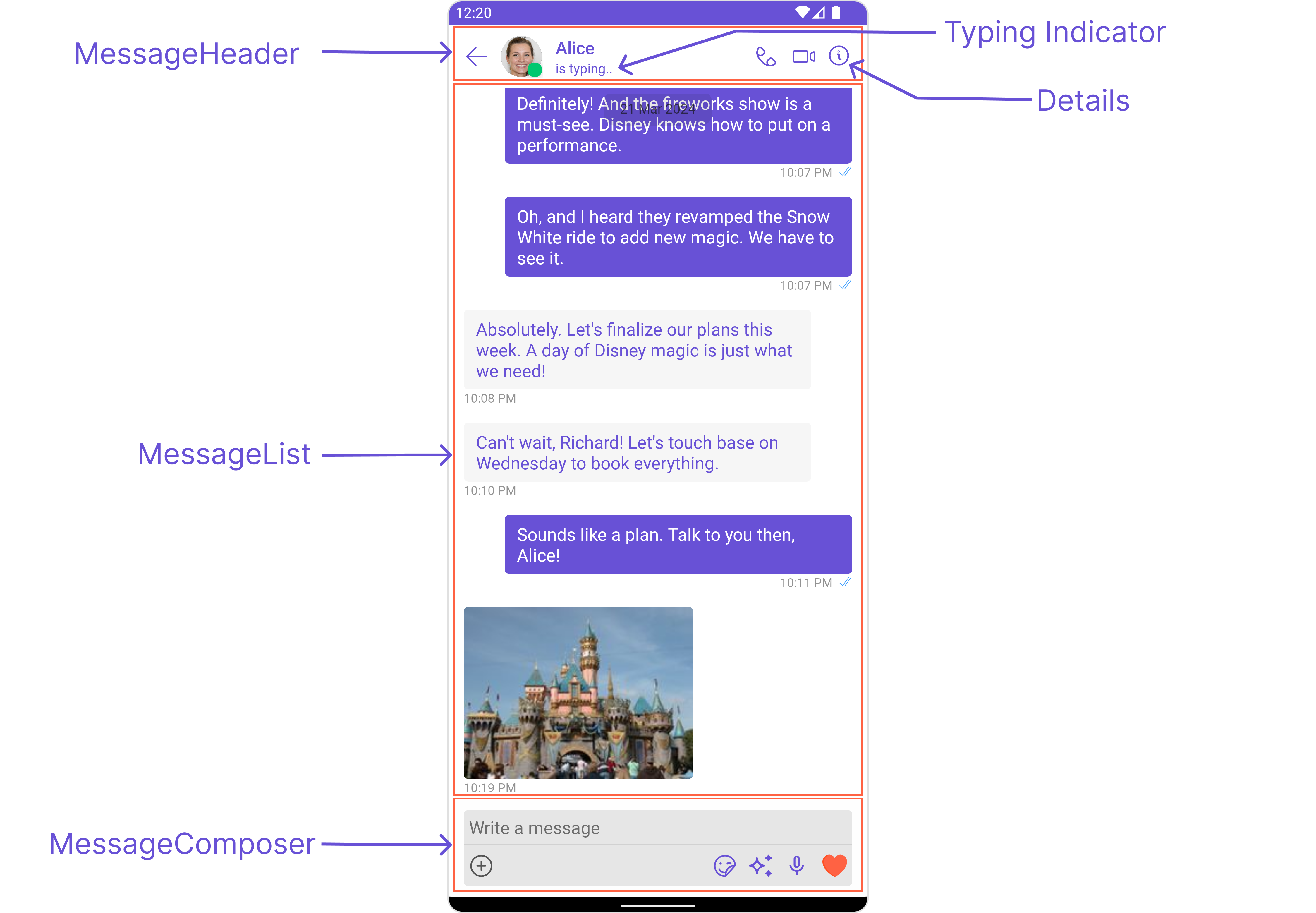
- Java
- Kotlin
CometChatMessages messages = findViewById(R.id.message);
messages.setUser(user);
messages.hideDetails(true);
messages.disableTyping(true);
val messages = findViewById<CometChatMessages>(R.id.message)
messages.setUser(user)
messages.hideDetails(true)
messages.disableTyping(true)
Below is a list of customizations along with corresponding code snippets
Advanced
For advanced-level customization, you can set custom views to the component. This lets you tailor each aspect of the component to fit your exact needs and application aesthetics. You can create and define your views, layouts, and UI elements and then incorporate those into the component.
MessageHeaderView
You can set your custom message header view using the setMessageHeaderView() method. But keep in mind, by using this you will override the default message header functionality.
- Java
- Kotlin
messages.setMessageHeaderView()
messages.setMessageHeaderView()
Example
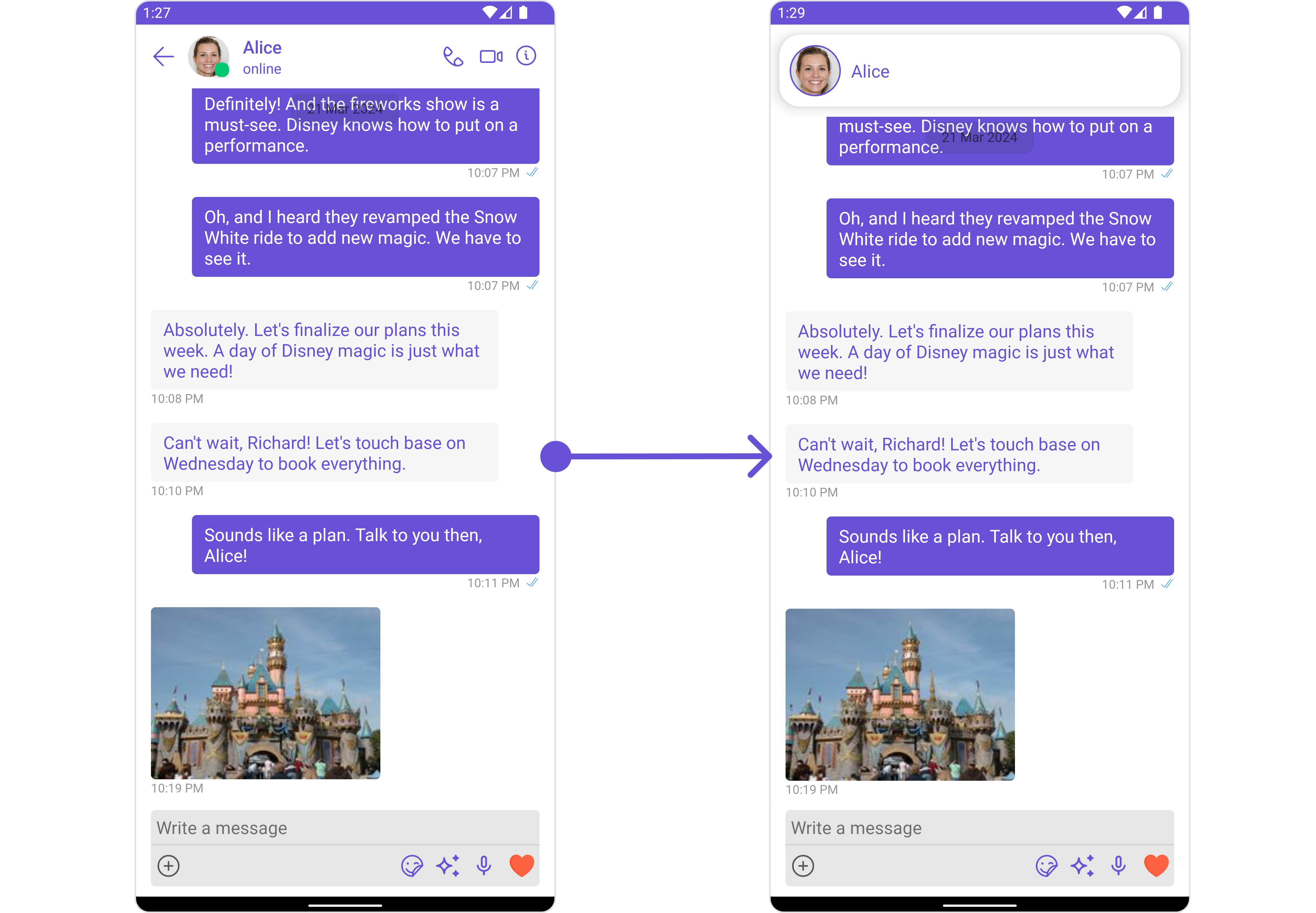
In this example, we will create a custom_header_view.xml and inflate it inside the setMessageHeaderView() method.
<?xml version="1.0" encoding="utf-8"?>
<RelativeLayout xmlns:android="http://schemas.android.com/apk/res/android"
xmlns:app="http://schemas.android.com/apk/res-auto"
xmlns:tools="http://schemas.android.com/tools"
android:layout_width="match_parent"
android:layout_height="match_parent"
tools:context=".MainActivity">
<androidx.cardview.widget.CardView
android:layout_width="match_parent"
android:layout_height="wrap_content"
android:elevation="10dp"
app:cardBackgroundColor="@color/white"
app:cardCornerRadius="20dp"
android:layout_margin="10dp"
app:cardElevation="10dp"
>
<RelativeLayout
android:layout_width="match_parent"
android:layout_height="wrap_content">
<com.cometchat.chatuikit.shared.views.CometChatAvatar.CometChatAvatar
android:id="@+id/item_avatar"
android:layout_centerVertical="true"
android:layout_margin="10dp"
android:layout_width="50dp"
android:layout_height="50dp"
android:padding="10dp"
/>
<TextView
android:id="@+id/txt_item_name"
android:text="name"
android:layout_width="match_parent"
android:layout_height="wrap_content"
android:layout_centerVertical="true"
android:textColor="@color/purple_700"
android:layout_toRightOf="@+id/item_avatar"
android:textSize="17sp"
/>
</RelativeLayout>
</androidx.cardview.widget.CardView>
</RelativeLayout>
- Java
- Kotlin
messages.setMessageHeaderView((context, user1, group) -> {
View view = getLayoutInflater().inflate(R.layout.custom_header_view, null);
CometChatAvatar avatar = view.findViewById(R.id.item_avatar);
TextView txtName = view.findViewById(R.id.txt_item_name);
avatar.setBorderWidth(5);
avatar.setBorderColor(getColor(R.color.purple_700));
if(user1 != null){
Log.e("", "User avatar = "+ user1.getAvatar());
avatar.setImage(user1.getAvatar());
txtName.setText(user1.getName());
}else{
avatar.setImage(group.getIcon());
txtName.setText(group.getName());
}
return view;
});
messages.setMessageHeaderView { context, user1, group ->
val view = LayoutInflater.from(context).inflate(R.layout.custom_header_view, null)
val avatar = view.findViewById<CometChatAvatar>(R.id.item_avatar)
val txtName = view.findViewById<TextView>(R.id.txt_item_name)
avatar.borderWidth = 5
avatar.borderColor = getColor(R.color.purple_700)
if(user1 != null){
Log.e("", "User avatar = "+ user1.avatar)
avatar.setImage(user1.avatar)
txtName.text = user1.name
}else{
avatar.setImage(group.icon)
txtName.text = group.name
}
view
}
setMessageListView
You can set your custom message list view using the setMessageListView() method. But keep in mind, by using this you will override the default message ListView functionality.
- Java
- Kotlin
messages.setMessageListView()
messages.setMessageListView()
Example
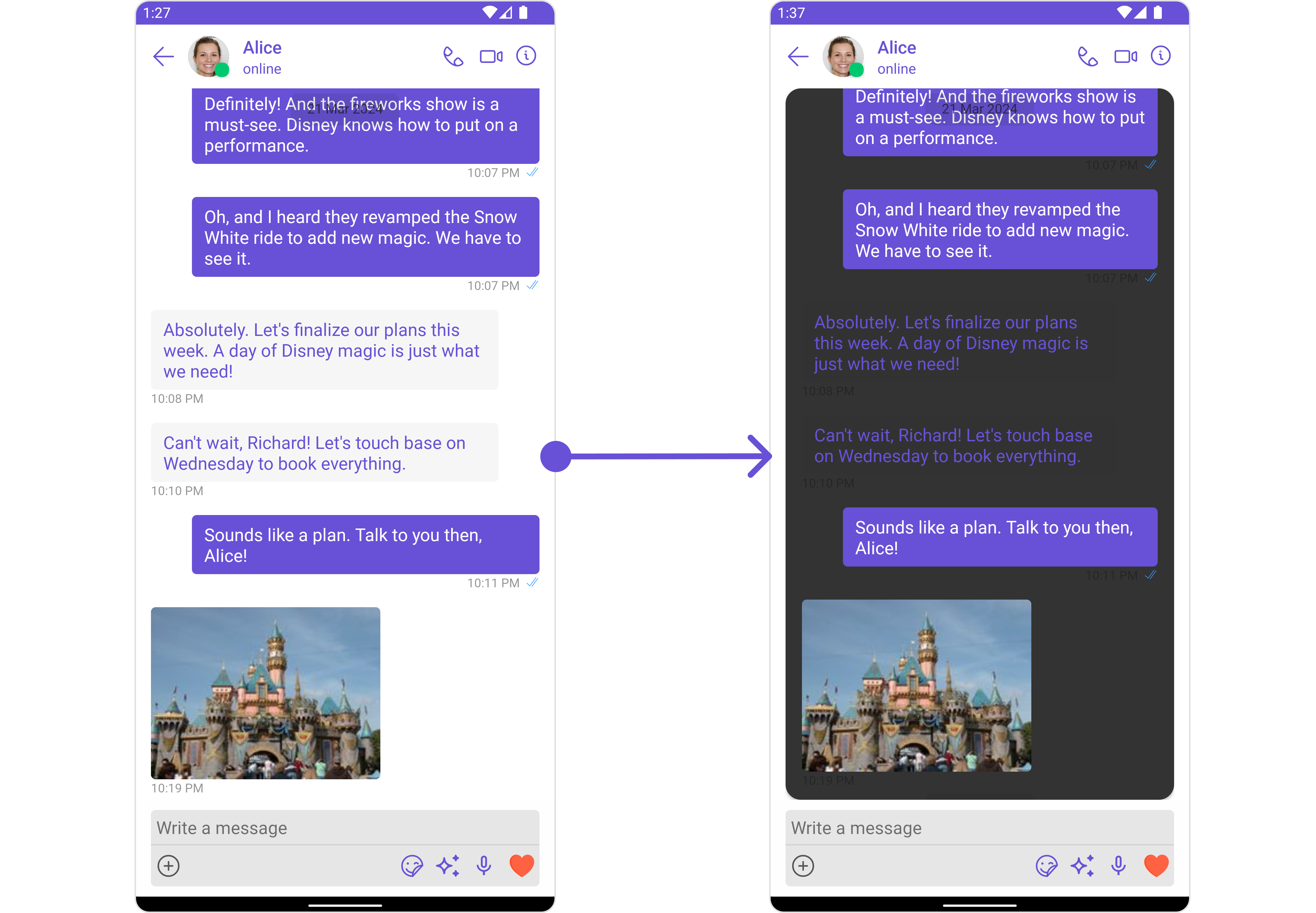
In this example, we will create a custom_messages_list_layout.xml and inflate it inside the setMessageListView() method.
<?xml version="1.0" encoding="utf-8"?>
<RelativeLayout xmlns:android="http://schemas.android.com/apk/res/android"
android:layout_width="match_parent"
android:layout_height="match_parent"
xmlns:app="http://schemas.android.com/apk/res-auto">
<androidx.cardview.widget.CardView
android:layout_width="match_parent"
android:layout_height="match_parent"
app:cardCornerRadius="15dp"
app:cardBackgroundColor="@color/secondary_dark"
>
<com.cometchat.chatuikit.messagelist.CometChatMessageList
android:id="@+id/message_list"
android:layout_width="match_parent"
android:layout_height="match_parent"
android:layout_marginStart="16dp"
android:layout_marginEnd="16dp"
/>
</androidx.cardview.widget.CardView>
</RelativeLayout>
- Java
- Kotlin
messages.setMessageListView((context, user1, group) -> {
View view = getLayoutInflater().inflate(R.layout.custom_messages_list_layout, null);
CometChatMessageList messageList = view.findViewById(R.id.message_list);
if(user1 != null)
messageList.setUser(user1);
else
messageList.setGroup(group);
return view;
});
messages.setMessageListView { context, user1, group ->
val view = LayoutInflater.from(context).inflate(R.layout.custom_messages_list_layout, null)
val messageList = view.findViewById<CometChatMessageList>(R.id.message_list)
if(user1 != null)
messageList.setUser(user1)
else
messageList.setGroup(group)
view
}
setMessageComposerView
You can set your custom Message Composer view using the setMessageComposerView() method. But keep in mind, by using this you will override the default message composer functionality.
- Java
- Kotlin
messages.setMessageComposerView()
messages.setMessageComposerView()
Example
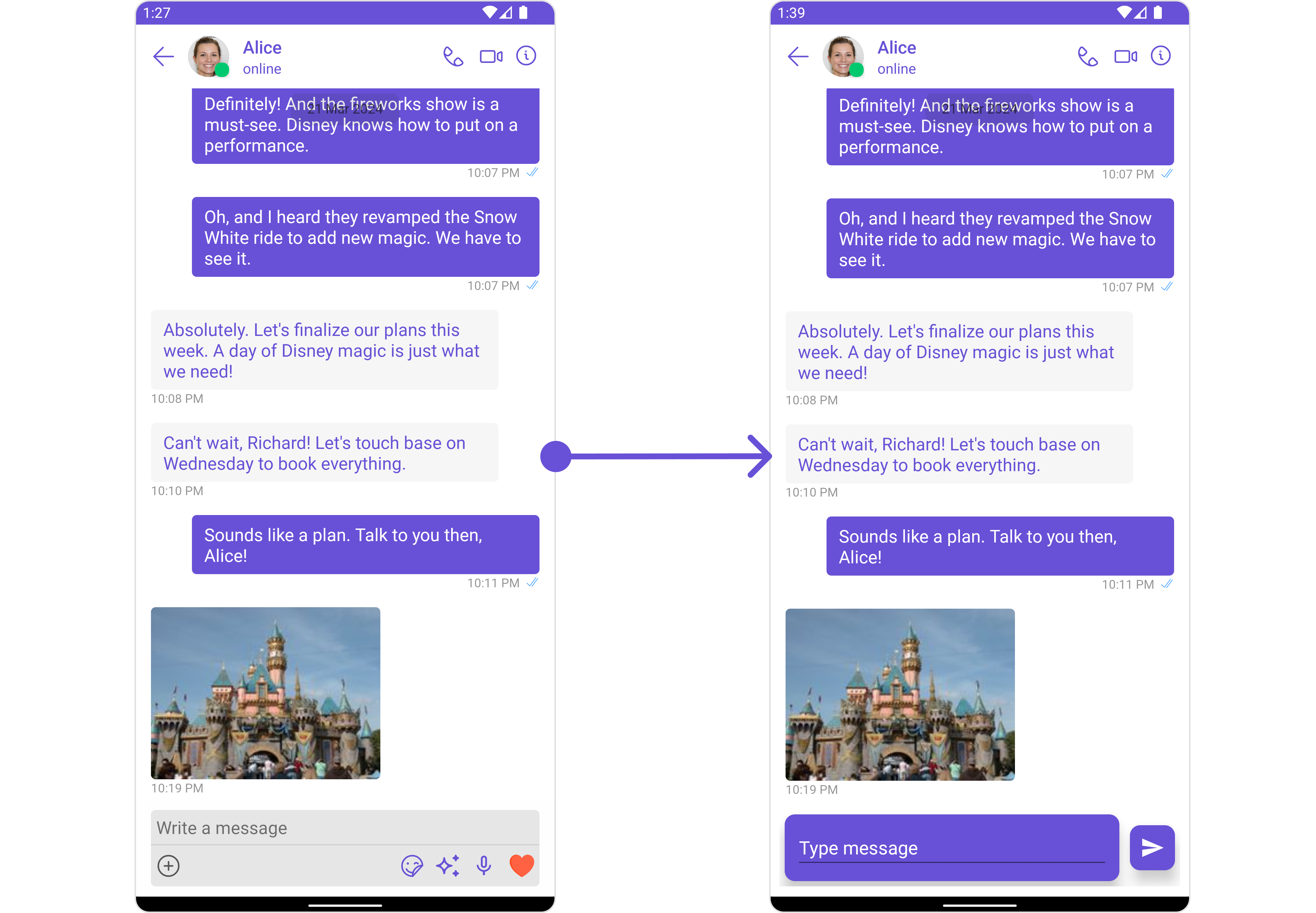
In this example, we will create a custom_composer_view_layout.xml and inflate it inside the setMessageComposerView() method.
<?xml version="1.0" encoding="utf-8"?>
<RelativeLayout xmlns:android="http://schemas.android.com/apk/res/android"
android:layout_width="match_parent"
android:layout_height="wrap_content"
android:layout_gravity="center_vertical"
android:orientation="horizontal"
android:padding="10dp"
xmlns:app="http://schemas.android.com/apk/res-auto">
<androidx.cardview.widget.CardView
android:id="@+id/card_editext"
android:layout_width="match_parent"
android:layout_height="wrap_content"
android:padding="10dp"
android:layout_margin="5dp"
app:cardBackgroundColor="@color/purple_700"
app:contentPadding="10dp"
app:cardCornerRadius="10dp"
app:cardElevation="10dp"
android:layout_toLeftOf="@+id/card_sendbtn"
>
<EditText
android:layout_width="match_parent"
android:layout_height="wrap_content"
android:hint="Type message"
android:textColorHint="@color/white"
android:textColor="@color/white"
/>
</androidx.cardview.widget.CardView>
<androidx.cardview.widget.CardView
android:id="@+id/card_sendbtn"
android:layout_width="wrap_content"
android:layout_height="wrap_content"
android:padding="10dp"
android:layout_margin="5dp"
app:cardBackgroundColor="@color/purple_700"
app:contentPadding="10dp"
app:cardCornerRadius="10dp"
android:layout_alignParentEnd="true"
android:layout_centerVertical="true"
app:cardElevation="10dp"
>
<ImageView
android:layout_width="wrap_content"
android:layout_height="wrap_content"
android:src="@drawable/ic_send"
/>
</androidx.cardview.widget.CardView>
</RelativeLayout>
- Java
- Kotlin
messages.setMessageComposerView(new Function3<Context, User, Group, View>() {
@Override
public View apply(Context context, User user, Group group) {
View view = getLayoutInflater().inflate(R.layout.custom_composer_view_layout, null);
return view;
}
});
messages.setMessageComposerView { context, user, group ->
val view = LayoutInflater.from(context).inflate(R.layout.custom_composer_view_layout, null)
view
}
setAuxiliaryHeaderMenu
You can set a custom header menu option by using the setAuxiliaryHeaderMenu() method.
- Java
- Kotlin
messages.setAuxiliaryHeaderMenu()
messages.setAuxiliaryHeaderMenu()
Example
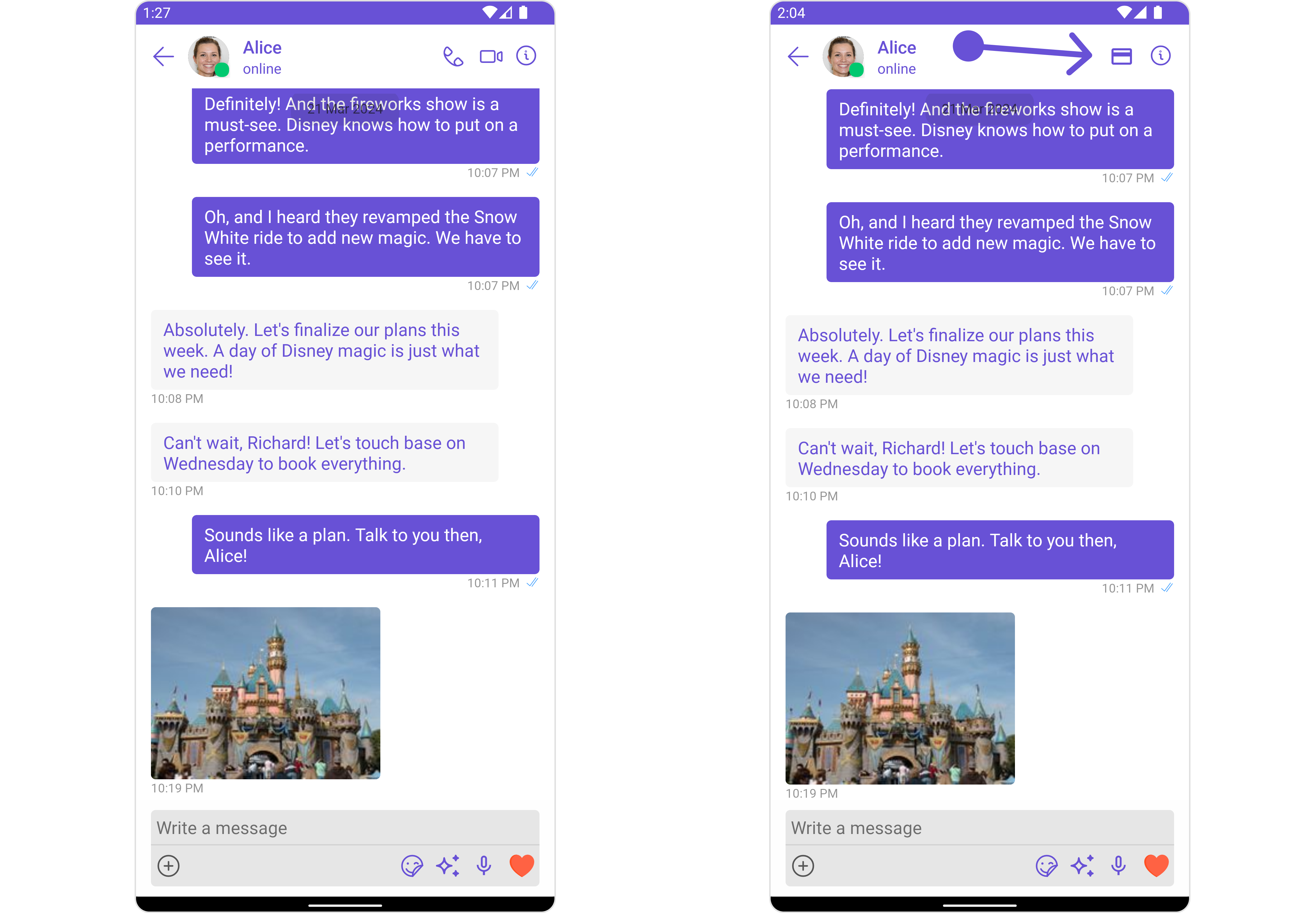
In this example we are adding a custom payment option in header menu using .setAuxiliaryHeaderMenu()
<?xml version="1.0" encoding="utf-8"?>
<RelativeLayout xmlns:android="http://schemas.android.com/apk/res/android"
android:layout_width="match_parent"
android:layout_height="match_parent"
xmlns:app="http://schemas.android.com/apk/res-auto">
<ImageView
android:id="@+id/img_payment"
android:layout_width="wrap_content"
android:layout_height="wrap_content"
android:src="@drawable/ic_payment"
android:padding="10dp"
/>
</RelativeLayout>
- Java
- Kotlin
messages.setAuxiliaryHeaderMenu(new Function3<Context, User, Group, View>() {
@Override
public View apply(Context context, User user, Group group) {
View view = getLayoutInflater().inflate(R.layout.auxiliary_button_layout, null);
ImageView imgPayment = findViewById(R.id.img_payment);
imgPayment.setOnClickListener(new View.OnClickListener() {
@Override
public void onClick(View v) {
Toast.makeText(context, "Clicked on payment option", Toast.LENGTH_SHORT).show();
}
});
return view;
}
});
messages.setAuxiliaryHeaderMenu { context, user, group ->
val view = LayoutInflater.from(context).inflate(R.layout.auxiliary_button_layout, null)
val imgPayment = view.findViewById<ImageView>(R.id.img_payment)
imgPayment.setOnClickListener {
Toast.makeText(context, "Clicked on payment option", Toast.LENGTH_SHORT).show()
}
view
}
The Messages Component uses the setAuxiliaryHeaderMenu() method to establish its default functionality. By setting an Auxiliary Menu, the Messages Component gains the capability to navigate to the Details section.
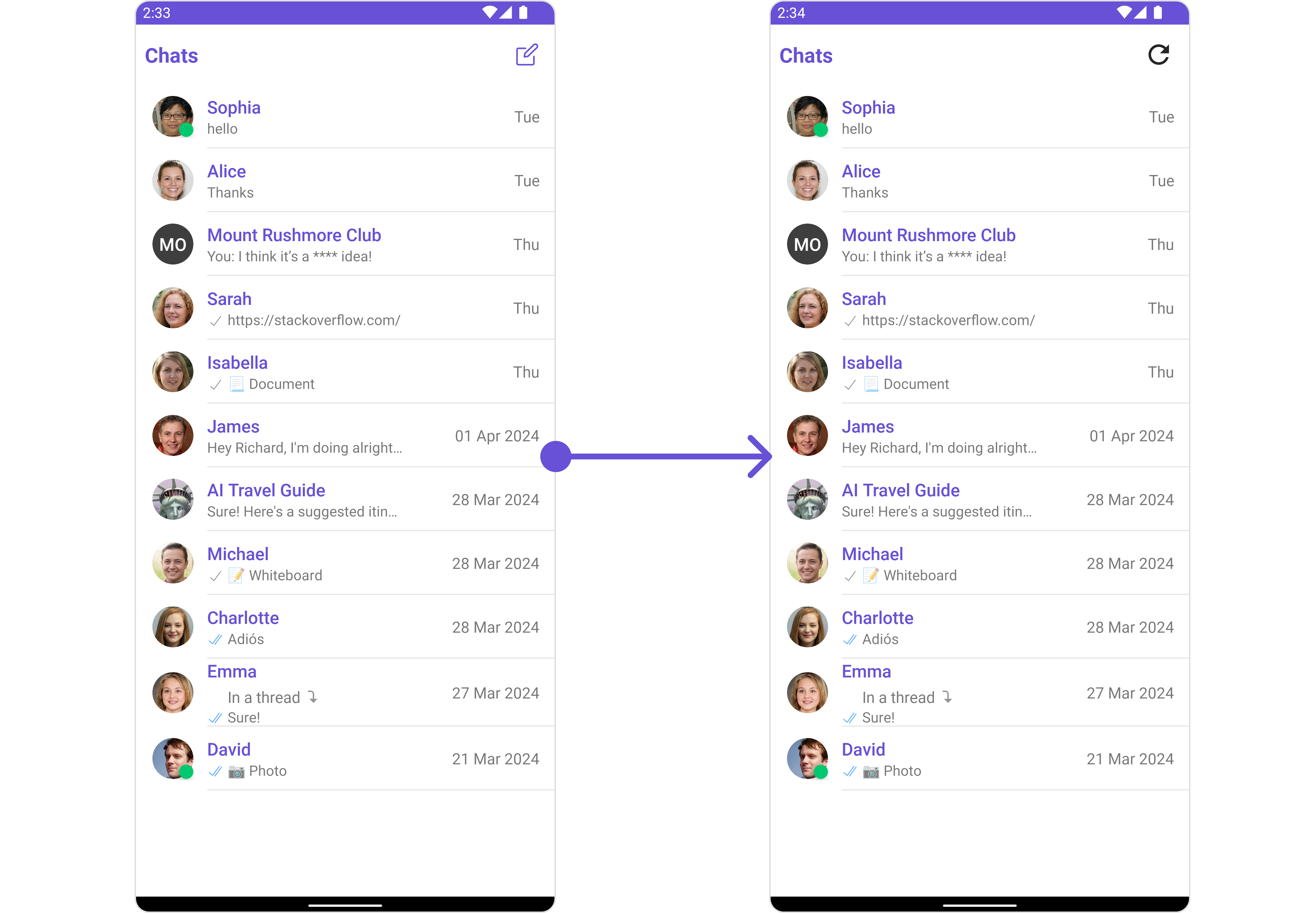
Configuration
Configurations offer the ability to customize the properties of each individual component within a Composite Component.
The Messages Component is a Composite Component and it has a specific set of configuration for each of its components.
MessageHeader
If you want to customize the properties of the MessageHeader Component inside Messages Component, you need use the MessageHeaderConfiguration object.
- Java
- Kotlin
MessageHeaderConfiguration configuration = new MessageHeaderConfiguration();
messages.setMessageHeaderConfiguration(configuration);
val configuration = MessageHeaderConfiguration()
messages.setMessageHeaderConfiguration(configuration)
The MessageHeaderConfiguration provides access to all the Action, Filters, Styles, Functionality, and Advanced properties of the MessageHeader component.
Please note that the properties marked with the symbol are not accessible within the Configuration Object.
Example
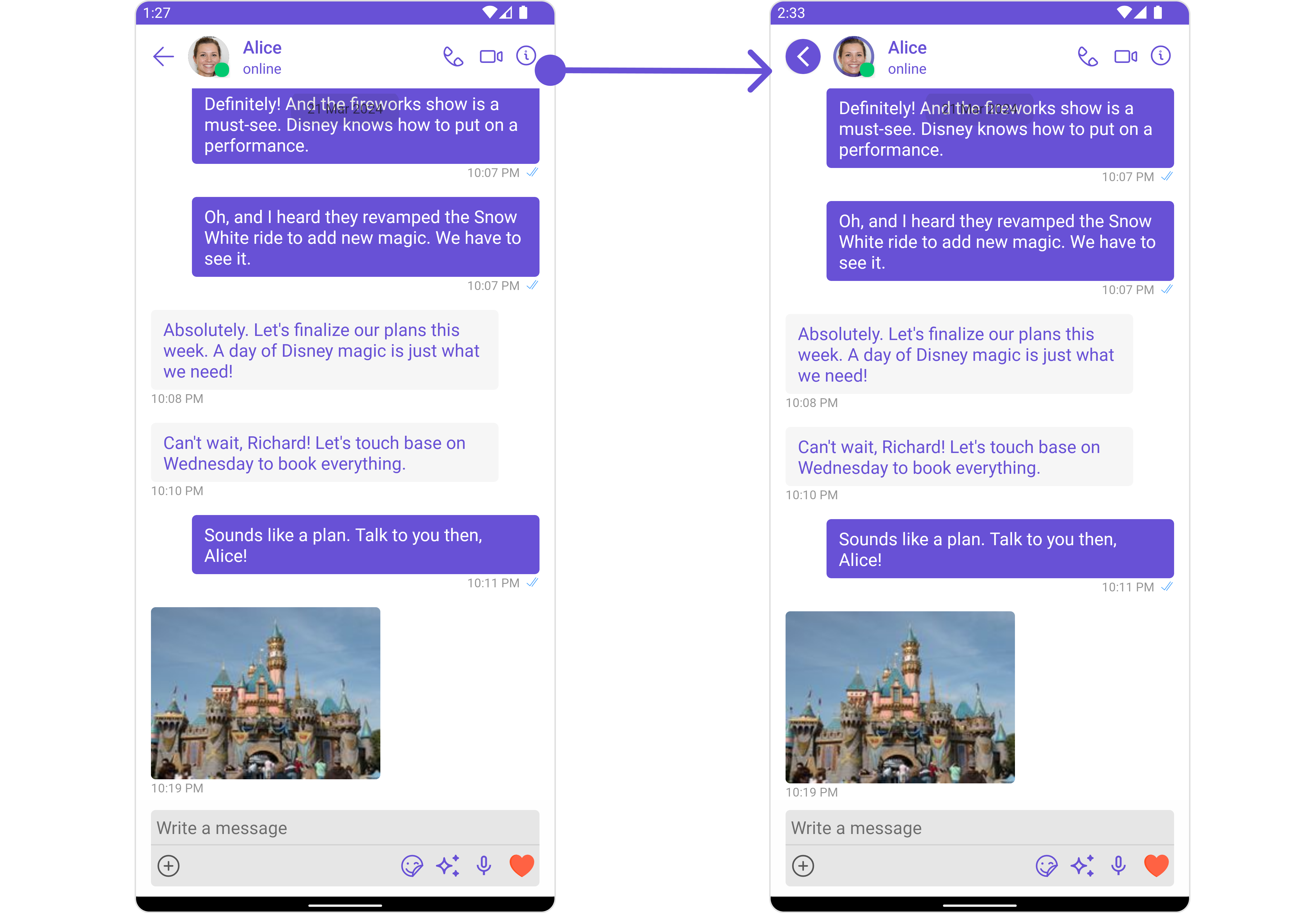
In this example, we will be adding a custom back button and styling a few properties of the Avatar component of the MessageHeader component using MessageHeaderConfiguration.
- Java
- Kotlin
MessageHeaderConfiguration configuration = new MessageHeaderConfiguration();
View backButtonView = getLayoutInflater().inflate(R.layout.custom_header_back_icon, null);
configuration.setBackIconView(backButtonView);
AvatarStyle avatarStyle = new AvatarStyle();
avatarStyle.setBorderColor(R.color.purple_700);
avatarStyle.setBorderWidth(10);
configuration.setAvatarStyle(avatarStyle);
messages.setMessageHeaderConfiguration(configuration);
val configuration = MessageHeaderConfiguration()
val backButtonView = LayoutInflater.from(this).inflate(R.layout.custom_header_back_icon, null)
configuration.backIconView = backButtonView
val avatarStyle = AvatarStyle()
avatarStyle.borderColor = R.color.purple_700
avatarStyle.borderWidth = 10
configuration.avatarStyle = avatarStyle
messages.setMessageHeaderConfiguration(configuration)
MessageList
If you want to customize the properties of the MessageList Component inside Messages Component, you need use the MessageListConfiguration object.
- Java
- Kotlin
MessageListConfiguration messageListConfiguration = new MessageListConfiguration();
messages.setMessageListConfiguration(messageListConfiguration);
val messageListConfiguration = MessageListConfiguration()
messages.setMessageListConfiguration(messageListConfiguration)
The MessageListConfiguration provides access to all the Action, Filters, Styles, Functionality, and Advanced properties of the MessageList component.
Please note that the properties marked with the symbol are not accessible within the Configuration Object.
Example
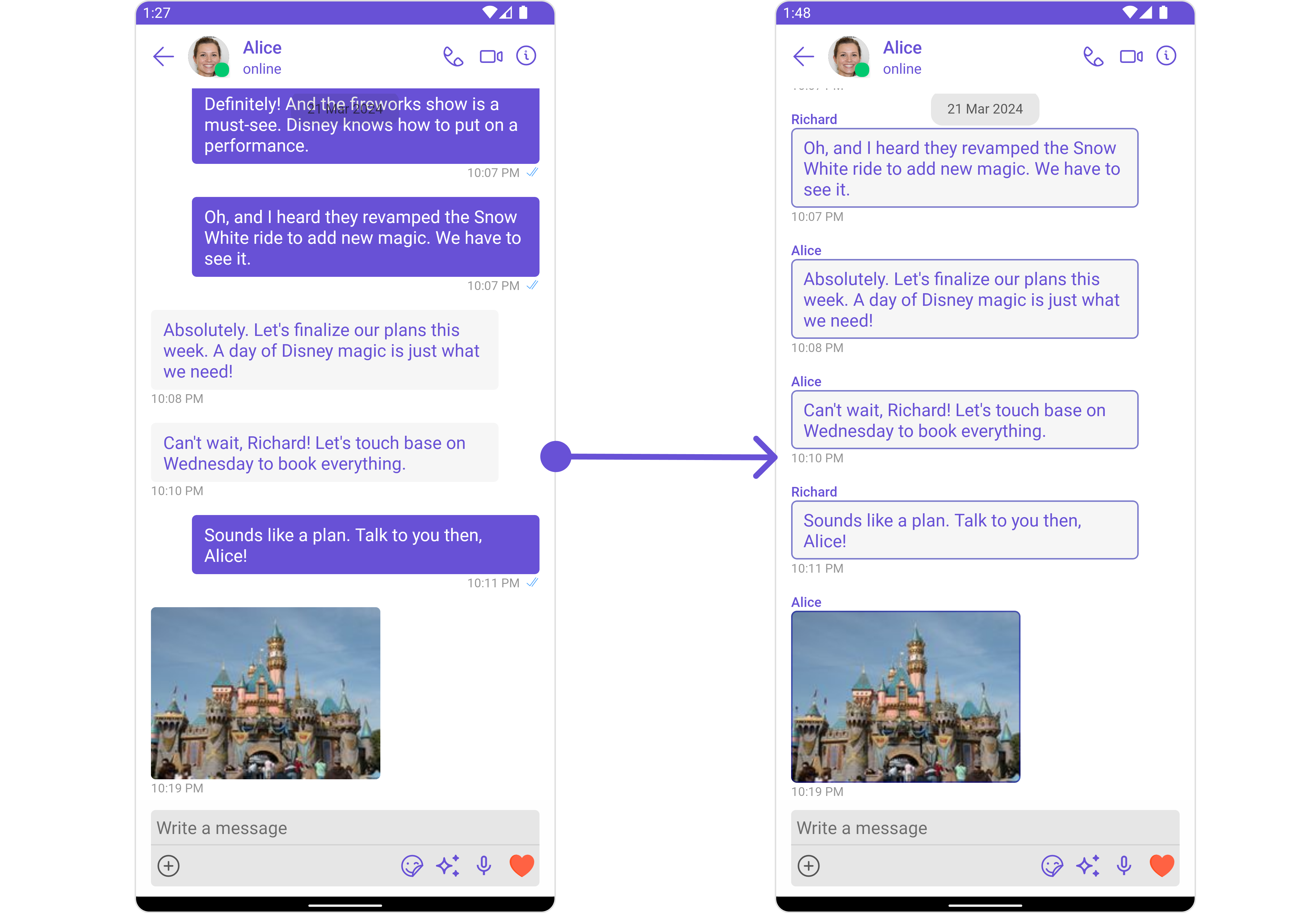
In this example, we will be changing the list alignment and modifying the message bubble styles in the MessageList component using MessageListConfiguration.
- Java
- Kotlin
MessageListConfiguration messageListConfiguration = new MessageListConfiguration();
messageListConfiguration.setListAlignment(UIKitConstants.MessageListAlignment.LEFT_ALIGNED);
MessageBubbleStyle messageBubbleStyle= new MessageBubbleStyle();
messageBubbleStyle.setCornerRadius(20f);
messageBubbleStyle.setBorderColor(R.color.purple_700);
messageBubbleStyle.setBorderWidth(5);
messageListConfiguration.setWrapperMessageBubbleStyle(messageBubbleStyle);
messages.setMessageListConfiguration(messageListConfiguration);
val messageListConfiguration = MessageListConfiguration()
messageListConfiguration.listAlignment = UIKitConstants.MessageListAlignment.LEFT_ALIGNED
val messageBubbleStyle = MessageBubbleStyle()
messageBubbleStyle.cornerRadius = 20f
messageBubbleStyle.borderColor = R.color.purple_700
messageBubbleStyle.borderWidth = 5
messageListConfiguration.wrapperMessageBubbleStyle = messageBubbleStyle
messages.setMessageListConfiguration(messageListConfiguration)
MessageComposer
If you want to customize the properties of the MessageComposer Component inside Messages Component, you need use the MessageComposerConfiguration object.
- Java
- Kotlin
MessageComposerConfiguration configuration = new MessageComposerConfiguration();
messages.setMessageComposerConfiguration(configuration);
val configuration = MessageComposerConfiguration()
messages.setMessageComposerConfiguration(configuration)
The MessageComposerConfiguration provides access to all the Action, Filters, Styles, Functionality, and Advanced properties of the MessageComposer component.
Please note that the properties marked with the symbol are not accessible within the Configuration Object.
Example
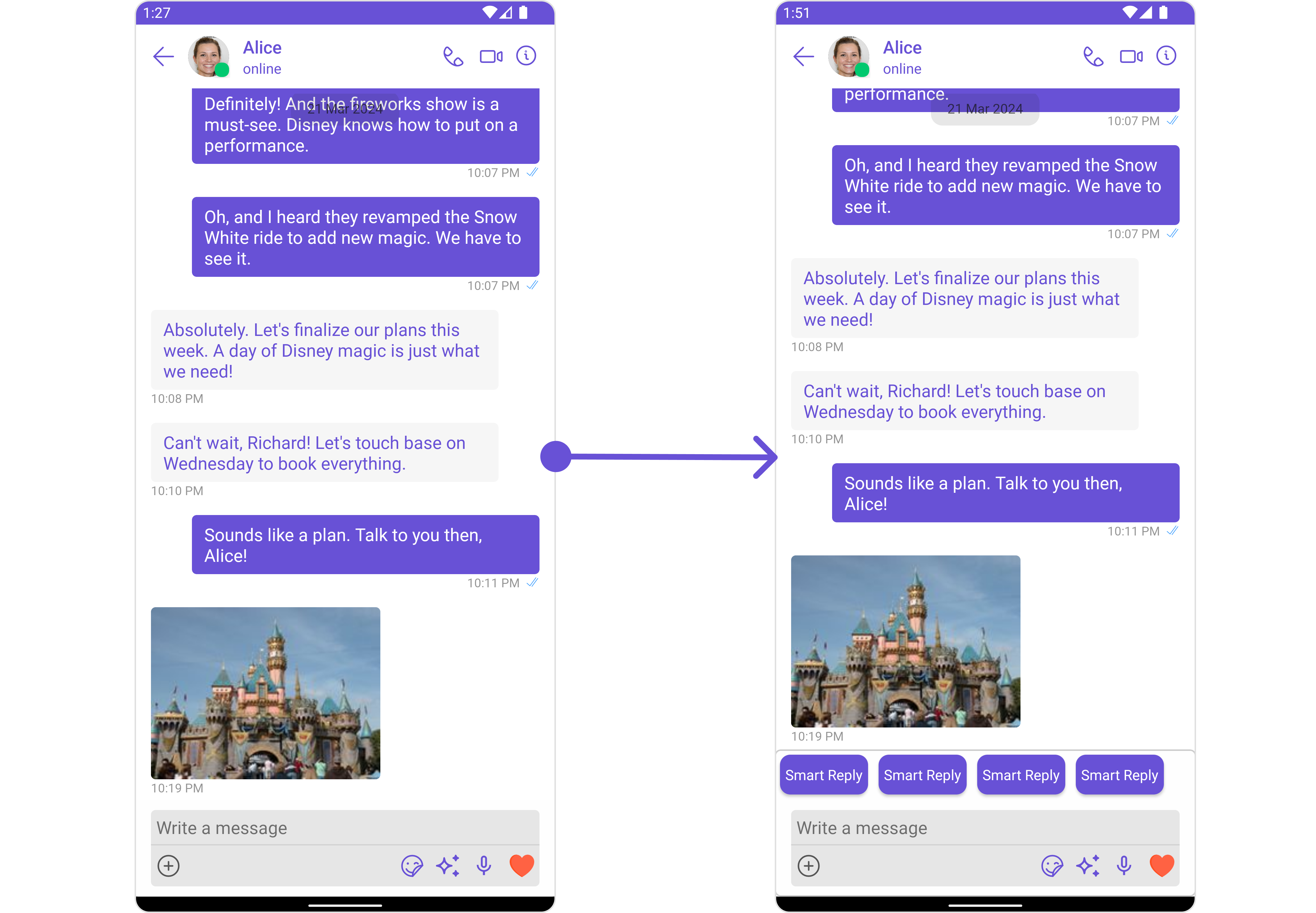
In this example, we'll be adding a custom header view and customizing some properties of the MessageComposer component using MessageComposerConfiguration.
- Java
- Kotlin
MessageComposerConfiguration configuration = new MessageComposerConfiguration();
View view = getLayoutInflater().inflate(R.layout.custom_header_view_layout, null);
configuration.setHeaderView(view);
MessageComposerStyle composerStyle = new MessageComposerStyle();
composerStyle.setBorderColor(Color.LTGRAY);
composerStyle.setBorderWidth(5);
composerStyle.setCornerRadius(20);
configuration.setStyle(composerStyle);
messages.setMessageComposerConfiguration(configuration);
val configuration = MessageComposerConfiguration()
val view = LayoutInflater.from(this).inflate(R.layout.custom_header_view_layout, null)
configuration.headerView = view
val composerStyle = MessageComposerStyle()
composerStyle.borderColor = Color.LTGRAY
composerStyle.borderWidth = 5
composerStyle.cornerRadius = 20
configuration.style = composerStyle
messages.setMessageComposerConfiguration(configuration)
ThreadedMessages
If you want to customize the properties of the ThreadedMessages Component inside Messages Component, you need use the ThreadedMessagesConfiguration object.
- Java
- Kotlin
ThreadedMessagesConfiguration configuration = new ThreadedMessagesConfiguration();
messages.setThreadedMessagesConfiguration(configuration);
val configuration = ThreadedMessagesConfiguration()
messages.setThreadedMessagesConfiguration(configuration)
The ThreadedMessagesConfiguration provides access to all the Action, Filters, Styles, Functionality, and Advanced properties of the ThreadedMessages component.
Please note that the properties marked with the symbol are not accessible within the Configuration Object.
Example
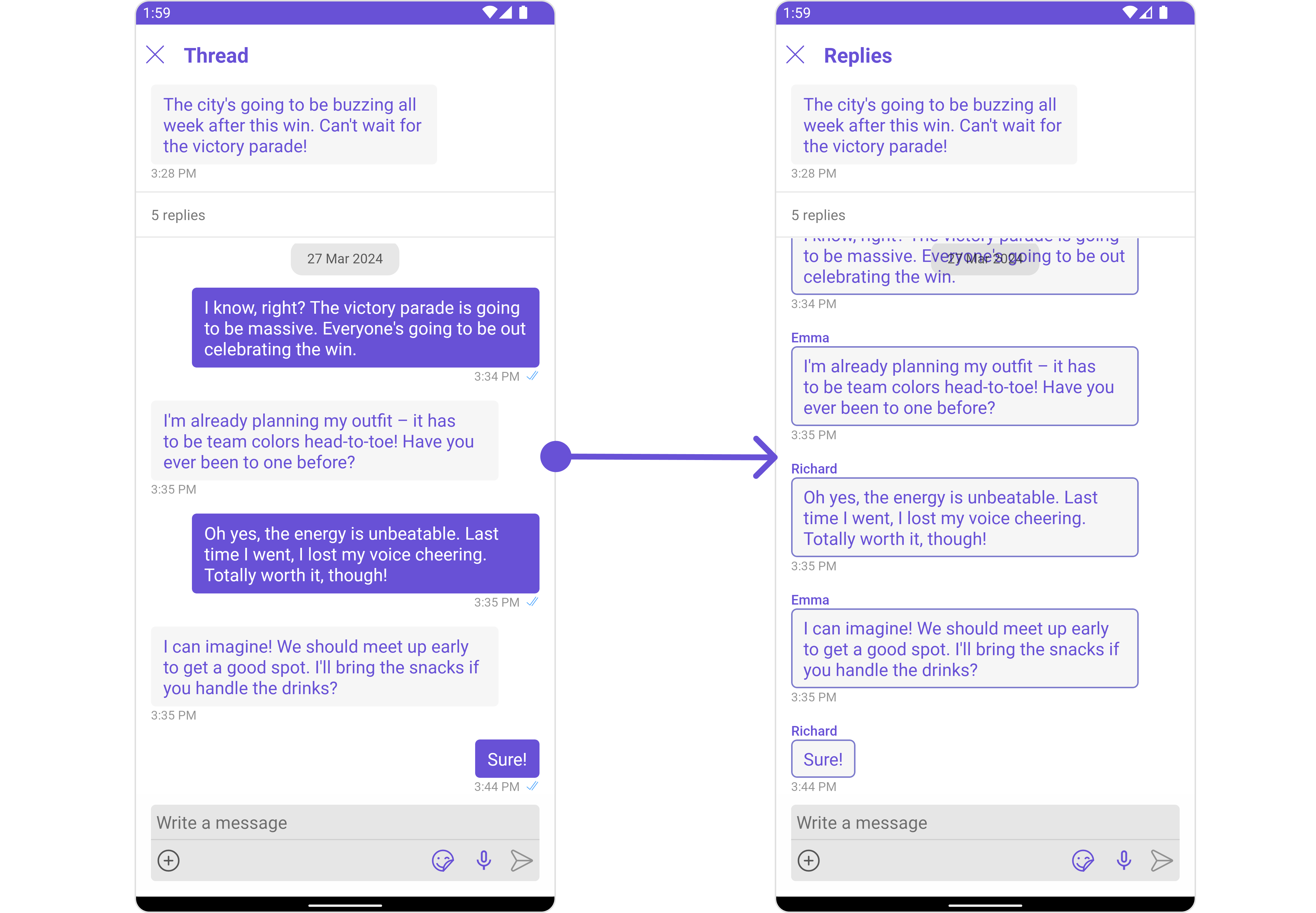
In this example, we are adding a custom title to the Threaded Message component and also adding custom properties to the MessageList using MessageListConfiguration. We then apply these changes to the ThreadedMessages component using ThreadedMessagesConfiguration.
- Java
- Kotlin
ThreadedMessagesConfiguration configuration = new ThreadedMessagesConfiguration();
configuration.setTitle("Replies");
MessageListConfiguration messageListConfiguration = new MessageListConfiguration();
messageListConfiguration.setListAlignment(UIKitConstants.MessageListAlignment.LEFT_ALIGNED);
MessageBubbleStyle messageBubbleStyle= new MessageBubbleStyle();
messageBubbleStyle.setCornerRadius(20f);
messageBubbleStyle.setBorderColor(R.color.purple_700);
messageBubbleStyle.setBorderWidth(5);
messageListConfiguration.setWrapperMessageBubbleStyle(messageBubbleStyle);
configuration.setMessageListConfiguration(messageListConfiguration);
messages.setThreadedMessagesConfiguration(configuration);
val configuration = ThreadedMessagesConfiguration()
configuration.title = "Replies"
val messageListConfiguration = MessageListConfiguration()
messageListConfiguration.listAlignment = UIKitConstants.MessageListAlignment.LEFT_ALIGNED
val messageBubbleStyle = MessageBubbleStyle()
messageBubbleStyle.cornerRadius = 20f
messageBubbleStyle.borderColor = R.color.purple_700
messageBubbleStyle.borderWidth = 5
messageListConfiguration.wrapperMessageBubbleStyle = messageBubbleStyle
configuration.messageListConfiguration = messageListConfiguration
messages.setThreadedMessagesConfiguration(configuration)