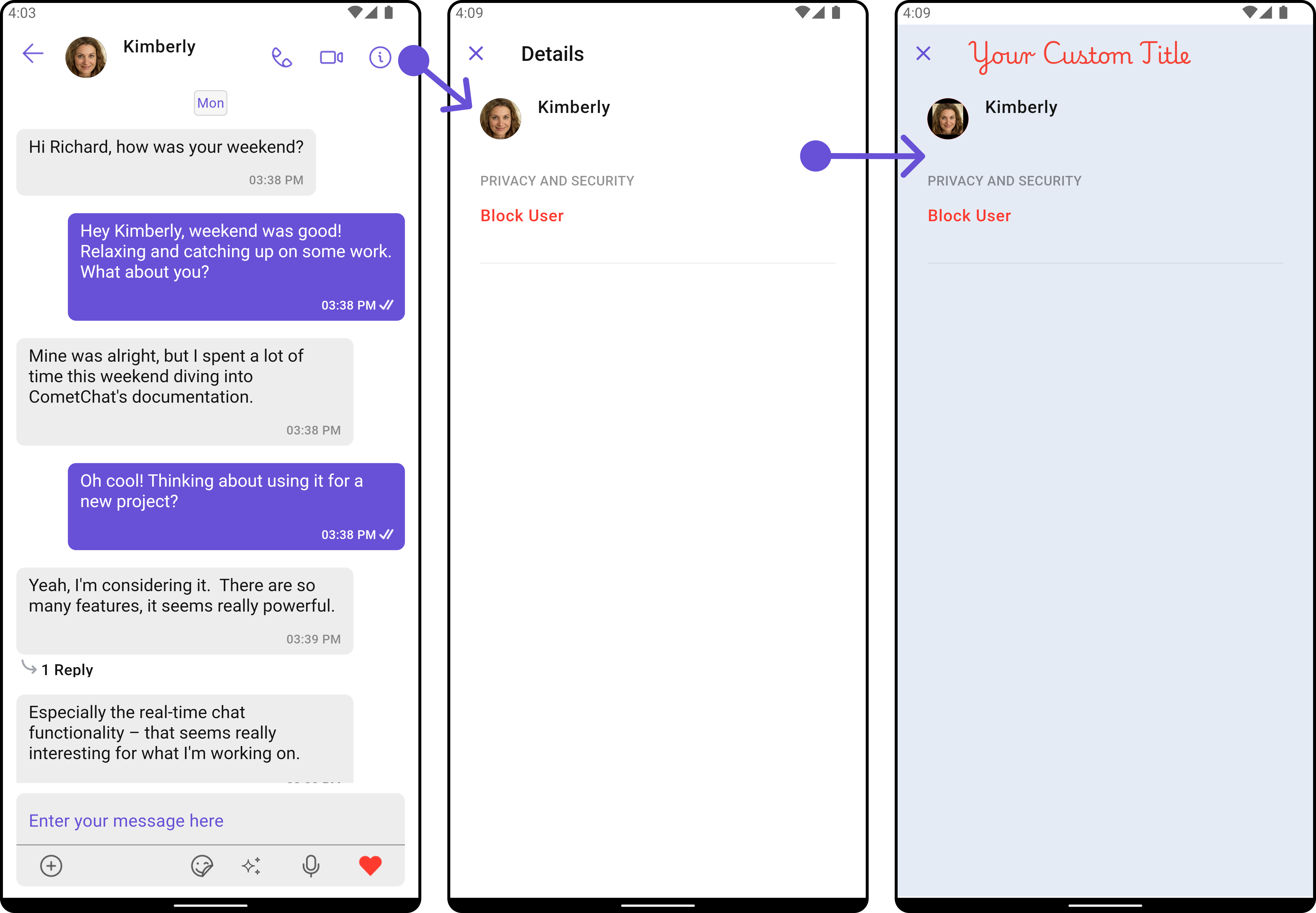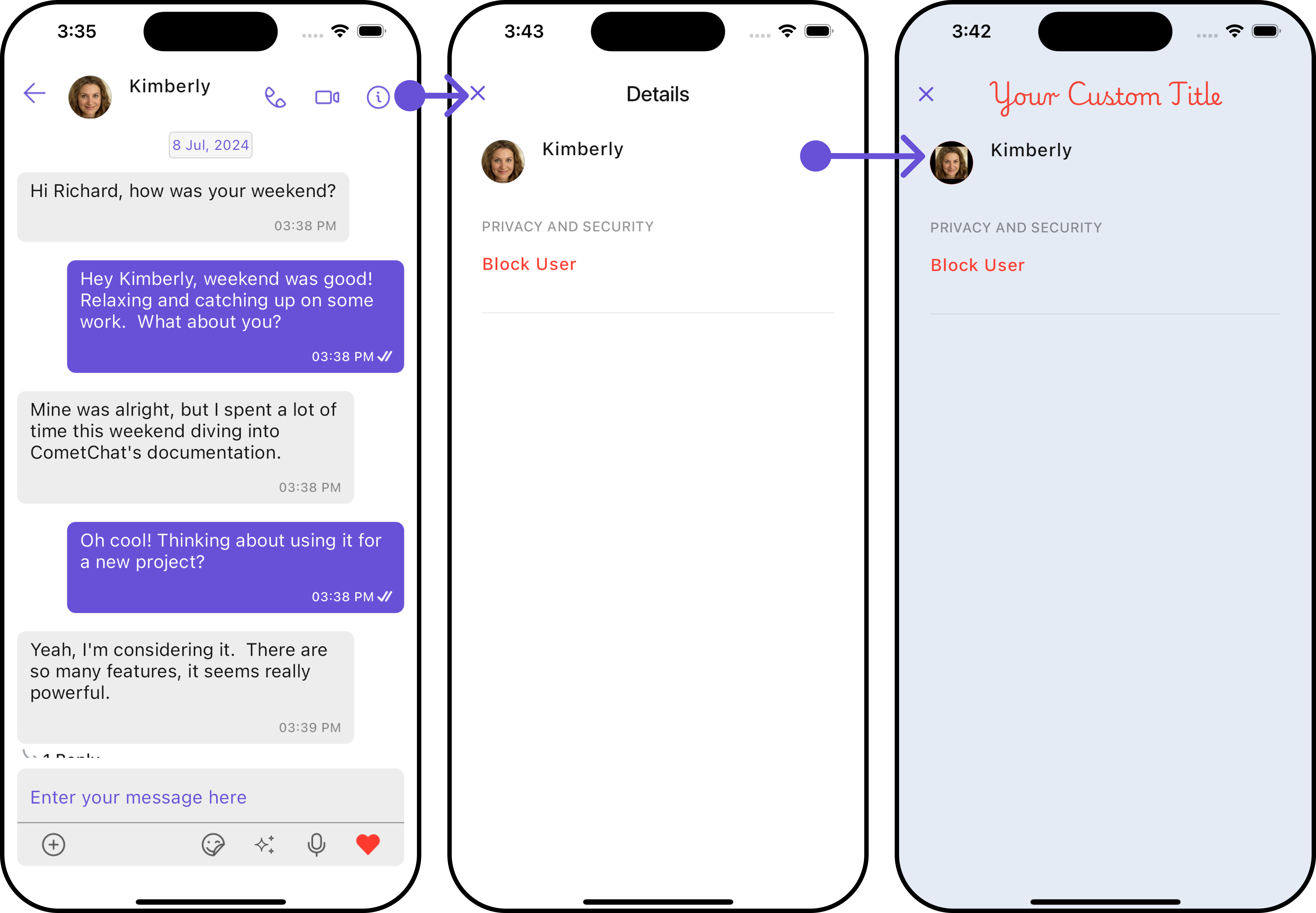Messages
Overview
The Messages is a Composite Widget that manages messages for users and groups.
- Android
- iOS
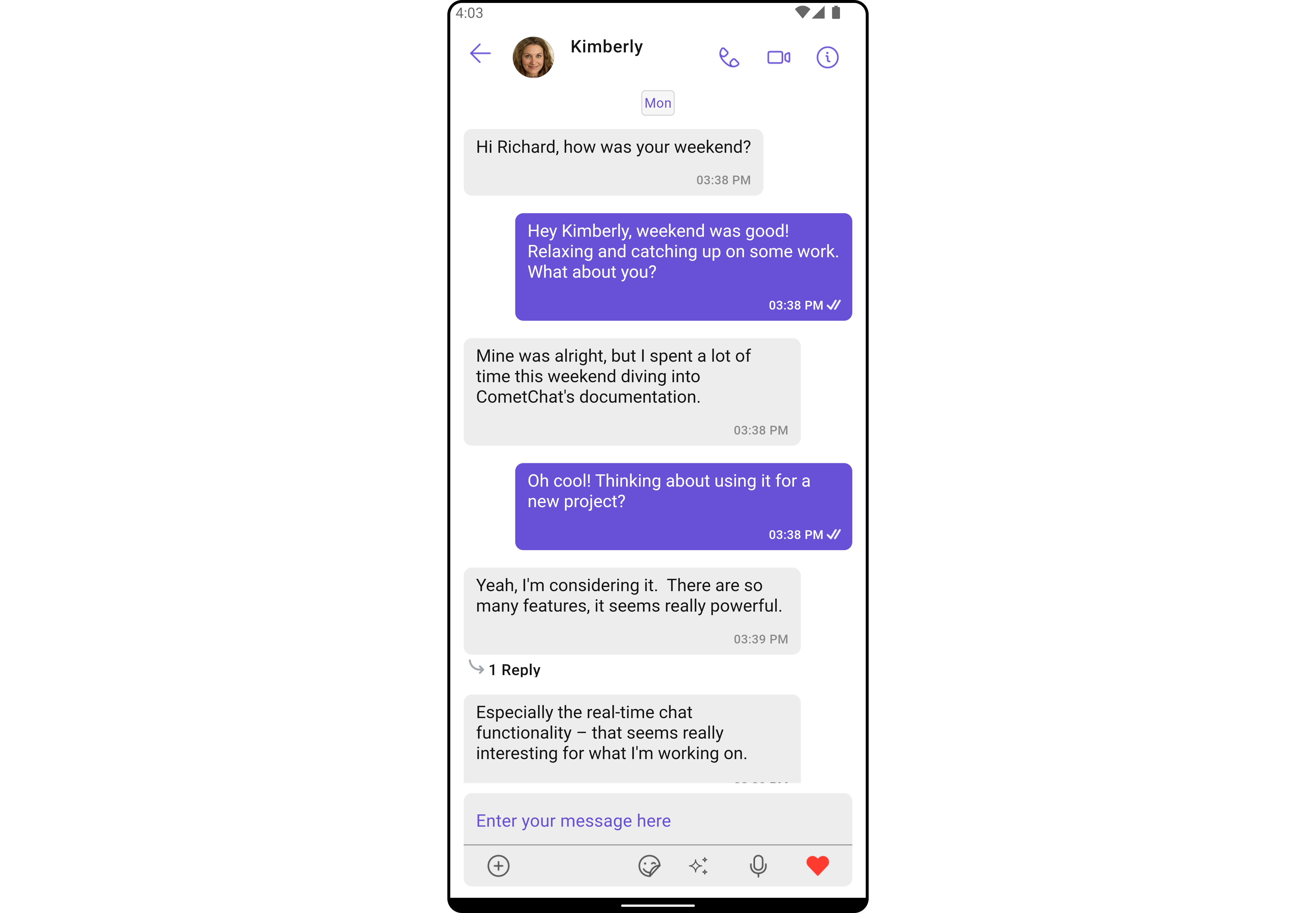
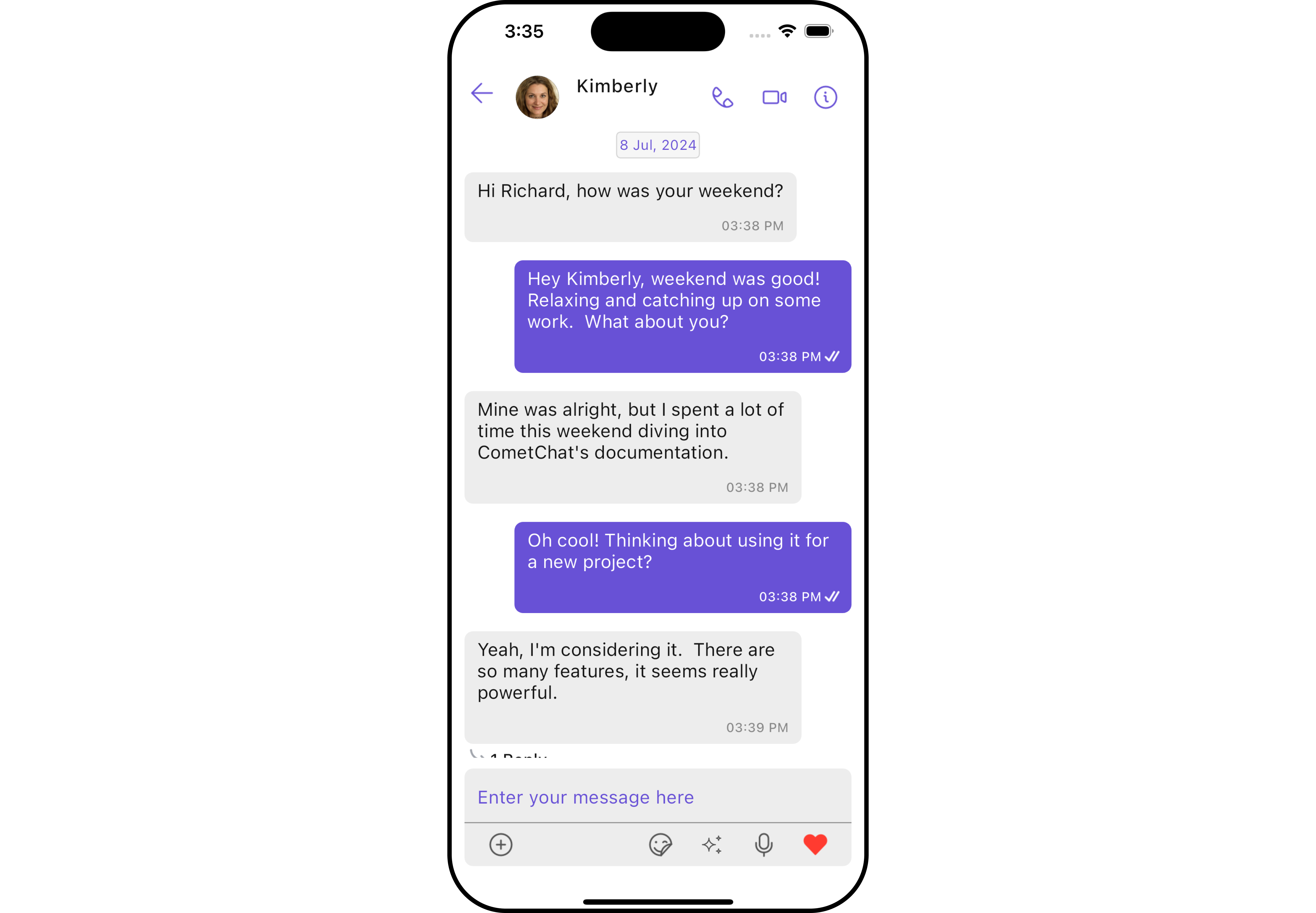
The Messages widget is composed of three individual widgets, MessageHeader, MessageList, and MessageComposer. In addition, the Messages widget also navigates to the Details and ThreadedMessages widgets.
| Widgets | Description |
|---|---|
| MessageHeader | CometChatMessageHeader displays the User or Group information using CometChat SDK's User or Group object. It also shows the typing indicator when the user starts typing in MessageComposer. |
| MessageList | CometChatMessageList is one of the core UI widgets. It displays a list of messages and handles real-time operations. |
| MessageComposer | CometChatMessageComposer is an independent and critical widget that allows users to compose and send various types of messages includes text, image, video and custom messages. |
| Details | CometChatDetails is a widget that displays all the available options available for Users & Groups |
| ThreadedMessages | CometChatThreadedMessages is a widget that displays all replies made to a particular message in a conversation. |
Usage
Integration
You can launch CometChatMessages directly using Navigator.push, or you can define it as a widget within the build method of your State class.
1. Using Navigator to Launch CometChatMessages
- Dart
Navigator.push(context, MaterialPageRoute(builder: (context) => CometChatMessages())); // A user or group object is required to launch this widget.
2. Embedding CometChatMessages as a Widget in the build Method
- Dart
import 'package:cometchat_chat_uikit/cometchat_chat_uikit.dart';
import 'package:flutter/material.dart';
class Messages extends StatefulWidget {
const Messages({super.key});
State<Messages> createState() => _MessagesState();
}
class _MessagesState extends State<Messages> {
Widget build(BuildContext context) {
return Scaffold(
body: SafeArea(
child: CometChatMessages() // A user or group object is required to launch this widget.
)
);
}
}
Actions
Actions dictate how a widget functions. They are divided into two types: Predefined and User-defined. You can override either type, allowing you to tailor the behavior of the widget to fit your specific needs.
The Messages widget does not have its actions. However, since it's a Composite Widget, you can use the actions of its widgets by utilizing the Configurations object of each component.
Example
In this example, we are employing the ThreadRepliesClick action from the MessageList Widget through the MessageListConfiguration object.
- Dart
CometChatMessages(
user: user,
messageListConfiguration: MessageListConfiguration(
onThreadRepliesClick: (message, context, {bubbleView}) {
// TODO("Not yet implemented")
},
),
)
- Android
- iOS
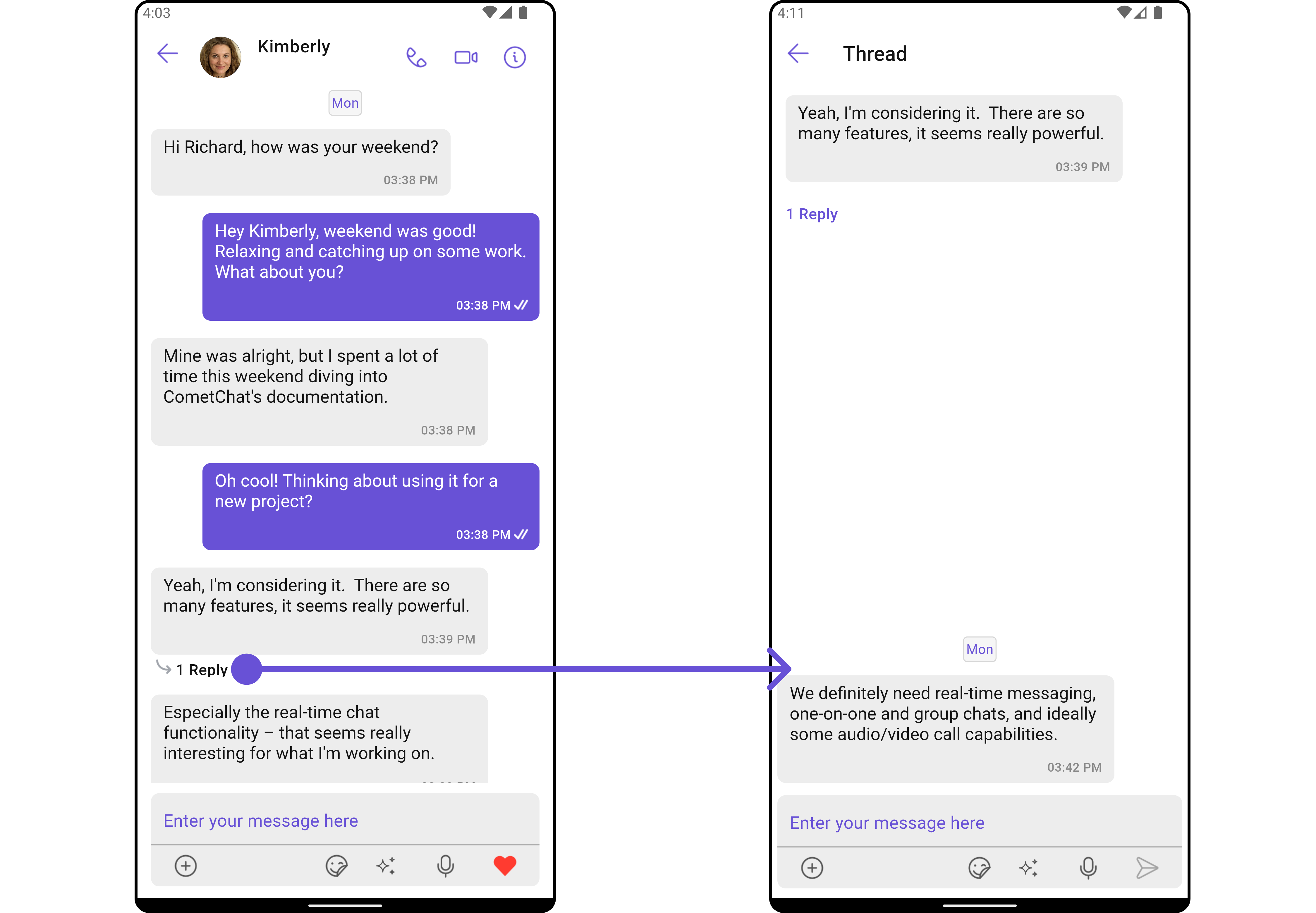
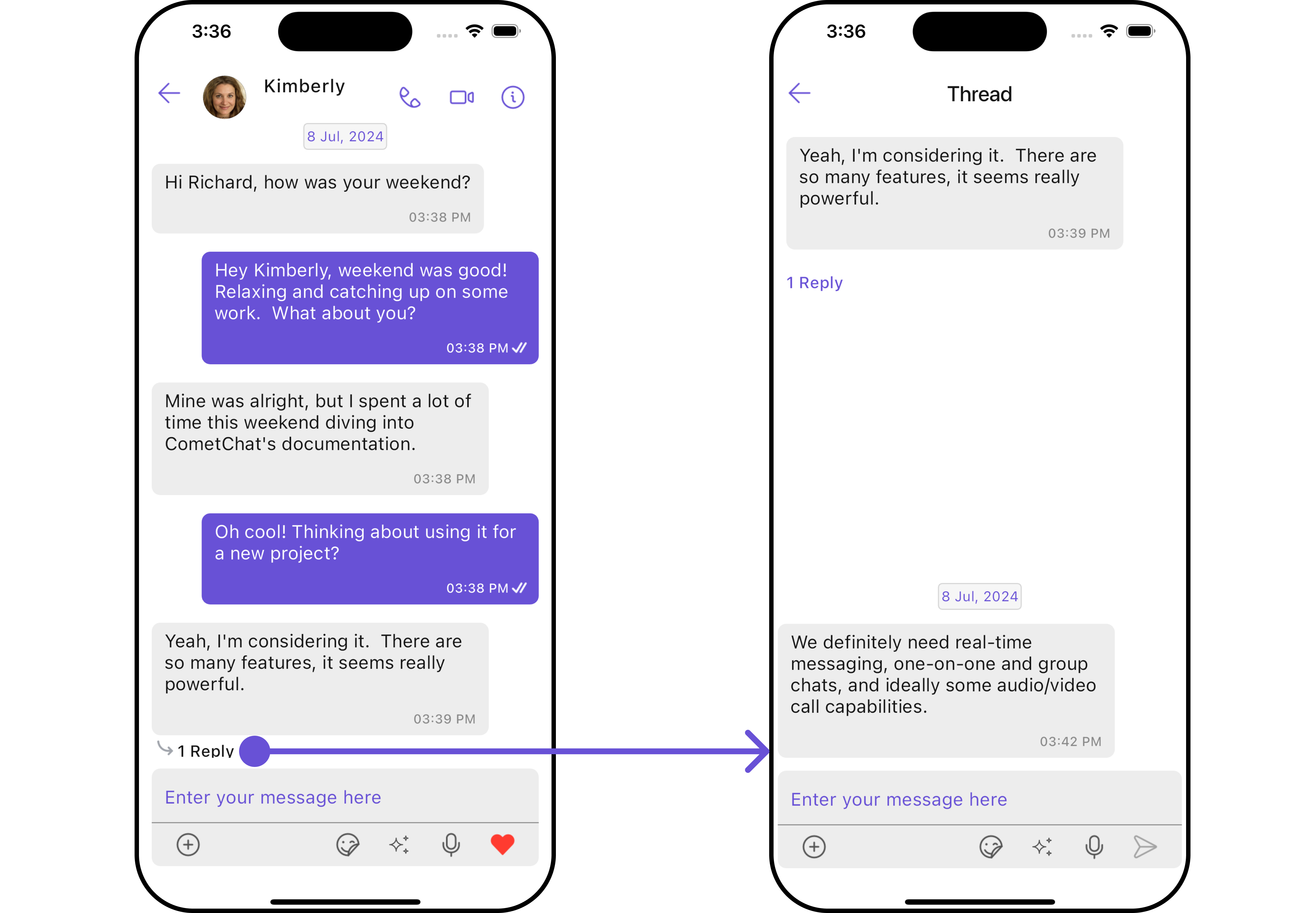
The Messages Widget overrides the ThreadRepliesClick action to navigate to the ThreadedMessages component. If you override
ThreadRepliesClick, it will also override the default behavior of the Messages Widget.
Filters
Filters allow you to customize the data displayed in a list within a Widget. You can filter the list based on your specific criteria, allowing for a more customized. Filters can be applied using RequestBuilders of ChatSDK.
The Messages widget does not have its filters. But as it is a Composite Widget, you can use the filters of its widgets by using the Configurations object of each component. For more details on the filters of its widgets, please refer to MessageList Filters.
Example
In this example, we're applying the MessageList Widget filter to the Messages Widget using MessageListConfiguration.
- Dart
CometChatMessages(
user: user,
messageListConfiguration: MessageListConfiguration(
messagesRequestBuilder: MessagesRequestBuilder()
..uid = user.uid
..searchKeyword = "searchKeyword"
),
)
Events
Events are emitted by a Widget. By using event you can extend existing functionality. Being global events, they can be applied in Multiple Locations and are capable of being Added or Removed.
The list of events emitted by the Messages widget is as follows.
| Event | Description |
|---|---|
| ccMessageSent | Triggers whenever a loggedIn user sends any message, it will have two states such as: inProgress & sent |
| ccMessageEdited | Triggers whenever a loggedIn user edits any message from the list of messages .it will have two states such as: inProgress & sent |
| ccMessageDeleted | Triggers whenever a loggedIn user deletes any message from the list of messages |
| ccMessageRead | Triggers whenever a loggedIn user reads any message. |
| ccLiveReaction | Triggers whenever a loggedIn clicks on live reaction |
Example
- Dart
import 'package:cometchat_chat_uikit/cometchat_chat_uikit.dart';
import 'package:flutter/material.dart';
class YourScreen extends StatefulWidget {
const YourScreen({super.key});
State<YourScreen> createState() => _YourScreenState();
}
class _YourScreenState extends State<YourScreen> with CometChatMessageEventListener {
void initState() {
super.initState();
CometChatMessageEvents.addMessagesListener("listenerId", this); // Add the listener
}
void dispose(){
super.dispose();
CometChatMessageEvents.removeMessagesListener("listenerId"); // Remove the listener
}
void ccMessageSent(BaseMessage message, MessageStatus messageStatus) {
// TODO: implement ccMessageSent
super.ccMessageSent(message, messageStatus);
}
void ccMessageEdited(BaseMessage message, MessageEditStatus status) {
// TODO: implement ccMessageEdited
super.ccMessageEdited(message, status);
}
void ccMessageDeleted(BaseMessage message, EventStatus messageStatus) {
// TODO: implement ccMessageDeleted
super.ccMessageDeleted(message, messageStatus);
}
void ccLiveReaction(String reaction) {
// TODO: implement ccLiveReaction
super.ccLiveReaction(reaction);
}
Widget build(BuildContext context) {
return const Placeholder();
}
}
Customization
To fit your app's design requirements, you can customize the appearance of the conversation component. We provide exposed methods that allow you to modify the experience and behavior according to your specific needs.
Style
Using Style you can customize the look and feel of the widget in your app, These parameters typically control elements such as the color, size, shape, and fonts used within the component.
1. Messages Style
You can customize the appearance of the Messages Widget by applying the MessagesStyle to it using the following code snippet.
- Dart
CometChatMessages(
user: user,
messagesStyle: MessagesStyle(
background: Color(0xFFE4EBF5),
),
)
- Android
- iOS
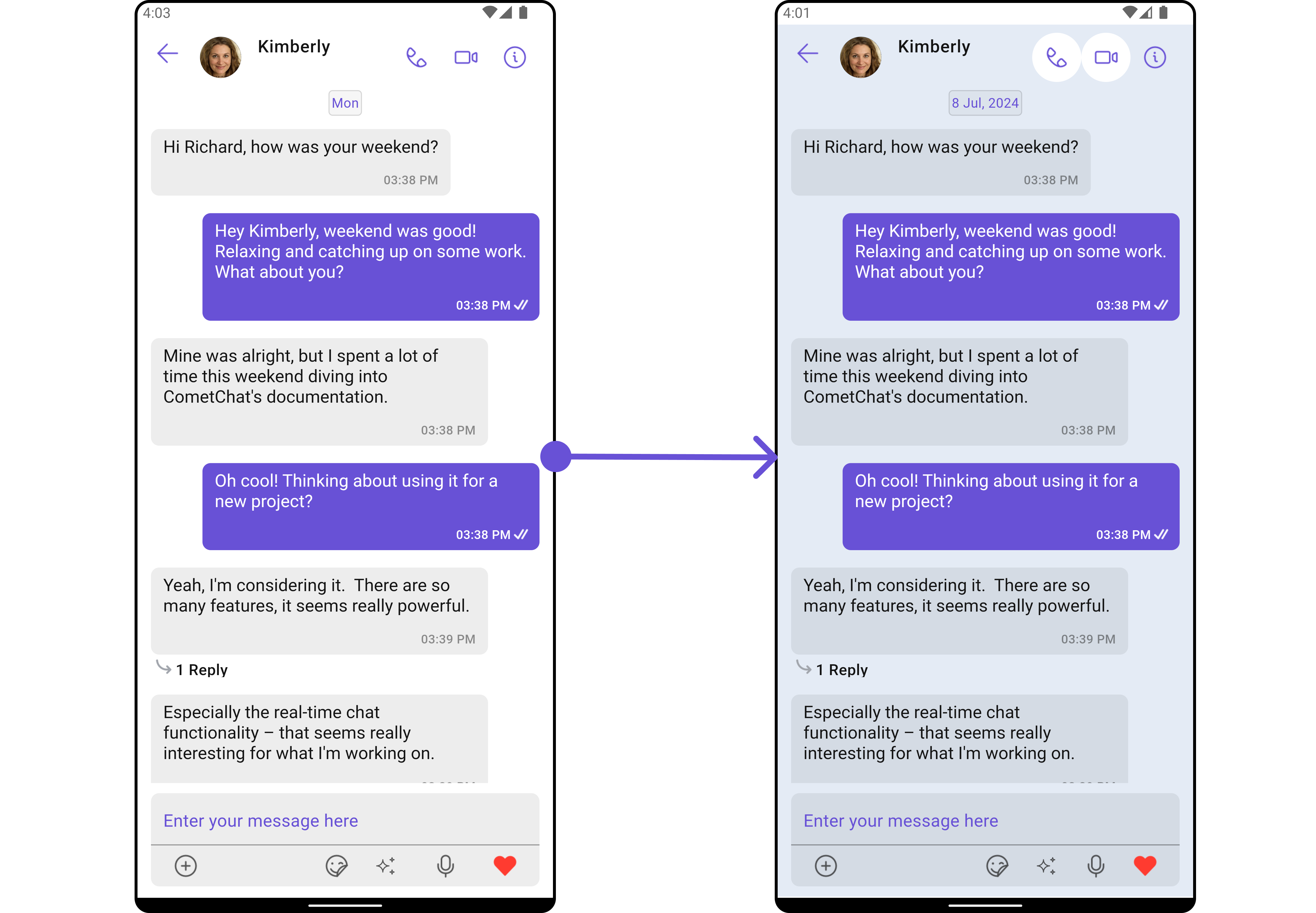
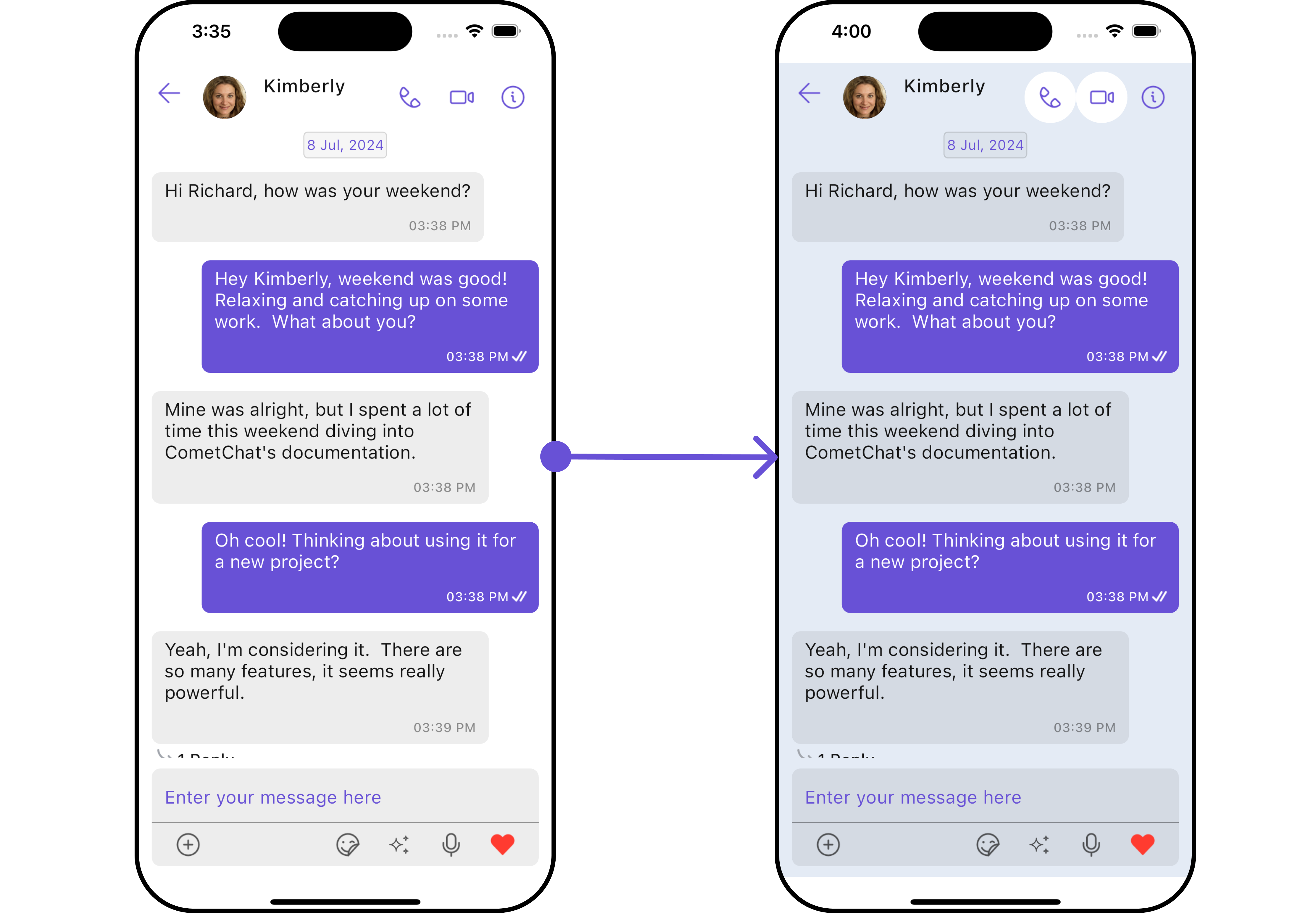
List of properties exposed by MessagesStyle
| Property | Description | Code |
|---|---|---|
| Background | Background color of the widget | background: Color? |
| Border | Border of the widget | border: Border? |
| Border Radius | Border radius of the widget | borderRadius: BorderRadius? |
| Gradient | Gradient of the widget | gradient: Gradient? |
2. Widget's Styles
Being a Composite component, the Messages Widget allows you to customize the styles of its widgets using their respective Configuration objects.
For a list of all available properties, refer to each component's styling documentation: MesssageHeader Styles, MessageList Styles, MessageComposer Styles, Details Styles, ThreadMessages Styles.
Example
In this example, we are creating MessageListStyle and MessageComposerStyle and then applying them to the Messages Widget using MessageListConfiguration and MessageComposerConfiguration.
- Dart
CometChatMessages(
user: user,
messageListConfiguration: MessageListConfiguration(
messageListStyle: MessageListStyle(
background: Color(0xFFE4EBF5),
border: Border.all(width: 3, color: Colors.red)
),
),
messageComposerConfiguration: MessageComposerConfiguration(
messageComposerStyle: MessageComposerStyle(
background: Color(0xFFB39DDB),
border: Border.all(width: 3, color: Colors.yellow)
)
),
)
Functionality
These are a set of small functional customizations that allow you to fine-tune the overall experience of the component. With these, you can change text, set custom icons, and toggle the visibility of UI elements.
- Android
- iOS
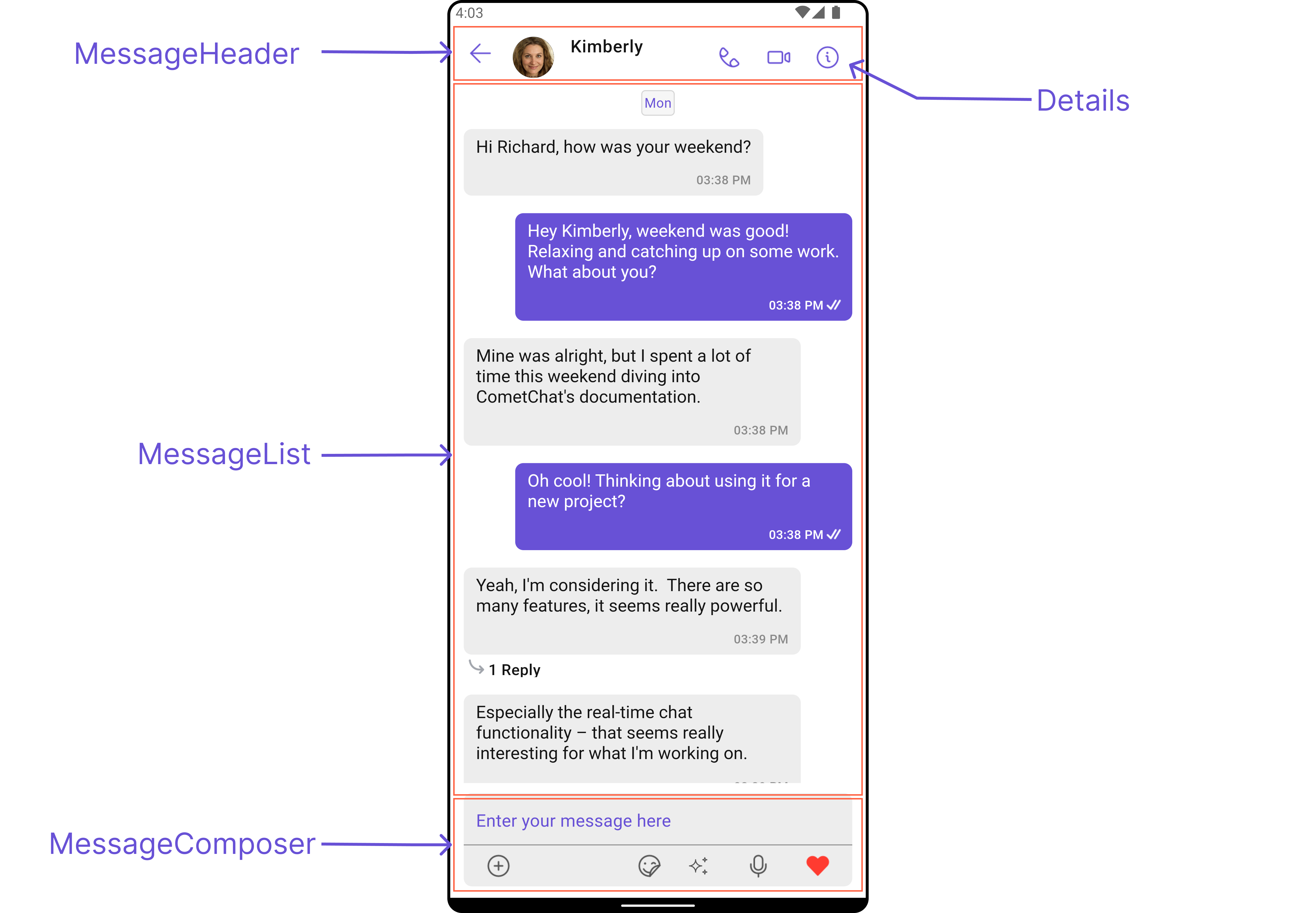
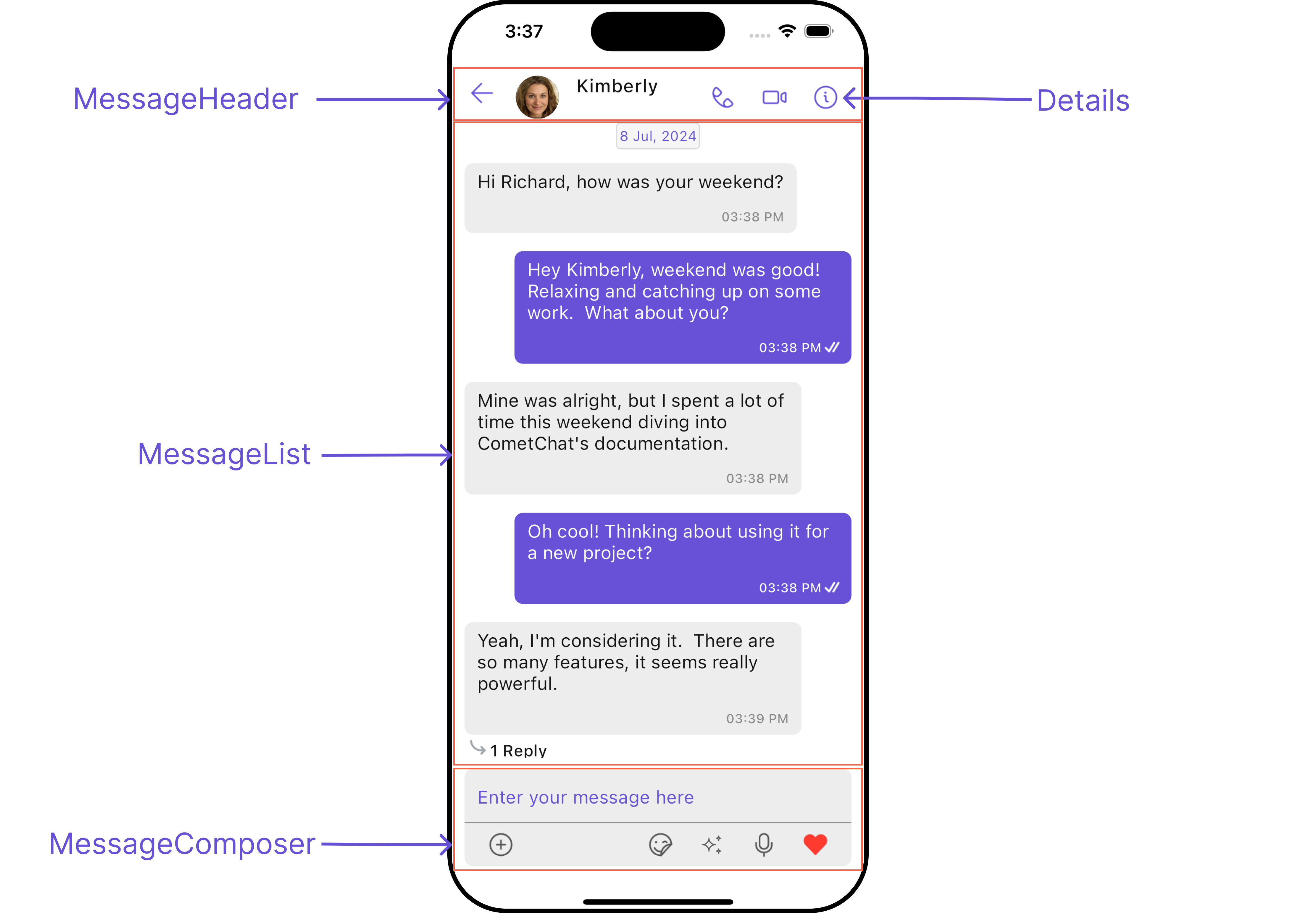
- Dart
CometChatMessages(
user: user,
hideMessageComposer: true,
hideDetails: true
)
- Android
- iOS
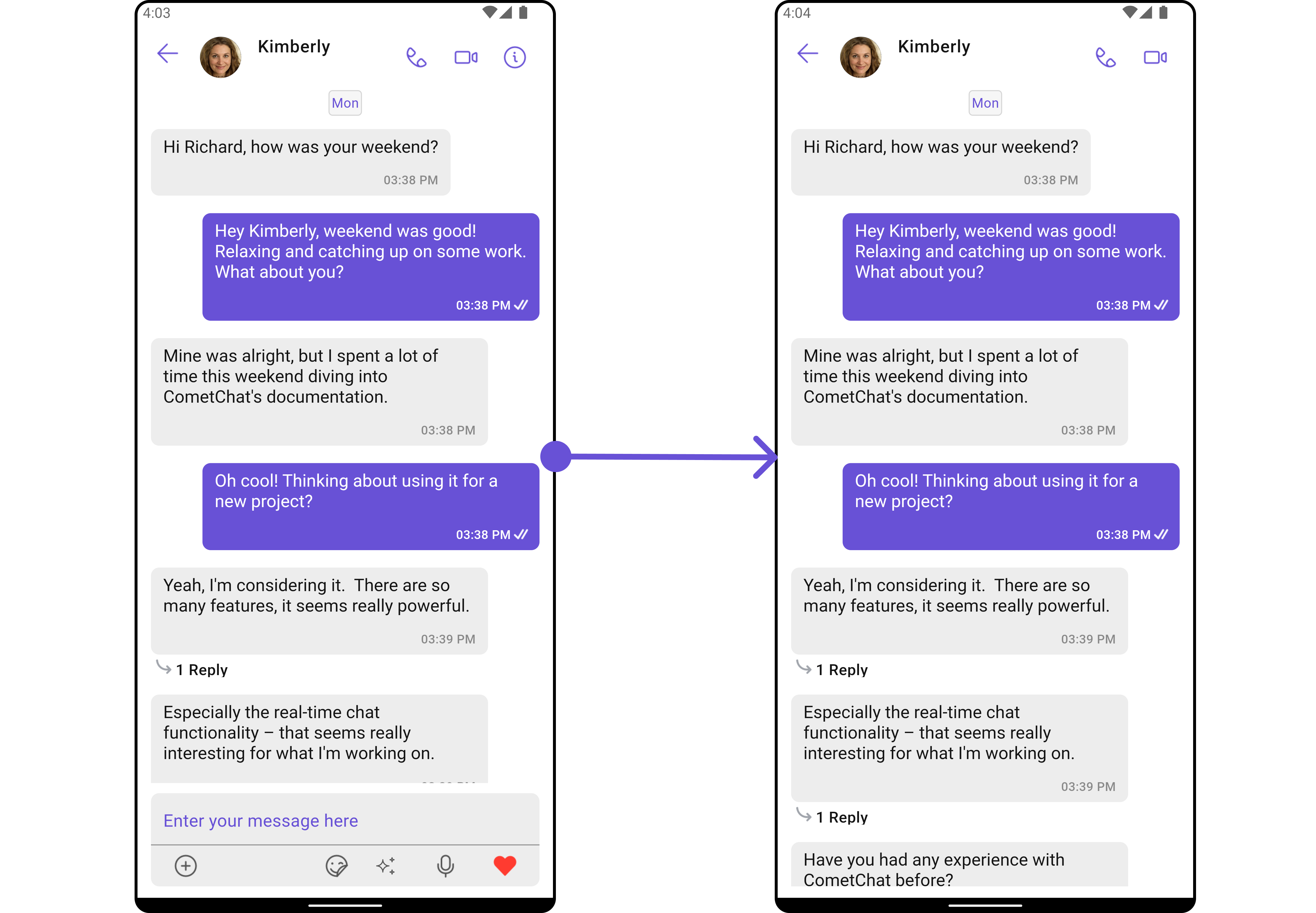
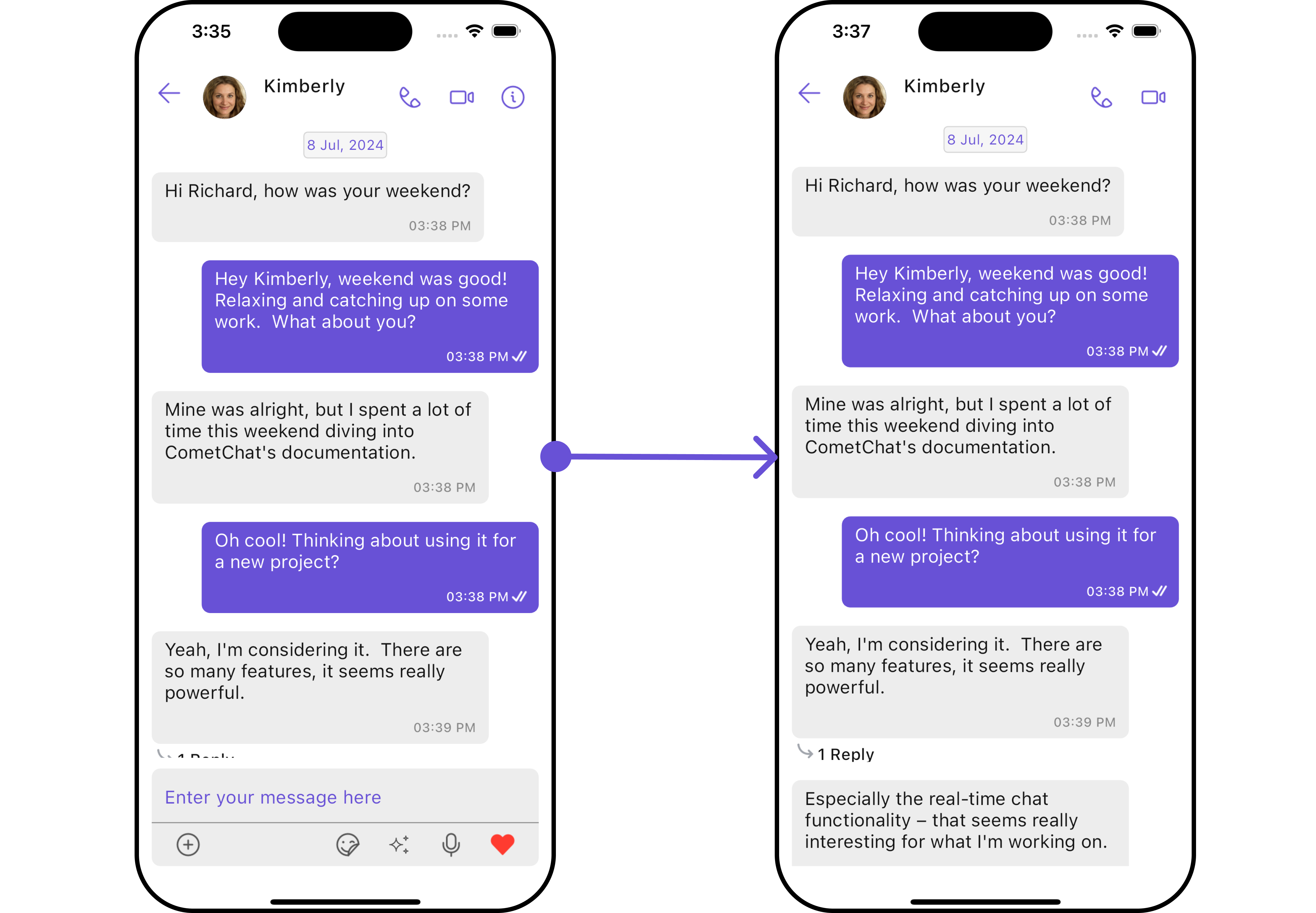
List of properties exposed by CometChatMessages
| Property | Description | Code |
|---|---|---|
| User | User object for which the messages are to be shown | user: User? |
| Group | Group object for which the messages are to be shown | group: Group? |
| Hide Message Composer | Toggles visibility for message composer | hideMessageComposer: bool? |
| Disable Typing | If true, disables the typing indicator | disableTyping: bool? |
| Custom Sound For Incoming Messages | Custom sound path for incoming messages | customSoundForIncomingMessages: String? |
| Custom Sound For Incoming Message Package | Package name for sound incoming from different package | customSoundForIncomingMessagePackage: String? |
| Custom Sound For Outgoing Messages | Custom sound path for outgoing messages | customSoundForOutgoingMessages: String? |
| Custom Sound For Outgoing Message Package | Package name for sound outgoing from different package | customSoundForOutgoingMessagePackage: String? |
| Hide Message Header | Toggles visibility for message header | hideMessageHeader: bool? |
| Disable Sound For Messages | Disables sound for incoming and outgoing message | disableSoundForMessages: bool? |
| Theme | Custom theme for the messages screen | theme: CometChatTheme? |
| Hide Details | Toggles visibility for details icons | hideDetails: bool? |
Advanced
For advanced-level customization, you can set custom widgets to the component. This lets you tailor each aspect of the widget to fit your exact needs and application aesthetics. You can create and define your widgets and then incorporate those into the component.
MessageHeaderView
You can set your custom message header widget using the messageHeaderView method. But keep in mind, by using this you will override the default message header functionality.
Here is the complete example for reference:
Example
- Dart
CometChatMessages(
user: user,
messageHeaderView: (user, group, context) {
return AppBar(
backgroundColor: Color(0xFFE4EBF5),
title: Text(user?.name ?? 'Default Title'),
leading: IconButton(
icon: Icon(Icons.arrow_back),
onPressed: () {
// TODO("Not yet implemented")
},
),
); // Custom AppBar
},
)
- Android
- iOS
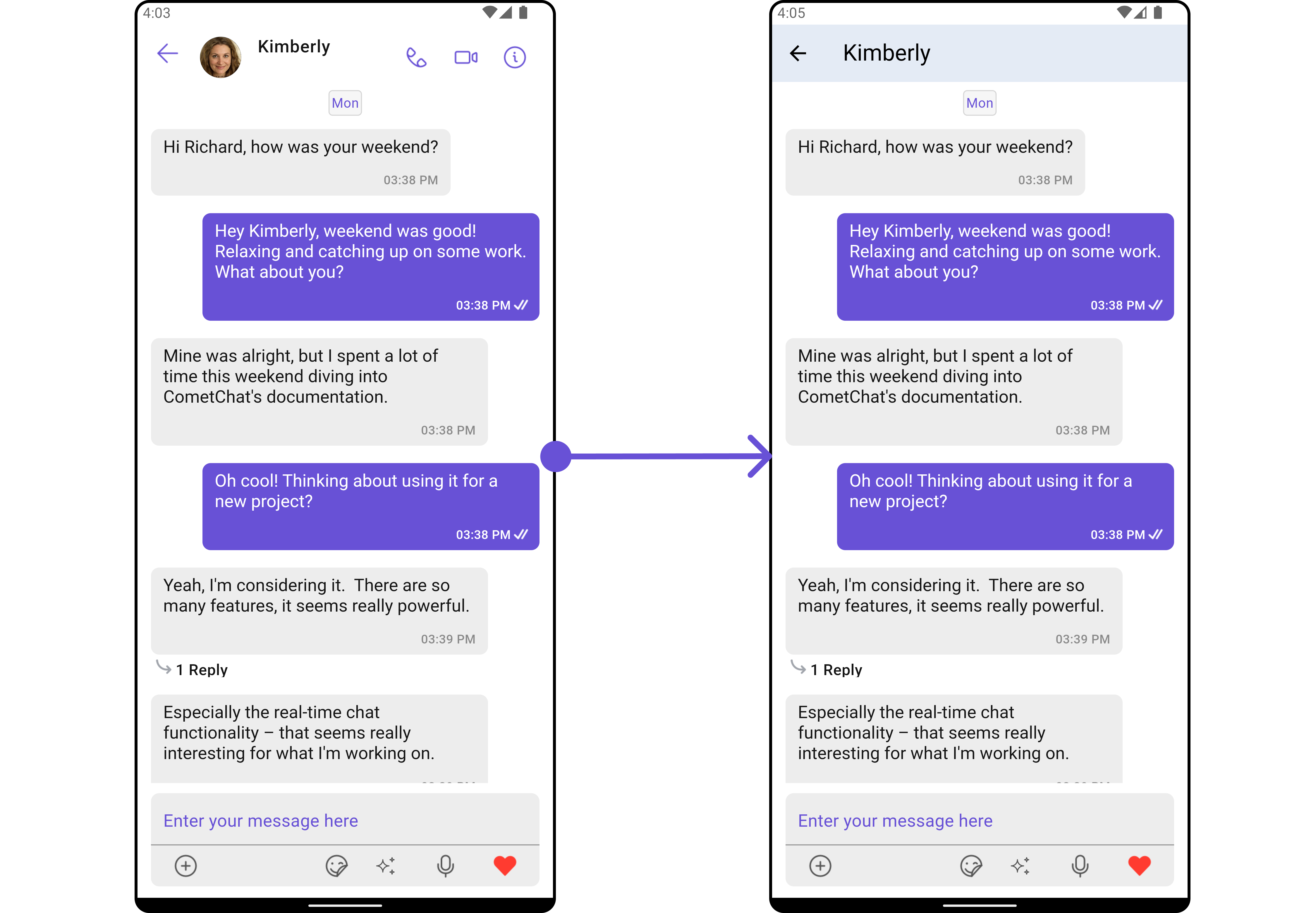
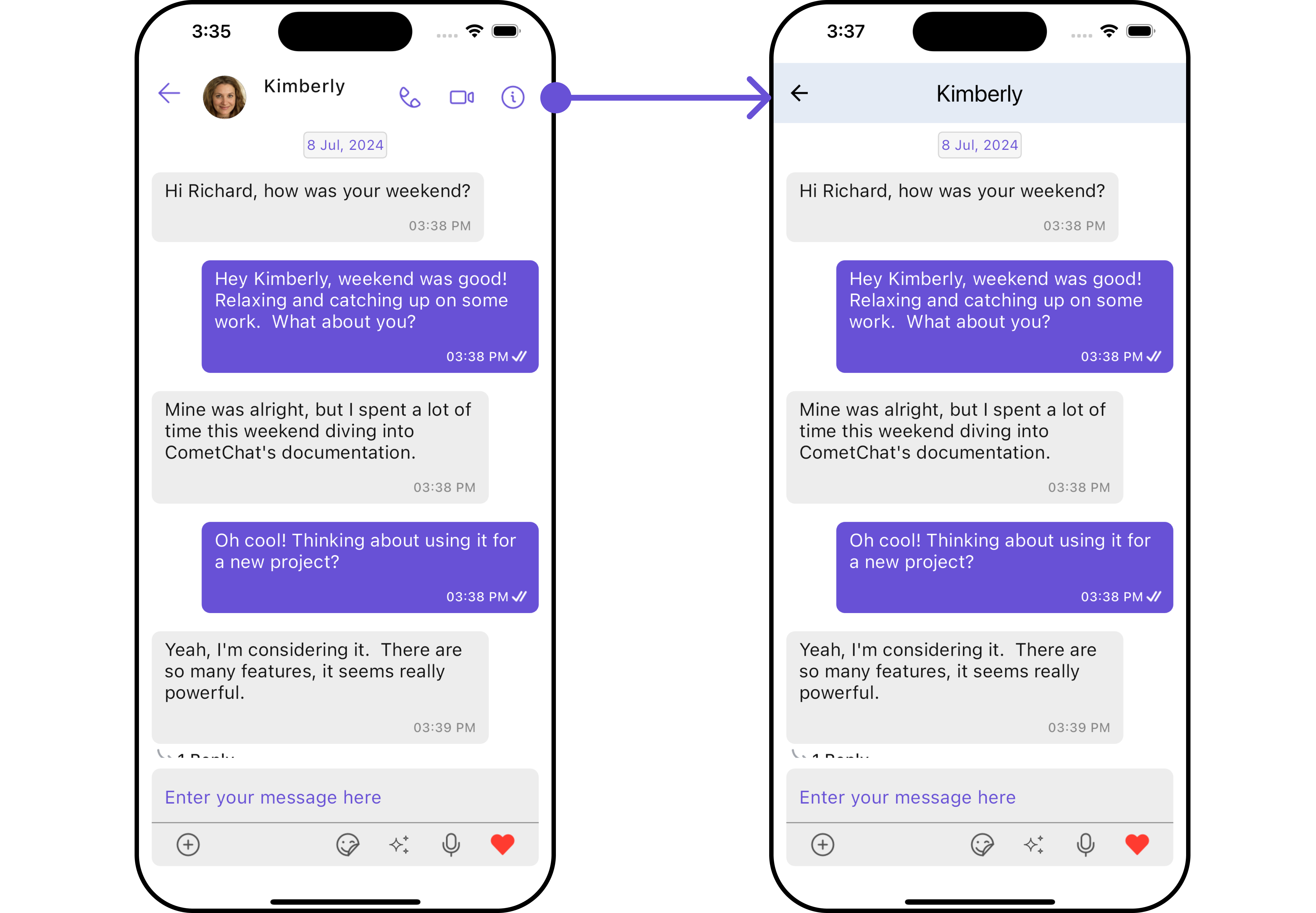
MessageListView
You can set your custom message list widget using the messageListView method. But keep in mind, by using this you will override the default message ListView functionality.
Here is the complete example for reference:
Example
- Dart
CometChatMessages(
user: user,
messageListView: (user, group, context) {
return Container(
margin: const EdgeInsets.all(10),
decoration: BoxDecoration(
color: Color(0xFFE4EBF5),
borderRadius: BorderRadius.circular(10),
border: Border.all(width: 5, color: Color(0xFF6851D6)),
),
child: Center(
child: CometChatMessageList(user: user,),
),
);
},
)
- Android
- iOS
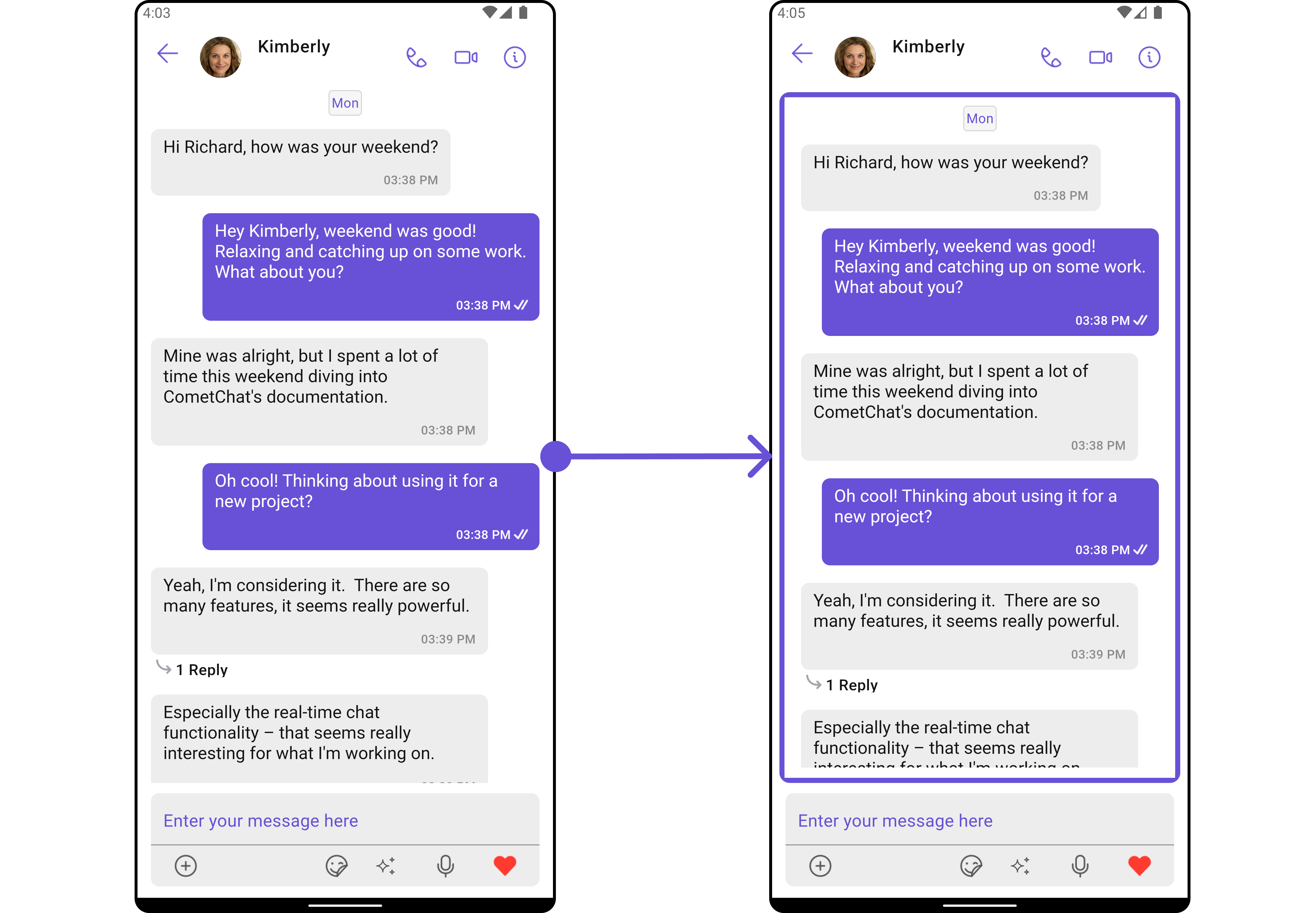
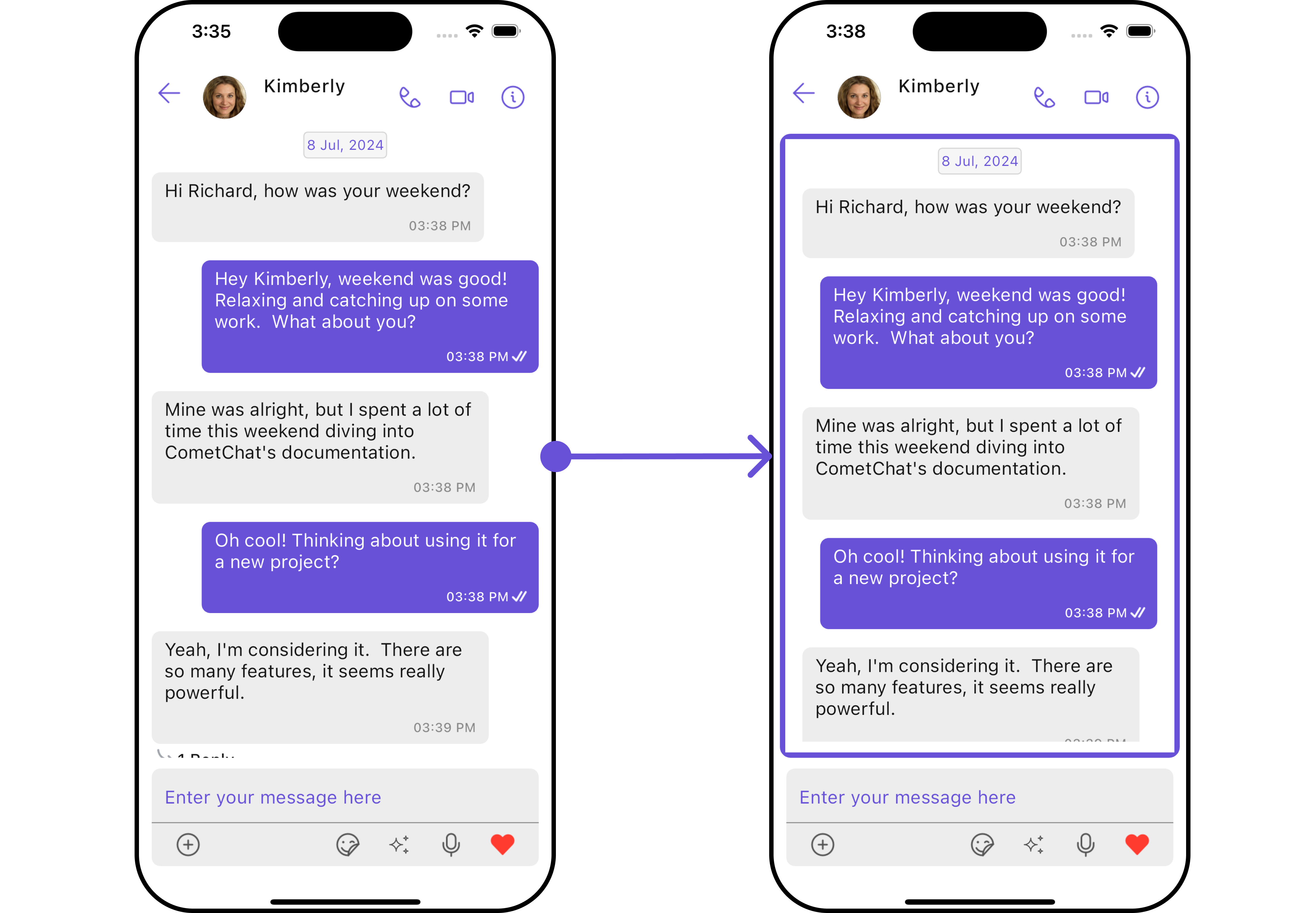
MessageComposerView
You can set your custom Message Composer widget using the messageComposerView method. But keep in mind, by using this you will override the default message composer functionality.
Here is the complete example for reference:
Example
- Dart
CometChatMessages(
user: user,
messageComposerView: (user, group, context) {
return Container(
margin: const EdgeInsets.all(10),
decoration: BoxDecoration(
color: Color(0xFFE4EBF5),
borderRadius: BorderRadius.circular(10),
border: Border.all(width: 5, color: Colors.red),
),
child: CometChatMessageComposer(user: user),
);
},
)
- Android
- iOS
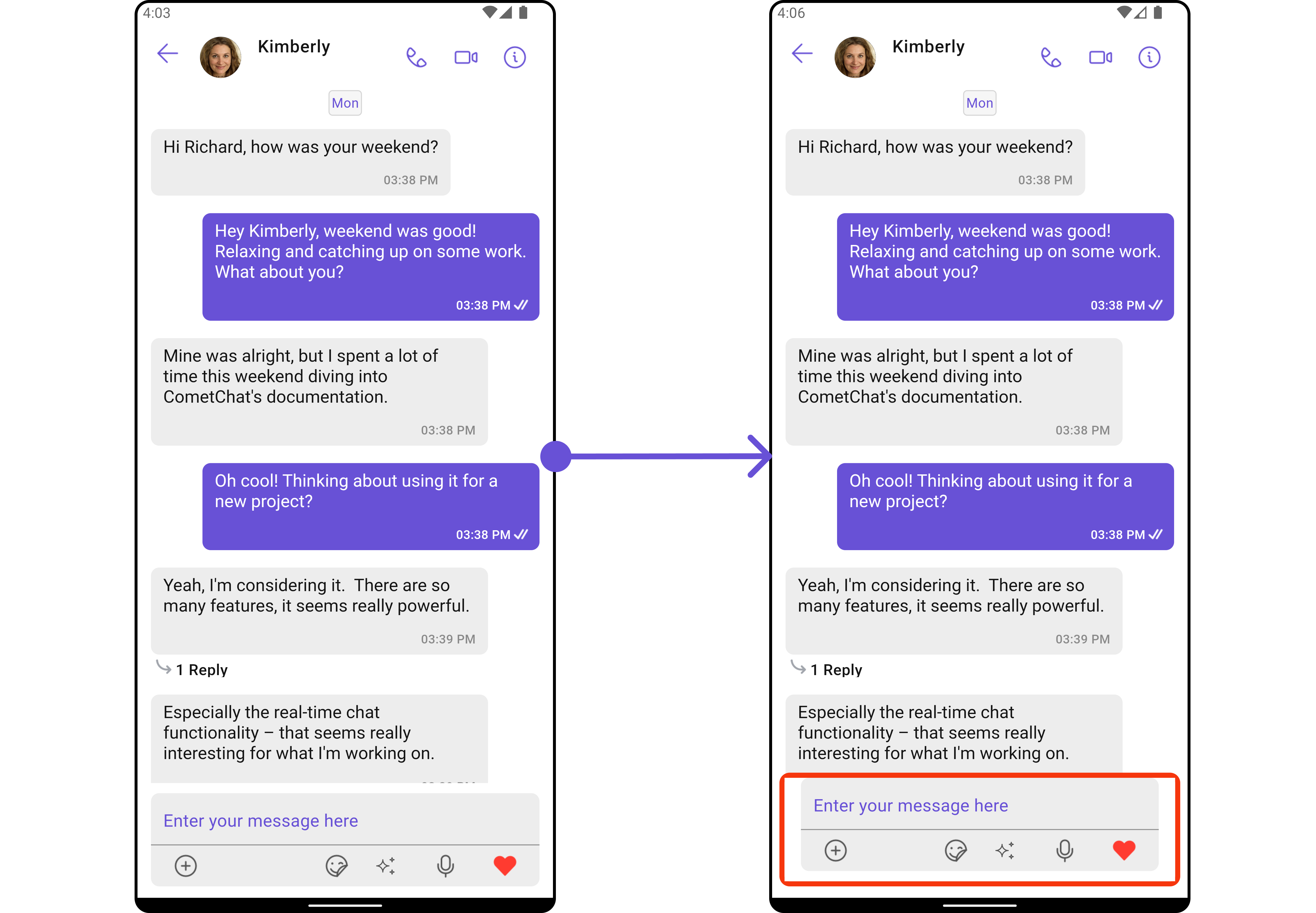
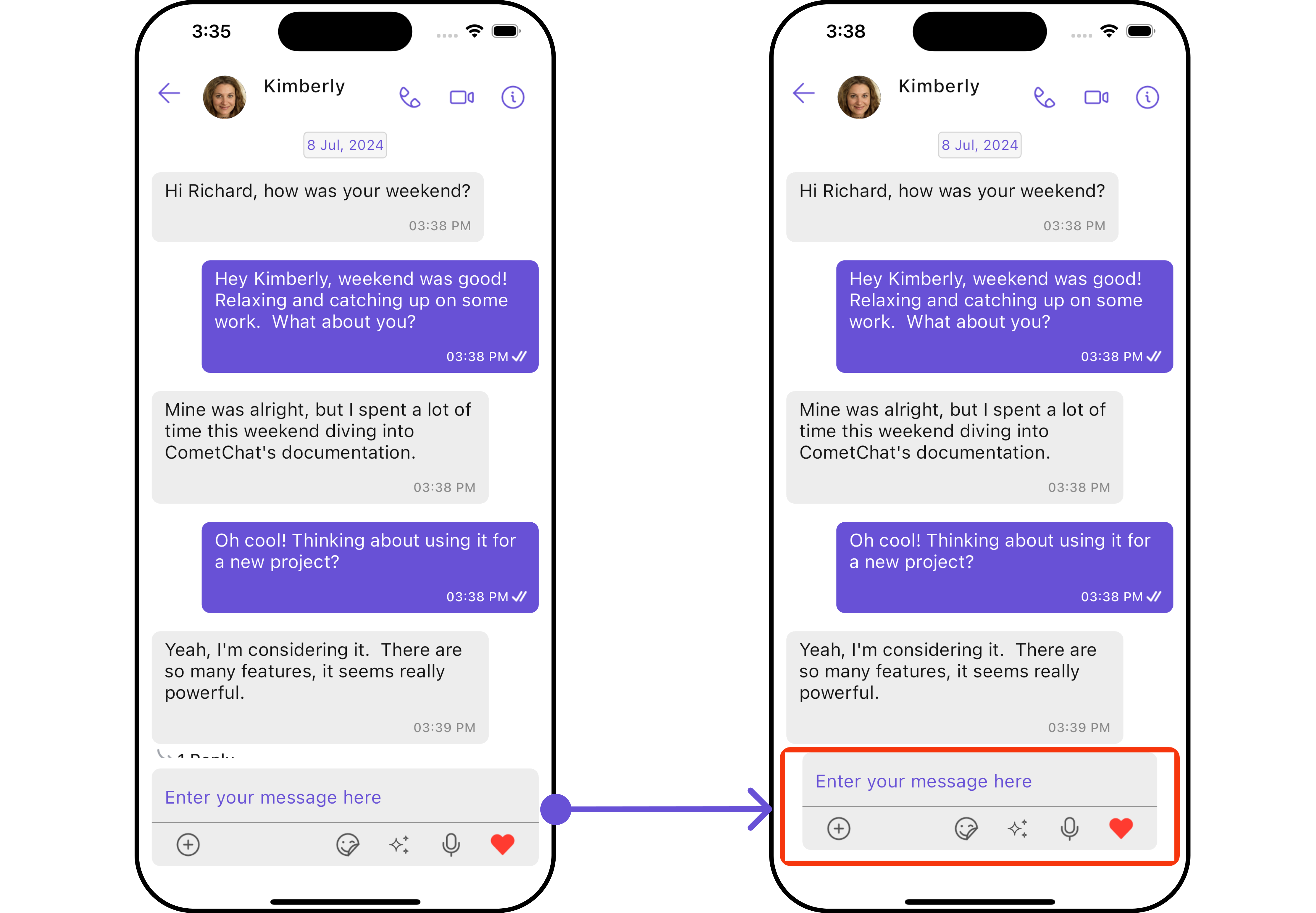
Configuration
Configurations offer the ability to customize the properties of each individual widget within a Composite Widget.
The Messages Widget is a Composite Widget and it has a specific set of configuration for each of its widgets.
MessageHeader
If you want to customize the properties of the MessageHeader Widget inside Messages Widget, you need use the MessageHeaderConfiguration object.
- Dart
CometChatMessages(
user: user,
messageHeaderConfiguration: MessageHeaderConfiguration(),
)
The MessageHeaderConfiguration provides access to all the Action, Filters, Styles, Functionality, and Advanced properties of the MessageHeader component.
Please note that the properties marked with the symbol are not accessible within the Configuration Object.
Example
In this example, we will be adding a custom back button and styling a few properties of the Avatar widget of the MessageHeader widget using MessageHeaderConfiguration.
- Dart
CometChatMessages(
user: user,
messageHeaderConfiguration: MessageHeaderConfiguration(
avatarStyle: AvatarStyle(
border: Border.all(width: 5),
borderRadius: 20,
background: Colors.red
),
),
)
- Android
- iOS
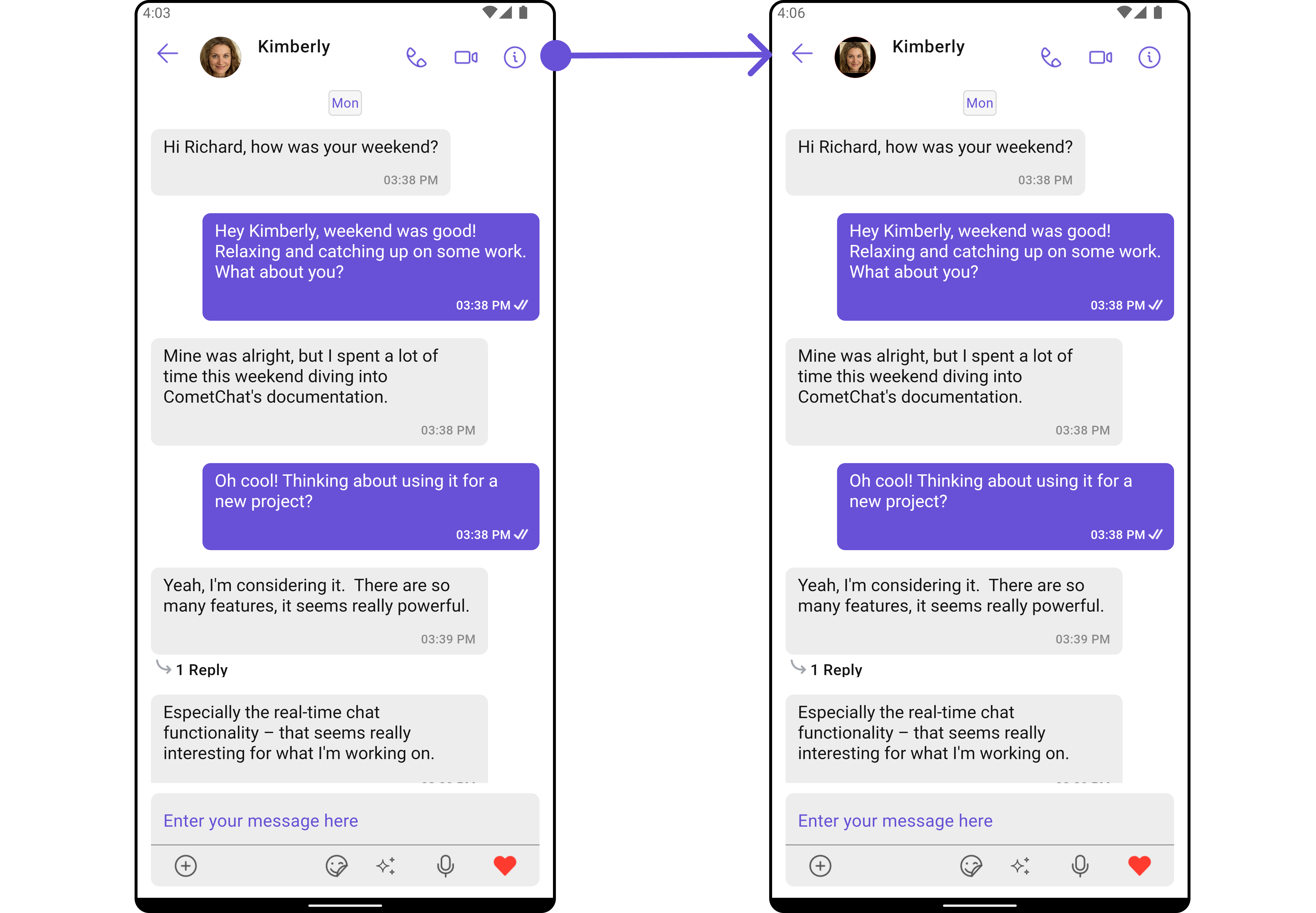
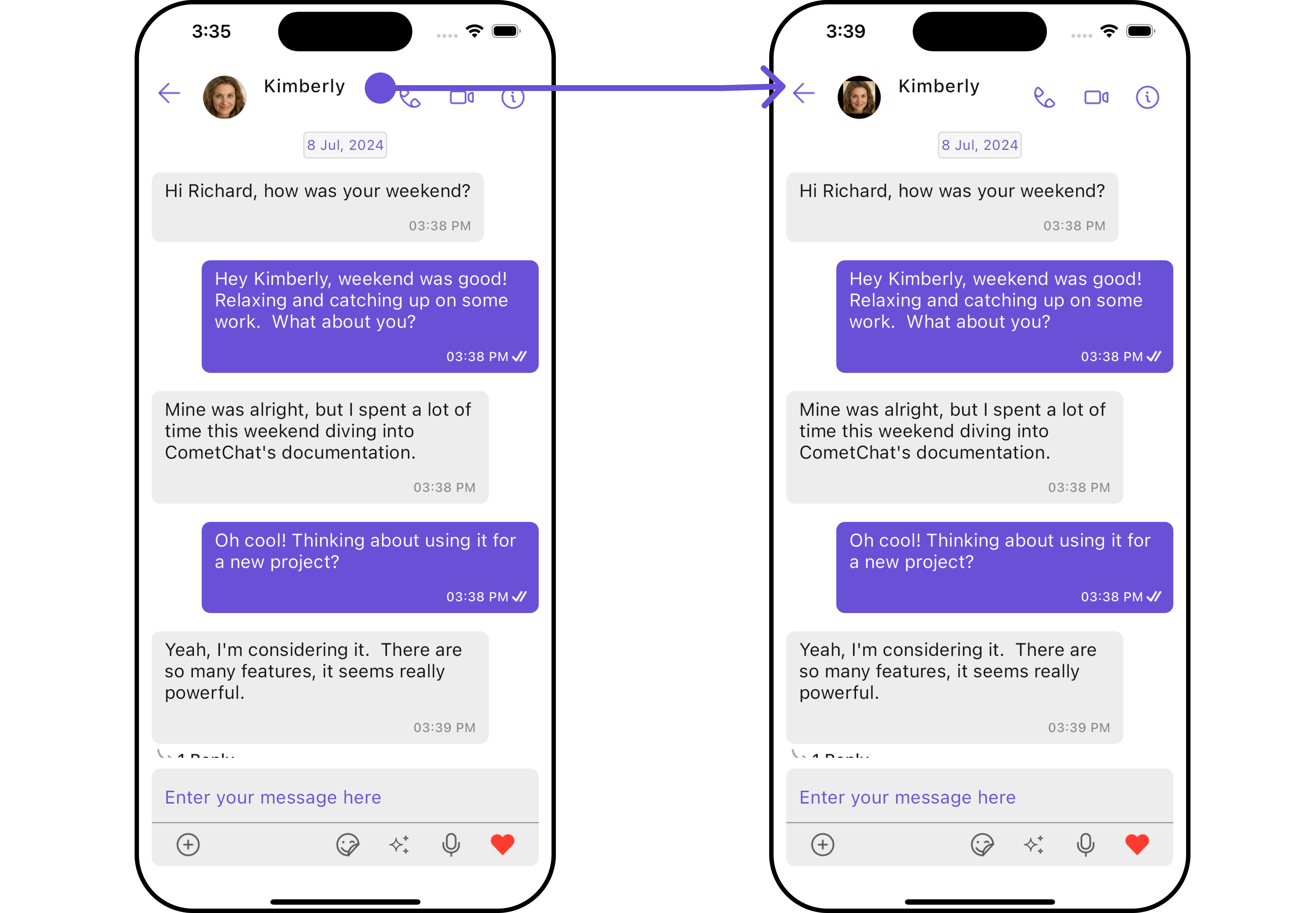
MessageList
If you want to customize the properties of the MessageList Widget inside Messages Widget, you need use the MessageListConfiguration object.
- Dart
CometChatMessages(
user: user,
messageListConfiguration: MessageListConfiguration(),
)
The MessageListConfiguration provides access to all the Action, Filters, Styles, Functionality, and Advanced properties of the MessageList component.
Please note that the properties marked with the symbol are not accessible within the Configuration Object.
Example
In this example, we will be changing the list alignment and modifying the message bubble styles in the MessageList widget using MessageListConfiguration.
- Dart
CometChatMessages(
user: user,
messageListConfiguration: MessageListConfiguration(
alignment: ChatAlignment.leftAligned,
messageListStyle: MessageListStyle(
background: Color(0xFFE4EBF5),
border: Border.all(width: 1, color: Colors.red),
borderRadius: 10,
),
),
)
- Android
- iOS
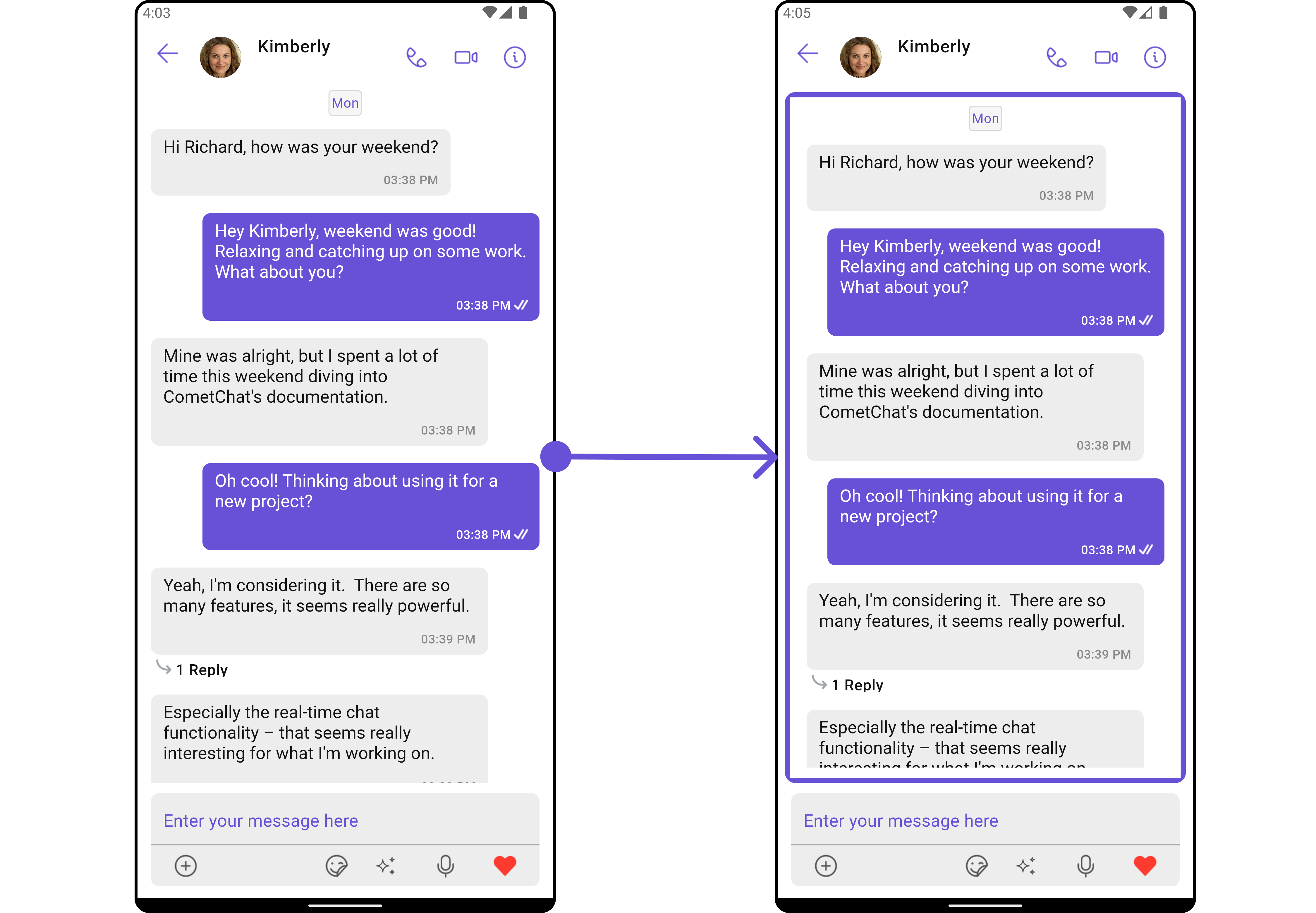
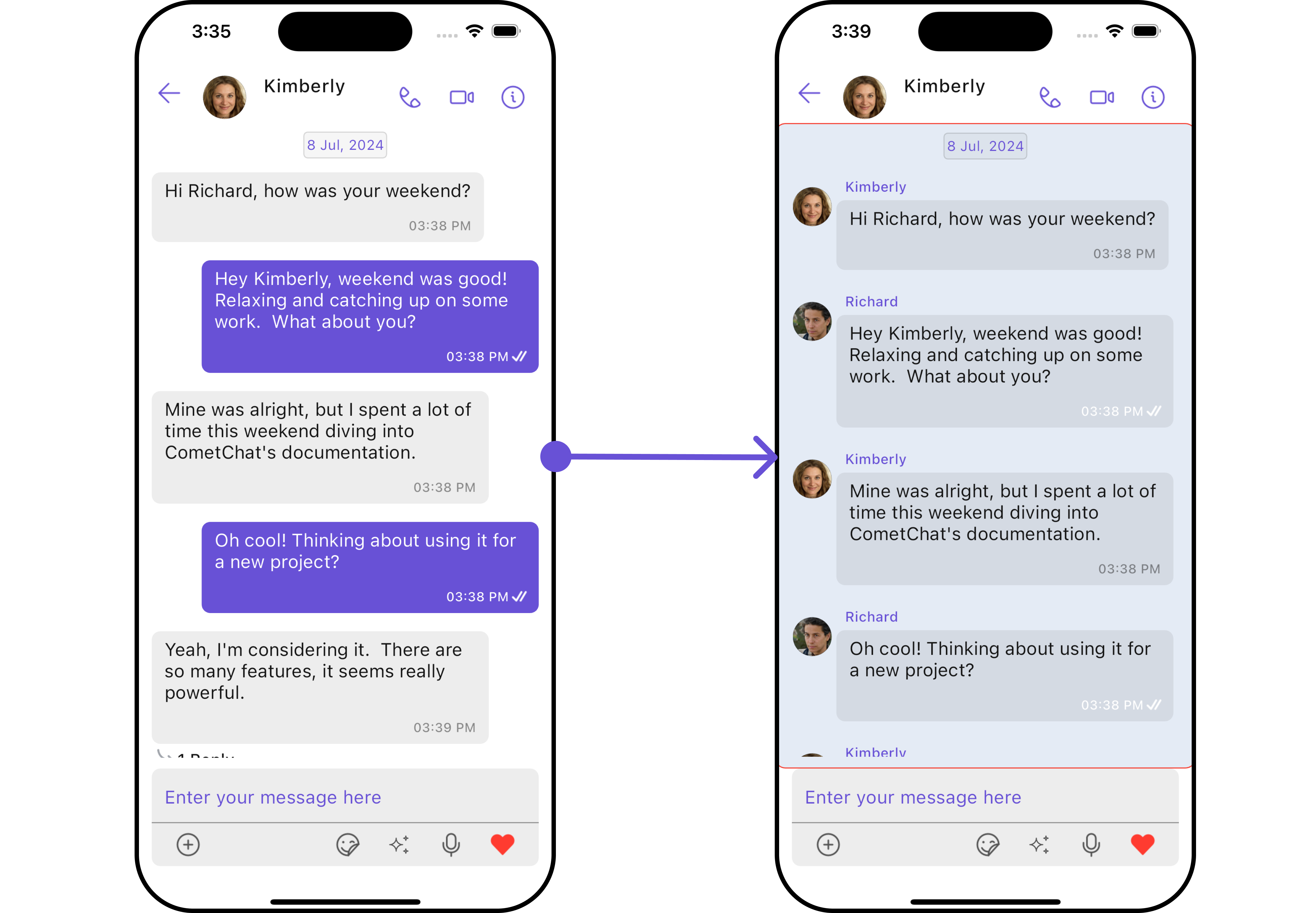
MessageComposer
If you want to customize the properties of the MessageComposer Widget inside Messages Widget, you need use the MessageComposerConfiguration object.
- Dart
CometChatMessages(
user: user,
messageComposerConfiguration: MessageComposerConfiguration(),
)
The MessageComposerConfiguration provides access to all the Action, Filters, Styles, Functionality, and Advanced properties of the MessageComposer component.
Please note that the properties marked with the symbol are not accessible within the Configuration Object.
Example
In this example, we'll be adding a custom header widget and customizing some properties of the MessageComposer widget using MessageComposerConfiguration.
- Dart
CometChatMessages(
user: user,
messageComposerConfiguration: MessageComposerConfiguration(
headerView: (context, user, group, id) {
return Container(
width: MediaQuery.of(context).size.width/1.2,
margin: const EdgeInsets.all(10),
decoration: BoxDecoration(
color: Color(0xFF6851D6),
borderRadius: BorderRadius.circular(10),
border: Border.all(width: 5, color: Color(0xFF6851D6)),
),
child: Center(child: Text("Your Custom Header View", style: TextStyle(color: Colors.white),)),
);
},
messageComposerStyle: MessageComposerStyle(
background: Color(0xFFE4EBF5),
border: Border.all(width: 1, color: Colors.red),
borderRadius: 10,
),
),
)
- Android
- iOS
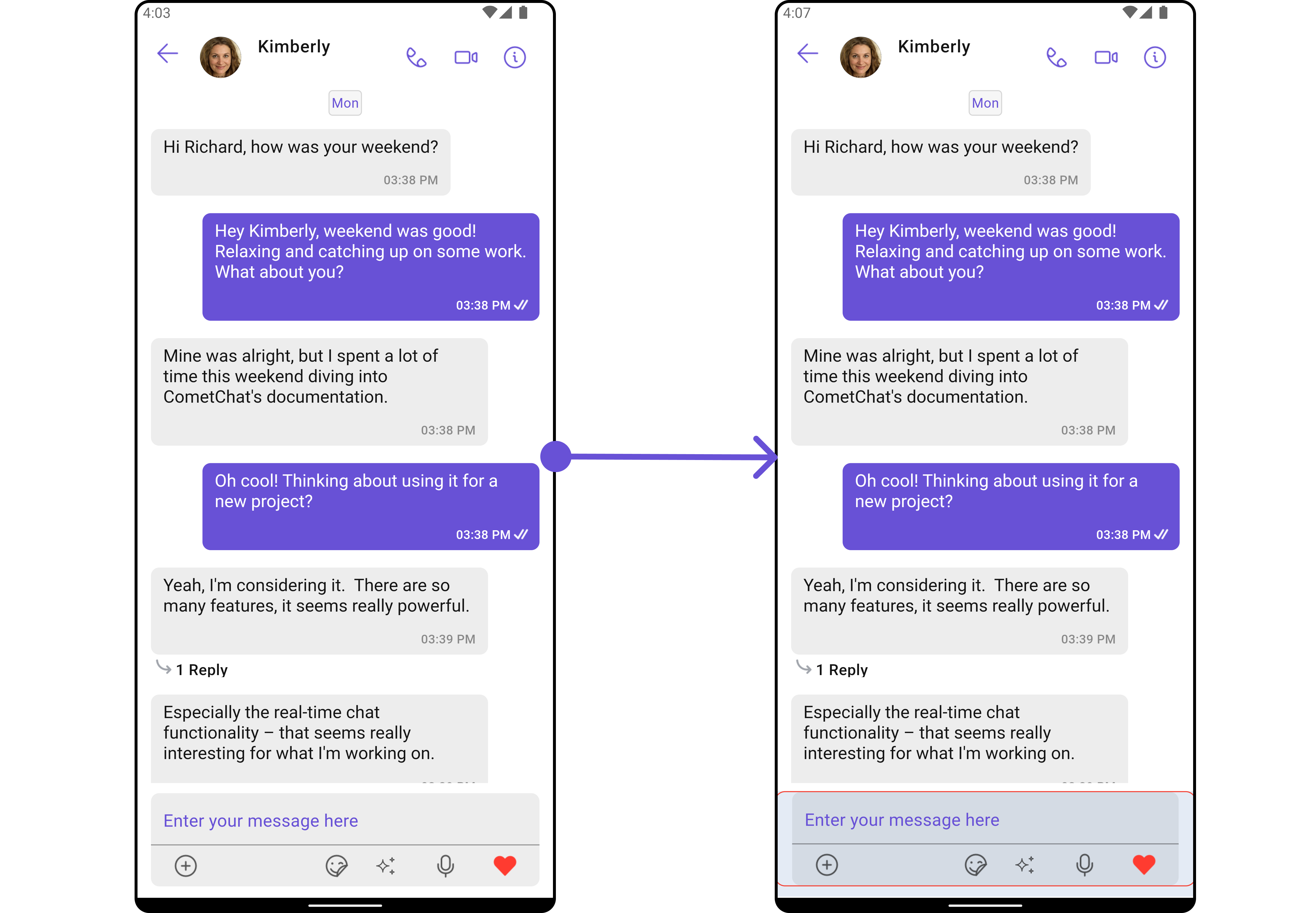
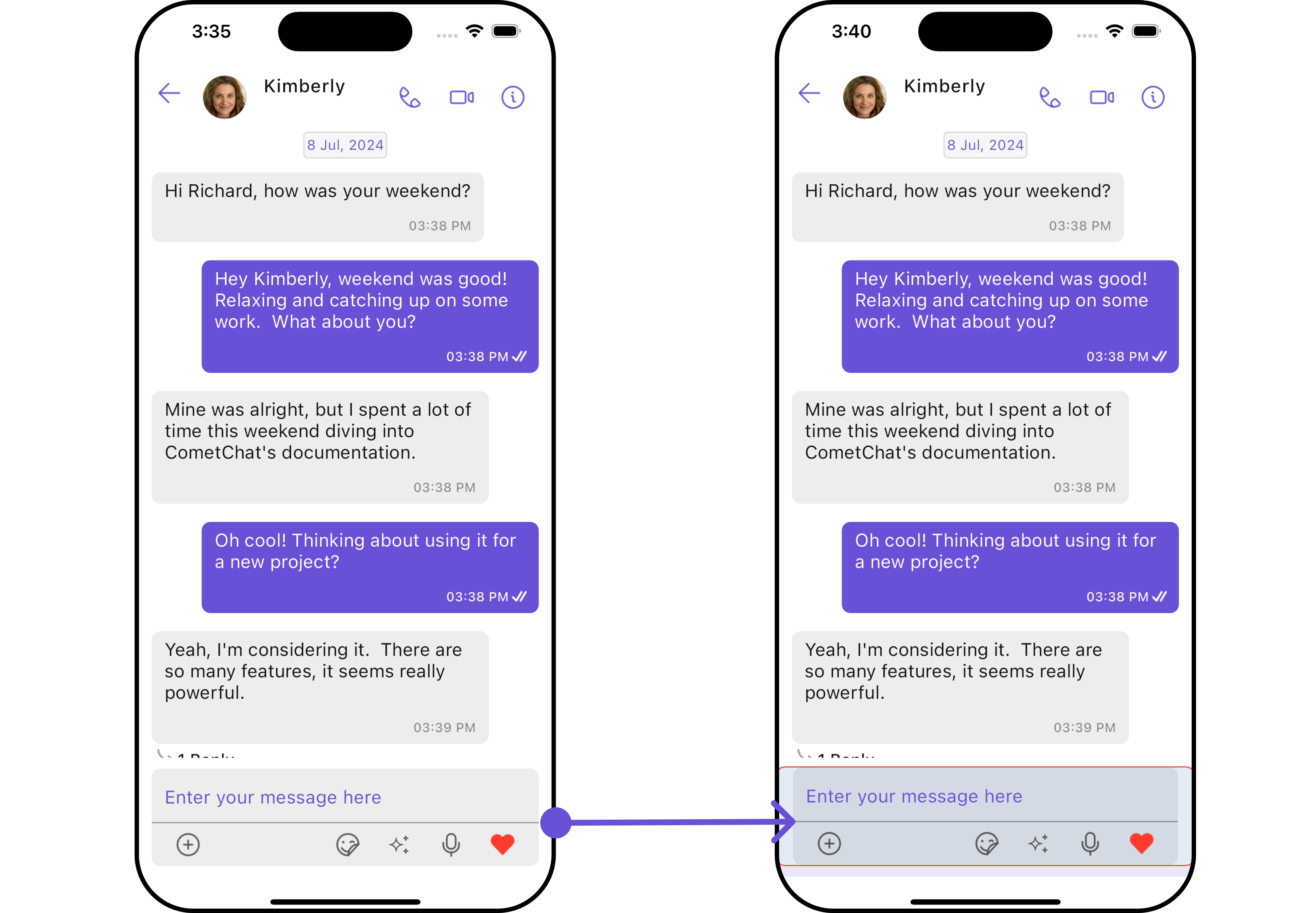
ThreadedMessages
If you want to customize the properties of the ThreadedMessages Widget inside Messages Widget, you need use the ThreadedMessagesConfiguration object.
- Dart
CometChatMessages(
user: user,
threadedMessagesConfiguration: ThreadedMessagesConfiguration()
)
The ThreadedMessagesConfiguration provides access to all the Action, Filters, Styles, Functionality, and Advanced properties of the ThreadedMessages component.
Please note that the properties marked with the symbol are not accessible within the Configuration Object.
Example
In this example, we are adding a custom title to the Threaded Message widget and also adding custom properties to the MessageList using MessageListConfiguration. We then apply these changes to the ThreadedMessages widget using ThreadedMessagesConfiguration.
- Dart
CometChatMessages(
user: user,
threadedMessagesConfiguration: ThreadedMessagesConfiguration(
title: "Your Custom Title",
threadedMessagesStyle: ThreadedMessageStyle(
background: Color(0xFFE4EBF5),
border: Border.all(width: 1, color: Colors.red),
borderRadius: 10,
)
)
)
- Android
- iOS
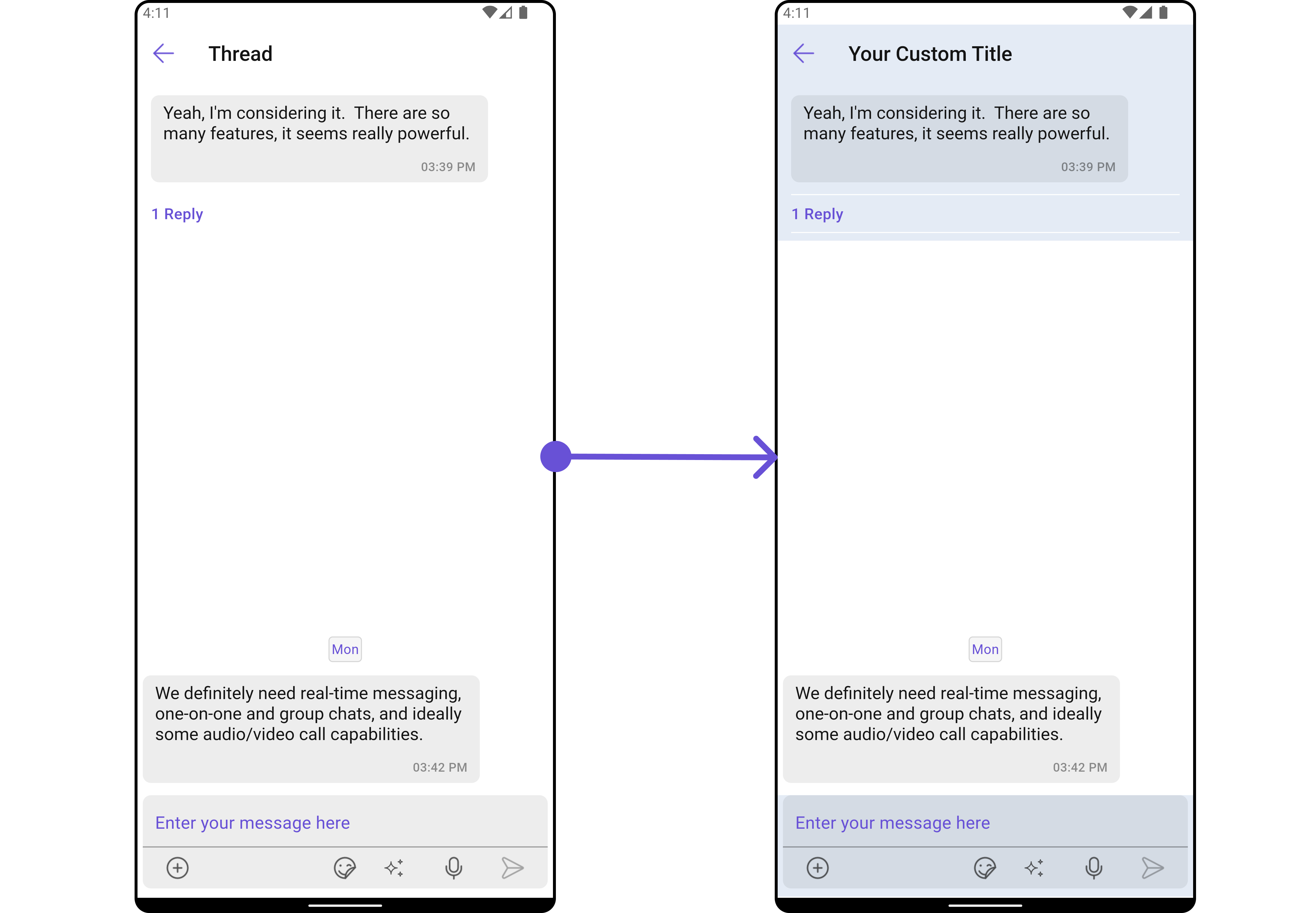
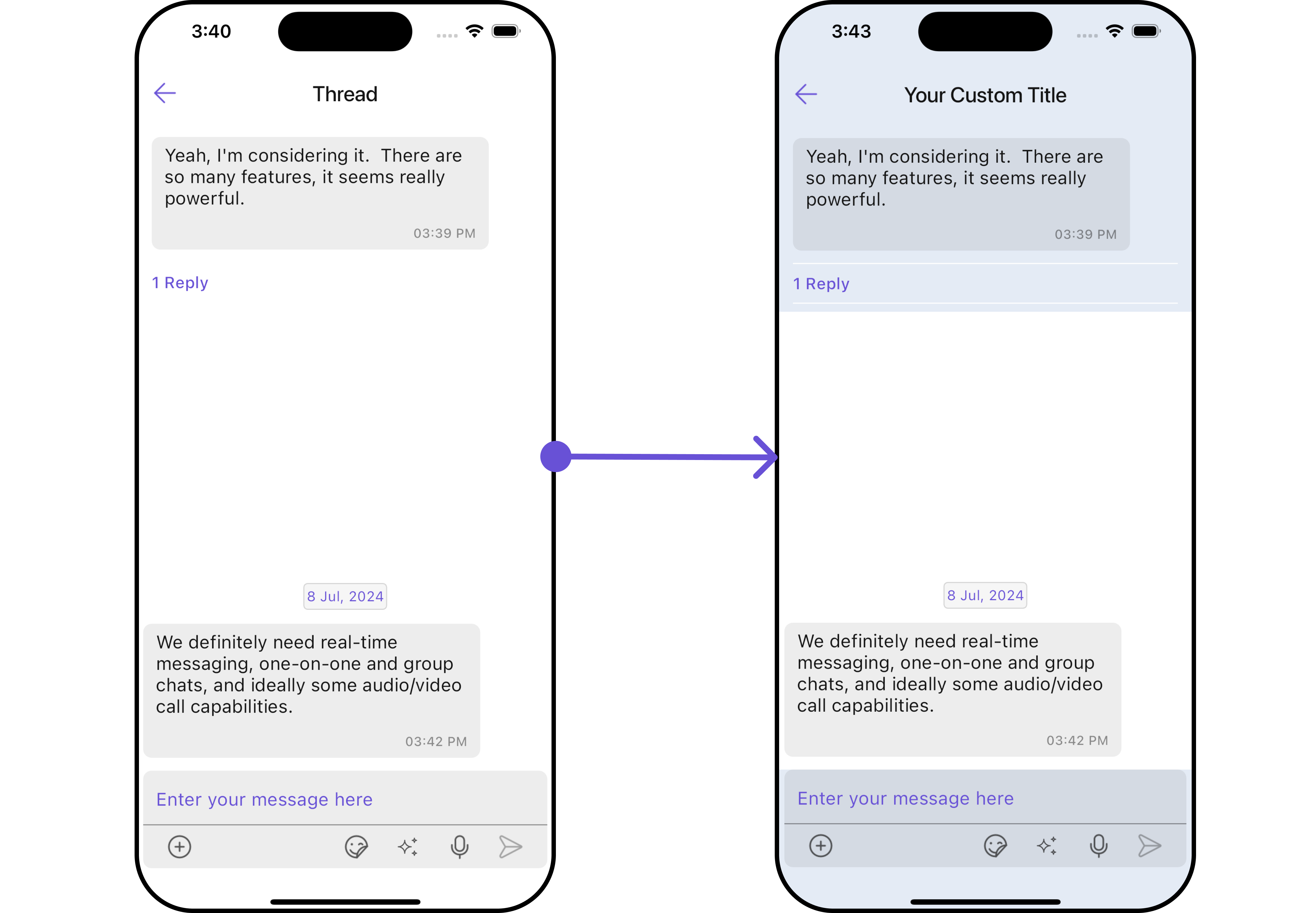
Details
If you want to customize the properties of the Details Widget inside Messages Widget, you need use the DetailsConfiguration object.
- Dart
CometChatMessages(
user: user,
detailsConfiguration: DetailsConfiguration()
)
The DetailsConfiguration provides access to all the Action, Filters, Styles, Functionality, and Advanced properties of the MessageComposer component.
Please note that the properties marked with the symbol are not accessible within the Configuration Object.
Example
In this example, we'll be customizing some properties of the MessageComposer widget using DetailsConfiguration.
- Dart
CometChatMessages(
user: user,
detailsConfiguration: DetailsConfiguration(
title: "Your Custom Title",
avatarStyle: AvatarStyle(
border: Border.all(width: 5),
borderRadius: 20,
background: Colors.red
),
detailsStyle: DetailsStyle(
background: Color(0xFFE4EBF5),
border: Border.all(width: 1, color: Colors.red),
titleStyle: TextStyle(color: Colors.red, fontFamily: "PlaywritePL"),
)
)
)
- Android
- iOS