Users
Overview
The Users is a Component, showcasing an accessible list of all available users. It provides an integral search functionality, allowing you to locate any specific user swiftly and easily. For each user listed, the widget displays the user's name by default, in conjunction with their avatar when available. Furthermore, it includes a status indicator, visually informing you whether a user is currently online or offline.
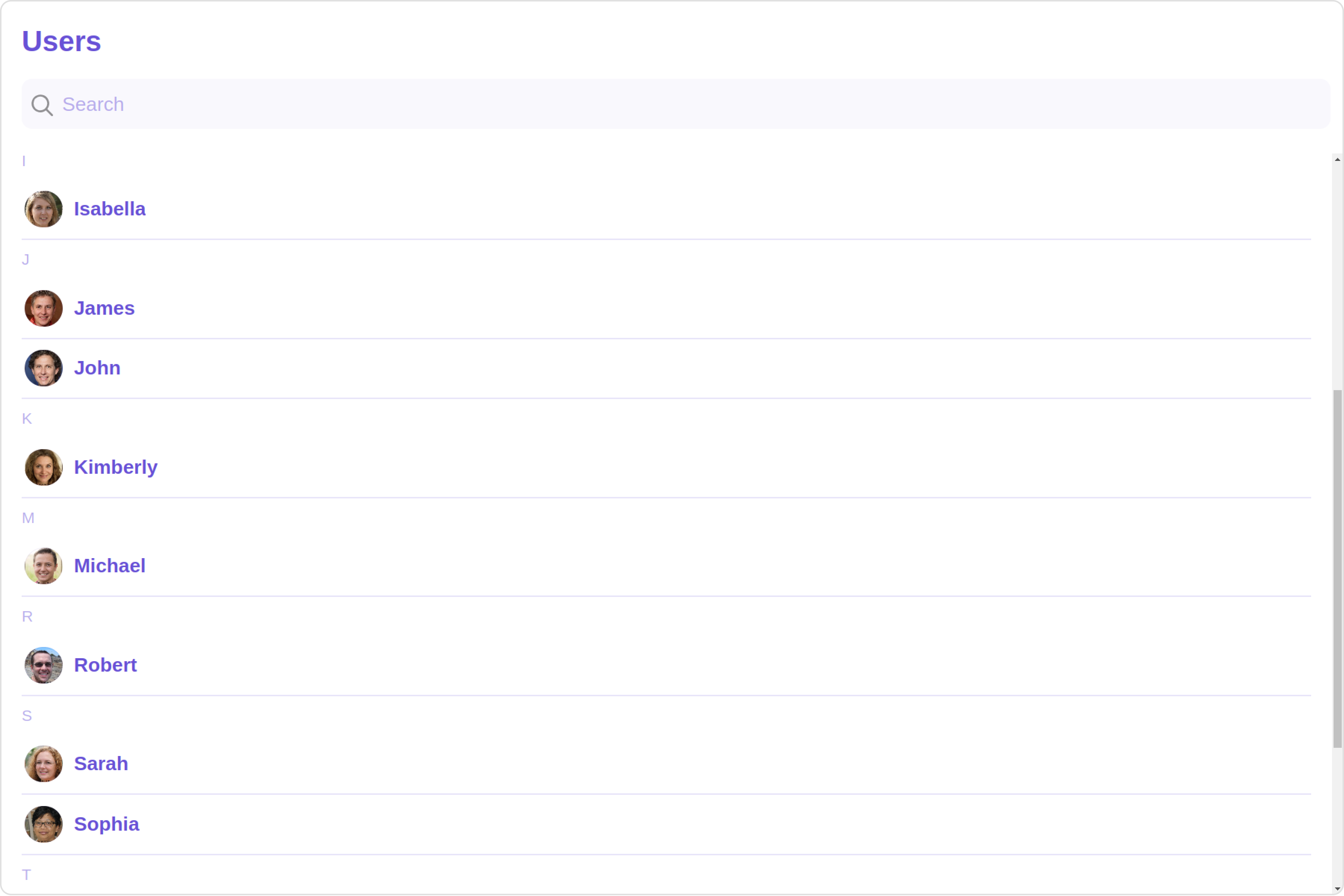
The Users component is composed of the following BaseComponents:
| Components | Description |
|---|---|
| CometChatList | a reusable container component having title, search box, customisable background and a List View |
| CometChatListItem | a component that renders data obtained from a User object on a Tile having a title, subtitle, leading and trailing view |
Usage
Integration
The following code snippet illustrates how you can directly incorporate the Users component into your Application.
- UsersDemo.tsx
- App.tsx
import { CometChatUsers } from "@cometchat/chat-uikit-react";
function UsersDemo() {
return <CometChatUsers />;
}
export default UsersDemo;
import { UsersDemo } from "./UsersDemo";
export default function App() {
return (
<div className="App">
<UsersDemo />
</div>
);
}
Actions
Actions dictate how a component functions. They are divided into two types: Predefined and User-defined. You can override either type, allowing you to tailor the behavior of the component to fit your specific needs.
1. onSelect
The onSelect action is activated when you select the done icon while in selection mode. This returns a list of all the users that you have selected.
This action does not come with any predefined behavior. However, you have the flexibility to override this event and tailor it to suit your needs using the following code snippet.
- TypeScript
- JavaScript
import { CometChatUsers, SelectionMode } from "@cometchat/chat-uikit-react";
function UsersDemo() {
function handleOnSelect(users: CometChat.User, selected: boolean): void {
console.log(users);
//your custom onSelect actions
}
return (
<CometChatUsers
selectionMode={SelectionMode.multiple}
onSelect={handleOnSelect}
/>
);
}
export default UsersDemo;
import { CometChatUsers, SelectionMode } from "@cometchat/chat-uikit-react";
function UsersDemo() {
function handleOnSelect(users, selected) {
console.log(users);
//your custom onSelect actions
}
return (
<CometChatUsers
selectionMode={SelectionMode.multiple}
onSelect={handleOnSelect}
/>
);
}
export default UsersDemo;
2. onItemClick
The OnItemClick event is activated when you click on the UserList item. This action does not come with any predefined behavior. However, you have the flexibility to override this event and tailor it to suit your needs using the following code snippet.
- TypeScript
- JavaScript
import { CometChatUsers } from "@cometchat/chat-uikit-react";
function UsersDemo() {
function handleOnItemClick(user: CometChat.User): void {
console.log(user, "your custom on item click action");
}
return <CometChatUsers onItemClick={handleOnItemClick} />;
}
export default UsersDemo;
import { CometChatUsers } from "@cometchat/chat-uikit-react";
function UsersDemo() {
function handleOnItemClick(user) {
console.log(user, "your custom on item click action");
}
return <CometChatUsers onItemClick={handleOnItemClick} />;
}
export default UsersDemo;
3. onEmpty
This action allows you to specify a callback function to be executed when a certain condition, typically the absence of data or content, is met within the component or element.
- TypeScript
- JavaScript
import { CometChatUsers } from "@cometchat/chat-uikit-react";
function UsersDemo() {
function handleOnEmpty(): void {
console.log("your custom on Empty action");
}
return <CometChatUsers onEmpty={handleOnEmpty} />;
}
export default UsersDemo;
import { CometChatUsers } from "@cometchat/chat-uikit-react";
function UsersDemo() {
function handleOnEmpty() {
console.log("your custom on Empty action");
}
return <CometChatUsers onEmpty={handleOnEmpty} />;
}
export default UsersDemo;
4. onError
This action doesn't change the behavior of the component but rather listens for any errors that occur in the User component.
- TypeScript
- JavaScript
import { CometChatUsers } from "@cometchat/chat-uikit-react";
function UsersDemo() {
const handleOnError = (error: CometChat.CometChatException) => {
console.log("Your custom on error actions");
};
return <CometChatUsers onError={handleOnError} />;
}
export default UsersDemo;
import { CometChatUsers } from "@cometchat/chat-uikit-react";
function UsersDemo() {
const handleOnError = (error) => {
console.log("Your custom on error actions");
};
return <CometChatUsers onError={handleOnError} />;
}
export default UsersDemo;
Filters
Filters allow you to customize the data displayed in a list within a Component. You can filter the list based on your specific criteria, allowing for a more customized. Filters can be applied using RequestBuilders of ChatSDK.
1. UserRequestBuilder
The UserRequestBuilder enables you to filter and customize the user list based on available parameters in UserRequestBuilder. This feature allows you to create more specific and targeted queries when fetching users. The following are the parameters available in UserRequestBuilder
| Methods | Type | Description |
|---|---|---|
| setLimit | number | sets the number users that can be fetched in a single request, suitable for pagination |
| setSearchKeyword | String | used for fetching users matching the passed string |
| hideBlockedUsers | boolean | used for fetching all those users who are not blocked by the logged in user |
| friendsOnly | boolean | used for fetching only those users in which logged in user is a member |
| setRoles | List<String> | used for fetching users containing the passed tags |
| setTags | List<String> | used for fetching users containing the passed tags |
| withTags | boolean | used for fetching users containing tags |
| setStatus | String | used for fetching users by their status online or offline |
| setUIDs | List<String> | used for fetching users containing the passed users |
Example
In the example below, we are applying a filter to the UserList based on Friends.
- TypeScript
- JavaScript
import { CometChat } from "@cometchat/chat-sdk-javascript";
import { CometChatUsers } from "@cometchat/chat-uikit-react";
function UsersDemo() {
return (
<CometChatUsers
usersRequestBuilder={new CometChat.UsersRequestBuilder()
.friendsOnly(true)
.setLimit(2)}
/>
);
}
export default UsersDemo;
import { CometChat } from "@cometchat/chat-sdk-javascript";
import { CometChatUsers } from "@cometchat/chat-uikit-react";
function UsersDemo() {
return (
<CometChatUsers
usersRequestBuilder={new CometChat.UsersRequestBuilder()
.friendsOnly(true)
.setLimit(2)}
/>
);
}
export default UsersDemo;
2. SearchRequestBuilder
The SearchRequestBuilder uses UserRequestBuilder enables you to filter and customize the search list based on available parameters in UserRequestBuilder. This feature allows you to keep uniformity between the displayed UserList and searched UserList.
Example
- TypeScript
- JavaScript
import { CometChat } from "@cometchat/chat-sdk-javascript";
import { CometChatUsers } from "@cometchat/chat-uikit-react";
function UsersDemo() {
return (
<CometChatUsers
searchRequestBuilder={new CometChat.UsersRequestBuilder().setSearchKeyword(
"**"
)}
/>
);
}
export default UsersDemo;
import { CometChat } from "@cometchat/chat-sdk-javascript";
import { CometChatUsers } from "@cometchat/chat-uikit-react";
function UsersDemo() {
return (
<CometChatUsers
searchRequestBuilder={new CometChat.UsersRequestBuilder().setSearchKeyword(
"**"
)}
/>
);
}
export default UsersDemo;
Events
Events are emitted by a Component. By using event you can extend existing functionality. Being global events, they can be applied in Multiple Locations and are capable of being Added or Removed.
To handle events supported by Users you have to add corresponding listeners by using CometChatUserEvents
The Users component does not produce any events directly.
Customization
To fit your app's design requirements, you can customize the appearance of the Users component. We provide exposed methods that allow you to modify the experience and behavior according to your specific needs.
Style
Using Style you can customize the look and feel of the component in your app, These parameters typically control elements such as the color, size, shape, and fonts used within the component.
1. Users Style
You can set the UsersStyle to the Users Component to customize the styling.
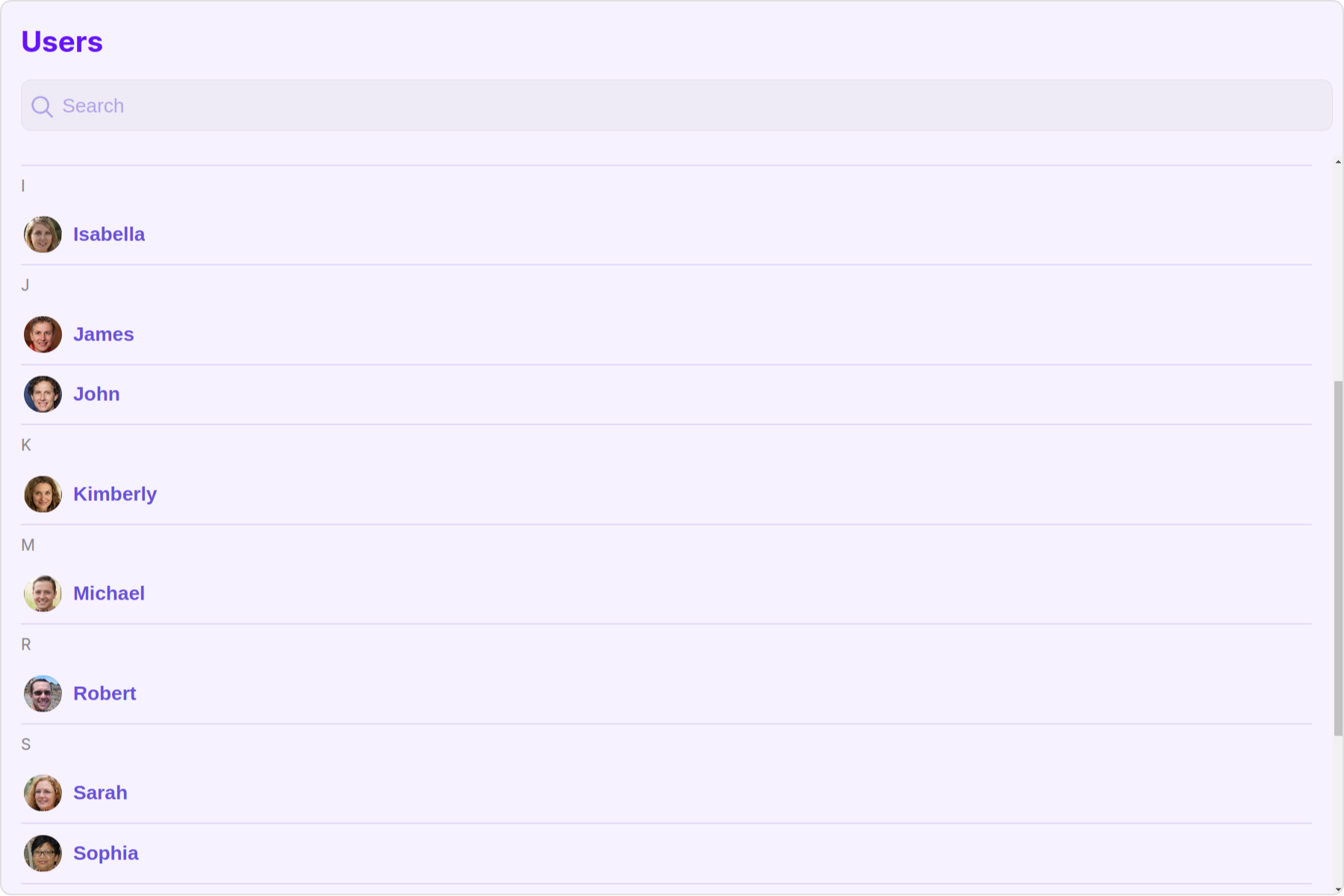
- TypeScript
- JavaScript
import { CometChatUsers, UsersStyle } from "@cometchat/chat-uikit-react";
function UsersDemo() {
const usersStyle = new UsersStyle({
background: "#f7f2ff",
titleTextColor: "#6414fa",
searchTextColor: "#940be3",
separatorColor: "#ffffff",
});
return <CometChatUsers usersStyle={usersStyle} />;
}
export default UsersDemo;
import { CometChatUsers, UsersStyle } from "@cometchat/chat-uikit-react";
function UsersDemo() {
const usersStyle = new UsersStyle({
background: "#f7f2ff",
titleTextColor: "#6414fa",
searchTextColor: "#940be3",
separatorColor: "#ffffff",
});
return <CometChatUsers usersStyle={usersStyle} />;
}
export default UsersDemo;
List of properties exposed by UsersStyle
| Property | Description | Code |
|---|---|---|
| border | Used to set border | border?: string, |
| borderRadius | Used to set border radius | borderRadius?: string; |
| background | Used to set background colour | background?: string; |
| height | Used to set height | height?: string; |
| width | Used to set width | width?: string; |
| titleTextFont | Used to customise the font of the title in the app bar | titleTextFont?: string; |
| titleTextColor | Used to customise the color of the title in the app bar | titleTextColor?: string; |
| emptyStateTextFont | Used to set the font style of the response text shown when fetchig the list of users has returned an empty list | emptyStateTextFont?: string; |
| emptyStateTextColor | Used to set the color of the response text shown when fetchig the list of users has returned an empty list | emptyStateTextColor?: string; |
| errorStateTextFont | Used to set the font style of the response text shown in case some error occurs while fetching the list of users | errorStateTextFont?: string; |
| errorStateTextColor | Used to set the font style of the response text shown in case some error occurs while fetching the list of users | errorStateTextColor?: string; |
| loadingIconTint | Used to set the color of the icon shown while the list of users is being fetched | loadingIconTint?: string; |
| onlineStatusColor | Used to set the color of the status indicator shown if a user is online | onlineStatusColor?: string; |
| separatorColor | Used to set the color of the divider separating the group member items | separatorColor?: string; |
| boxShadow | Sets shadow effects around the element | boxShadow?: string; |
| searchIconTint | Used to set the color of the search icon in the search box | searchIconTint?: string; |
| searchBorder | Used to set the border of the search box | searchBorder?: string; |
| searchBorderRadius | Used to set the border radius of the search box | searchBorderRadius?: string; |
| searchBackground | Used to set the background color of the search box | searchBackground?: string; |
| searchPlaceholderTextFont | Used to set the font of the placeholder text in the search box | searchPlaceholderTextFont?: string; |
| searchPlaceholderTextColor | Used to set the color of the placeholder text in the search box | searchPlaceholderTextColor?: string; |
| searchTextFont | Used to set the font of the text in the search box | searchTextFont?: string; |
| searchTextColor | Used to set the color of the text in the search box | searchTextColor?: string; |
| sectionHeaderTextFont | Used to customise the font of the section header text. | sectionHeaderTextFont?: string; |
| sectionHeaderTextColor | Used to customise the color of the section header text. | sectionHeaderTextColor?: string; |
2. Avatar Style
To apply customized styles to the Avatar component in the Users Component, you can use the following code snippet. For further insights on Avatar Styles refer
- TypeScript
- JavaScript
import { CometChatUsers, AvatarStyle } from "@cometchat/chat-uikit-react";
function UsersDemo() {
const avatarStyle = new AvatarStyle({
backgroundColor: "#cdc2ff",
border: "2px solid #6745ff",
borderRadius: "10px",
outerViewBorderColor: "#ca45ff",
outerViewBorderRadius: "5px",
nameTextColor: "#4554ff",
});
return <CometChatUsers avatarStyle={avatarStyle} />;
}
export default UsersDemo;
import { CometChatUsers, AvatarStyle } from "@cometchat/chat-uikit-react";
function UsersDemo() {
const avatarStyle = new AvatarStyle({
backgroundColor: "#cdc2ff",
border: "2px solid #6745ff",
borderRadius: "10px",
outerViewBorderColor: "#ca45ff",
outerViewBorderRadius: "5px",
nameTextColor: "#4554ff",
});
return <CometChatUsers avatarStyle={avatarStyle} />;
}
export default UsersDemo;
3. StatusIndicator Style
To apply customized styles to the Status Indicator component in the Users Component, You can use the following code snippet. For further insights on Status Indicator Styles refer
- TypeScript
- JavaScript
import { CometChatUsers } from "@cometchat/chat-uikit-react";
function UsersDemo() {
const statusIndicatorStyle = {
background: "#db35de",
height: "10px",
width: "10px",
};
return <CometChatUsers statusIndicatorStyle={statusIndicatorStyle} />;
}
export default UsersDemo;
import { CometChatUsers } from "@cometchat/chat-uikit-react";
function UsersDemo() {
const statusIndicatorStyle = {
background: "#db35de",
height: "10px",
width: "10px",
};
return <CometChatUsers statusIndicatorStyle={statusIndicatorStyle} />;
}
export default UsersDemo;
4. LisItem Style
To apply customized styles to the ListItemStyle component in the Users Component, you can use the following code snippet. For further insights on ListItemStyle Styles refer
- TypeScript
- JavaScript
import { CometChatUsers, ListItemStyle } from "@cometchat/chat-uikit-react";
function UsersDemo() {
const listItemStyle = new ListItemStyle({
width: "100%",
height: "100%",
border: "2px solid red",
});
return <CometChatUsers listItemStyle={listItemStyle} />;
}
export default UsersDemo;
import { CometChatUsers, ListItemStyle } from "@cometchat/chat-uikit-react";
function UsersDemo() {
const listItemStyle = new ListItemStyle({
width: "100%",
height: "100%",
border: "2px solid red",
});
return <CometChatUsers listItemStyle={listItemStyle} />;
}
export default UsersDemo;
Functionality
These are a set of small functional customizations that allow you to fine-tune the overall experience of the component. With these, you can change text, set custom icons, and toggle the visibility of UI elements.
- TypeScript
- JavaScript
import { CometChatUsers, TitleAlignment } from "@cometchat/chat-uikit-react";
function UsersDemo() {
return (
<CometChatUsers
title="Your Custom Title"
showSectionHeader={true}
tileAlignment={TitleAlignment.center}
/>
);
}
export default UsersDemo;
import { CometChatUsers, TitleAlignment } from "@cometchat/chat-uikit-react";
function UsersDemo() {
return (
<CometChatUsers
title="Your Custom Title"
showSectionHeader={true}
tileAlignment={TitleAlignment.center}
/>
);
}
export default UsersDemo;
Default:
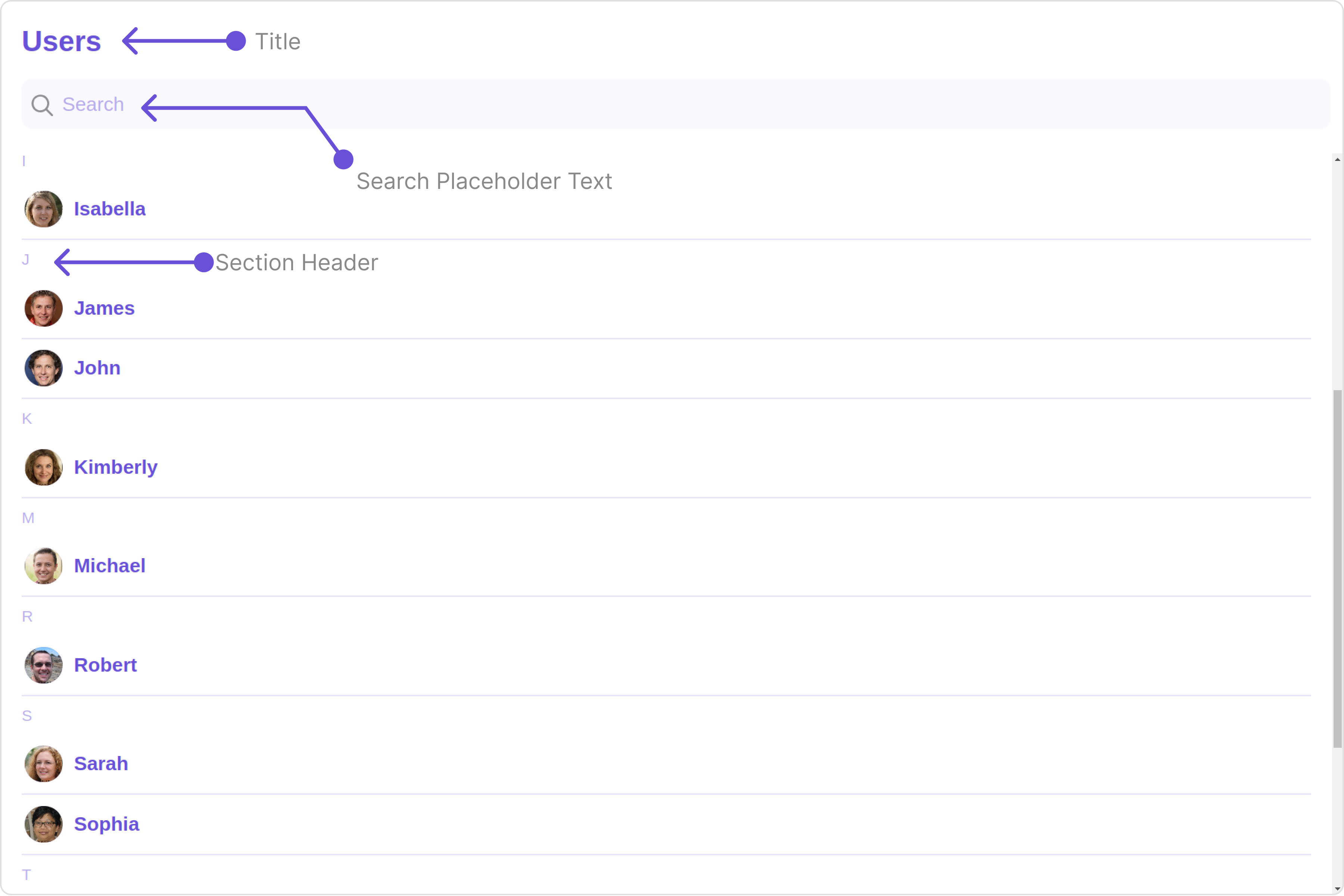
Custom:
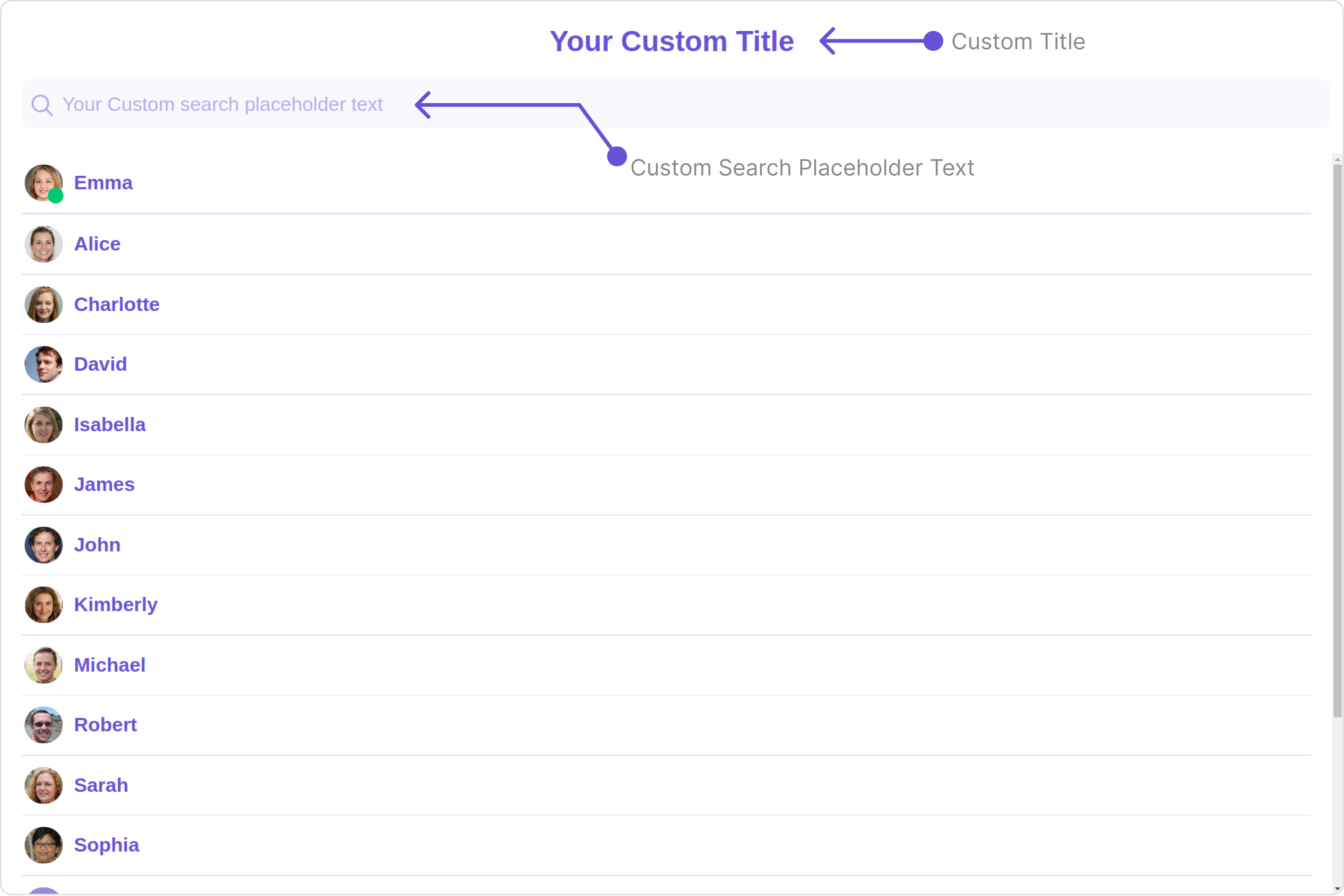
Below is a list of customizations along with corresponding code snippets
Advance
For advanced-level customization, you can set custom views to the component. This lets you tailor each aspect of the component to fit your exact needs and application aesthetics. You can create and define your views, layouts, and UI elements and then incorporate those into the component.
ListItemView
With this property, you can assign a custom ListItem to the Users Component.
listItemView = { getListItemView };
Example
Default:
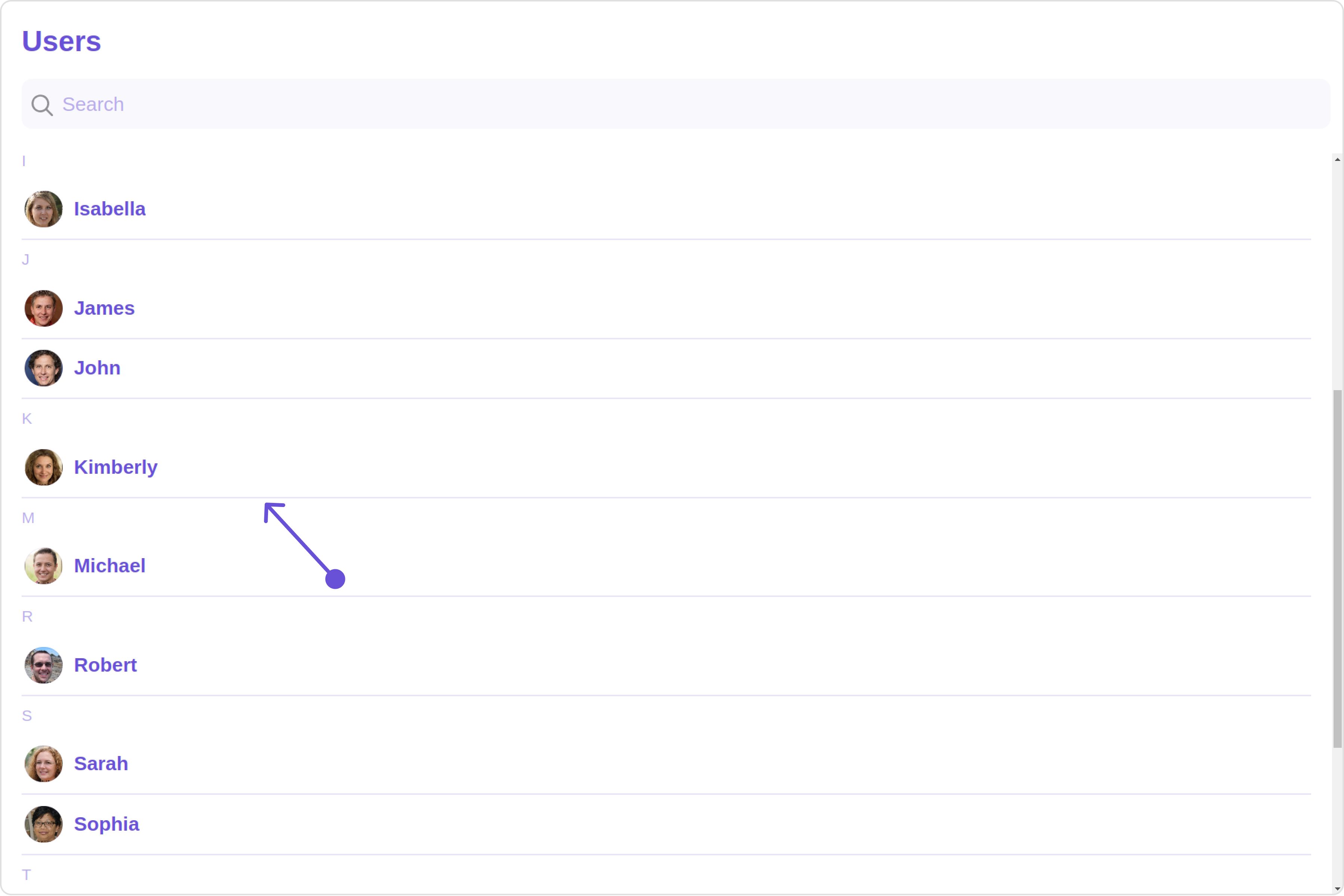
Custom:
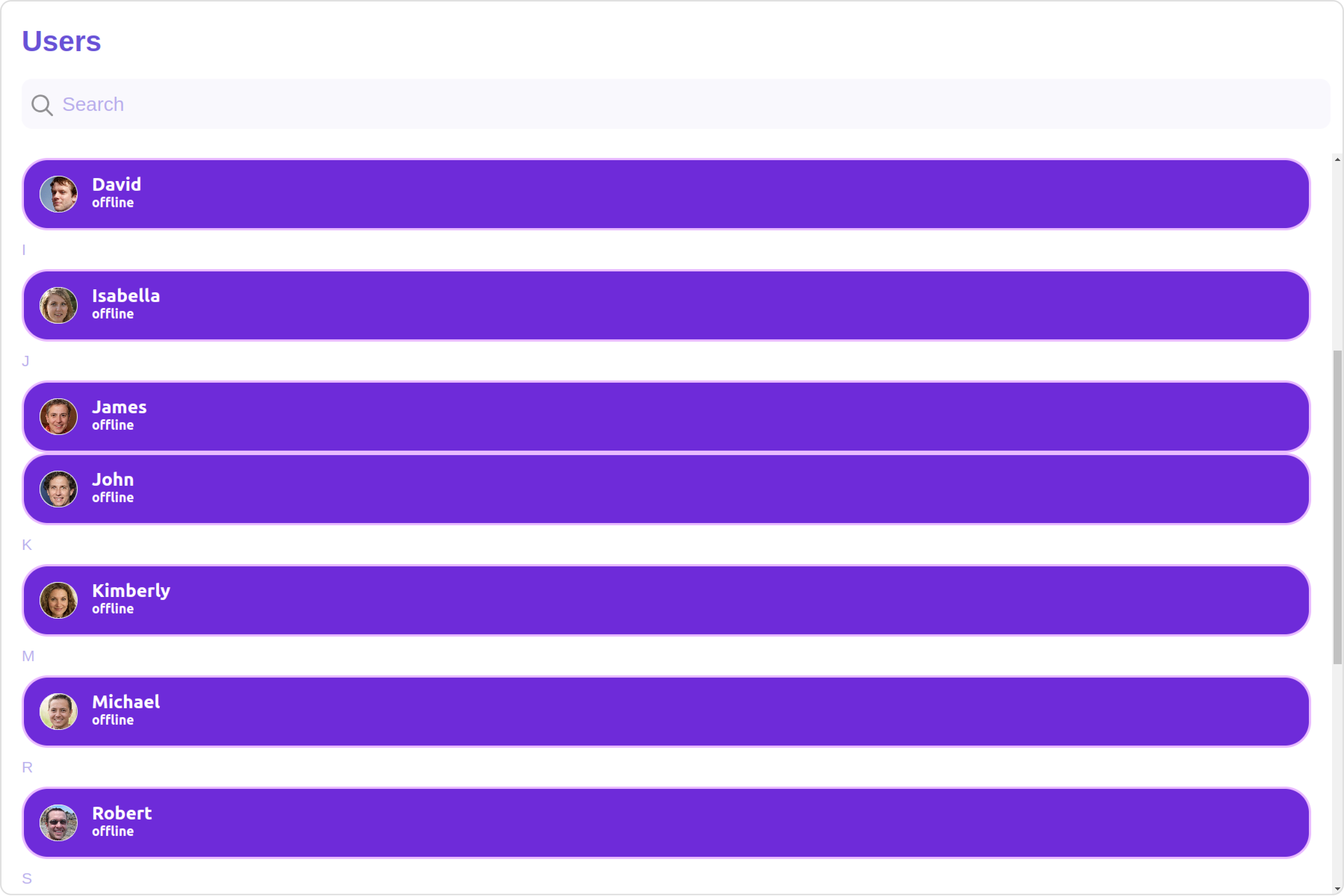
- TypeScript
- JavaScript
import { CometChat } from "@cometchat/chat-sdk-javascript";
import { CometChatUsers } from "@cometchat/chat-uikit-react";
function UsersDemo() {
const getListItemView = (user: CometChat.User) => {
return (
<div
style={{
display: "flex",
alignItems: "left",
padding: "10px",
border: "2px solid #e9baff",
borderRadius: "20px",
background: "#ffffff",
}}
>
<cometchat-avatar image={user.getAvatar()} name={user.getName()} />
<div style={{ display: "flex", paddingLeft: "10px" }}>
<div
style={{
fontWeight: "bold",
color: "#937aff",
fontSize: "14px",
marginTop: "5px",
}}
>
{user.getName()}
<div
style={{ color: "#cfc4ff", fontSize: "10px", textAlign: "left" }}
>
{user.getStatus()}
</div>
</div>
</div>
</div>
);
};
return <CometChatUsers listItemView={getListItemView} />;
}
export default UsersDemo;
import { CometChat } from "@cometchat/chat-sdk-javascript";
import { CometChatUsers } from "@cometchat/chat-uikit-react";
function UsersDemo() {
const getListItemView = (user) => {
return (
<div
style={{
display: "flex",
alignItems: "left",
padding: "10px",
border: "2px solid #e9baff",
borderRadius: "20px",
background: "#ffffff",
}}
>
<cometchat-avatar image={user.getAvatar()} name={user.getName()} />
<div style={{ display: "flex", paddingLeft: "10px" }}>
<div
style={{
fontWeight: "bold",
color: "#937aff",
fontSize: "14px",
marginTop: "5px",
}}
>
{user.getName()}
<div
style={{ color: "#cfc4ff", fontSize: "10px", textAlign: "left" }}
>
{user.getStatus()}
</div>
</div>
</div>
</div>
);
};
return <CometChatUsers listItemView={getListItemView} />;
}
export default UsersDemo;
SubtitleView
You can customize the subtitle view for each user item to meet your requirements
subtitleView = { getSubtitleView };
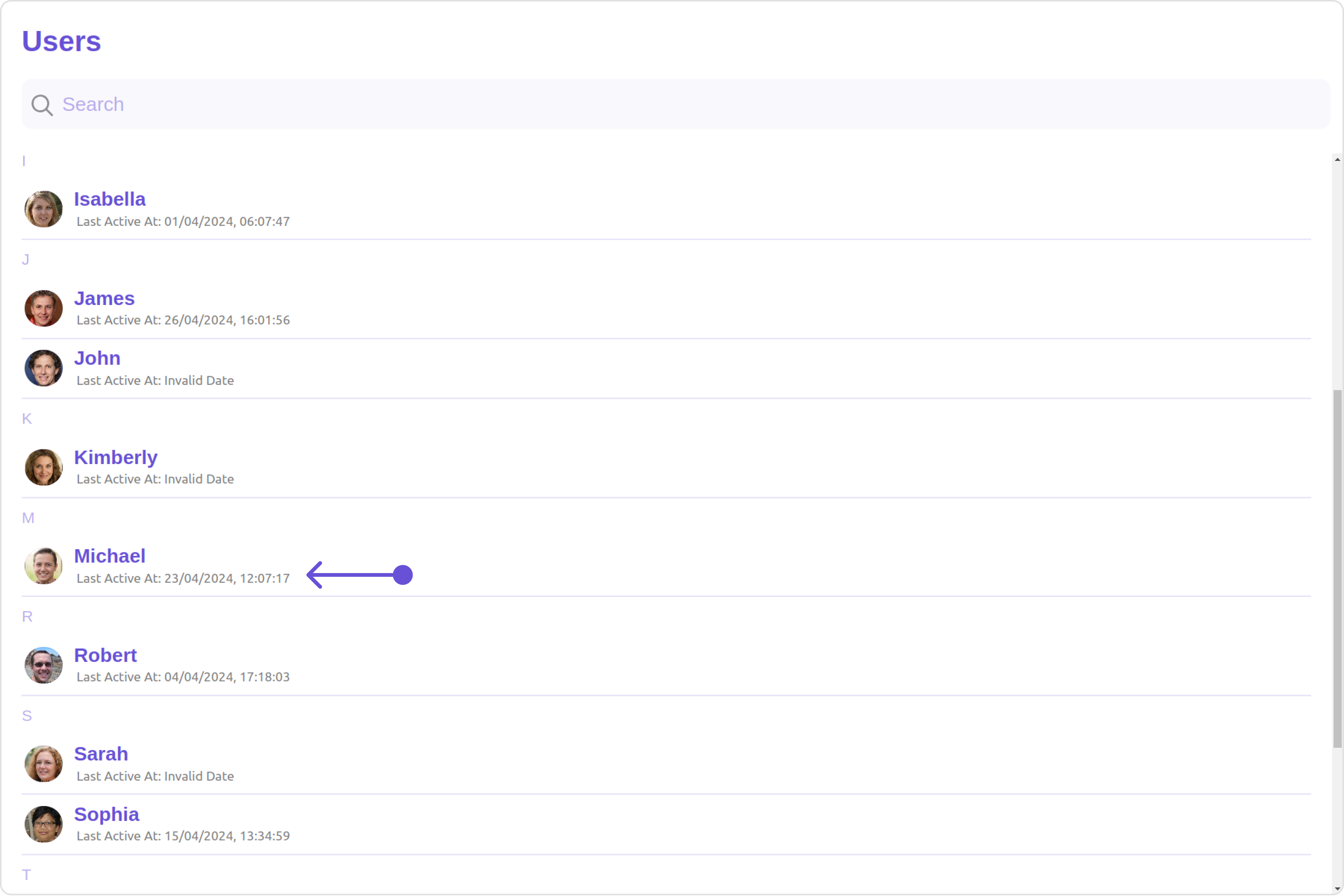
- TypeScript
- JavaScript
import { CometChat } from "@cometchat/chat-sdk-javascript";
import { CometChatUsers } from "@cometchat/chat-uikit-react";
function UsersDemo() {
const getSubtitleView = (user: CometChat.User): JSX.Element => {
function formatTime(timestamp: number) {
const date = new Date(timestamp * 1000);
return date.toLocaleString();
}
if (user instanceof CometChat.User) {
return (
<div
style={{
display: "flex",
alignItems: "left",
padding: "10px",
fontSize: "10px",
}}
>
<div style={{ color: "gray" }}>
Last Active At: {formatTime(user.getLastActiveAt())}
</div>
</div>
);
} else {
return <></>;
}
};
return <CometChatUsers subtitleView={getSubtitleView} />;
}
export default UsersDemo;
import { CometChat } from "@cometchat/chat-sdk-javascript";
import { CometChatUsers } from "@cometchat/chat-uikit-react";
function UsersDemo() {
const getSubtitleView = (user) => {
function formatTime(timestamp) {
const date = new Date(timestamp * 1000);
return date.toLocaleString();
}
if (user instanceof CometChat.User) {
return (
<div
style={{
display: "flex",
alignItems: "left",
padding: "10px",
fontSize: "10px",
}}
>
<div style={{ color: "gray" }}>
Last Active At: {formatTime(user.getLastActiveAt())}
</div>
</div>
);
} else {
return <></>;
}
};
return <CometChatUsers subtitleView={getSubtitleView} />;
}
export default UsersDemo;
LoadingStateView
You can set a custom loader view using loadingStateView to match the loading view of your app.
loadingStateView={getLoadingStateView()}
Default:
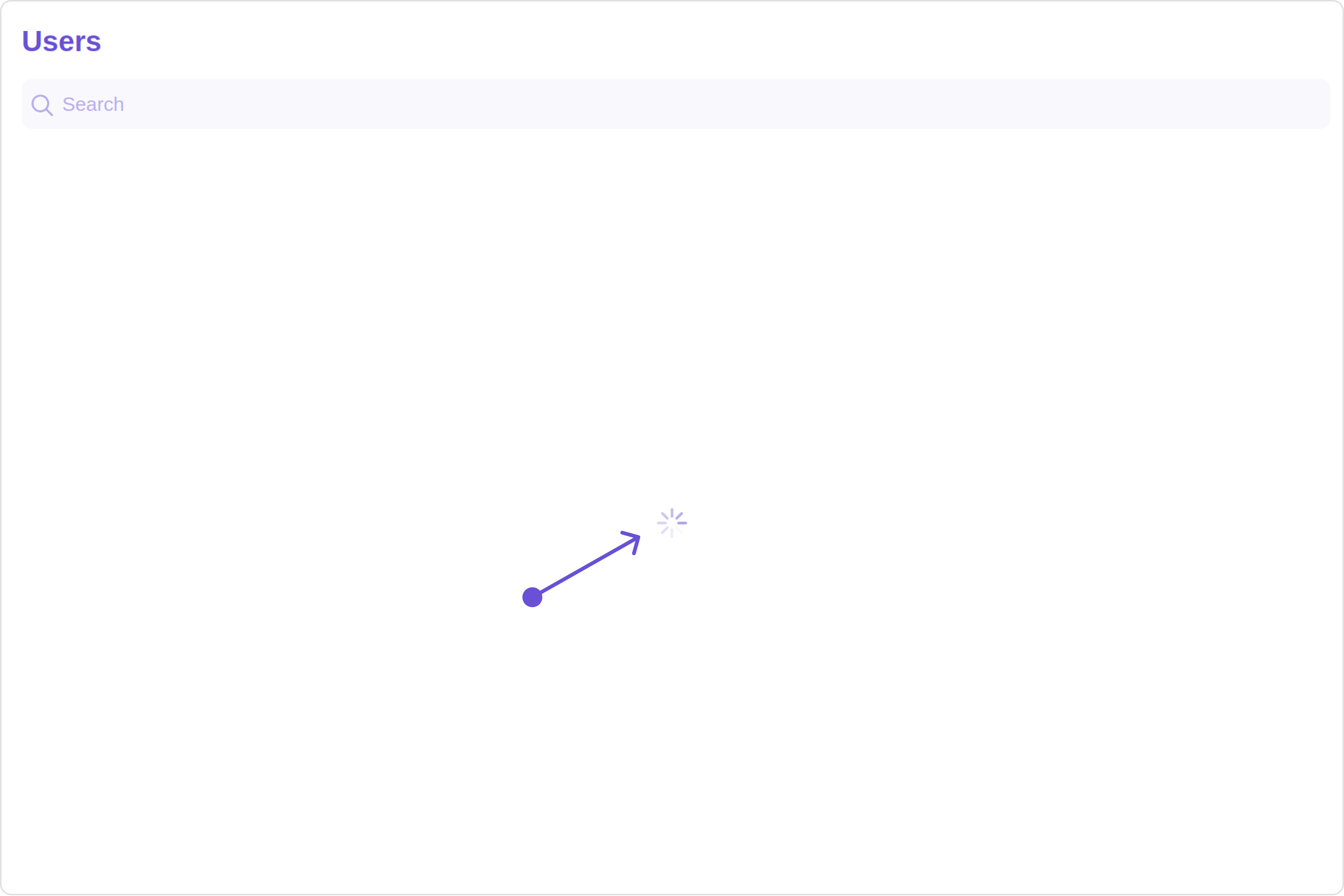
Custom:
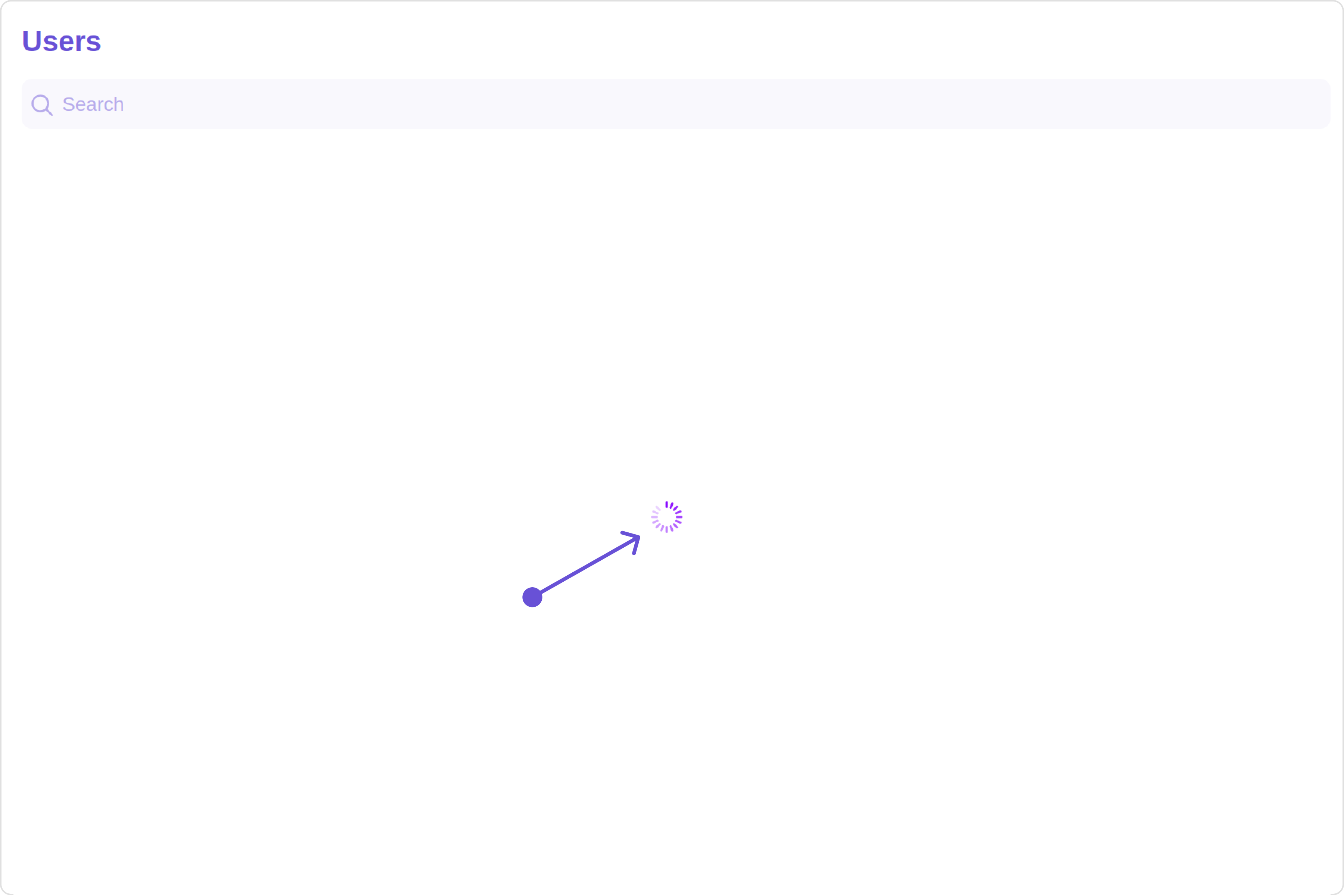
- TypeScript
- JavaScript
import { CometChatUsers, LoaderStyle } from "@cometchat/chat-uikit-react";
function UsersDemo() {
const getLoadingStateView = () => {
const getLoaderStyle = new LoaderStyle({
iconTint: "#890aff",
height: "100vh",
width: "100vw",
});
return (
<cometchat-loader
iconURL="https://cdn-icons-png.freepik.com/256/6356/6356625.png"
loaderStyle={JSON.stringify(getLoaderStyle)}
></cometchat-loader>
);
};
return <CometChatUsers loadingStateView={getLoadingStateView()} />;
}
export default UsersDemo;
import { CometChatUsers, LoaderStyle } from "@cometchat/chat-uikit-react";
function UsersDemo() {
const getLoadingStateView = () => {
const getLoaderStyle = new LoaderStyle({
iconTint: "#890aff",
height: "100vh",
width: "100vw",
});
return (
<cometchat-loader
iconURL="https://cdn-icons-png.freepik.com/256/6356/6356625.png"
loaderStyle={JSON.stringify(getLoaderStyle)}
></cometchat-loader>
);
};
return <CometChatUsers loadingStateView={getLoadingStateView()} />;
}
export default UsersDemo;
EmptyStateView
You can set a custom EmptyStateView using emptyStateView to match the empty view of your app.
emptyStateView={getEmptyStateView()}
Default:
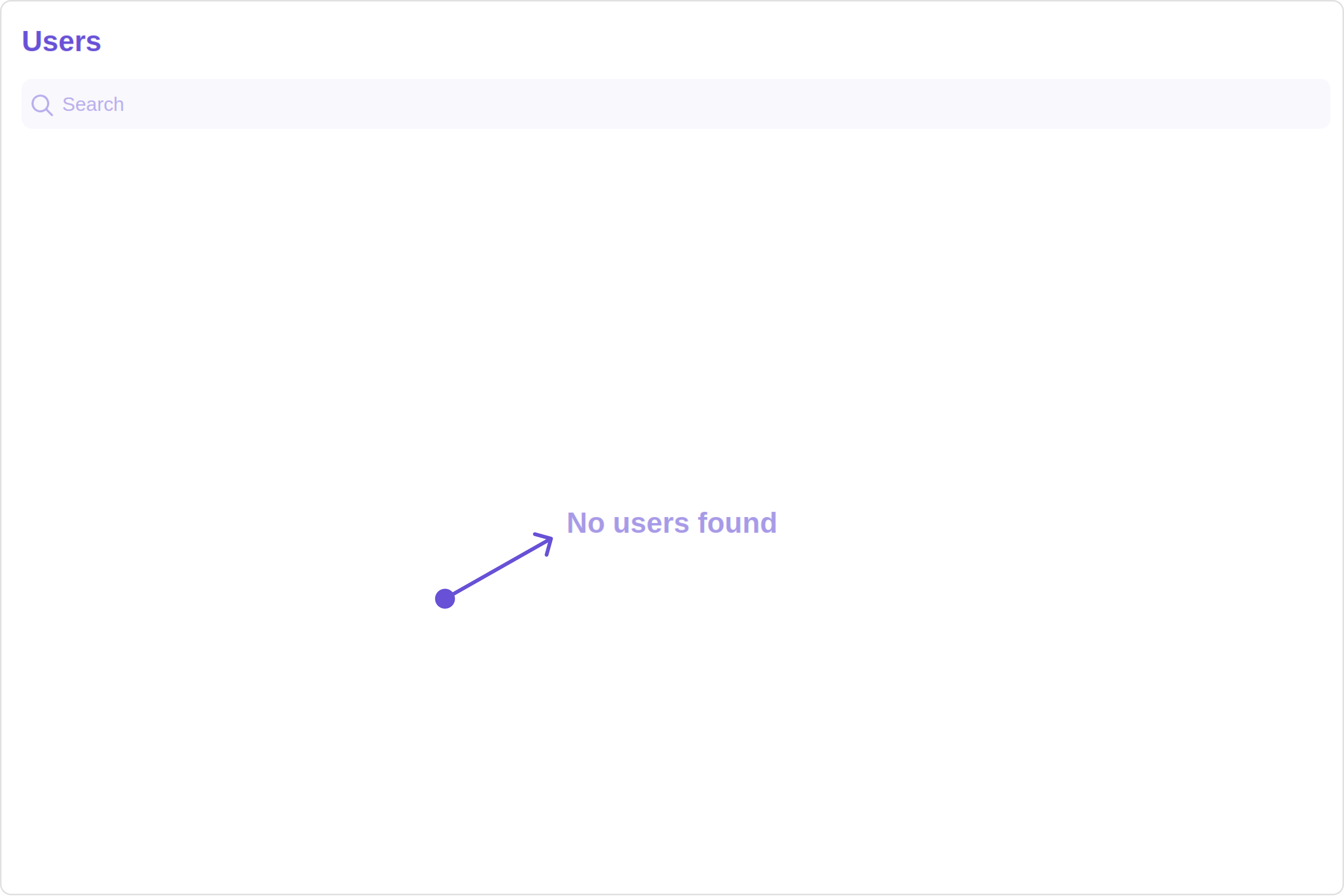
Custom:
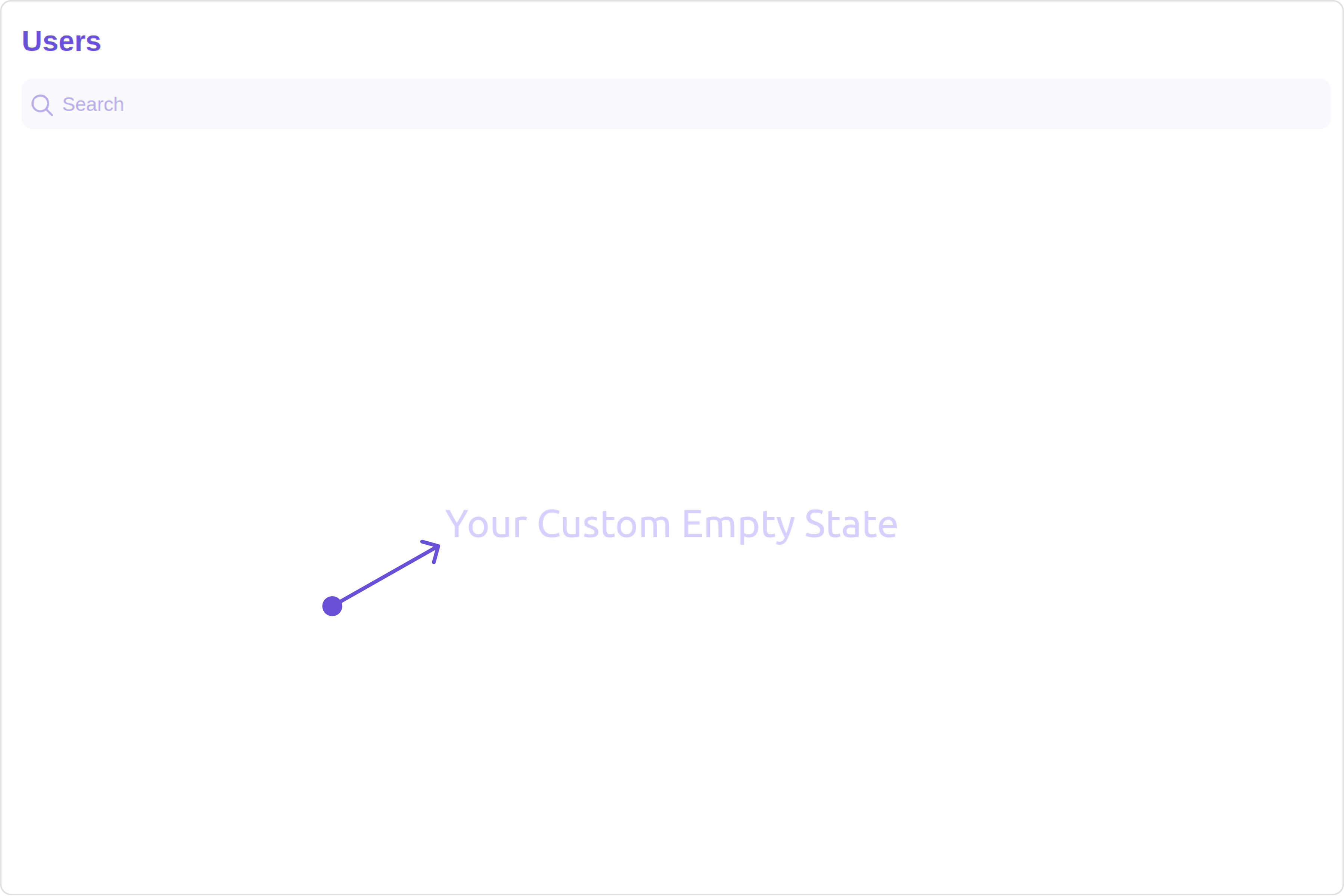
- TypeScript
- JavaScript
import { CometChatUsers } from "@cometchat/chat-uikit-react";
function UsersDemo() {
const getEmptyStateView = () => {
return <div>Your Custom Empty State</div>;
};
return <CometChatUsers emptyStateView={getEmptyStateView()} />;
}
export default UsersDemo;
import { CometChatUsers } from "@cometchat/chat-uikit-react";
function UsersDemo() {
const getEmptyStateView = () => {
return <div>Your Custom Empty State</div>;
};
return <CometChatUsers emptyStateView={getEmptyStateView()} />;
}
export default UsersDemo;
ErrorStateView
You can set a custom ErrorStateView using errorStateView to match the empty view of your app.
errorStateView={getErrorStateView()}
Default:
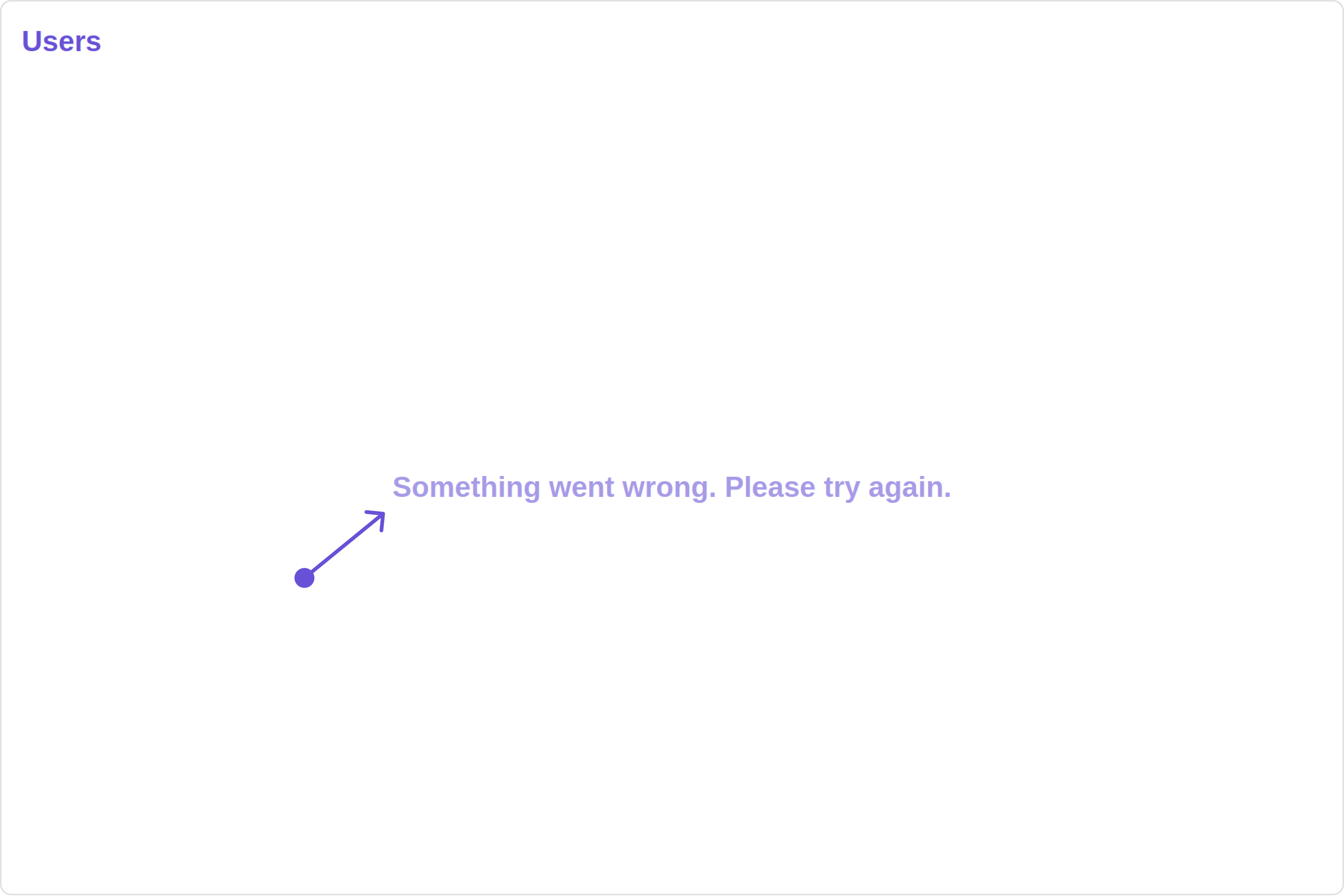
Custom:
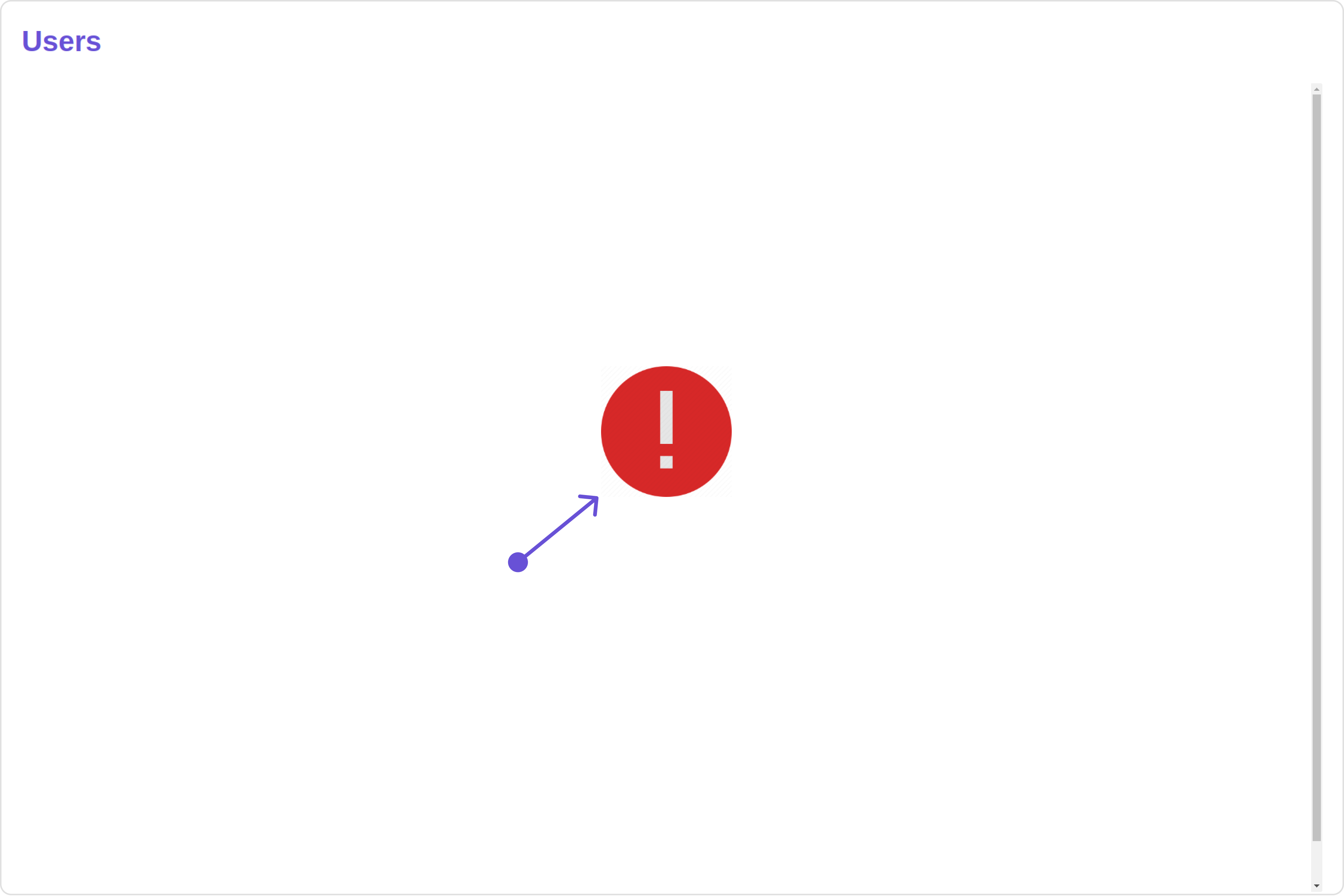
- TypeScript
- javaScript
import { CometChatUsers } from "@cometchat/chat-uikit-react";
function UsersDemo() {
const getErrorStateView = () => {
return (
<div style={{ height: "100vh", width: "100vw" }}>
<img
src=" custom image "
alt="error icon"
style={{
height: "100px",
width: "100px",
marginTop: "250px",
justifyContent: "center",
}}
></img>
</div>
);
};
return <CometChatUsers errorStateView={getErrorStateView()} />;
}
export default UsersDemo;
import { CometChatUsers } from "@cometchat/chat-uikit-react";
function UsersDemo() {
const getErrorStateView = () => {
return (
<div style={{ height: "100vh", width: "100vw" }}>
<img
src=" custom image "
alt="error icon"
style={{
height: "100px",
width: "100px",
marginTop: "250px",
justifyContent: "center",
}}
></img>
</div>
);
};
return <CometChatUsers errorStateView={getErrorStateView()} />;
}
export default UsersDemo;
Menus
You can set the Custom Menu view to add more options to the Users component.
menus={getMenus()}
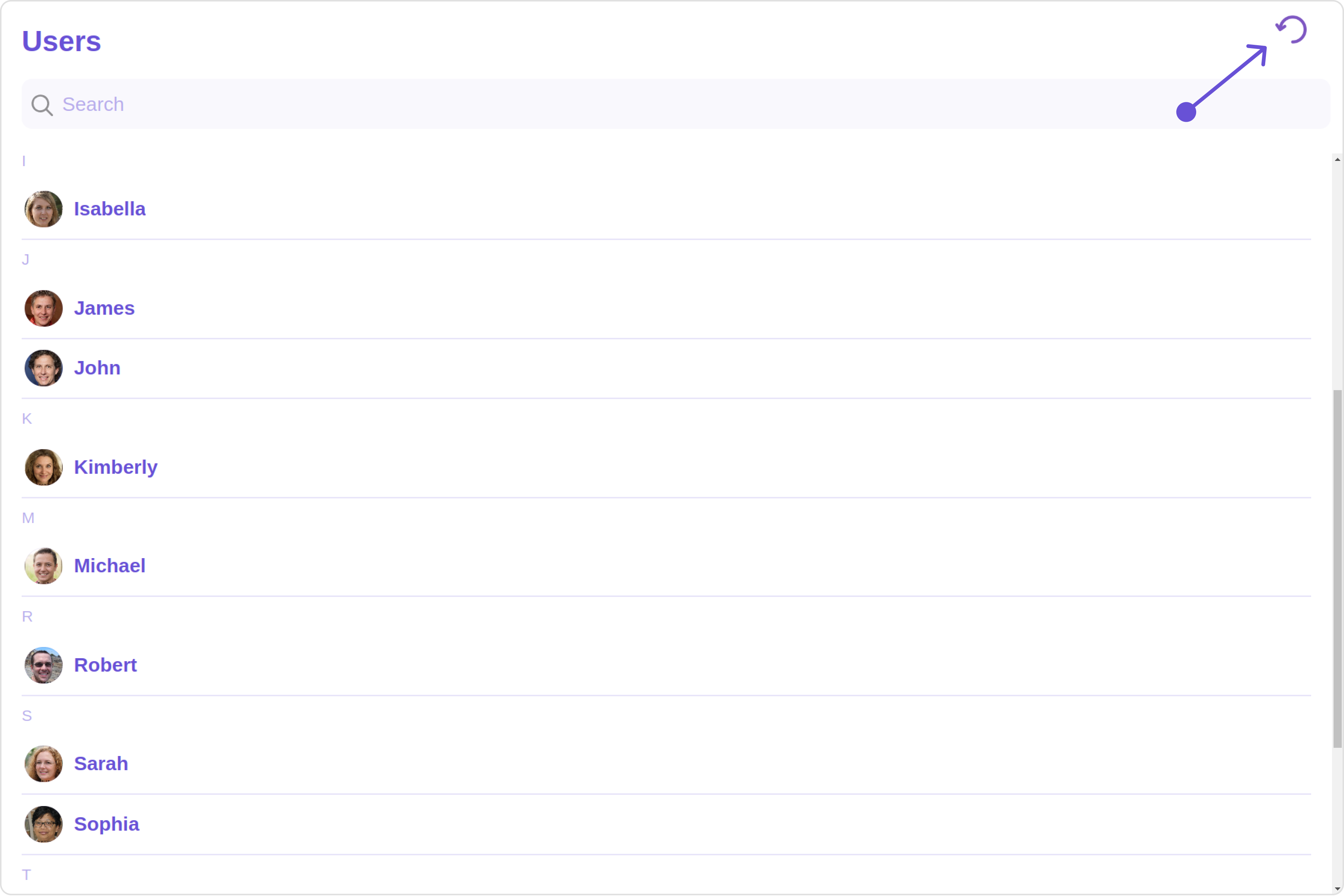
- TypeScript
- JavaScript
import { CometChatUsers } from "@cometchat/chat-uikit-react";
function UsersDemo() {
const getMenus = () => {
const handleReload = () => {
window.location.reload();
};
const getButtonStyle = () => {
return {
height: "20px",
width: "20px",
border: "none",
borderRadius: "0",
background: "transparent",
buttonIconTint: "#7E57C2",
};
};
return (
<div style={{ marginRight: "20px" }}>
<cometchat-button
iconURL="icon"
buttonStyle={JSON.stringify(getButtonStyle())}
onClick={handleReload}
>
{" "}
</cometchat-button>
</div>
);
};
return <CometChatUsers menus={getMenus()} />;
}
export default UsersDemo;
import { CometChatUsers } from "@cometchat/chat-uikit-react";
function UsersDemo() {
const getMenus = () => {
const handleReload = () => {
window.location.reload();
};
const getButtonStyle = () => {
return {
height: "20px",
width: "20px",
border: "none",
borderRadius: "0",
background: "transparent",
buttonIconTint: "#7E57C2",
};
};
return (
<div style={{ marginRight: "20px" }}>
<cometchat-button
iconURL="icon"
buttonStyle={JSON.stringify(getButtonStyle())}
onClick={handleReload}
>
{" "}
</cometchat-button>
</div>
);
};
return <CometChatUsers menus={getMenus()} />;
}
export default UsersDemo;
Options
You can set the Custom options to the Users component.
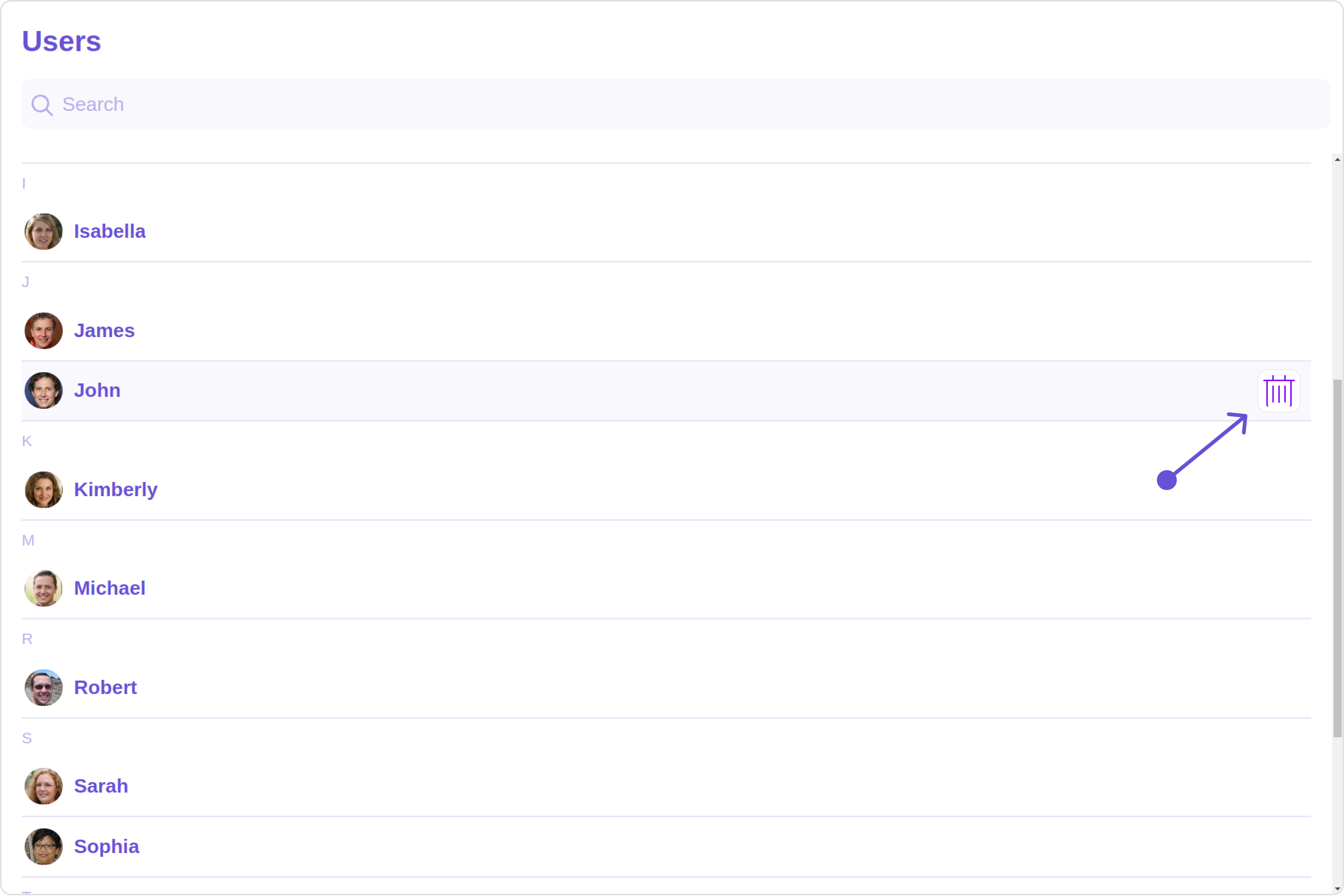
- TypeScript
- JavaScript
import { CometChatUsers, CometChatOption } from "@cometchat/chat-uikit-react";
function UsersDemo() {
return (
<CometChatUsers
options={(user: any) => {
const customOptions = [
new CometChatOption({
id: "1",
title: "Title",
iconURL: "icon",
backgroundColor: "transparent",
onClick: () => {
console.log("Custom option clicked for user:", user);
},
iconTint: "#890aff",
titleColor: "blue",
}),
];
return customOptions;
}}
/>
);
}
export default UsersDemo;
import { CometChatUsers, CometChatOption } from "@cometchat/chat-uikit-react";
function UsersDemo() {
return (
<CometChatUsers
options={(user) => {
const customOptions = [
new CometChatOption({
id: "1",
title: "Title",
iconURL: "icon",
backgroundColor: "transparent",
onClick: () => {
console.log("Custom option clicked for user:", user);
},
iconTint: "#890aff",
titleColor: "blue",
}),
];
return customOptions;
}}
/>
);
}
export default UsersDemo;