Messages
Overview
The Messages is a Composite Component that manages messages for users and groups.
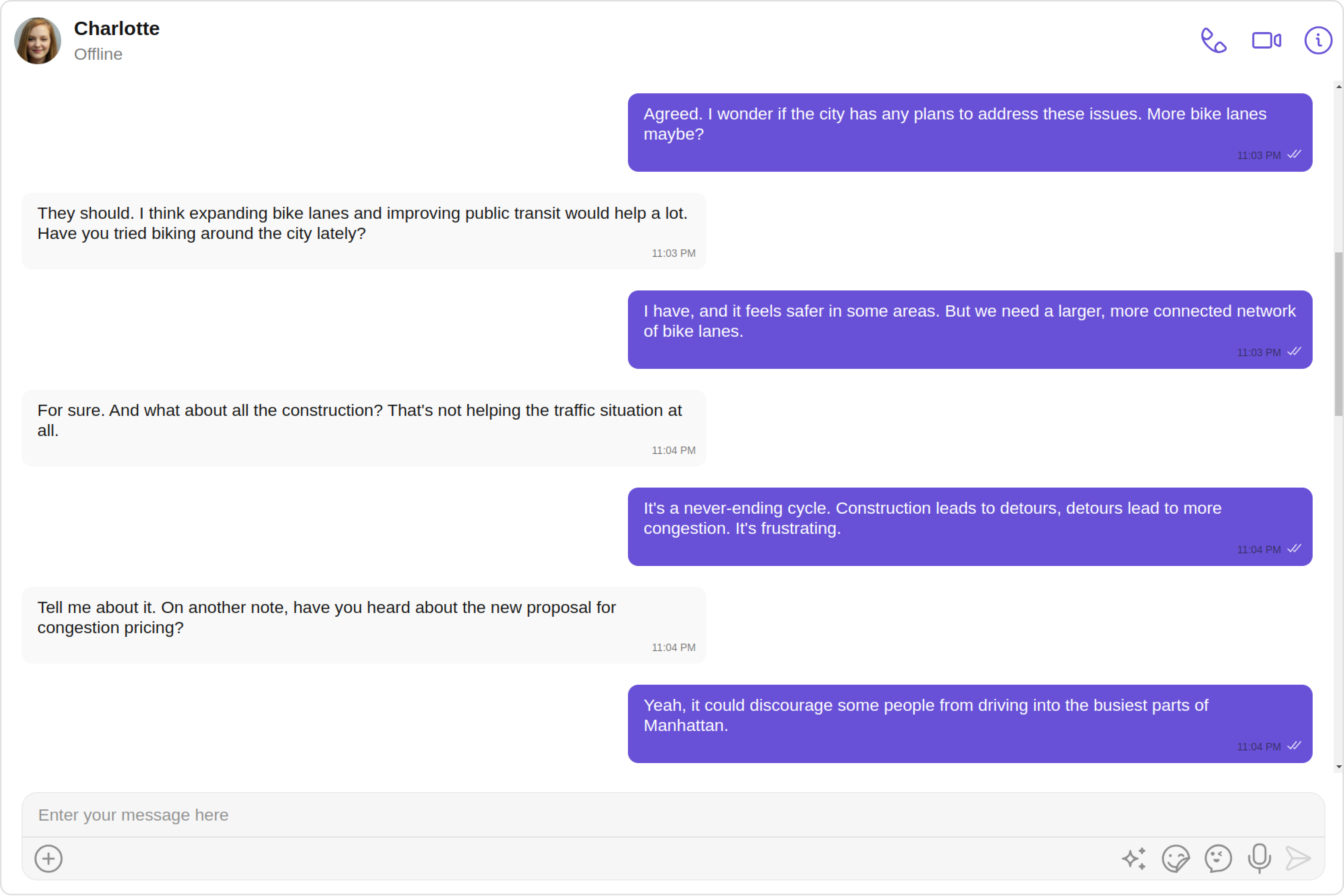
The Messages component is composed of three individual components, MessageHeader, MessageList, and MessageComposer. In addition, the Messages component also navigates to the Details and ThreadedMessages components.
| Components | Description |
|---|---|
| MessageHeader | CometChatMessageHeader displays the User or Group information using CometChat SDK's User or Group object. It also shows the typing indicator when the user starts typing in MessageComposer. |
| MessageList | CometChatMessageList is one of the core UI components. It displays a list of messages and handles real-time operations. |
| MessageComposer | CometChatMessageComposer is an independent and critical component that allows users to compose and send various types of messages includes text, image, video and custom messages. |
| Details | CometChatDetails is a component that displays all the available options available for Users & Groups |
| ThreadedMessages | CometChatThreadedMessages is a component that displays all replies made to a particular message in a conversation. |
Usage
Integration
The following code snippet illustrates how you can directly incorporate the Messages component.
- MessagesDemo.tsx
- App.tsx
import React from "react";
import { CometChat } from "@cometchat/chat-sdk-javascript";
import { CometChatMessages } from "@cometchat/chat-uikit-react";
function MessagesDemo() {
const [chatUser, setChatUser] = React.useState<CometChat.User>();
React.useEffect(() => {
CometChat.getUser("uid").then((user) => {
setChatUser(user);
})
}, [])
return (
<>
{chatUser &&
<CometChatMessages
user={chatUser}
/>
}
</>
);
}
export default MessagesDemo;
import { MessagesDemo } from "./MessagesDemo";
export default function App() {
return (
<div className='App'>
<div>
<MessagesDemo />
</div>
</div>
);
}
Actions
Actions dictate how a component functions. They are divided into two types: Predefined and User-defined. You can override either type, allowing you to tailor the behavior of the component to fit your specific needs.
The Messages component does not have its actions. However, since it's a Composite Component, you can use the actions of its components by utilizing the Configurations object of each component.
Example
In this example, we are employing the onThreadRepliesClick action from the MessageList Component through the MessageListConfiguration object.
- TypeScript
- JavaScript
import React, { useEffect, useState } from "react";
import { CometChat } from "@cometchat/chat-sdk-javascript";
import { CometChatMessages, MessageListConfiguration } from "@cometchat/chat-uikit-react";
function MessagesDemo() {
const [chatUser, setChatUser] = useState<CometChat.User | null>(null);
useEffect(() => {
CometChat.getUser("uid").then((user) => {
setChatUser(user);
});
}, []);
const getOnThreadRepliesClick = () => {
// your custom actions
};
return (
<>
{chatUser && (
<CometChatMessages
user={chatUser}
messageListConfiguration={new MessageListConfiguration({
onThreadRepliesClick: { getOnThreadRepliesClick }
})}
/>
)}
</>
);
}
export default MessagesDemo;
import React, { useEffect, useState } from "react";
import { CometChat } from "@cometchat/chat-sdk-javascript";
import { CometChatMessages, MessageListConfiguration } from "@cometchat/chat-uikit-react";
function MessagesDemo() {
const [chatUser, setChatUser] = useState(null);
useEffect(() => {
CometChat.getUser("uid").then((user) => {
setChatUser(user);
});
}, []);
const getOnThreadRepliesClick = () => {
// your custom actions
};
return (
<>
{chatUser && (
<CometChatMessages
user={chatUser}
messageListConfiguration={new MessageListConfiguration({
onThreadRepliesClick: { getOnThreadRepliesClick }
})}
/>
)}
</>
);
}
export default MessagesDemo;
On thread replies click:
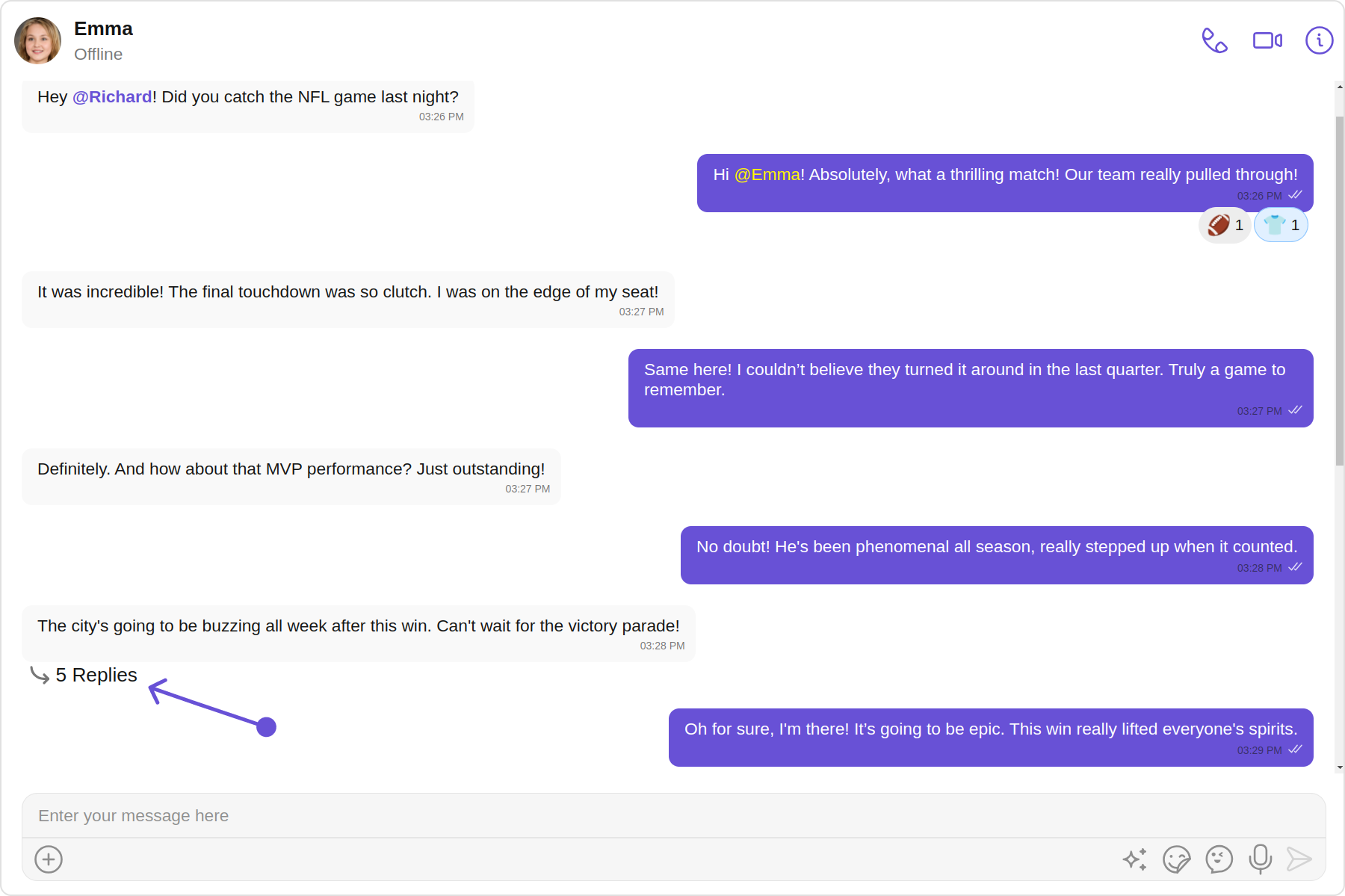
Thread Screen:
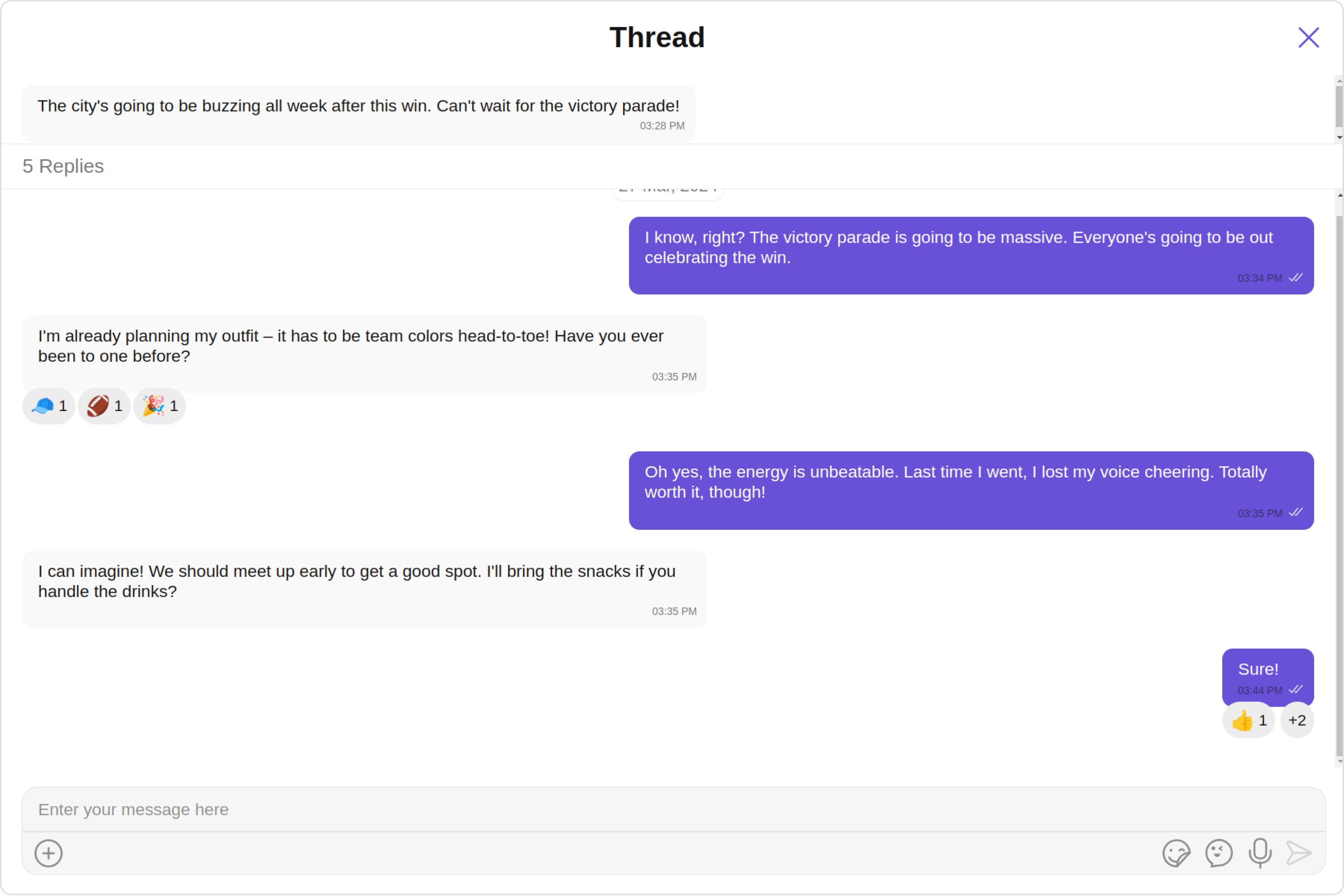
The Messages Component overrides the onThreadRepliesClick action to navigate to the ThreadedMessages component. If you override
onThreadRepliesClick, it will also override the default behavior of the Messages Component.
Filters
Filters allow you to customize the data displayed in a list within a Component. You can filter the list based on your specific criteria, allowing for a more customized. Filters can be applied using RequestBuilders of ChatSDK.
The Messages component does not have its filters. But as it is a Composite Component, you can use the filters of its components by using the Configurations object of each component. For more details on the filters of its components, please refer to MessageList Filters.
Example
In this example, we're applying the MessageList Component filter to the Messages Component using MessageListConfiguration.
- TypeScript
- JavaScript
import React from "react";
import { CometChat } from "@cometchat/chat-sdk-javascript";
import { CometChatMessages, MessageListConfiguration} from "@cometchat/chat-uikit-react";
function MessagesDemo() {
const [chatUser, setChatUser] = React.useState<CometChat.User>();
React.useEffect(() => {
CometChat.getUser("uid").then((user) => {
setChatUser(user);
})
}, [])
return (
<>
{chatUser &&
<CometChatMessages
user={chatUser}
messageListConfiguration={new MessageListConfiguration({
messagesRequestBuilder:new CometChat.MessagesRequestBuilder().setSearchKeyword("Your Search Keyword").setLimit(10)
})}
/>
}
</>
);
}
export default MessagesDemo;
import React, { useState, useEffect } from "react";
import { CometChat } from "@cometchat/chat-sdk-javascript";
import { CometChatMessages, MessageListConfiguration } from "@cometchat/chat-uikit-react";
function MessagesDemo() {
const [chatUser, setChatUser] = useState(null);
useEffect(() => {
CometChat.getUser("uid").then((user) => {
setChatUser(user);
});
}, []);
return (
<>
{chatUser && (
<CometChatMessages
user={chatUser}
messageListConfiguration={new MessageListConfiguration({
messagesRequestBuilder: new CometChat.MessagesRequestBuilder().setSearchKeyword("Your Search Keyword").setLimit(10)
})}
/>
)}
</>
);
}
export default MessagesDemo;
Events
Events are emitted by a Component. By using event you can extend existing functionality. Being global events, they can be applied in Multiple Locations and are capable of being Added or Removed.
The Messages component does not produce any events directly.
Customization
To fit your app's design requirements, you can customize the appearance of the Messages component. We provide exposed methods that allow you to modify the experience and behavior according to your specific needs.
Style
Using Style you can customize the look and feel of the component in your app, These parameters typically control elements such as the color, size, shape, and fonts used within the component.
1. Messages Style
You can customize the appearance of the Messages Component by applying the MessagesStyle to it using the following code snippet.
- TypeScript
- JavaScript
import React, { useEffect, useState } from "react";
import { CometChat } from "@cometchat/chat-sdk-javascript";
import { CometChatMessages, MessagesStyle } from "@cometchat/chat-uikit-react";
function MessagesDemo() {
const [chatUser, setChatUser] = useState<CometChat.User | null>(null);
useEffect(() => {
CometChat.getUser("uid").then((user) => {
setChatUser(user);
});
}, []);
const messagesStyle = new MessagesStyle({
background: "transparent",
border: "1px solid black",
borderRadius: "20px",
height: "100vh",
});
return (
<>
{chatUser && (
<CometChatMessages
user={chatUser}
messagesStyle={messagesStyle}
/>
)}
</>
);
}
export default MessagesDemo;
import React, { useEffect, useState } from "react";
import { CometChat } from "@cometchat/chat-sdk-javascript";
import { CometChatMessages, MessagesStyle } from "@cometchat/chat-uikit-react";
function MessagesDemo() {
const [chatUser, setChatUser] = useState(null);
useEffect(() => {
CometChat.getUser("uid").then((user) => {
setChatUser(user);
});
}, []);
const messagesStyle = new MessagesStyle({
background: "transparent",
border: "1px solid black",
borderRadius: "20px",
height: "100vh",
});
return (
<>
{chatUser && (
<CometChatMessages
user={chatUser}
messagesStyle={messagesStyle}
/>
)}
</>
);
}
export default MessagesDemo;
List of properties exposed by MessagesStyle
| Property | Description | Code |
|---|---|---|
| background | Sets all background style properties at once, such as color, image, origin and size, or repeat method. | background:"sting", |
| border | Sets the border of the component | border:"string" |
| borderRadius | Sets the border radius of the component | borderRadius:"string" |
| height | Sets the height of the component | height:"string" |
| width | Sets the width of the component | width:"string" |
2. Component's Styles
Being a Composite component, the Messages Component allows you to customize the styles of its components using their respective Configuration objects.
For a list of all available properties, refer to each component's styling documentation: MesssageHeader Styles, MessageList Styles, MessageComposer Styles, Details Styles, ThreadMessages Styles.
Example
In this example, we are creating MessageListStyle and MessageComposerStyle and then applying them to the Messages Component using MessageListConfiguration and MessageComposerConfiguration.
- TypeScript
- JavaScript
import React from "react";
import { CometChat } from "@cometchat/chat-sdk-javascript";
import { CometChatMessages, MessageComposerConfiguration, MessageComposerStyle, MessageListConfiguration, MessageListStyle } from "@cometchat/chat-uikit-react";
const messageListStyle = new MessageListStyle({
background:"transparent",
border:"1px solid black",
borderRadius:"20px",
height:"100%",
width:"100%",
loadingIconTint:"red",
nameTextColor:"pink",
threadReplyTextColor:"green"
})
const messageComposerStyle = new MessageComposerStyle({
AIIconTint:"#ec03fc",
attachIcontint:"#ec03fc",
background:"#fffcff",
border:"2px solid #b30fff",
borderRadius:"20px",
inputBackground:"#e2d5e8",
textColor:"#ff299b",
sendIconTint:"#ff0088",
})
function MessagesDemo() {
const [chatUser, setChatUser] = React.useState<CometChat.User>()
React.useEffect(() => {
CometChat.getUser("uid").then((user) => {
setChatUser(user);
})
}, [])
return (
<>
{chatUser &&
<CometChatMessages
user={chatUser!}
messageComposerConfiguration={new MessageComposerConfiguration({
messageComposerStyle: messageComposerStyle
})}
messageListConfiguration={new MessageListConfiguration({
messageListStyle: messageListStyle
})}
/>
}
</>
);
}
export default MessagesDemo;
import React, { useState, useEffect } from "react";
import { CometChat } from "@cometchat/chat-sdk-javascript";
import {
CometChatMessages,
MessageComposerConfiguration,
MessageComposerStyle,
MessageListConfiguration,
MessageListStyle
} from "@cometchat/chat-uikit-react";
const messageListStyle = new MessageListStyle({
background: "transparent",
border: "1px solid black",
borderRadius: "20px",
height: "100%",
width: "100%",
loadingIconTint: "red",
nameTextColor: "pink",
threadReplyTextColor: "green"
});
const messageComposerStyle = new MessageComposerStyle({
AIIconTint: "#ec03fc",
attachIcontint: "#ec03fc",
background: "#fffcff",
border: "2px solid #b30fff",
borderRadius: "20px",
inputBackground: "#e2d5e8",
textColor: "#ff299b",
sendIconTint: "#ff0088"
});
function MessagesDemo() {
const [chatUser, setChatUser] = useState(null);
useEffect(() => {
CometChat.getUser("uid").then((user) => {
setChatUser(user);
});
}, []);
return (
<>
{chatUser && (
<CometChatMessages
user={chatUser}
messageComposerConfiguration={new MessageComposerConfiguration({
messageComposerStyle: messageComposerStyle
})}
messageListConfiguration={new MessageListConfiguration({
messageListStyle: messageListStyle
})}
/>
)}
</>
);
}
export default MessagesDemo;
Functionality
These are a set of small functional customizations that allow you to fine-tune the overall experience of the component. With these, you can change text, set custom icons, and toggle the visibility of UI elements.
- TypeScript
- JavaScript
<CometChatMessages
user={chatUser!}
hideDetails={true}
disableTyping={true}
/>
<CometChatMessages
user={chatUser!}
hideDetails={true}
disableTyping={true}
/>
Below is a list of customizations along with corresponding code snippets
Advanced
For advanced-level customization, you can set custom views to the component. This lets you tailor each aspect of the component to fit your exact needs and application aesthetics. You can create and define your views, layouts, and UI elements and then incorporate those into the component.
MessageHeaderView
You can set your custom message header view using the messageHeaderView property. But keep in mind, by using this you will override the default message header functionality.
messageHeaderView={CustomHeader()}
Example
Default
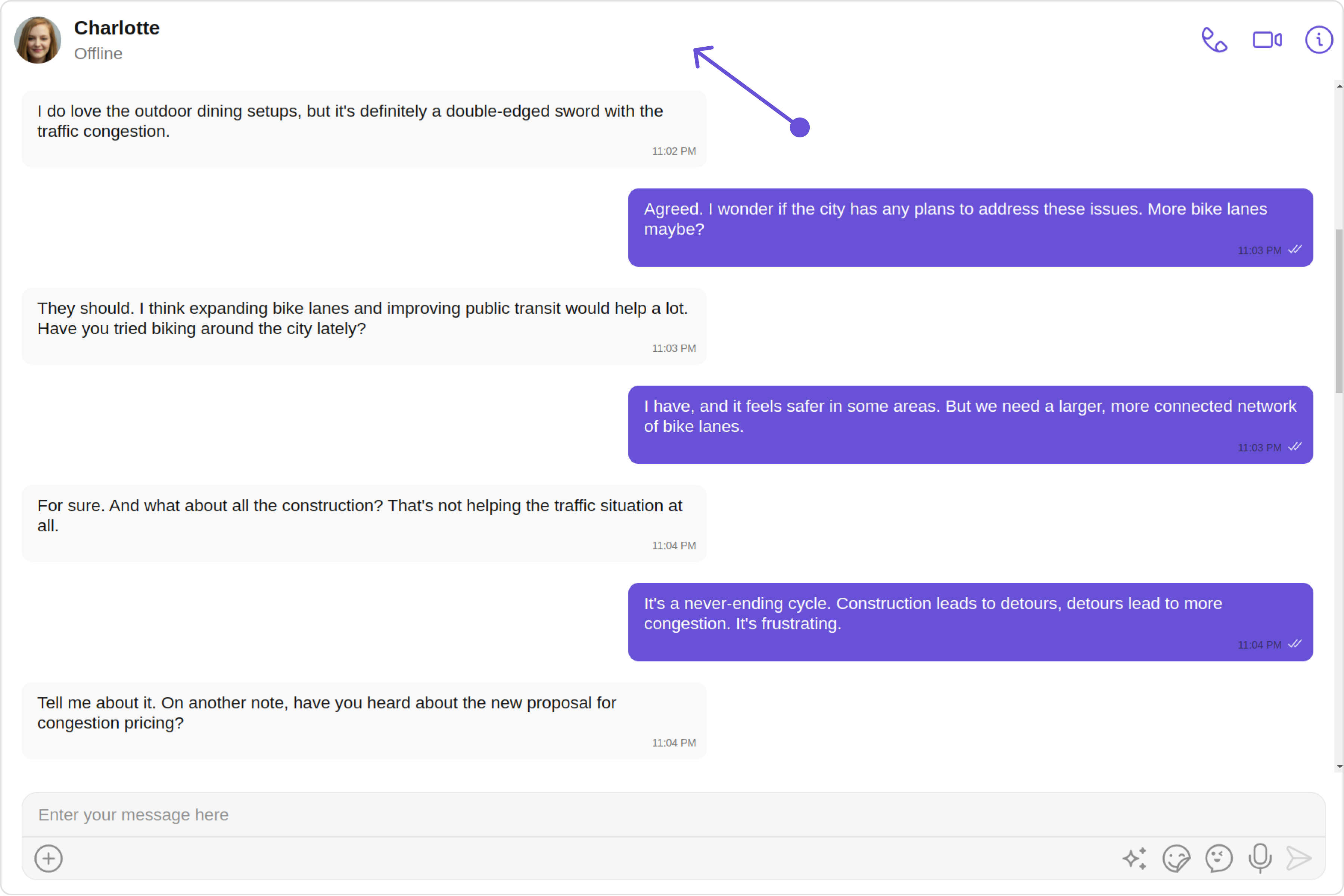
Custom
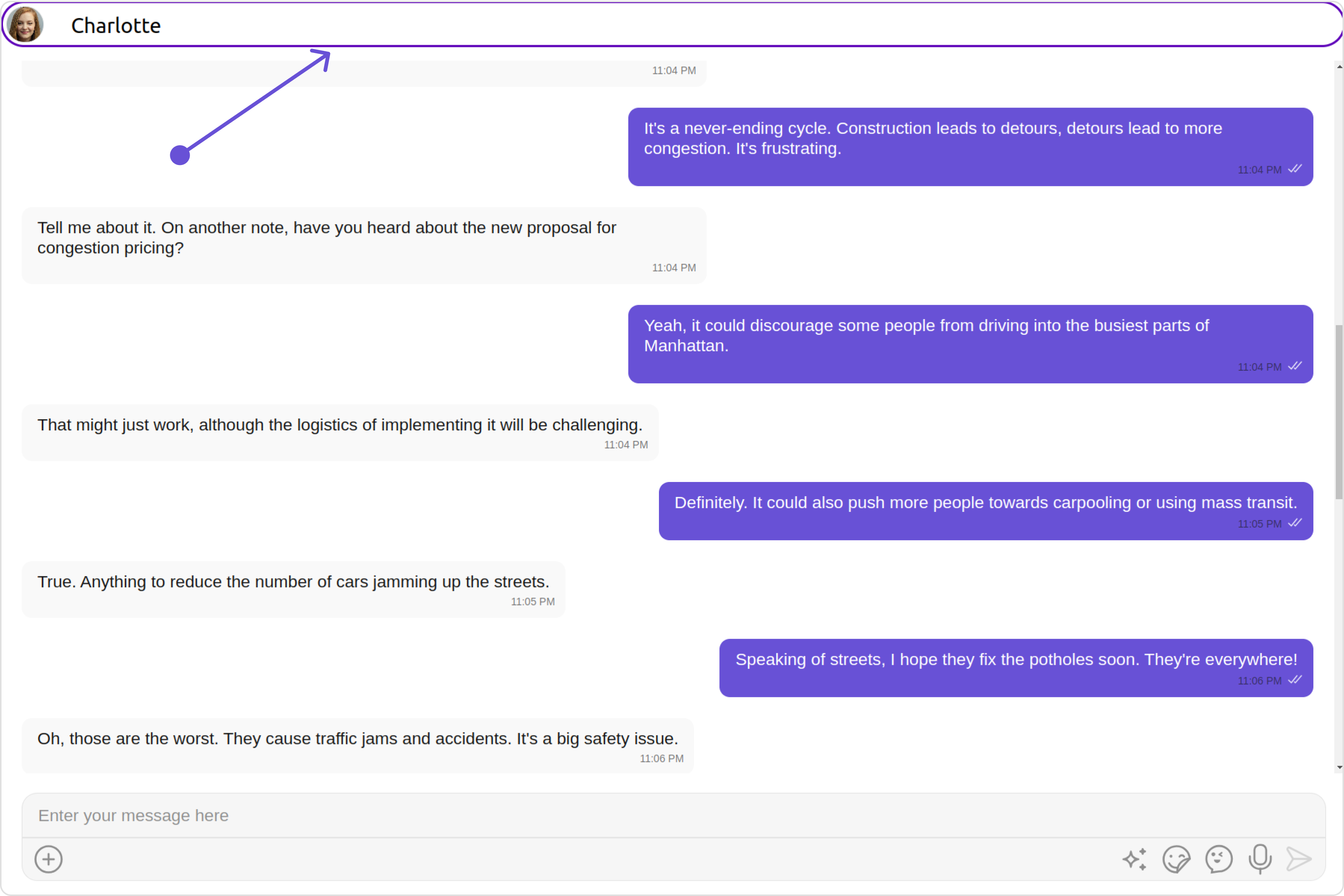
- MessagesDemo.tsx
- CustomHeader.tsx
<CometChatMessages
user={chatUser!}
messageHeaderView={CustomHeader()}
/>
import React, {useEffect, useState } from "react";
import { CometChatUIEvents, IActiveChatChanged } from "@cometchat/chat-uikit-react";
export const CustomHeader=() => {
const [data, setData] = useState<any>(null)
useEffect(() => {
CometChatUIEvents.ccActiveChatChanged.subscribe(
(data: IActiveChatChanged) => {
console.log("my data", data);
setData(data)
}
);
}, []);
return (
<div style={{display: 'flex', marginBottom:'10px'}}>
<cometchat-avatar
image={data?.user?.getAvatar() ?? data?.group?.getIcon()}
name={data?.user ? data?.user?.getAvatar() : data?.group?.getName()}>
</cometchat-avatar>
<p style={{marginLeft:'20px', marginTop:'8px'}}>{data?.user ? data?.user?.getName() : data?.group?.getName()}</p>
</div>
);
}
MessageListView
You can set your custom message list view using the messageListView property. But keep in mind, by using this you will override the default message ListView functionality.
messageListView = {CustomListItem}
Example
Default
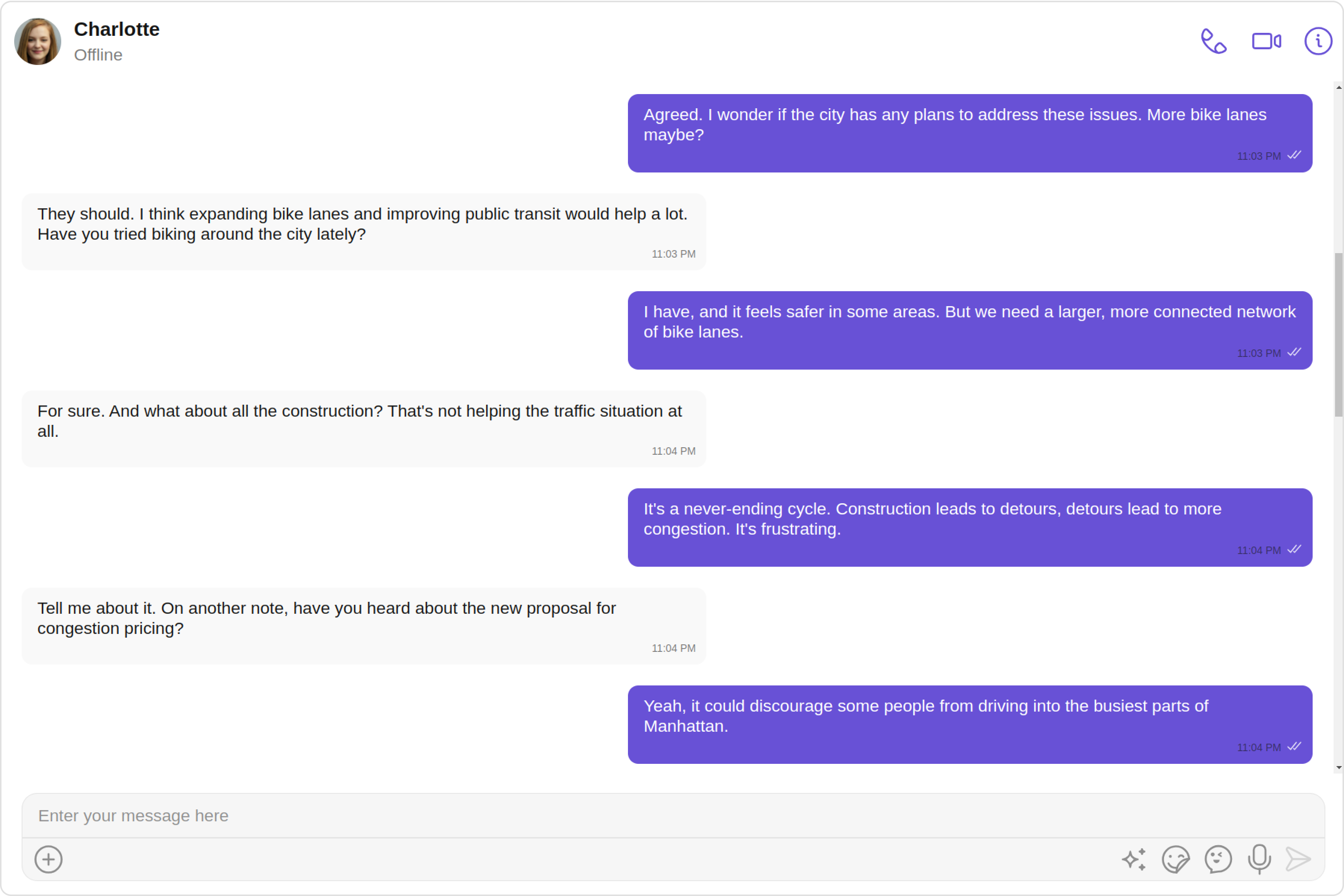
Custom
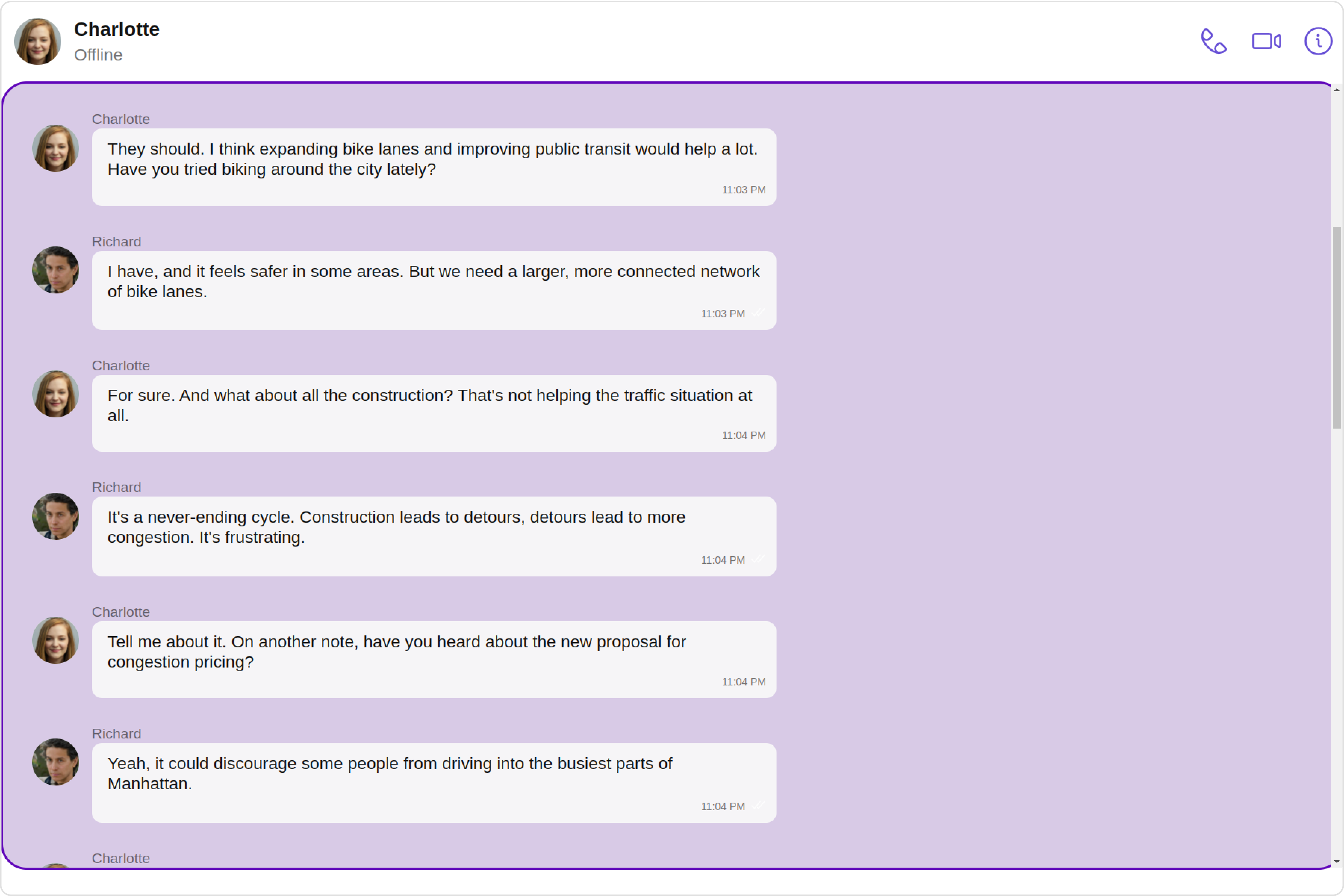
- TypeScript
- JavaScript
import React from "react";
import { CometChat } from "@cometchat/chat-sdk-javascript";
import { CometChatMessageList, CometChatMessages, MessageListAlignment, MessageListStyle } from "@cometchat/chat-uikit-react";
function MessagesDemo() {
const [chatUser, setChatUser] = React.useState<CometChat.User>()
React.useEffect(() => {
CometChat.getUser("UID").then((user) => {
setChatUser(user);
})
}, [])
const messageListStyle = new MessageListStyle({
background:"#fdf2ff",
border:"1px solid #d608ff",
borderRadius:"20px",
loadingIconTint:"red",
nameTextColor:"pink",
threadReplyTextColor:"green"
})
const CustomListItem = React.useMemo( () => (
<div style={{height:"500px"}}>
<CometChatMessageList
user={chatUser!}
messageListStyle={messageListStyle}
alignment={MessageListAlignment.left}
/>
</div>
),[])
return (
<>
{chatUser &&
<CometChatMessages
user={chatUser!}
messageListView = {CustomListItem}
/>
}
</>
);
}
export default MessagesDemo;
import React, { useState, useEffect, useMemo } from "react";
import { CometChat } from "@cometchat/chat-sdk-javascript";
import { CometChatMessageList, CometChatMessages, MessageListAlignment, MessageListStyle } from "@cometchat/chat-uikit-react";
function MessagesDemo() {
const [chatUser, setChatUser] = useState(null);
useEffect(() => {
CometChat.getUser("UID").then((user) => {
setChatUser(user);
});
}, []);
const messageListStyle = useMemo(() => new MessageListStyle({
background: "#fdf2ff",
border: "1px solid #d608ff",
borderRadius: "20px",
loadingIconTint: "red",
nameTextColor: "pink",
threadReplyTextColor: "green"
}), []);
const CustomListItem = useMemo(() => (
<div style={{ height: "500px" }}>
<CometChatMessageList
user={chatUser}
messageListStyle={messageListStyle}
alignment={MessageListAlignment.left}
/>
</div>
), [chatUser, messageListStyle]);
return (
<>
{chatUser && (
<CometChatMessages
user={chatUser}
messageListView={CustomListItem}
/>
)}
</>
);
}
export default MessagesDemo;
MessageComposerView
You can set your custom Message Composer view using the messageComposerView property. But keep in mind, by using this you will override the default message composer functionality.
Example
messageComposerView={CustomComposerView}
Default
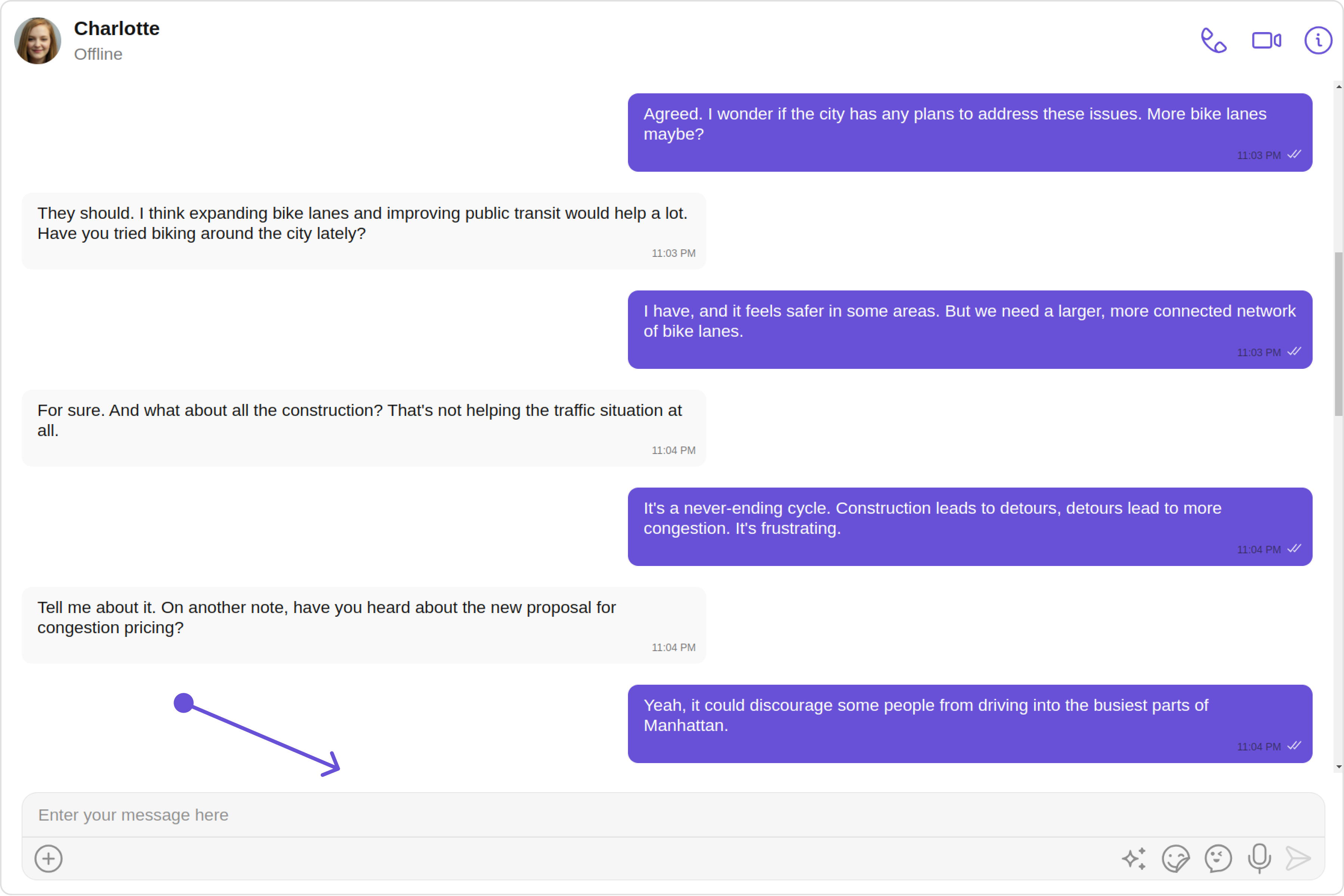
Custom
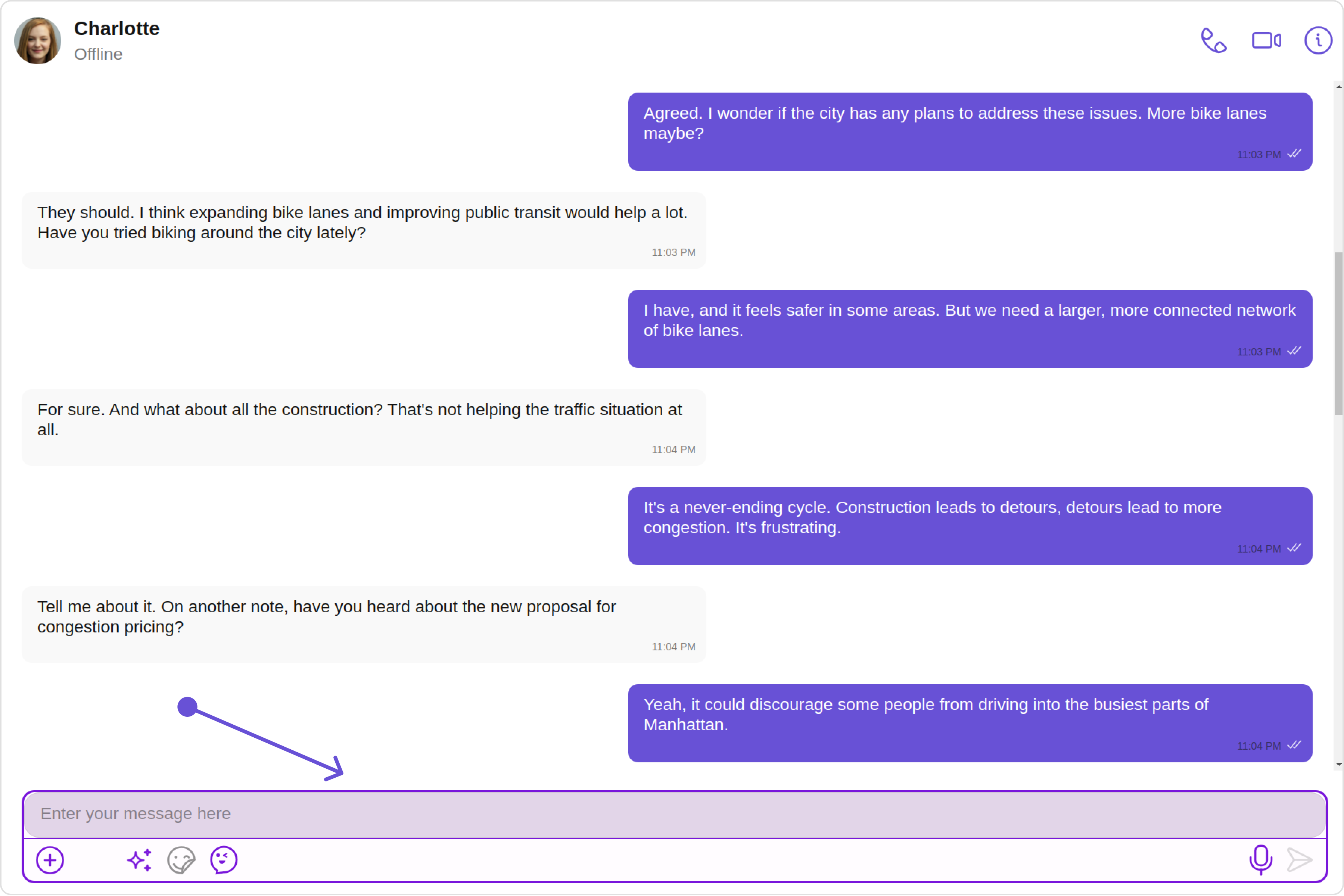
- TypeScript
- JavaScript
import React from "react";
import { CometChat } from "@cometchat/chat-sdk-javascript";
import { CometChatMessageComposer, CometChatMessages, AuxiliaryButtonAlignment, MessageComposerStyle } from "@cometchat/chat-uikit-react";
function MessagesDemo() {
const [chatUser, setChatUser] = React.useState<CometChat.User>()
React.useEffect(() => {
CometChat.getUser("UID").then((user) => {
setChatUser(user);
})
}, [])
const messageComposerStyle = new MessageComposerStyle({
AIIconTint:"#ec03fc",
attachIcontint:"#ec03fc",
background:"#fffcff",
border:"2px solid #b30fff",
borderRadius:"20px",
inputBackground:"#e2d5e8",
textColor:"#ff299b",
sendIconTint:"#ff0088",
})
const CustomComposerView = React.useMemo( () => (
<div>
<CometChatMessageComposer
messageComposerStyle={messageComposerStyle}
auxiliaryButtonAlignment={AuxiliaryButtonAlignment.left}
text='Enter your text here'
/>
</div>
),[])
return (
<>
{chatUser &&
<CometChatMessages
user={chatUser!}
messageComposerView={CustomComposerView}
/>
}
</>
);
}
export default MessagesDemo;
import React, { useState, useEffect, useMemo } from "react";
import { CometChat } from "@cometchat/chat-sdk-javascript";
import { CometChatMessageComposer, CometChatMessages, AuxiliaryButtonAlignment, MessageComposerStyle } from "@cometchat/chat-uikit-react";
function MessagesDemo() {
const [chatUser, setChatUser] = useState(null);
useEffect(() => {
CometChat.getUser("UID").then((user) => {
setChatUser(user);
});
}, []);
const messageComposerStyle = useMemo(() => new MessageComposerStyle({
AIIconTint: "#ec03fc",
attachIcontint: "#ec03fc",
background: "#fffcff",
border: "2px solid #b30fff",
borderRadius: "20px",
inputBackground: "#e2d5e8",
textColor: "#ff299b",
sendIconTint: "#ff0088"
}), []);
const CustomComposerView = useMemo(() => (
<div>
<CometChatMessageComposer
messageComposerStyle={messageComposerStyle}
auxiliaryButtonAlignment={AuxiliaryButtonAlignment.left}
text='Enter your text here'
/>
</div>
), [messageComposerStyle]);
return (
<>
{chatUser && (
<CometChatMessages
user={chatUser}
messageComposerView={CustomComposerView}
/>
)}
</>
);
}
export default MessagesDemo;
AuxiliaryMenu
You can set a custom header menu option by using the auxiliaryMenu property.
auxiliaryMenu={CustomAuxilaryMenu()}
Example
Default
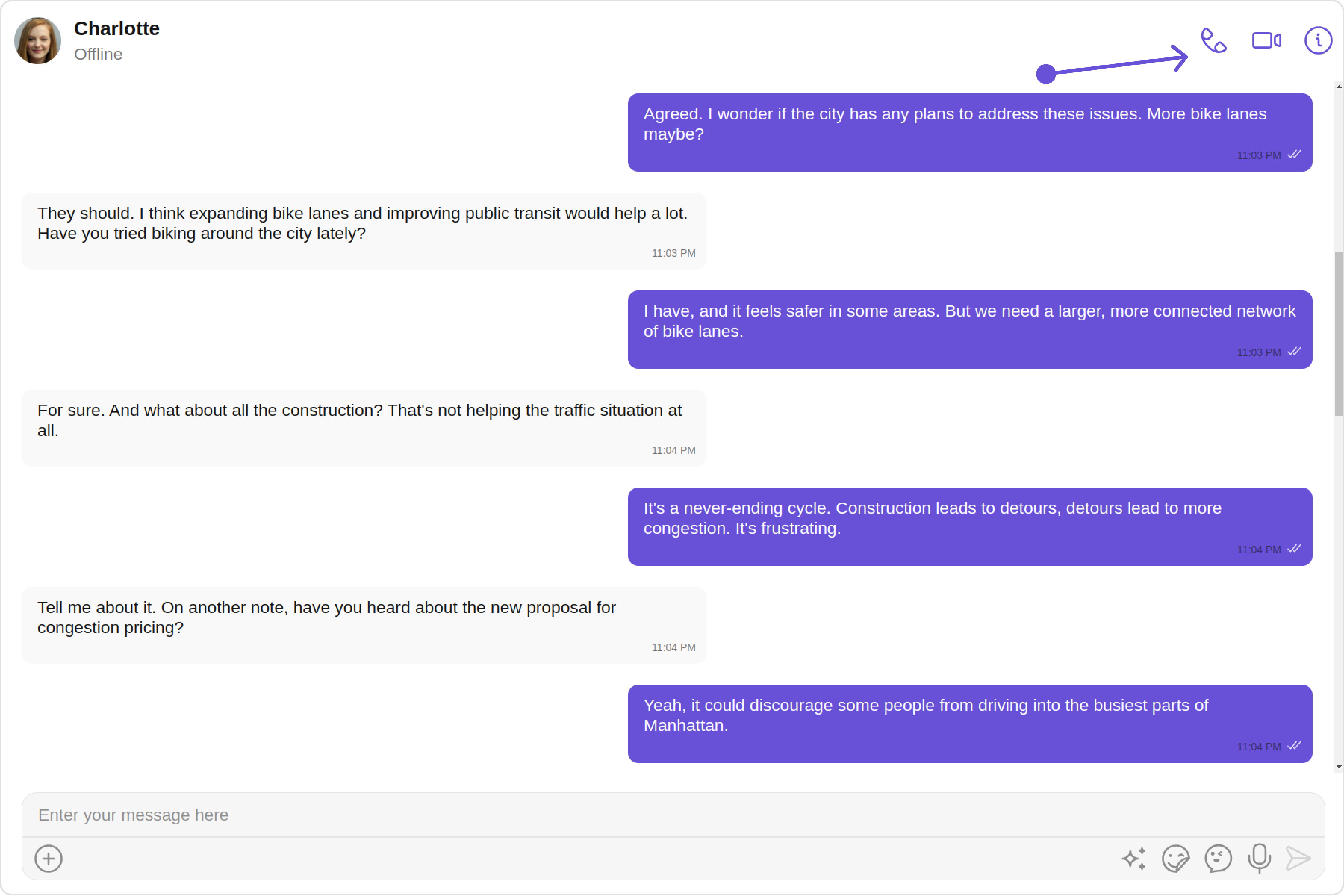
Custom
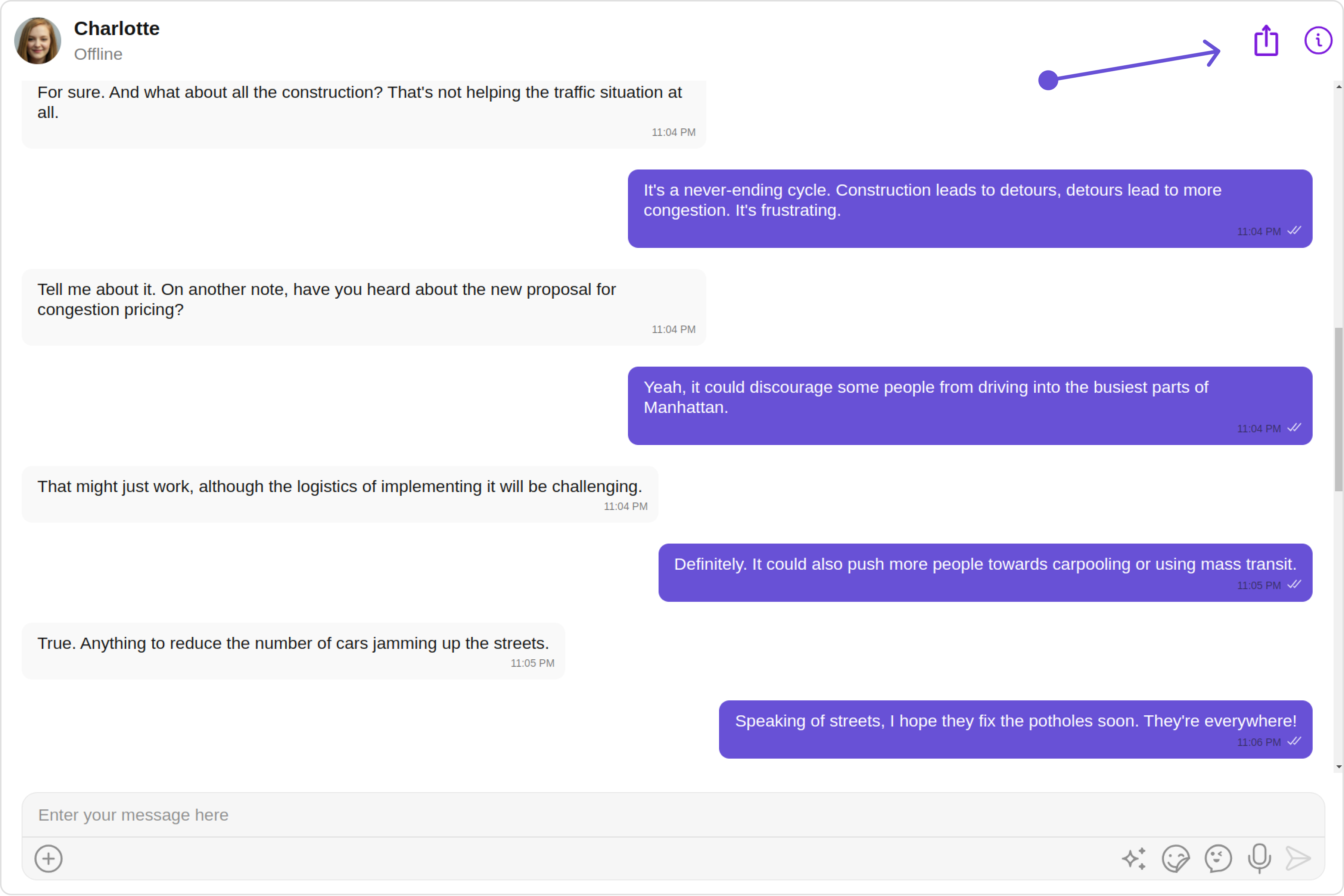
- TypeScript
- JavaScript
import React from "react";
import { CometChat } from "@cometchat/chat-sdk-javascript";
import { CometChatMessages, IconStyle } from "@cometchat/chat-uikit-react";
function MessagesDemo() {
const [chatUser, setChatUser] = React.useState<CometChat.User>()
React.useEffect(() => {
CometChat.getUser("UID").then((user) => {
setChatUser(user);
})
}, [])
const CustomAuxilaryMenu = () =>{
const iconStyle = new IconStyle({
iconTint:"#d400ff"
})
return (
<cometchat-icon URL={Icon} iconStyle={JSON.stringify(iconStyle)}/>
)
}
return (
<>
{chatUser &&
<CometChatMessages
user={chatUser!}
auxiliaryMenu={CustomAuxilaryMenu()}
/>
}
</>
);
}
export default MessagesDemo;
import React from "react";
import { CometChat } from "@cometchat/chat-sdk-javascript";
import { CometChatMessages, IconStyle } from "@cometchat/chat-uikit-react";
function MessagesDemo() {
const [chatUser, setChatUser] = React.useState<CometChat.User>()
React.useEffect(() => {
CometChat.getUser("UID").then((user) => {
setChatUser(user);
})
}, [])
const CustomAuxilaryMenu = () =>{
const iconStyle = new IconStyle({
iconTint:"#d400ff"
})
return (
<cometchat-icon URL={Icon} iconStyle={JSON.stringify(iconStyle)}/>
)
}
return (
<>
{chatUser &&
<CometChatMessages
user={chatUser!}
auxiliaryMenu={CustomAuxilaryMenu()}
/>
}
</>
);
}
export default MessagesDemo;
Configuration
Configurations offer the ability to customize the properties of each individual component within a Composite Component.
The Messages Component is a Composite Component and it has a specific set of configuration for each of its components.
MessageHeader
If you want to customize the properties of the MessageHeader Component inside Messages Component, you need use the MessageHeaderConfiguration object.
- TypeScript
- JavaScript
<CometChatMessages
messageHeaderConfiguration={new MessageHeaderConfiguration({
//properties of message header
})}
/>
<CometChatMessages
messageHeaderConfiguration={new MessageHeaderConfiguration({
//properties of message header
})}
/>
The MessageHeaderConfiguration provides access to all the Action, Filters, Styles, Functionality, and Advanced properties of the MessageHeader component.
Please note that the properties marked with the symbol are not accessible within the Configuration Object.
Example
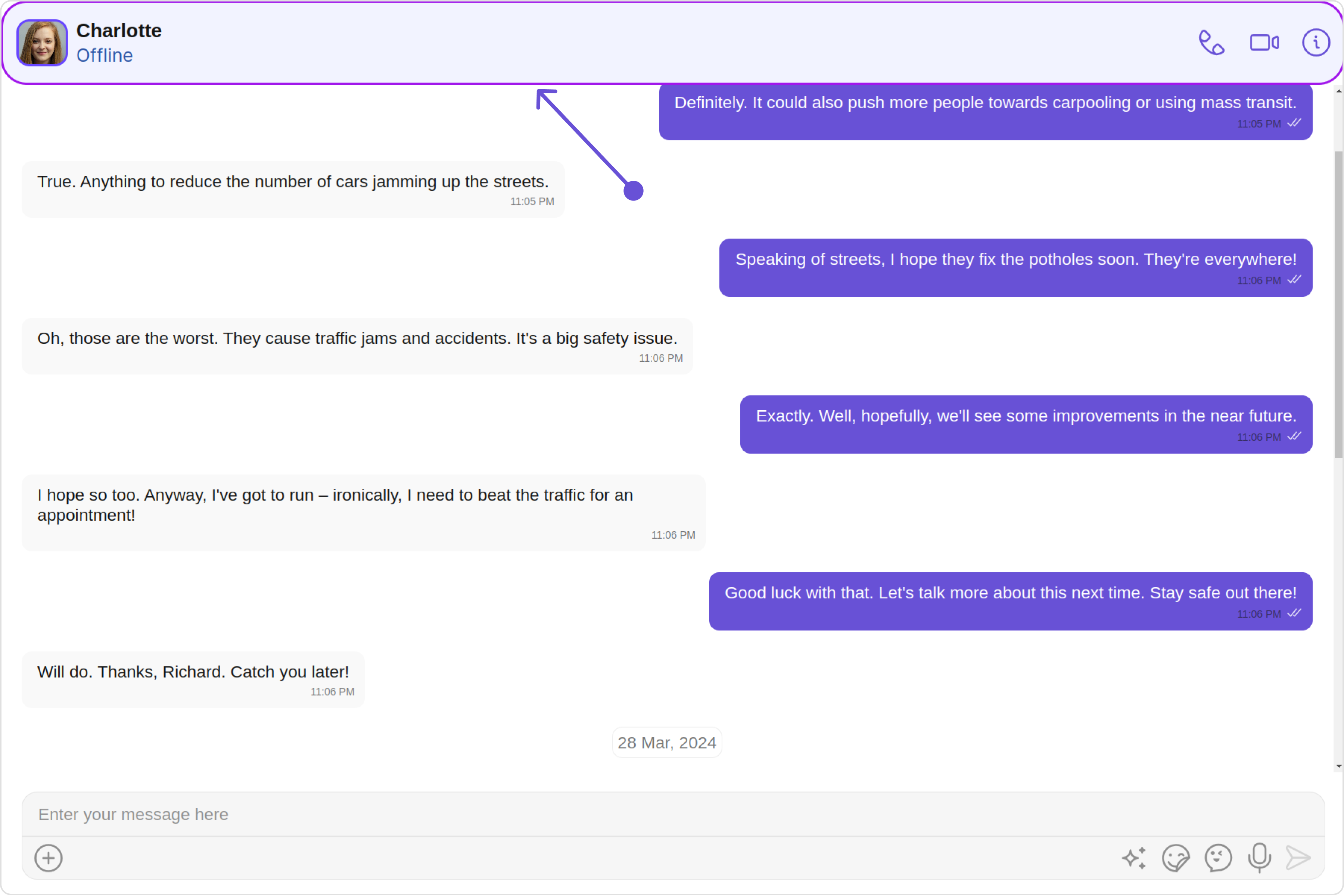
In this example, we will style the Avatar and MessageHeader of the MessageHeader component using MessageHeaderConfiguration.
- TypeScript
- JavaScript
import React from "react";
import { AvatarStyle, CometChatMessages, MessageHeaderConfiguration, MessageHeaderStyle } from "@cometchat/chat-uikit-react";
const avatarStyle = new AvatarStyle({
backgroundColor:"#cdc2ff",
border:"2px solid #6745ff",
borderRadius:"10px",
outerViewBorderColor:"#ca45ff",
outerViewBorderRadius:"5px",
nameTextColor:"#4554ff"
})
const messageHeaderStyle = new MessageHeaderStyle({
background:"#f2f3ff",
border:"2px solid #a117eb",
borderRadius:"20px",
subtitleTextColor:"#2d55a6"
})
function MessagesDemo() {
return (
<>
{chatUser &&
<CometChatMessages
messageHeaderConfiguration={new MessageHeaderConfiguration({
avatarStyle: avatarStyle,
messageHeaderStyle: messageHeaderStyle
})}
/>
}
</>
);
}
export default MessagesDemo;
import React from "react";
import { AvatarStyle, CometChatMessages, MessageHeaderConfiguration, MessageHeaderStyle } from "@cometchat/chat-uikit-react";
const avatarStyle = new AvatarStyle({
backgroundColor: "#cdc2ff",
border: "2px solid #6745ff",
borderRadius: "10px",
outerViewBorderColor: "#ca45ff",
outerViewBorderRadius: "5px",
nameTextColor: "#4554ff"
});
const messageHeaderStyle = new MessageHeaderStyle({
background: "#f2f3ff",
border: "2px solid #a117eb",
borderRadius: "20px",
subtitleTextColor: "#2d55a6"
});
function MessagesDemo() {
return (
<>
<CometChatMessages
messageHeaderConfiguration={new MessageHeaderConfiguration({
avatarStyle: avatarStyle,
messageHeaderStyle: messageHeaderStyle
})}
/>
</>
);
}
export default MessagesDemo;
MessageList
If you want to customize the properties of the MessageList Component inside Messages Component, you need use the MessageListConfiguration object.
- TypeScript
- JavaScript
<CometChatMessages
messageListConfiguration={new MessageListConfiguration({
//properties of messages list
})}
/>
<CometChatMessages
messageListConfiguration={new MessageListConfiguration({
//properties of messages list
})}
/>
The MessageListConfiguration provides access to all the Action, Filters, Styles, Functionality, and Advanced properties of the MessageList component.
Please note that the properties marked with the symbol are not accessible within the Configuration Object.
Example
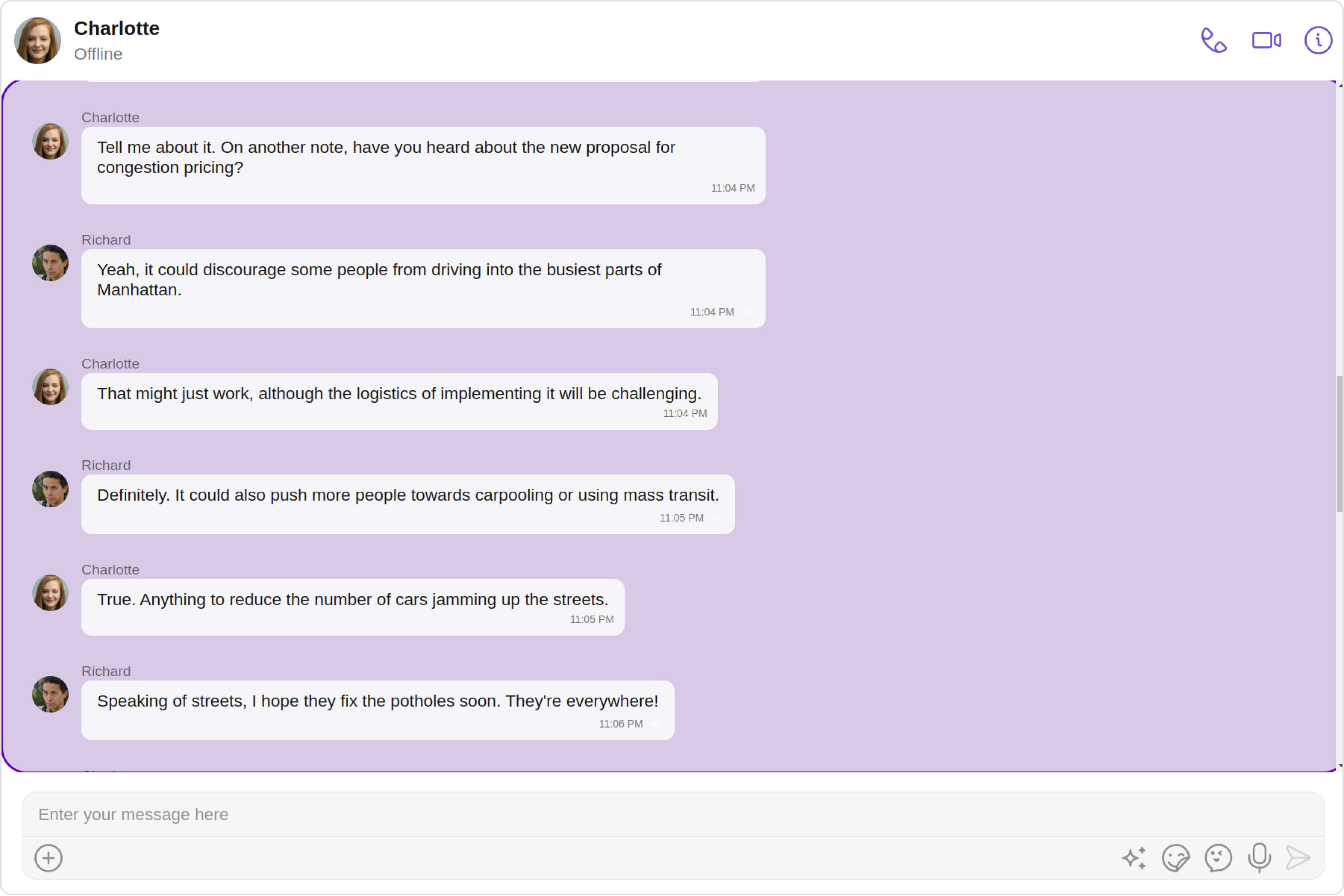
In this example, we will be changing the list alignment and modifying the message list styles in the MessageList component using MessageListConfiguration.
- TypeScript
- JavaScript
import React, { useMemo } from "react";
import { CometChat } from "@cometchat/chat-sdk-javascript";
import { CometChatMessages MessageListAlignment, MessageListConfiguration, MessageListStyle } from "@cometchat/chat-uikit-react";
function MessagesDemo() {
const [chatUser, setChatUser] = React.useState<CometChat.User>()
React.useEffect(() => {
CometChat.getUser("uid").then((user) => {
setChatUser(user);
})
}, [])
const messageListStyle = new MessageListStyle({
background:"#d8cae6",
border:"2px solid #6107ba",
borderRadius:"20px",
loadingIconTint:"red",
nameTextColor:"pink",
threadReplyTextColor:"green"
})
return (
<>
{chatUser &&
<CometChatMessages
user={chatUser!}
messageListConfiguration={new MessageListConfiguration({
messageListStyle={messageListStyle},
alignment:MessageListAlignment.left
})}
/>
}
</>
);
};
export default MessagesDemo;
import React, { useState, useEffect, useMemo } from "react";
import { CometChat } from "@cometchat/chat-sdk-javascript";
import { CometChatMessages, MessageListAlignment, MessageListConfiguration, MessageListStyle } from "@cometchat/chat-uikit-react";
function MessagesDemo() {
const [chatUser, setChatUser] = useState(null);
useEffect(() => {
CometChat.getUser("uid").then((user) => {
setChatUser(user);
});
}, []);
const messageListStyle = useMemo(() => new MessageListStyle({
background: "#d8cae6",
border: "2px solid #6107ba",
borderRadius: "20px",
loadingIconTint: "red",
nameTextColor: "pink",
threadReplyTextColor: "green"
}), []);
return (
<>
{chatUser && (
<CometChatMessages
user={chatUser}
messageListConfiguration={new MessageListConfiguration({
messageListStyle: messageListStyle,
alignment: MessageListAlignment.left
})}
/>
)}
</>
);
}
export default MessagesDemo;
MessageComposer
If you want to customize the properties of the MessageComposer Component inside Messages Component, you need use the MessageComposerConfiguration object.
- TypeScript
- JavaScript
<CometChatMessages
messageComposerConfiguration={new MessageComposerConfiguration({
// properties of message composer
})}
/>
<CometChatMessages
messageComposerConfiguration={new MessageComposerConfiguration({
// properties of message composer
})}
/>
The MessageComposerConfiguration provides access to all the Action, Filters, Styles, Functionality, and Advanced properties of the MessageComposer component.
Please note that the properties marked with the symbol are not accessible within the Configuration Object.
Example
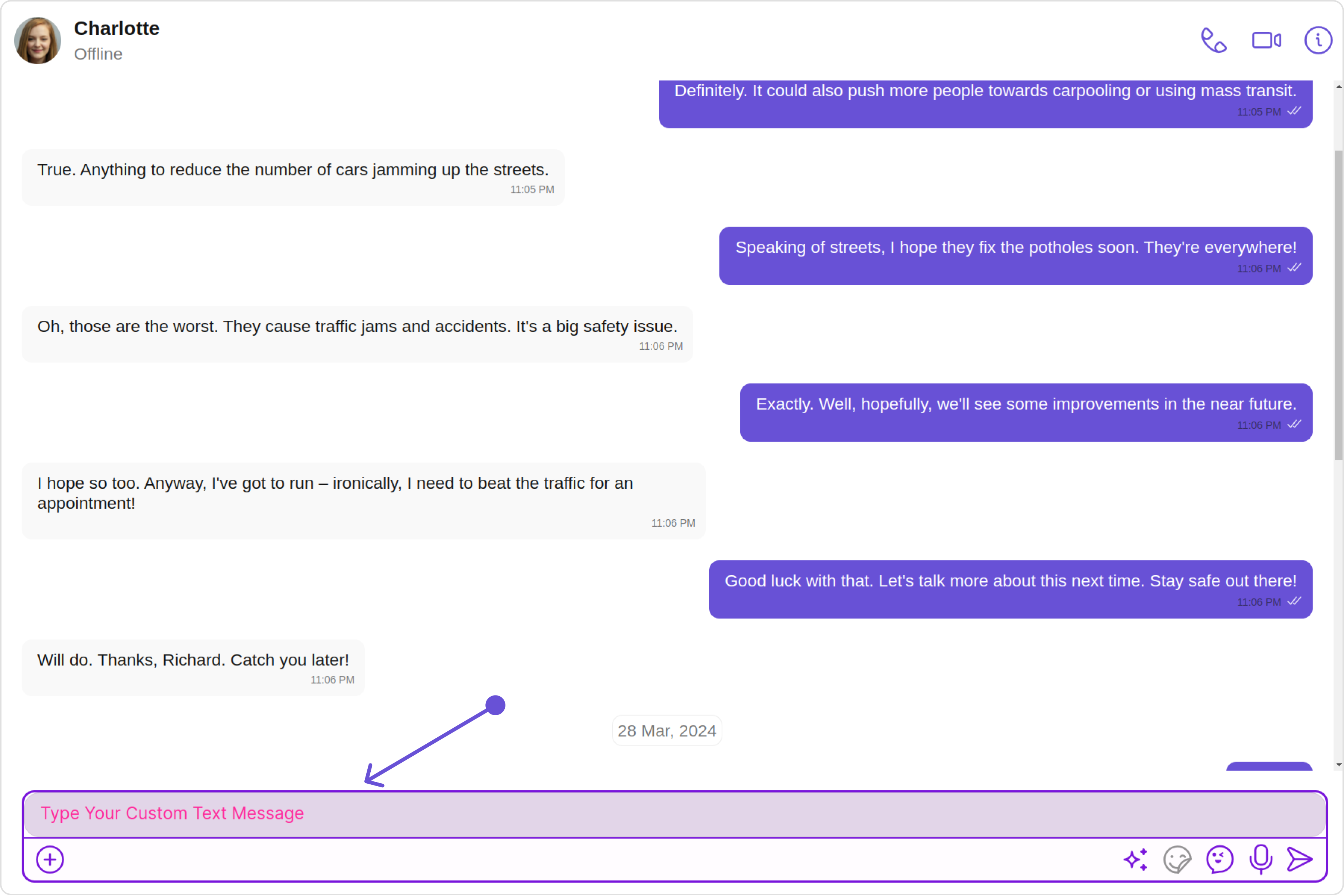
In this example, we'll be adding styling to the message composer and custom text to the MessageComposer component using MessageComposerConfiguration.
- TypeScript
- JavaScript
import React from "react";
import {CometChatMessages,MessageComposerConfiguration, MessageComposerStyle} from "@cometchat/chat-uikit-react";
const messageComposerStyle = new MessageComposerStyle({
AIIconTint:"#ec03fc",
attachIcontint:"#ec03fc",
background:"#fffcff",
border:"2px solid #b30fff",
borderRadius:"20px",
inputBackground:"#e2d5e8",
textColor:"#ff299b",
sendIconTint:"#ff0088",
})
function MessagesDemo() {
return (
messageComposerConfiguration={new MessageComposerConfiguration({
text:"Type Your Custom Text Message",
messageComposerStyle: messageComposerStyle,
})}
);
}
export default MessagesDemo;
import React from "react";
import {CometChatMessages,MessageComposerConfiguration, MessageComposerStyle} from "@cometchat/chat-uikit-react";
const messageComposerStyle = new MessageComposerStyle({
AIIconTint:"#ec03fc",
attachIcontint:"#ec03fc",
background:"#fffcff",
border:"2px solid #b30fff",
borderRadius:"20px",
inputBackground:"#e2d5e8",
textColor:"#ff299b",
sendIconTint:"#ff0088",
})
function MessagesDemo() {
return (
messageComposerConfiguration={new MessageComposerConfiguration({
text:"Type Your Custom Text Message",
messageComposerStyle: messageComposerStyle,
})}
);
}
export default MessagesDemo;
ThreadedMessages
If you want to customize the properties of the ThreadedMessages Component inside Messages Component, you need use the ThreadedMessagesConfiguration object.
- TypeScript
- JavaScript
<CometChatMessages
threadedMessagesConfiguration={new ThreadedMessagesConfiguration({
//properties of the threaded messages
})}
/>
<CometChatMessages
threadedMessagesConfiguration={new ThreadedMessagesConfiguration({
//properties of the threaded messages
})}
/>
The ThreadedMessagesConfiguration provides access to all the Action, Filters, Styles, Functionality, and Advanced properties of the ThreadedMessages component.
Please note that the properties marked with the symbol are not accessible within the Configuration Object.
Example
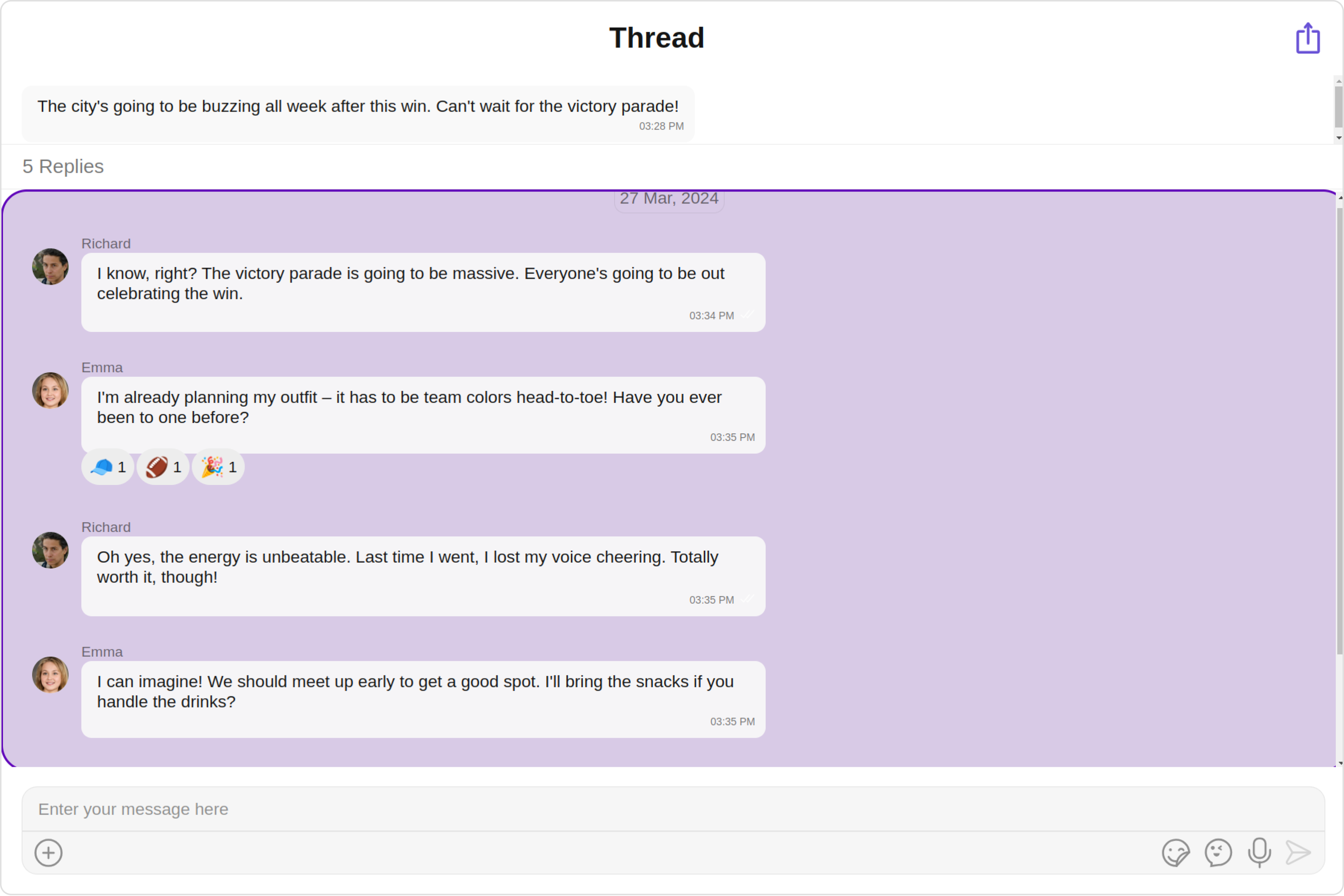
In this example, we are adding a custom close icon to the Threaded Message component and also adding custom properties to the MessageList using MessageListConfiguration. We then apply these changes to the ThreadedMessages component using ThreadedMessagesConfiguration.
- TypeScript
- JavaScript
import React from "react";
import {CometChatMessages, MessageListAlignment, MessageListConfiguration, MessageListStyle, ThreadedMessagesConfiguration } from "@cometchat/chat-uikit-react";
function MessagesDemo() {
const messageListStyle = new MessageListStyle({
background:"#fdf2ff",
border:"1px solid #d608ff",
borderRadius:"20px",
loadingIconTint:"red",
nameTextColor:"pink",
threadReplyTextColor:"green"
})
return (
<>
{chatUser &&
<CometChatMessages
threadedMessagesConfiguration={new ThreadedMessagesConfiguration({
//properties of the threaded messages
closeIconURL:Icon,
messageListConfiguration:new MessageListConfiguration({
messageListStyle: messageListStyle,
alignment:MessageListAlignment.left
})
})}
/>
}
</>
);
}
export default MessagesDemo;
import React, { useState, useEffect } from "react";
import { CometChatMessages, MessageListAlignment, MessageListConfiguration, MessageListStyle, ThreadedMessagesConfiguration } from "@cometchat/chat-uikit-react";
function MessagesDemo() {
const [chatUser, setChatUser] = useState(null);
useEffect(() => {
// Fetch or set chat user here
// For example:
// setChatUser(someUser);
}, []);
const messageListStyle = new MessageListStyle({
background: "#fdf2ff",
border: "1px solid #d608ff",
borderRadius: "20px",
loadingIconTint: "red",
nameTextColor: "pink",
threadReplyTextColor: "green"
});
// Assuming Icon is defined somewhere
const Icon = "...";
return (
<>
{chatUser && (
<CometChatMessages
threadedMessagesConfiguration={new ThreadedMessagesConfiguration({
closeIconURL: Icon,
messageListConfiguration: new MessageListConfiguration({
messageListStyle: messageListStyle,
alignment: MessageListAlignment.left
})
})}
/>
)}
</>
);
}
export default MessagesDemo;