Message List
Overview
MessageList is a Composite Component that displays a list of messages and effectively manages real-time operations. It includes various types of messages such as Text Messages, Media Messages, Stickers, and more.
MessageList is primarily a list of the base component MessageBubble. The MessageBubble Component is utilized to create different types of chat bubbles depending on the message type.
- iOS
- Android
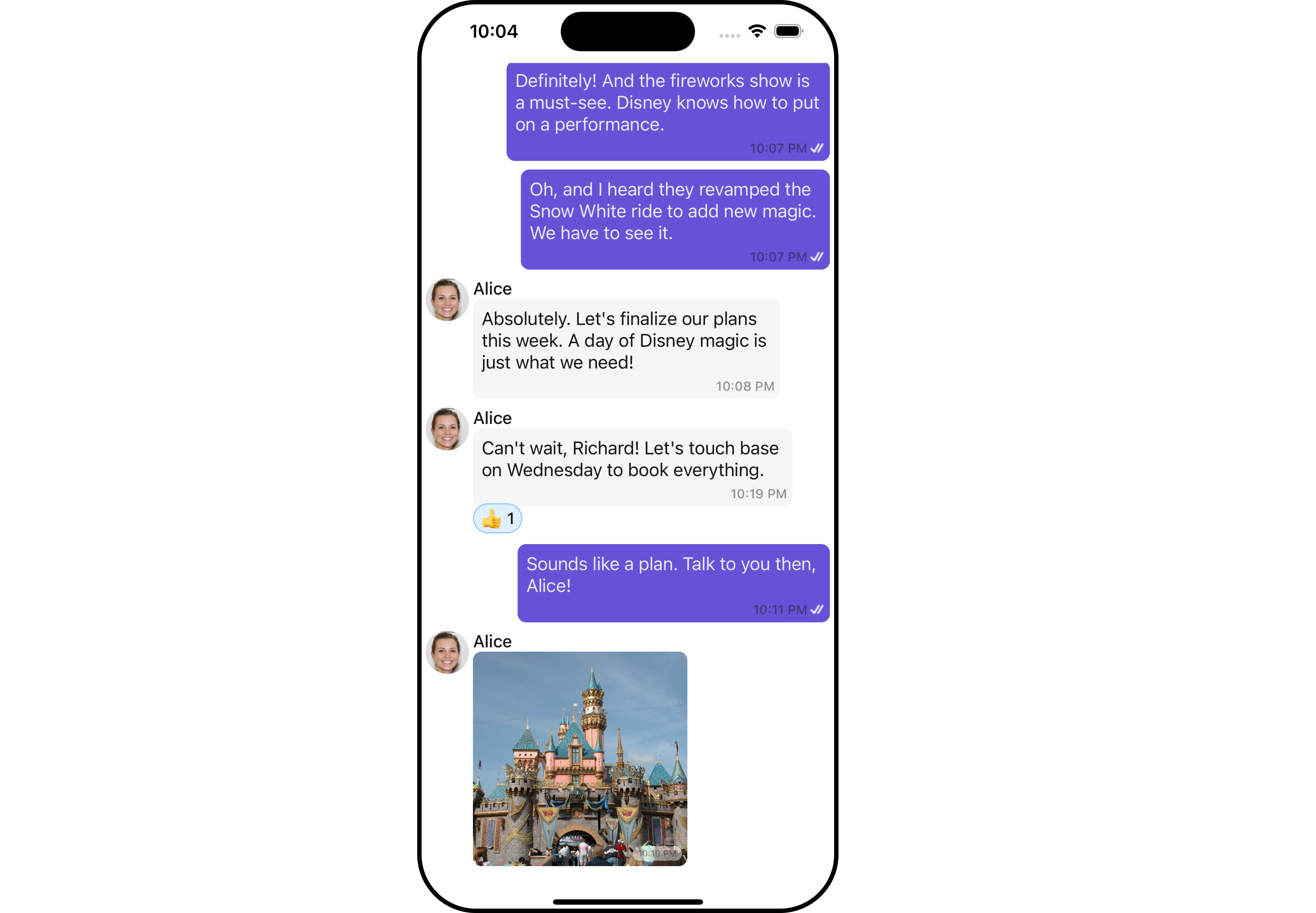
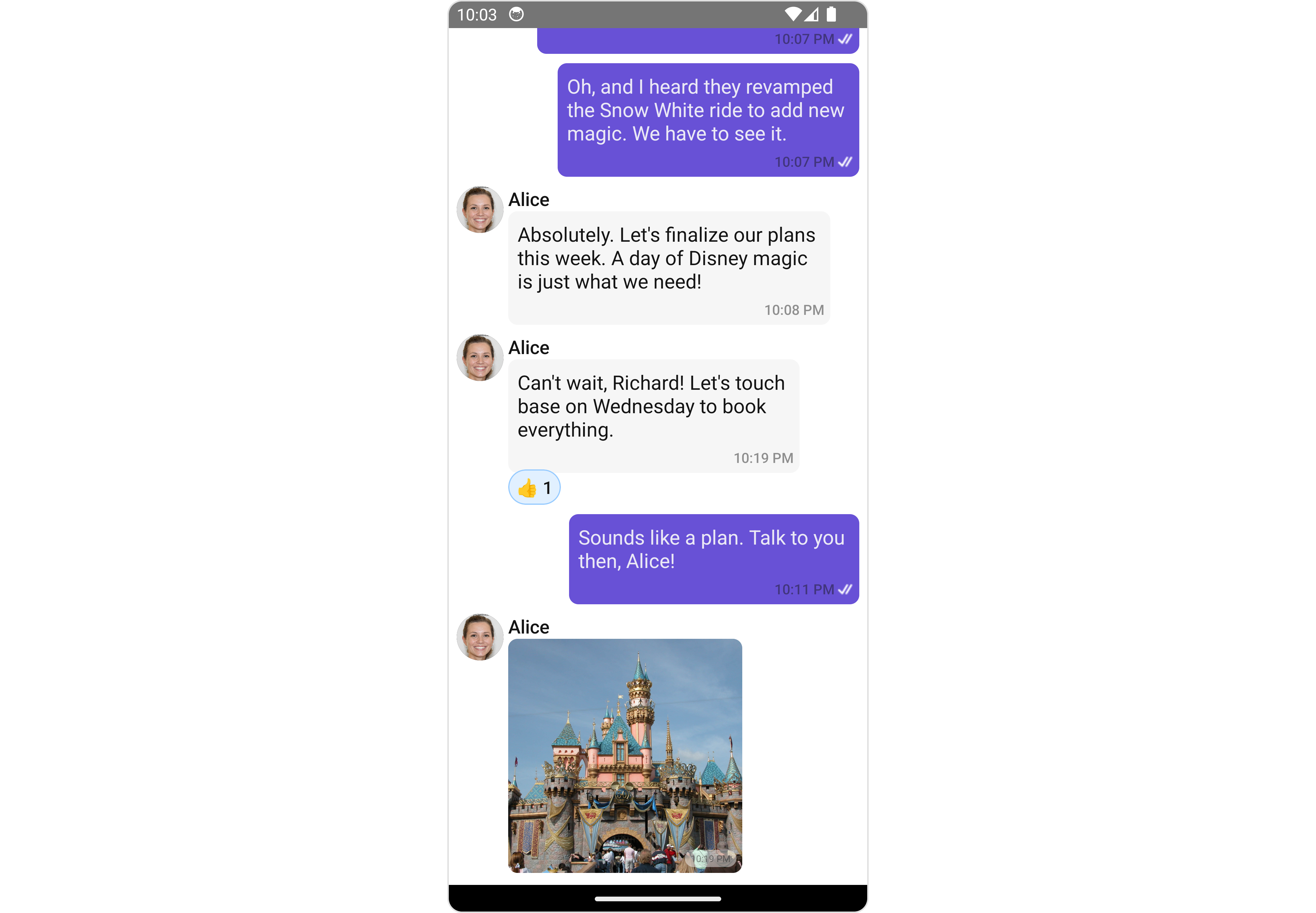
Usage
Integration
The following code snippet illustrates how you can directly incorporate the MessageList component into your Application.
- App.tsx
import { CometChat } from "@cometchat/chat-sdk-react-native";
import { CometChatMessageList } from "@cometchat/chat-uikit-react-native";
function App(): React.JSX.Element {
const [chatUser, setChatUser] = React.useState<CometChat.User | undefined>();
React.useEffect(() => {
CometChat.getUser("uid").then((user) => {
setChatUser(user);
});
}, []);
return <>{chatUser && <CometChatMessageList user={chatUser} />}</>;
}
Actions
Actions dictate how a component functions. They are divided into two types: Predefined and User-defined. You can override either type, allowing you to tailor the behavior of the component to fit your specific needs.
1. onThreadRepliesPress
onThreadRepliesPress is triggered when you click on the threaded message bubble. The onThreadRepliesPress action doesn't have a predefined behavior. You can override this action using the following code snippet.
- App.tsx
import { CometChat } from '@cometchat/chat-sdk-react-native';
import { CometChatMessageList } from '@cometchat/chat-uikit-react-native';
function App(): React.JSX.Element {
const [chatUser, setChatUser] = React.useState<CometChat.User| undefined>();
React.useEffect(() => {
CometChat.getUser("uid").then((user) => {
setChatUser(user);
})
}, []);
const onThreadRepliesPressHandler = (messageObject: CometChat.BaseMessage, messageBubbleView: () => JSX.Element) => {
//code
}
return (
<>
{ chatUser && <CometChatMessageList
user={chatUser}
onThreadRepliesPress={onThreadRepliesPressHandler}
/>
}
</>
);
}
2. onError
This action doesn't change the behavior of the component but rather listens for any errors that occur in the MessageList component.
- App.tsx
import { CometChat } from '@cometchat/chat-sdk-react-native';
import { CometChatMessageList } from '@cometchat/chat-uikit-react-native';
function App(): React.JSX.Element {
const [chatUser, setChatUser] = React.useState<CometChat.User| undefined>();
React.useEffect(() => {
CometChat.getUser("uid").then((user) => {
setChatUser(user);
})
}, []);
const onErrorHandler = (error: CometChat.CometChatException) => {
//code
}
return (
<>
{ chatUser && <CometChatMessageList
user={chatUser}
onError={onErrorHandler}
/>
}
</>
);
}
Filters
You can adjust the MessagesRequestBuilder in the MessageList Component to customize your message list. Numerous options are available to alter the builder to meet your specific needs. For additional details on MessagesRequestBuilder, please visit MessagesRequestBuilder.
In the example below, we are applying a filter to the messages based on a search substring and for a specific user. This means that only messages that contain the search term and are associated with the specified user will be displayed
- App.tsx
import { CometChat } from '@cometchat/chat-sdk-react-native';
import { CometChatMessageList } from '@cometchat/chat-uikit-react-native';
function App(): React.JSX.Element {
const [chatUser, setChatUser] = React.useState<CometChat.User| undefined>();
React.useEffect(() => {
CometChat.getUser("uid").then((user) => {
setChatUser(user);
})
}, []);
const messageRequestBuilder = new CometChat.MessagesRequestBuilder().setLimit(5);
return (
<>
{ chatUser && <CometChatMessageList
user={chatUser}
messageRequestBuilder={messageRequestBuilder}
/>
}
</>
);
}
The following parameters in messageRequestBuilder will always be altered inside the message list
- UID
- GUID
Events
Events are emitted by a Component. By using event you can extend existing functionality. Being global events, they can be applied in Multiple Locations and are capable of being Added or Removed.
The list of events emitted by the Message List component is as follows.
| Event | Description |
|---|---|
| openChat | this event alerts the listeners if the logged-in user has opened a user or a group chat |
| ccMessageEdited | Triggers whenever a loggedIn user edits any message from the list of messages. It will have two states such as: inProgress & sent |
| ccMessageDeleted | Triggers whenever a loggedIn user deletes any message from the list of messages |
| ccActiveChatChanged | This event is triggered when the user navigates to a particular chat window. |
| ccMessageRead | Triggers whenever a loggedIn user reads any message. |
| ccMessageDelivered | Triggers whenever messages are marked as delivered for the loggedIn user |
Adding CometChatMessageEvents Listener's
- JavaScript
import { CometChatUIEventHandler } from "@cometchat/chat-uikit-react-native";
CometChatUIEventHandler.addUIListener("UI_LISTENER_ID", {
openChat: ({ user, group }) => {
//code
},
});
CometChatUIEventHandler.addMessageListener("MESSAGE_LISTENER_ID", {
ccMessageEdited: ({ message }) => {
//code
},
});
CometChatUIEventHandler.addMessageListener("MESSAGE_LISTENER_ID", {
ccMessageDeleted: ({ message }) => {
//code
},
});
CometChatUIEventHandler.addMessageListener("MESSAGE_LISTENER_ID", {
ccMessageDelivered: ({ message }) => {
//code
},
});
CometChatUIEventHandler.addMessageListener("MESSAGE_LISTENER_ID", {
ccMessageRead: ({ message }) => {
//code
},
});
CometChatUIEventHandler.addMessageListener("MESSAGE_LISTENER_ID", {
addMessageListener: ({ message, user, group, theme, parentMessageId }) => {
//code
},
});
Removing Listeners
- JavaScript
import { CometChatUIEventHandler } from "@cometchat/chat-uikit-react-native";
CometChatUIEventHandler.removeUIListener("UI_LISTENER_ID");
CometChatUIEventHandler.removeMessageListener("MESSAGE_LISTENER_ID");
Customization
To fit your app's design requirements, you can customize the appearance of the conversation component. We provide exposed methods that allow you to modify the experience and behavior according to your specific needs.
Style
Using Style you can customize the look and feel of the component in your app, These parameters typically control elements such as the color, size, shape, and fonts used within the component.
1. MessageList Style
You can set the MessageListStyle to the MessageList Component Component to customize the styling.
- App.tsx
import { CometChat } from '@cometchat/chat-sdk-react-native';
import { CometChatMessageList, MessageListStyleInterface, FontStyleInterface } from '@cometchat/chat-uikit-react-native';
function App(): React.JSX.Element {
const [chatUser, setChatUser] = React.useState<CometChat.User| undefined>();
React.useEffect(() => {
CometChat.getUser("uid").then((user) => {
setChatUser(user);
})
}, []);
const fontStyle: FontStyleInterface = {
fontFamily: 'Arial',
fontWeight: 'bold',
fontSize: 15,
}
const messageListStyle : MessageListStyleInterface = {
backgroundColor: "#fff5fd",
nameTextColor: "#0532e8",
nameTextFont: fontStyle
}
return (
<>
{ chatUser && <CometChatMessageList
user={chatUser}
messageListStyle={messageListStyle}
/>
}
</>
);
}
List of properties exposed by MessageListStyle
| Property | Type | Description |
|---|---|---|
| height | number | string | Sets the height for message list |
| width | number | string | Sets the width colour for message list |
| backgroundColor | string | Sets the background colour for message list |
| border | BorderStyleInterface | Sets the corner radius for message list |
| borderRadius | number | Sets the border radius for message list |
| nameTextColor | string | Sets sender/receiver name text color on a message bubble. |
| nameTextFont | FontStyleInterface | Sets sender/receiver name text font on a message bubble |
| emptyStateTextColor | string | Sets the empty text colour for message list |
| emptyStateTextFont | FontStyleInterface | Sets the empty text font for message list |
| errorStateTextColor | string | Sets the error text colour for message list |
| errorStateTextFont | FontStyleInterface | Sets the error text font for message list |
| timestampTextFont | FontStyleInterface | Sets the timestamp text font for message list |
| timestampTextColor | string | Sets the timestamp text colour for message list |
| threadReplyTextColor | string | Sets the thread reply text colour for message list |
| threadReplyTextFont | FontStyleInterface | Sets the thread reply text font for message list |
| threadReplySeparatorColor | string | Sets the thread reply saperator colour for message list |
| threadReplyIconTint | string | Sets thread reply icon tint |
| loadingIconTint | string | Sets the loading icon tint for message list |
2. Avatar Style
To apply customized styles to the Avatar component in the Conversations Component, you can use the following code snippet. For further insights on Avatar Styles refer
- App.tsx
import { CometChat } from '@cometchat/chat-sdk-react-native';
import { CometChatMessageList, BorderStyleInterface, AvatarStyleInterface } from '@cometchat/chat-uikit-react-native';
function App(): React.JSX.Element {
const [chatUser, setChatUser] = React.useState<CometChat.User| undefined>();
React.useEffect(() => {
CometChat.getUser("uid").then((user) => {
setChatUser(user);
})
}, []);
const borderStyle : BorderStyleInterface = {
borderWidth: 1,
borderStyle: 'solid',
borderColor: 'red',
}
const avatarStyle : AvatarStyleInterface = {
border: borderStyle
}
return (
<>
{ chatUser && <CometChatMessageList
user={chatUser}
avatarStyle={avatarStyle}
/>
}
</>
);
}
Functionality
These are a set of small functional customizations that allow you to fine-tune the overall experience of the component. With these, you can change text, set custom icons, and toggle the visibility of UI elements.
- App.tsx
import { CometChat } from '@cometchat/chat-sdk-react-native';
import { CometChatMessageList, BorderStyleInterface, AvatarStyleInterface } from '@cometchat/chat-uikit-react-native';
function App(): React.JSX.Element {
const [chatUser, setChatUser] = React.useState<CometChat.User| undefined>();
React.useEffect(() => {
CometChat.getUser("uid").then((user) => {
setChatUser(user);
})
}, []);
return (
<>
{ chatUser && <CometChatMessageList
user={chatUser}
disableReceipt={true}
/>
}
</>
);
}
Below is a list of customizations along with corresponding code snippets
| disableReactions | Used to disable Reactions | disableReactions={true} |
Advanced
For advanced-level customization, you can set custom views to the component. This lets you tailor each aspect of the component to fit your exact needs and application aesthetics. You can create and define your views, layouts, and UI elements and then incorporate those into the component.
Templates
CometChatMessageTemplate is a pre-defined structure for creating message views that can be used as a starting point or blueprint for creating message views often known as message bubbles. For more information, you can refer to CometChatMessageTemplate.
You can set message Templates to MessageList by using the following code snippet
- App.tsx
import { CometChat } from '@cometchat/chat-sdk-react-native';
import { CometChatMessageList, BorderStyleInterface, AvatarStyleInterface } from '@cometchat/chat-uikit-react-native';
function App(): React.JSX.Element {
const [chatUser, setChatUser] = React.useState<CometChat.User| undefined>();
React.useEffect(() => {
CometChat.getUser("uid").then((user) => {
setChatUser(user);
})
}, []);
const getTemplates = () => {
let templates : CometChatMessageTemplate[] = ChatConfigurator.getDataSource().getAllMessageTemplates(theme);
templates.map((data) => {
if(data.type == "text") {
data.ContentView = (messageObject: CometChat.BaseMessage, alignment: MessageBubbleAlignmentType) => {
const textMessage : CometChat.TextMessage = (messageObject as CometChat.TextMessage);
return <Text style={{backgroundColor: "#fff5fd", padding: 10}}>{textMessage.getText()}</Text>
}
}
});
return templates;
};
return (
<>
{ chatUser && <CometChatMessageList
user={chatUser}
templates={getTemplates()}
/>
}
</>
);
}
DateSeperatorPattern
You can customize the date pattern of the message list separator using the DateSeparatorPattern prop. Pass a custom function to use your own pattern.
- App.tsx
import React from "react";
import { CometChat } from '@cometchat/chat-sdk-react-native';
import { CometChatMessageList, BorderStyleInterface, AvatarStyleInterface } from '@cometchat/chat-uikit-react-native';
function App(): React.JSX.Element {
const [chatUser, setChatUser] = React.useState<CometChat.User| undefined>();
React.useEffect(() => {
CometChat.getUser("uid").then((user) => {
setChatUser(user);
})
}, []);
const customDateSeparatorPattern = (date: number) => {
const timeStampInSeconds = new Date(date * 1000);
const day = String(timeStampInSeconds.getUTCDate()).padStart(2, '0');
const month = String(timeStampInSeconds.getUTCMonth() + 1).padStart(2, '0'); // Months are 0-indexed
const year = timeStampInSeconds.getUTCFullYear();
const hours = String(timeStampInSeconds.getUTCHours()).padStart(2, '0');
const minutes = String(timeStampInSeconds.getUTCMinutes()).padStart(2, '0');
return `${day}/${month}/${year}, ${hours}:${minutes}`;
}
return (
<>
{ chatUser && <CometChatMessageList
user={chatUser}
dateSeperatorPattern = {customDateSeparatorPattern}
/>
}
</>
);
}
Example
- iOS
- Android
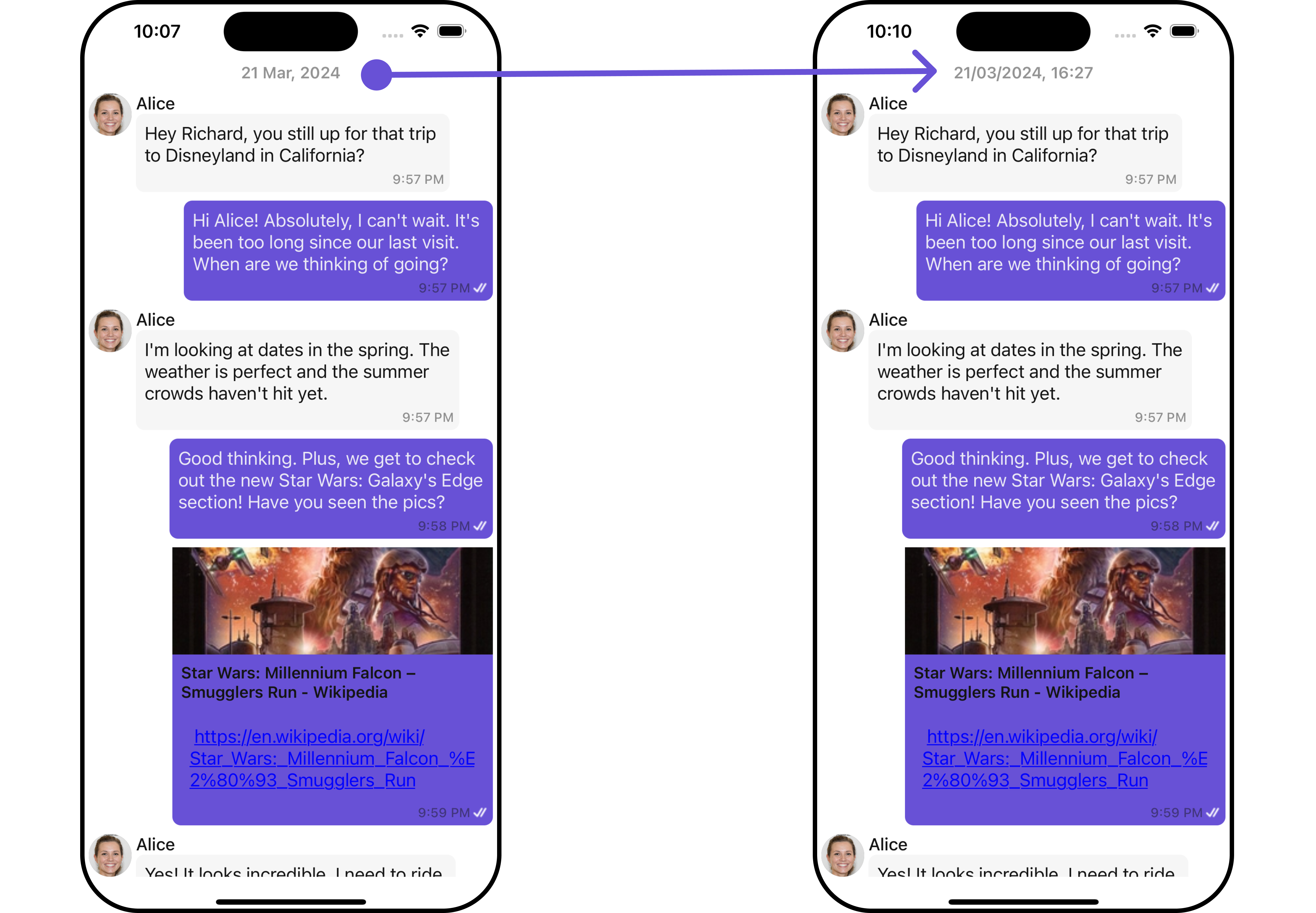
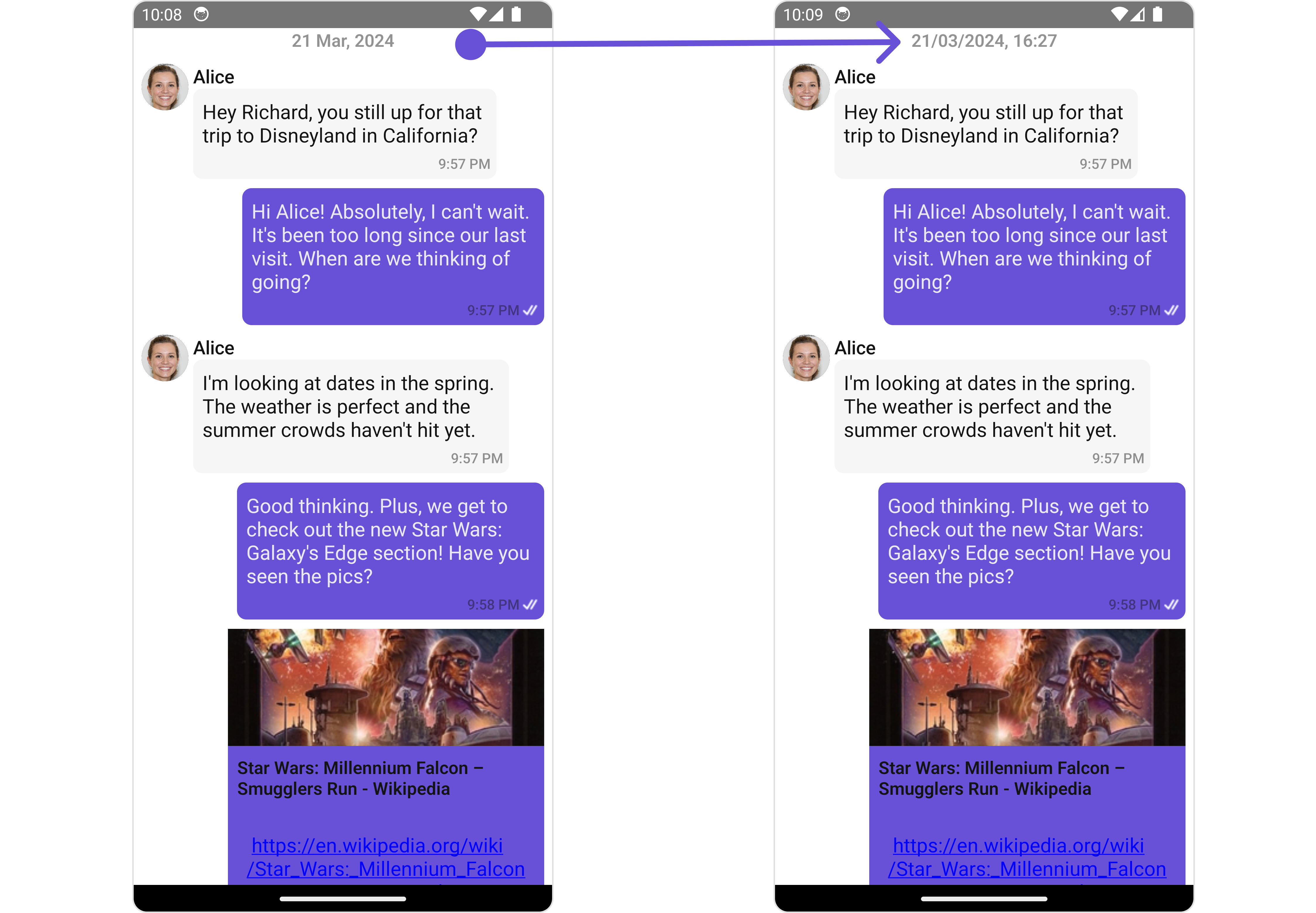
DatePattern
You can modify the date pattern to your requirement using the datePattern prop. Pass a custom function to use your own pattern.
- App.tsx
import React from "react";
import { CometChat } from '@cometchat/chat-sdk-react-native';
import { CometChatMessageList, BorderStyleInterface, AvatarStyleInterface } from '@cometchat/chat-uikit-react-native';
function App(): React.JSX.Element {
const [chatUser, setChatUser] = React.useState<CometChat.User| undefined>();
React.useEffect(() => {
CometChat.getUser("uid").then((user) => {
setChatUser(user);
})
}, []);
const generateDateString = (message: CometChat.BaseMessage) : any => {
const days = [
'Sunday',
'Monday',
'Tuesday',
'Wednesday',
'Thursday',
'Friday',
'Saturday',
];
const timeStamp = message['sentAt'];
if(timeStamp) {
const timeStampInSeconds = new Date(timeStamp * 1000);
const day = days[timeStampInSeconds.getUTCDay()].substring(0, 3);
const hours = timeStampInSeconds.getUTCHours();
const minutes = String(timeStampInSeconds.getUTCMinutes()).padStart(2, '0');
return `${day}, ${hours}:${minutes}`;
}
return `---, --:--`;
};
return (
<>
{ chatUser && <CometChatMessageList
user={chatUser}
datePattern={generateDateString}
/>
}
</>
);
}
HeaderView
You can set custom headerView to the Message List component using the following method.
- App.tsx
import React from "react";
import { CometChat } from '@cometchat/chat-sdk-react-native';
import { CometChatMessageList, BorderStyleInterface, AvatarStyleInterface } from '@cometchat/chat-uikit-react-native';
import { StyleProp } from 'react-native';
import bot from './bot.png';
function App(): React.JSX.Element {
const [chatUser, setChatUser] = React.useState<CometChat.User| undefined>();
React.useEffect(() => {
CometChat.getUser("uid").then((user) => {
setChatUser(user);
})
}, []);
const headerViewStyle: StyleProp<ViewStyle> = {
flexDirection: 'row',
alignItems: 'center',
justifyContent: 'center',
paddingVertical: 5,
backgroundColor: 'white',
height: 50,
width: '120%',
left:-25,
borderBottomWidth:2,
borderBottomColor:'#6851D6'
};
const getHeaderView = () => {
return (
<View style={headerViewStyle}>
<Text style={{ color: "#6851D6", fontWeight: "bold", marginRight: 10 }}>
Chat Bot
</Text>
<Image
style={{ tintColor: "#6851D6", height: 30, width: 30 }}
source={bot}
/>
</View>
);
};
return (
<>
{ chatUser && <CometChatMessageList
user={chatUser}
HeaderView={getHeaderView}
/>}
</>
);
}
Example
- iOS
- Android
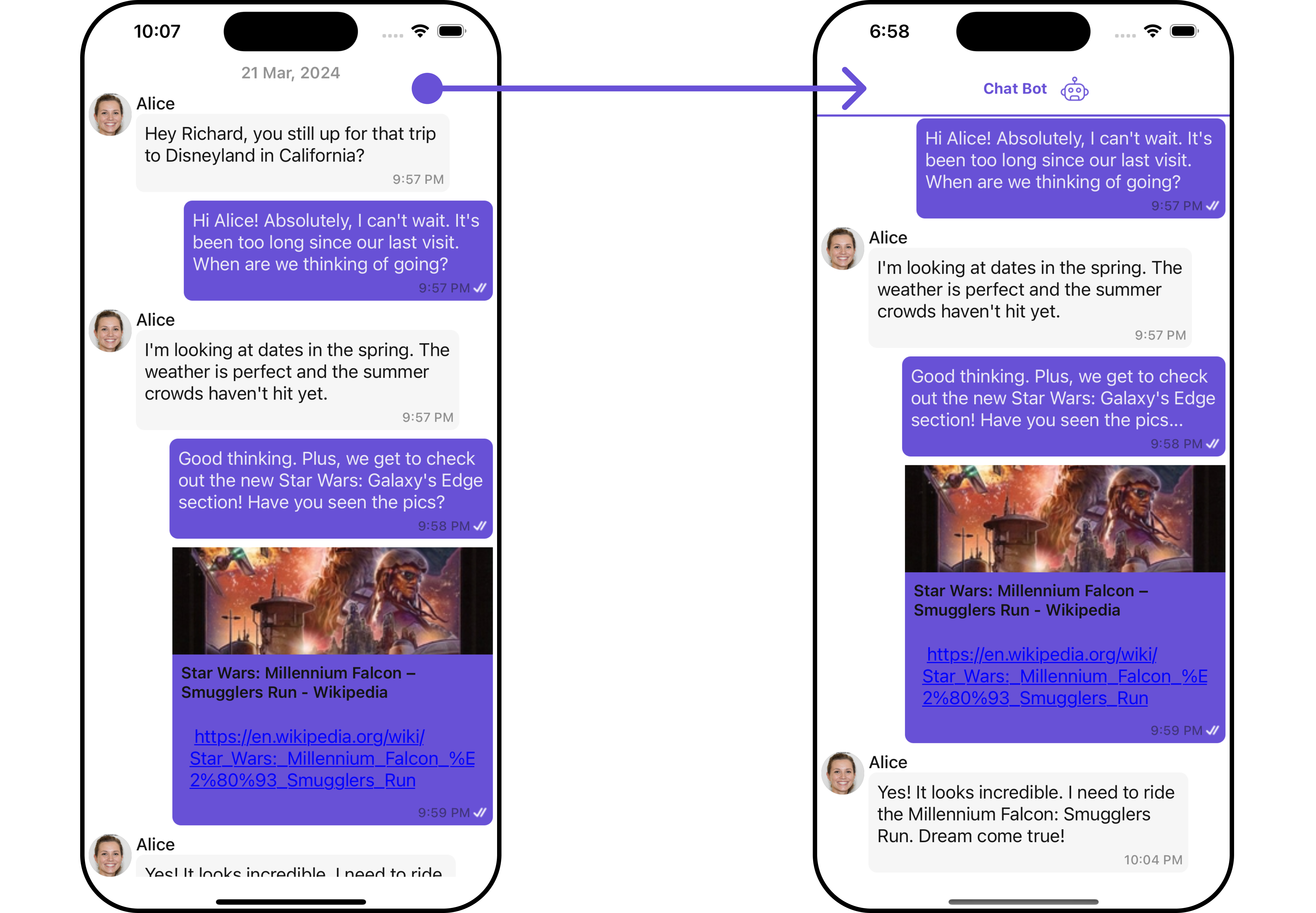
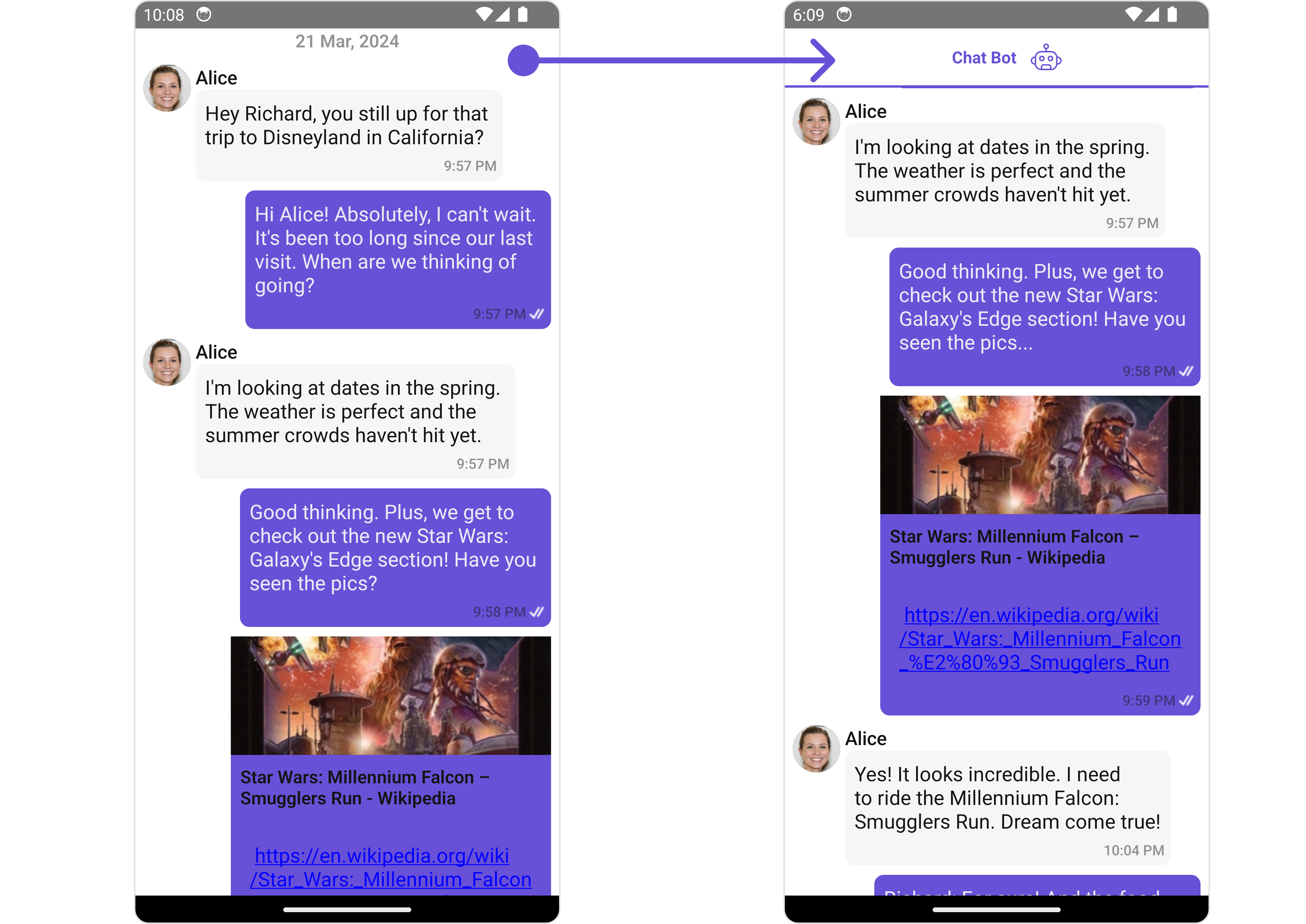
FooterView
You can set custom footerView to the Message List component using the following method.
- App.tsx
import React from "react";
import { CometChat } from '@cometchat/chat-sdk-react-native';
import { CometChatMessageList, BorderStyleInterface, AvatarStyleInterface } from '@cometchat/chat-uikit-react-native';
import { StyleProp } from 'react-native';
import bot from './bot.png';
function App(): React.JSX.Element {
const [chatUser, setChatUser] = React.useState<CometChat.User| undefined>();
React.useEffect(() => {
CometChat.getUser("uid").then((user) => {
setChatUser(user);
})
}, []);
const footerViewStyle: StyleProp<ViewStyle> = {
flexDirection: 'row',
alignItems: 'center',
justifyContent: 'center',
paddingVertical: 5,
backgroundColor: 'white',
height: 50,
width: '120%',
left:-25,
borderBottomWidth:2,
borderBottomColor:'#6851D6'
};
const getFooterView = () => {
return (
<View style={footerViewStyle}>
<Text style={{ color: "#6851D6", fontWeight: "bold", marginRight: 10 }}>
Chat Bot
</Text>
<Image
style={{ tintColor: "#6851D6", height: 30, width: 30 }}
source={bot}
/>
</View>
);
};
return (
<>
{ chatUser && <CometChatMessageList
user={chatUser}
FooterView={getFooterView}
/>}
</>
);
}
Example
- iOS
- Android
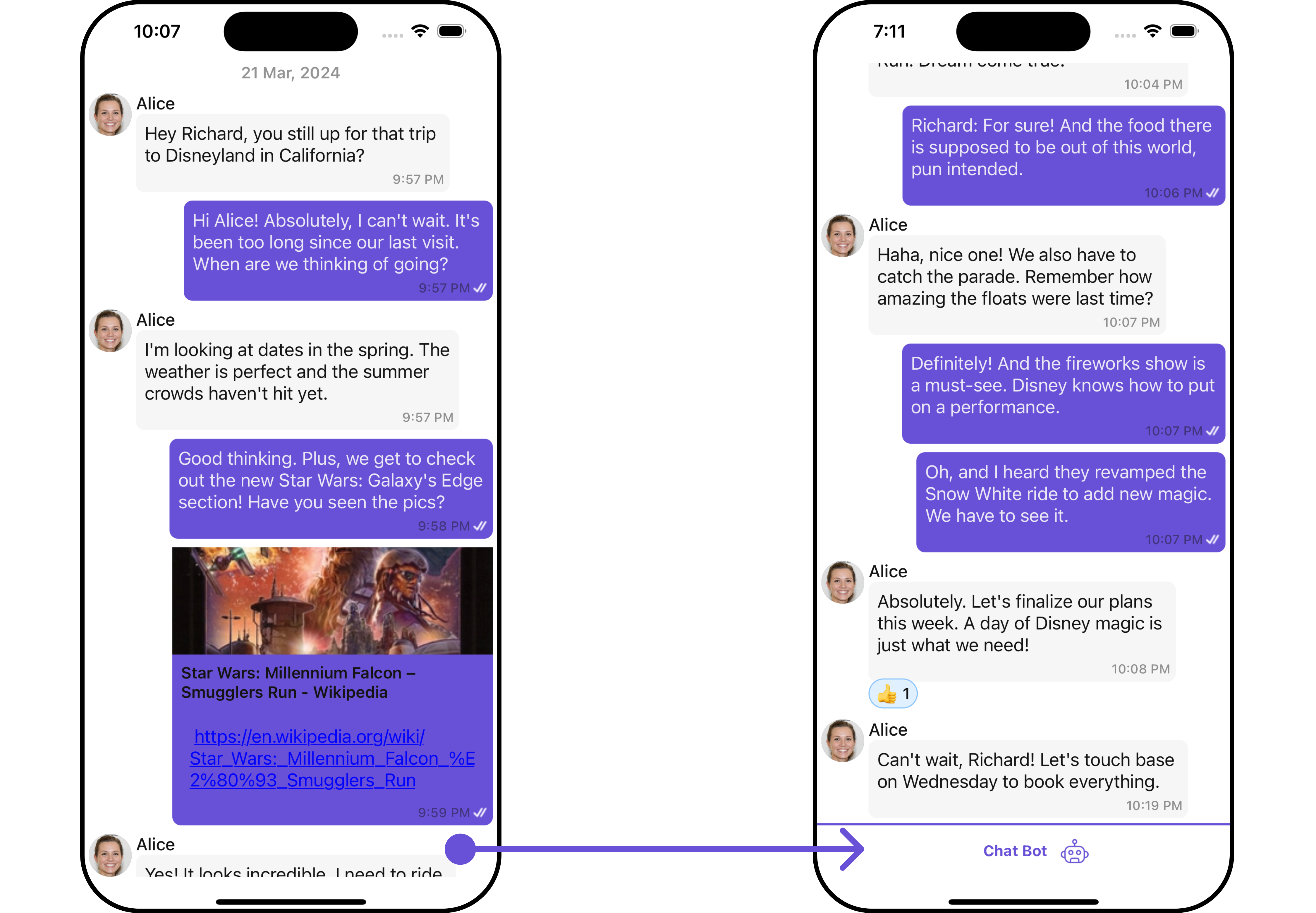
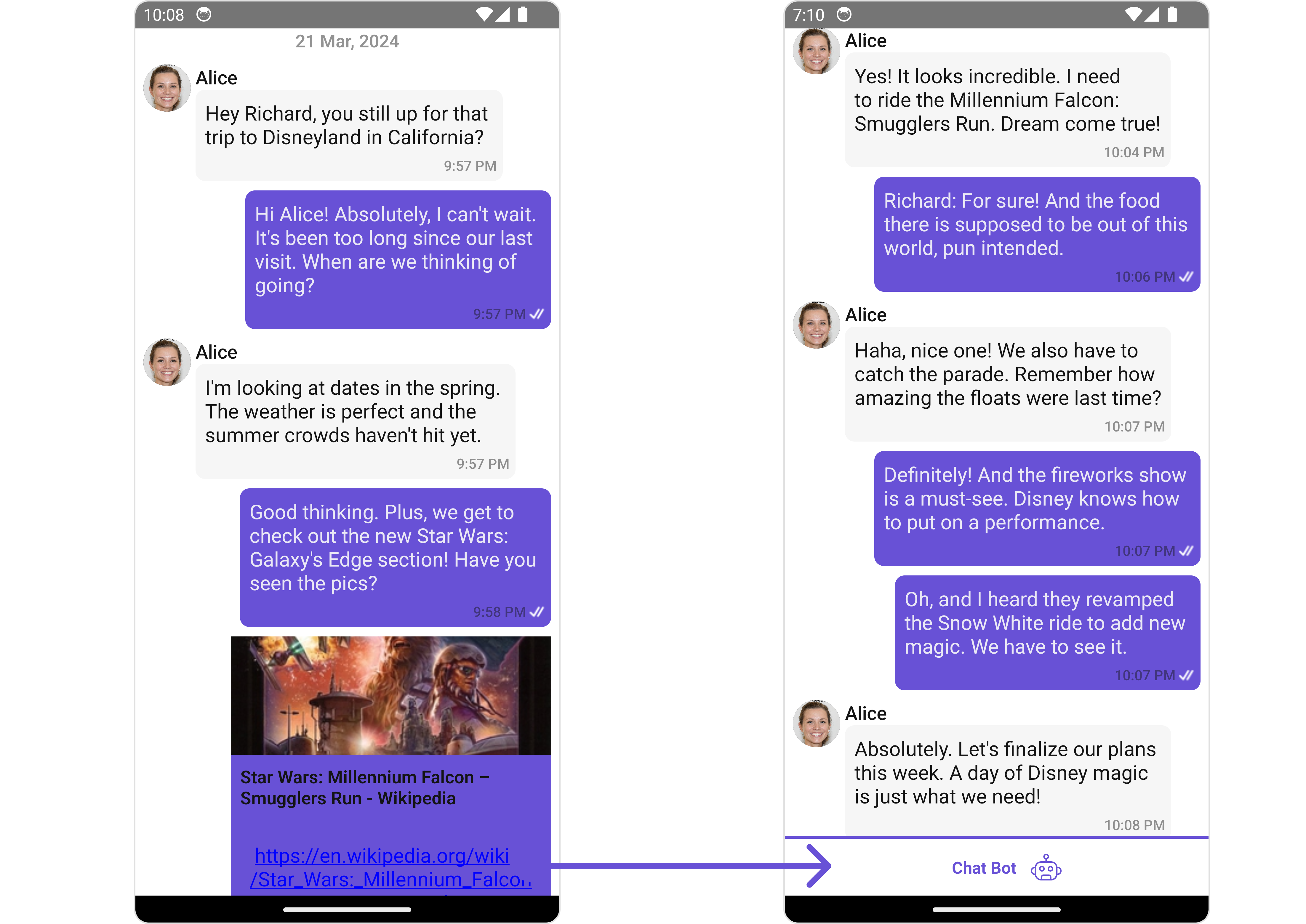
ErrorStateView
You can set a custom ErrorStateView to match the error view of your app.
- App.tsx
import React from "react";
import { CometChat } from '@cometchat/chat-sdk-react-native';
import { CometChatMessageList, BorderStyleInterface, AvatarStyleInterface } from '@cometchat/chat-uikit-react-native';
function App(): React.JSX.Element {
const [chatUser, setChatUser] = React.useState<CometChat.User| undefined>();
React.useEffect(() => {
CometChat.getUser("uid").then((user) => {
setChatUser(user);
})
}, []);
const errorViewStyle: StyleProp<ViewStyle> = {
flex: 1,
alignItems: 'center',
justifyContent: 'center',
padding: 10,
borderColor: 'black',
borderWidth: 1,
backgroundColor: '#E8EAE9',
};
const getErrorStateView = () => {
return (
<View style={errorViewStyle}>
<Text style={{fontSize: 80, color: "black"}}>Error</Text>
</View>
);
};
return (
<>
{ chatUser && <CometChatMessageList
user={chatUser}
messageRequestBuilder={new CometChat.MessagesRequestBuilder().setLimit(1000)}
ErrorStateView={getErrorStateView}
/>}
</>
);
}
Example
- iOS
- Android
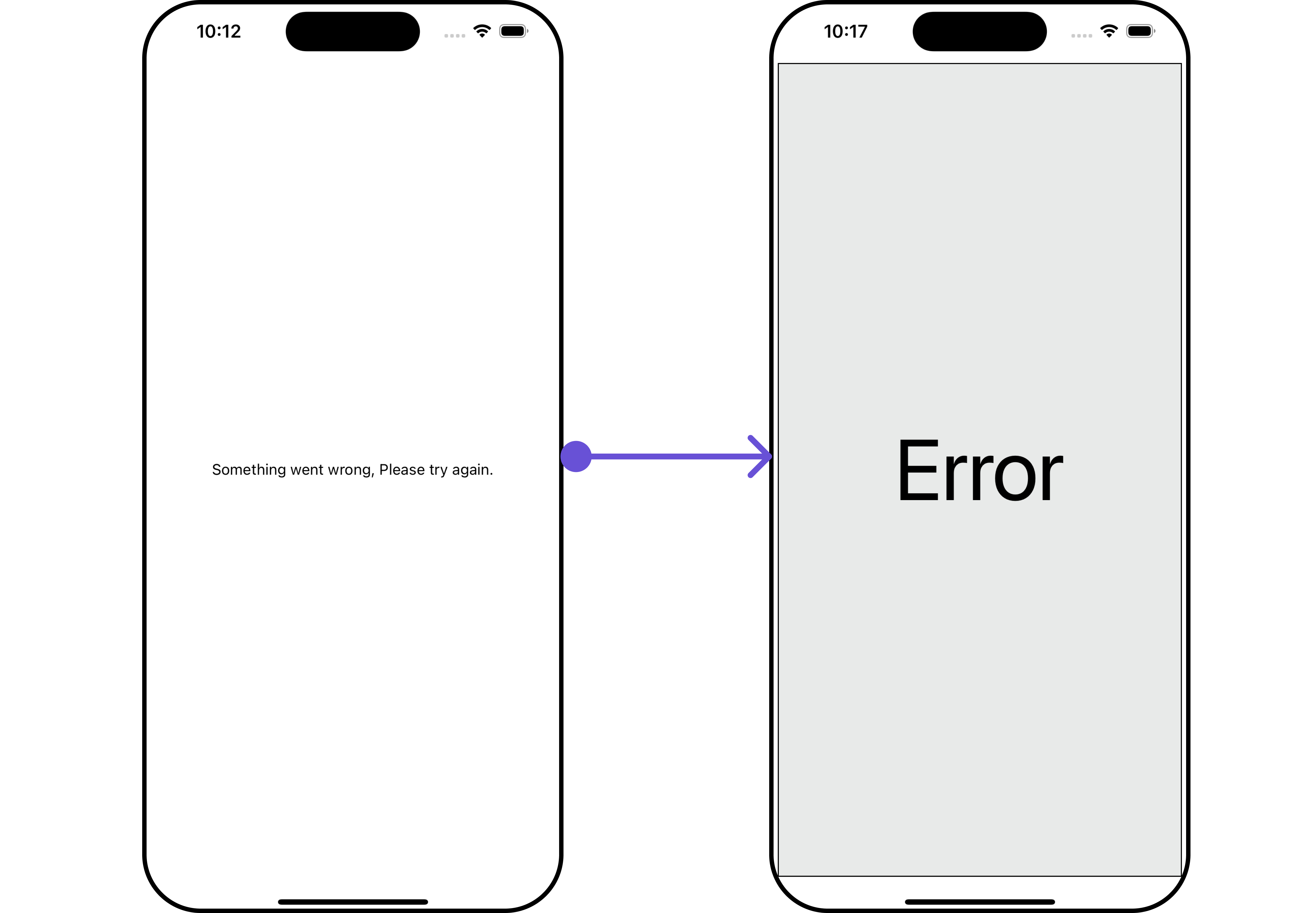
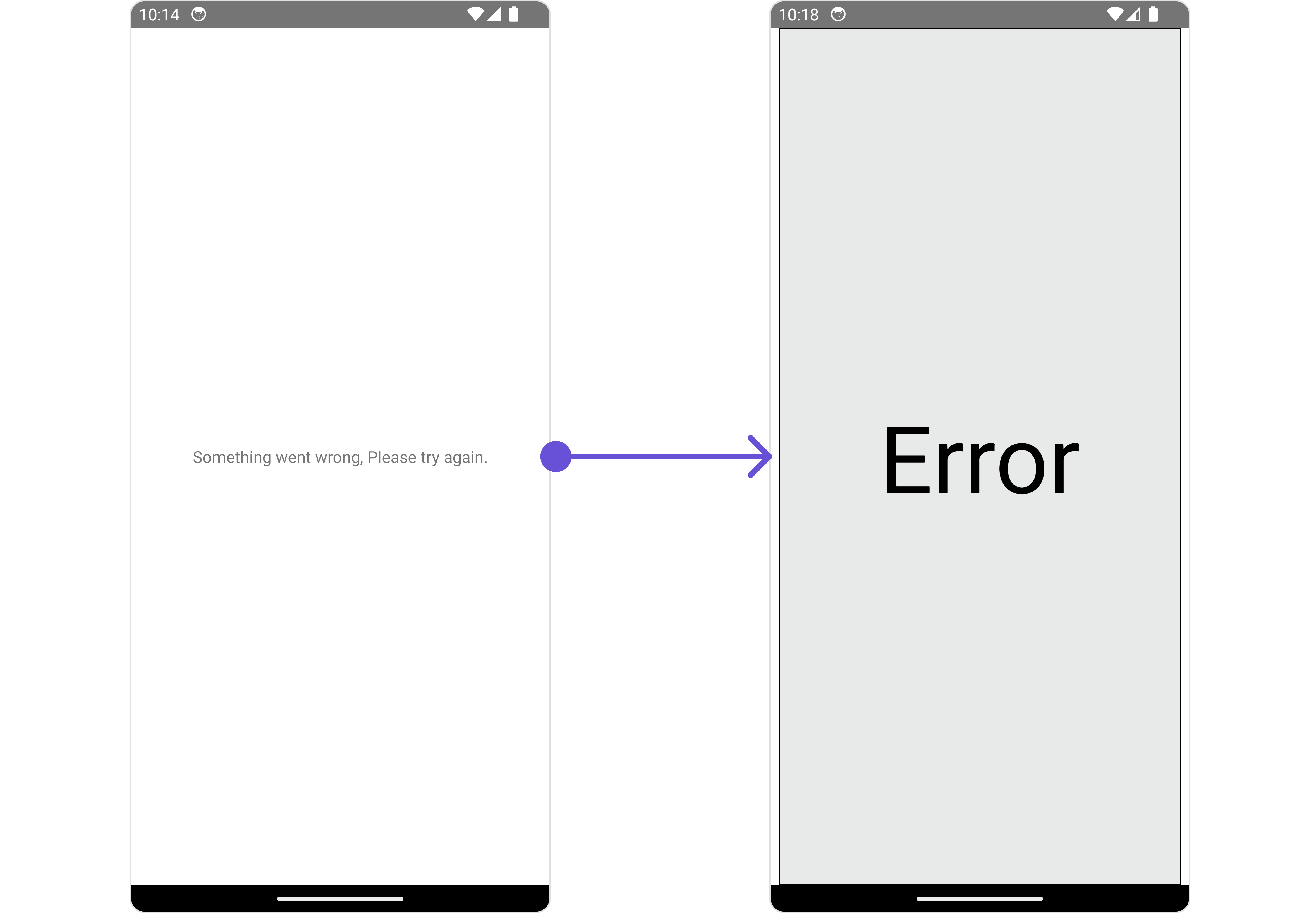
EmptyStateView
The EmptyStateView method provides the ability to set a custom empty state view in your app. An empty state view is displayed when there are no messages for a particular user.
- App.tsx
import React from "react";
import { CometChat } from '@cometchat/chat-sdk-react-native';
import { CometChatMessageList, BorderStyleInterface, AvatarStyleInterface } from '@cometchat/chat-uikit-react-native';
function App(): React.JSX.Element {
const [chatUser, setChatUser] = React.useState<CometChat.User| undefined>();
React.useEffect(() => {
CometChat.getUser("uid").then((user) => {
setChatUser(user);
})
}, []);
const emptyViewStyle: StyleProp<ViewStyle> = {
flex: 1,
alignItems: 'center',
justifyContent: 'center',
padding: 10,
borderColor: 'black',
borderWidth: 1,
backgroundColor: '#E8EAE9',
};
const getEmptyStateView = () => {
return (
<View style={emptyViewStyle}>
<Text style={{fontSize: 80, color: "black"}}>Empty</Text>
</View>
);
};
return (
<>
{ chatUser && <CometChatMessageList
user={chatUser}
messageRequestBuilder={new CometChat.MessagesRequestBuilder().setLimit(5)}
EmptyStateView={getEmptyStateView}
/>}
</>
);
}
Example
- iOS
- Android
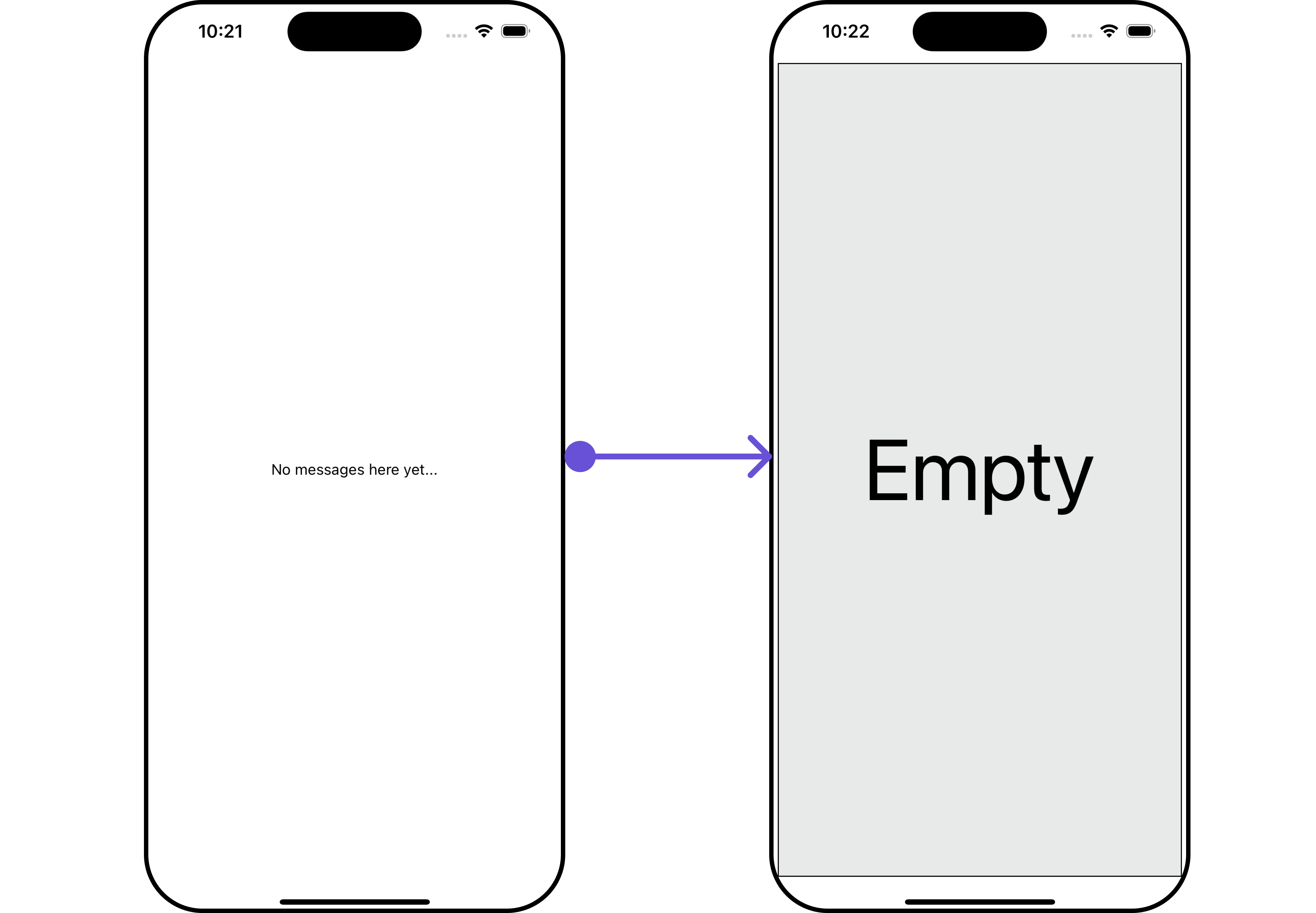
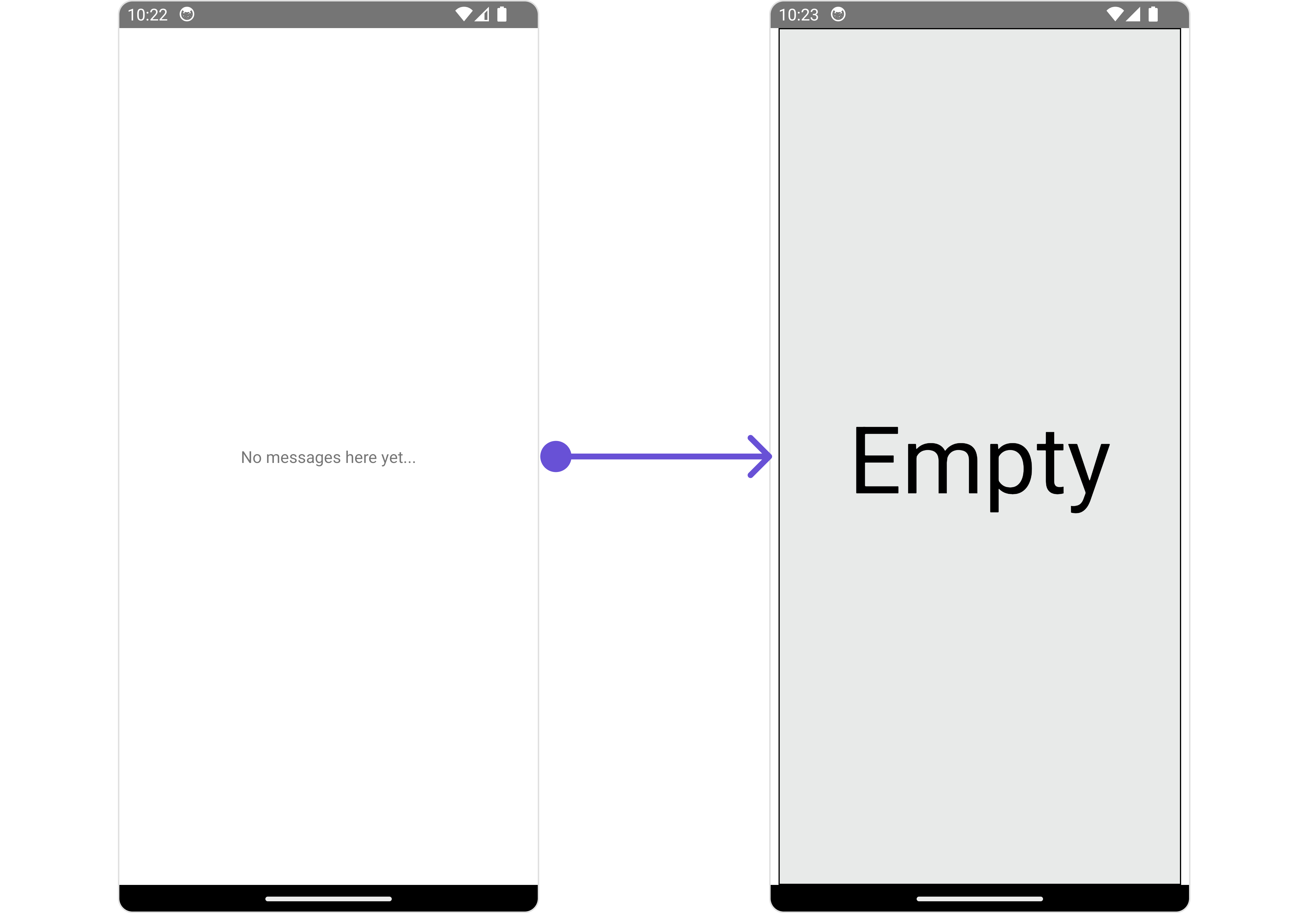
TextFormatters
Assigns the list of text formatters. If the provided list is not null, it sets the list. Otherwise, it assigns the default text formatters retrieved from the data source. To configure the existing Mentions look and feel check out CometChatMentionsFormatter
- ShortCutFormatter.ts
- App.tsx
import { CometChat } from "@cometchat/chat-sdk-react-native";
import {
CometChatTextFormatter,
SuggestionItem,
} from "@cometchat/chat-uikit-react-native";
export class ShortCutFormatter extends CometChatTextFormatter {
constructor() {
super();
this.trackCharacter = "!";
}
search = (searchKey: string) => {
let data: Array<SuggestionItem> = [];
CometChat.callExtension("message-shortcuts", "GET", "v1/fetch", undefined)
.then((data: any) => {
if (data && data?.shortcuts) {
let suggestionData = Object.keys(data.shortcuts).map((key) => {
return new SuggestionItem({
id: key,
name: data.shortcuts[key],
promptText: data.shortcuts[key],
trackingCharacter: "!",
underlyingText: data.shortcuts[key],
});
});
this.setSearchData(suggestionData); // setting data in setSearchData();
}
})
.catch((error) => {
// Some error occured
});
this.setSearchData(data);
};
// return null in fetchNext, if there's no pagination.
fetchNext = () => {
return null;
};
}
import React from "react";
import { CometChat } from "@cometchat/chat-sdk-react-native";
import { CometChatMessageList } from "@cometchat/chat-uikit-react-native";
import { ShortCutFormatter } from "./ShortcutsTextFormatter";
function App(): React.JSX.Element {
const [chatUser, setChatUser] = React.useState<CometChat.User | undefined>();
React.useEffect(() => {
CometChat.getUser("uid").then((user) => {
setChatUser(user);
});
}, []);
const shortcutFormatter = new ShortCutFormatter();
return <CometChatMessageList textFormatters={[new ShortcutFormatter()]} />;
}
Configuration
Configurations offer the ability to customize the properties of each component within a Composite Component.
MessageInformation
From the MessageList, you can navigate to the MesssageInformation component as shown in the image.
- iOS
- Android
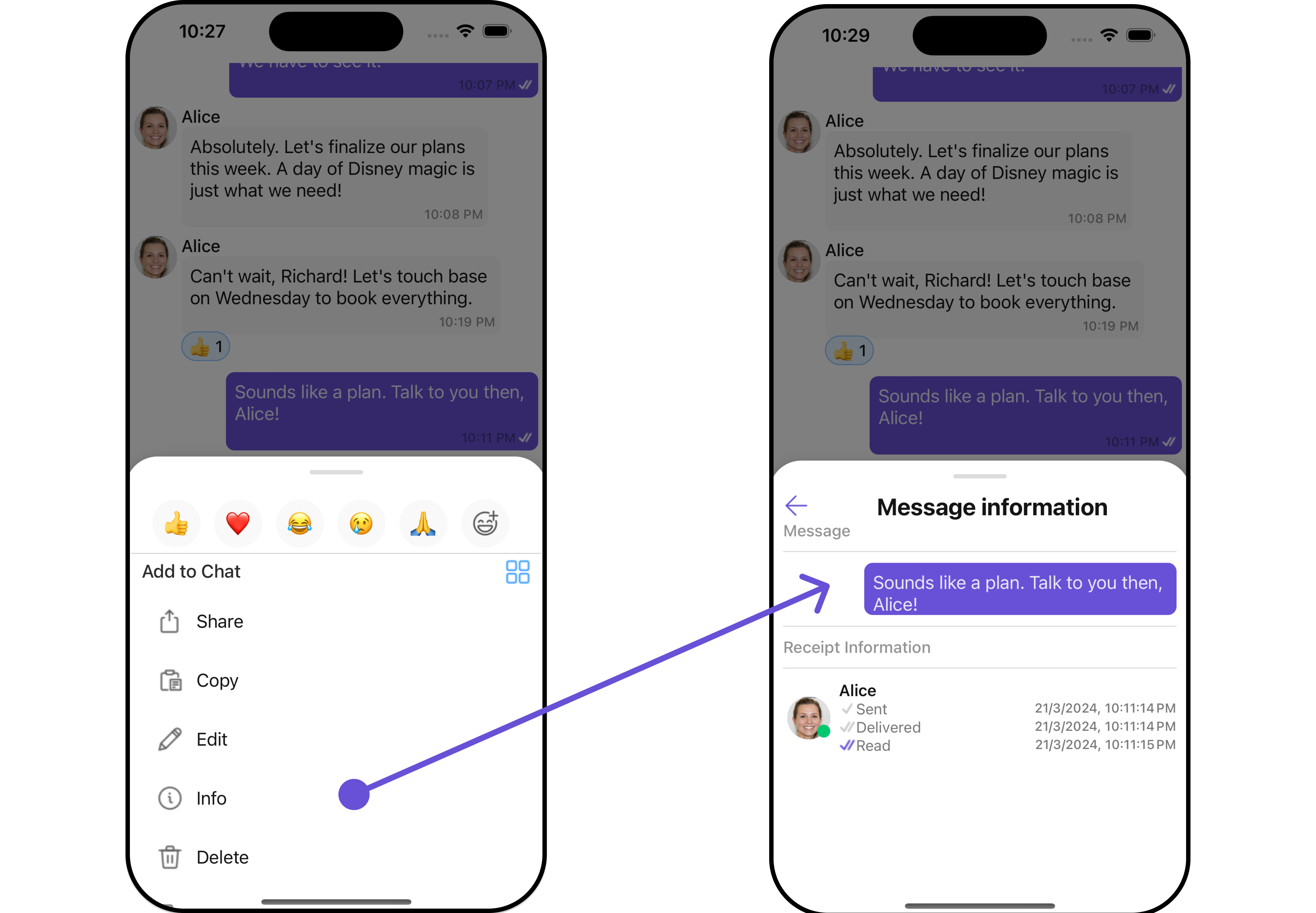
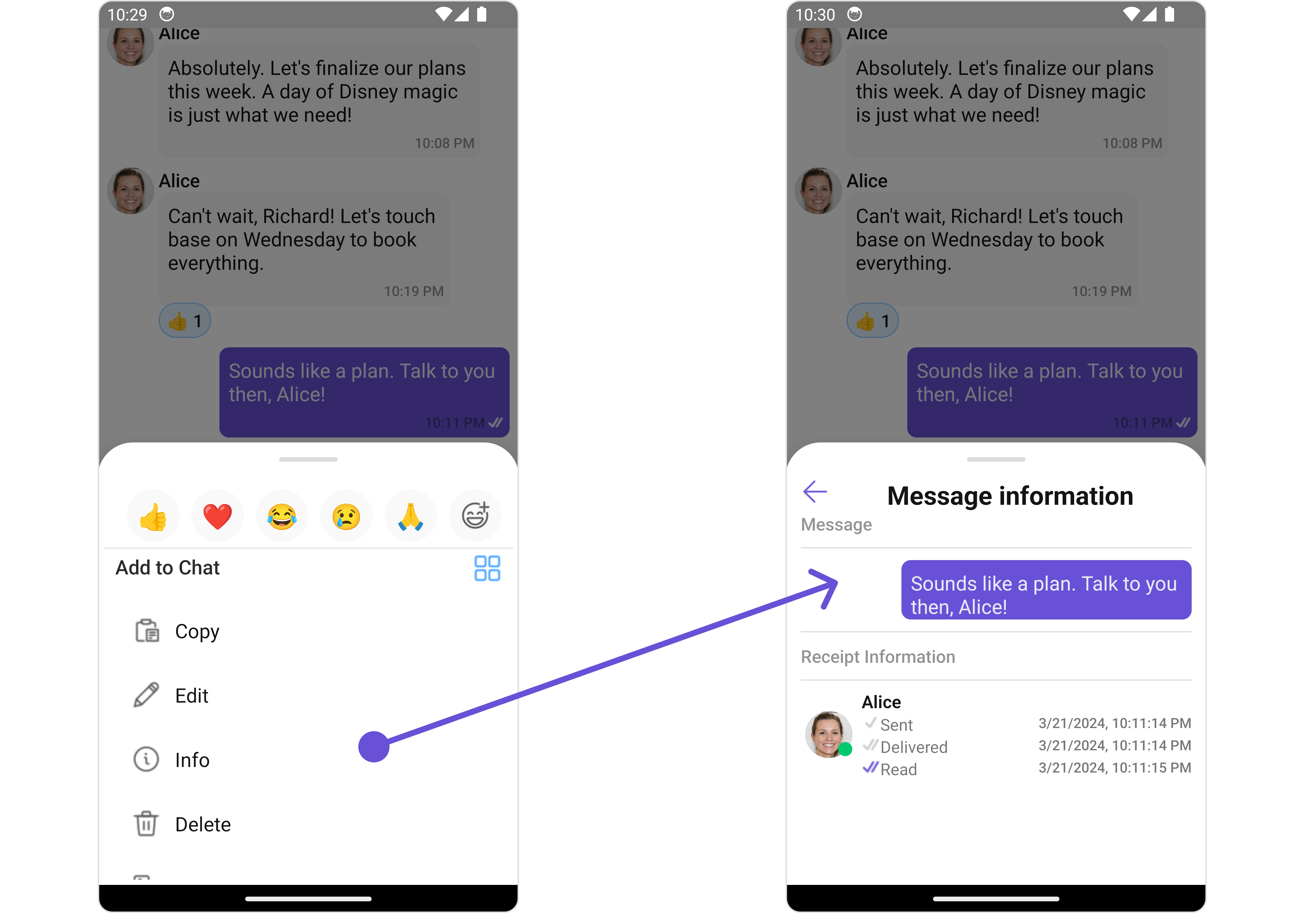
If you wish to modify the properties of the MesssageInformation Component, you can use the MessageInformationConfiguration object.
- App.tsx
import React from "react";
import { CometChat } from '@cometchat/chat-sdk-react-native';
import { CometChatMessageList, MessageInformationStyleInterface, MessageInformationConfigurationInterface } from '@cometchat/chat-uikit-react-native';
function App(): React.JSX.Element {
const [chatUser, setChatUser] = React.useState<CometChat.User| undefined>();
React.useEffect(() => {
CometChat.getUser("uid").then((user) => {
setChatUser(user);
})
}, []);
const messageInformationStyle : MessageInformationStyleInterface = {
titleTextColor: "#6851D6",
subtitleTextColor: "red",
}
const messageInformationConfiguration : MessageInformationConfigurationInterface = {
messageInformationStyle: messageInformationStyle
}
return (
<>
{ chatUser && <CometChatMessageList
user={chatUser}
messageInformationConfiguration={messageInformationConfiguration}
/>}
</>
);
}
The MessageInformationConfiguration indeed provides access to all the Action, Filters, Styles, Functionality, and Advanced properties of the MesssageInformation component.
Please note that the properties marked with the symbol are not accessible within the Configuration Object.
Example
- iOS
- Android
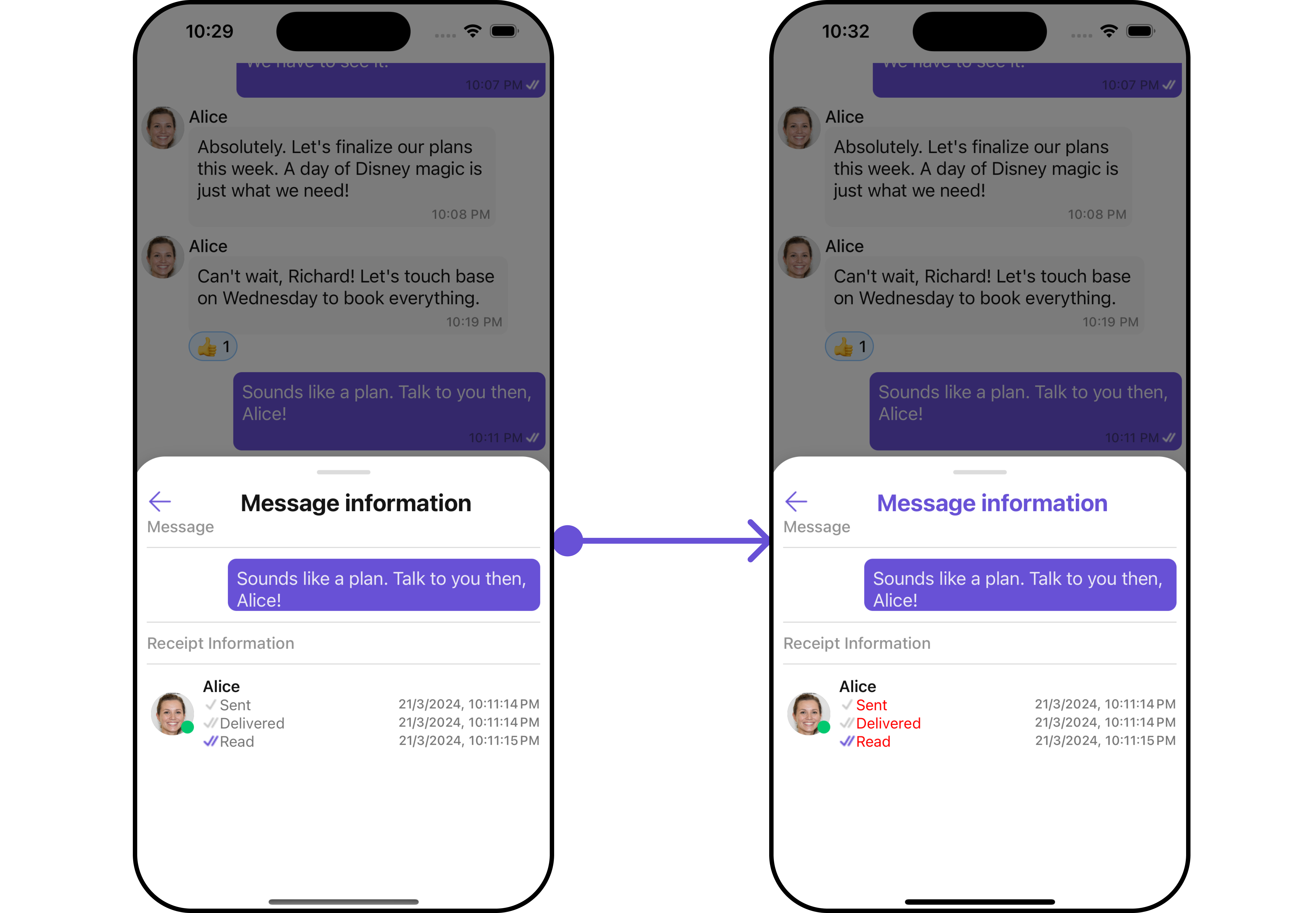

In the above example, we are styling a few properties of the MesssageInformation component using MessageInformationConfiguration.
QuickReactions
From the MessageList, you can navigate to the QuickReactions component as shown in the image.
If you wish to modify the properties of the QuickReactions Component, you can use the QuickReactionConfiguration object.