Join Protected Group
Overview
CometChatJoinProtectedGroup is a Component used to set up a screen that shows the functionality to join a password protected group, featuring the functionality to join a password-protected group, where users can join a single password-protected group at a time.

The CometChatJoinProtectedGroup component is composed of the following BaseComponents:
| Components | Description |
|---|---|
| CometChatListBase | CometChatListBase serves as a comprehensive container component, encompassing essential elements such as a title (navigationBar), search functionality (search-bar), background, and a container to embed a list view. This design provides a cohesive and intuitive user experience, facilitating seamless navigation and interaction within the component. |
Usage
Integration
CometChatJoinProtectedGroup, as a Composite Component, offers flexible integration options, allowing it to be launched directly via button clicks or any user-triggered action. Additionally, it seamlessly integrates into tab view controllers. With join group, users gain access to a wide range of parameters and methods for effortless customization of its user interface.
The following code snippet exemplifies how you can seamlessly integrate the JoinProtectedGroup component into your application.
CometChatJoinProtectedGroup can be launched by adding the following code snippet into XML layout file.
- XML
<com.cometchat.chatuikit.joinprotectedgroup.CometChatJoinProtectedGroup
android:id="@+id/joinGroup"
android:layout_width="match_parent"
android:layout_height="match_parent" />
Activity and Fragment
You can integrate CometChatJoinProtectedGroup into your Activity and Fragment by adding the following code snippets into the respective classes.
- Java (Activity)
- Kotlin (Activity)
- Java (Fragment)
- Kotlin (Fragment)
@Override
protected void onCreate(Bundle savedInstanceState) {
super.onCreate(savedInstanceState);
setContentView(new CometChatJoinProtectedGroup(this));
}
override fun onCreate(savedInstanceState: Bundle?) {
super.onCreate(savedInstanceState)
setContentView(CometChatJoinProtectedGroup(this))
}
@Override
public View onCreateView(LayoutInflater inflater, ViewGroup container, Bundle savedInstanceState) {
return new CometChatJoinProtectedGroup(requireContext());
}
fun onCreateView(
inflater: LayoutInflater?, container: ViewGroup?,
savedInstanceState: Bundle?
): View? {
return CometChatJoinProtectedGroup(requireContext())
}
In all the above examples, CometChatJoinProtectedGroup is the custom view class that you want to set as the content of your activity or the view for your fragment. This will display the Join Protected Group in your activity or fragment.
Actions
Actions dictate how a component functions. They are divided into two types: Predefined and User-defined. You can override either type, allowing you to tailor the behavior of the component to fit your specific needs.
1. SetOnJoinClick
The setOnJoinClick action is activated when you click the join Group button. This returns the join groups.
You can override this action using the following code snippet.
- Java
- Kotlin
cometchatJoinProtectedGroup.setOnJoinClick(new CometChatJoinProtectedGroup.OnJoinClick() {
@Override
public void onJoin(Context context, Group group, String s) {
}
});
cometchatJoinProtectedGroup.setOnJoinClick(OnJoinClick { context, group, s ->
})
2. SetOnError
You can customize this behavior by using the provided code snippet to override the On Error and improve error handling.
- Java
- Kotlin
cometchatJoinProtectedGroup.setOnError(new OnError() {
@Override
public void onError(Context context, CometChatException e) {
}
});
cometchatJoinProtectedGroup.setOnError(OnError { context, e ->
})
Filters
Filters allow you to customize the data displayed in a list within a Component. You can filter the list based on your specific criteria, allowing for a more customized. Filters can be applied using RequestBuilders of ChatSDK.
The Join Group component does not have any exposed filters.
Events
Events are emitted by a Component. By using event you can extend existing functionality. Being global events, they can be applied in Multiple Locations and are capable of being Added or Removed.
Events emitted by the Join Group component is as follows.
| Event | Description |
|---|---|
| ccGroupMemberJoined | Triggers when the user joined a protected group successfully |
Add the CometChatGroupEvents listener
- Java
- Kotlin
CometChatGroupEvents.addGroupListener("LISTENER_ID", new CometChatGroupEvents() {
@Override
public void ccGroupMemberJoined(User joinedUser, Group joinedGroup) {
super.ccGroupMemberJoined(joinedUser, joinedGroup);
}
});
CometChatGroupEvents.addGroupListener("LISTENER_ID", object : CometChatGroupEvents() {
override fun ccGroupMemberJoined(joinedUser: User, joinedGroup: Group) {
super.ccGroupMemberJoined(joinedUser, joinedGroup)
}
})
Remove the added listener
- Java
- Kotlin
CometChatGroupEvents.removeListener("LISTENER_ID");
CometChatGroupEvents.removeListener("LISTENER_ID")
Customization
To fit your app's design requirements, you can customize the appearance of the Groups component. We provide exposed methods that allow you to modify the experience and behavior according to your specific needs.
Style
Using Style you can customize the look and feel of the component in your app, These parameters typically control elements such as the color, size, shape, and fonts used within the component.
1. JoinProtectedGroup Style
You can set the JoinProtectedGroupStyle to the Join Protected Group Component to customize the styling.
- Java
- Kotlin
JoinProtectedGroupStyle joinProtectedGroupStyle = new JoinProtectedGroupStyle();
// Set background color
joinProtectedGroupStyle.setBackground(Color.parseColor("#FFFFFF")); // White background
// Set edit text box background color and corner radius
joinProtectedGroupStyle.setEditBoxBackgroundColor(Color.parseColor("#E0E0E0")); // Light gray background
joinProtectedGroupStyle.setEditBoxCornerRadius(8); // Set corner radius to 8dp
cometchatJoinProtectedGroup.setStyle(joinProtectedGroupStyle);
val joinProtectedGroupStyle = JoinProtectedGroupStyle()
// Set background color
joinProtectedGroupStyle.setBackground(Color.parseColor("#FFFFFF")) // White background
// Set edit text box background color and corner radius
joinProtectedGroupStyle.setEditBoxBackgroundColor(Color.parseColor("#E0E0E0")) // Light gray background
joinProtectedGroupStyle.setEditBoxCornerRadius(8) // Set corner radius to 8dp
cometchatJoinProtectedGroup.setStyle(joinProtectedGroupStyle)
List of properties exposed by JoinProtectedGroupStyle
| Property | Description | Code |
|---|---|---|
| Background | Sets the background color for join protected group | setBackground(int background) |
| Background (Drawable) | Sets the background drawable for join protected group | setBackground(Drawable drawableBackground) |
| Corner Radius | Sets the corner radius of the Join Protected Group view. | setCornerRadius(float cornerRadius) |
| Border Width | Sets the border width of the Join Protected Group view. | setBorderWidth(int borderWidth) |
| Border Color | Sets the border color of the Join Protected Group view. | setBorderColor(int borderColor) |
| Title Color | Sets the color of the title text. | setTitleColor(int titleColor) |
| Back Icon Tint | Sets the tint color of the back icon. | setBackIconTint(int backIconTint) |
| Join Group Icon Tint | Sets the tint color of the join group icon. | setJoinGroupIconTint(int joinGroupIconTint) |
| Edit Text Box Background | Sets the background color of the edit text box. | setEditBoxBackgroundColor(int editBoxBackgroundColor) |
| Edit Text Box Corner Radius | Sets the corner radius of the edit text box. | setEditBoxCornerRadius(int editBoxCornerRadius) |
| Edit Text Box Text Color | Sets the text color of the edit text box. | setEditBoxTextColor(int editBoxTextColor) |
| Edit Text Box Border Color | Sets the border color of the edit text box. | setEditBoxBorderColor(int editBoxBorderColor) |
| Edit Text Box Border Width | Sets the border width of the edit text box. | setEditBoxBorderWidth(int editBoxBorderWidth) |
| Edit Text Placeholder Color | Sets the color of the placeholder text in the edit text box. | setEditTextPlaceHolderColor(int editTextPlaceHolderColor) |
| Description Color | Sets the color of the description text. | setDescriptionColor(int descriptionColor) |
| Description Text Appearance | Sets the text appearance of the description text. | setDescriptionTextAppearance(int descriptionTextAppearance) |
| Title Text Appearance | Sets the text appearance of the title text. | setTitleTextAppearance(int titleTextAppearance) |
| Password Text Appearance | Sets the text appearance of the password text. | setPasswordTextAppearance(int passwordTextAppearance) |
| Title Font | Sets the font of the title text. | setTitleFont(String titleFont) |
Functionality
These are a set of small functional customizations that allow you to fine-tune the overall experience of the component. With these, you can change text, set custom icons, and toggle the visibility of UI elements.
- Java
- Kotlin
cometchatJoinProtectedGroup.setTitle("Join Secure Group");
cometchatJoinProtectedGroup.backIcon(requireActivity().getDrawable(R.drawable.broadcast_camera));
cometchatJoinProtectedGroup.setTitle("Join Secure Group")
cometchatJoinProtectedGroup.backIcon(requireActivity().getDrawable(R.drawable.broadcast_camera))
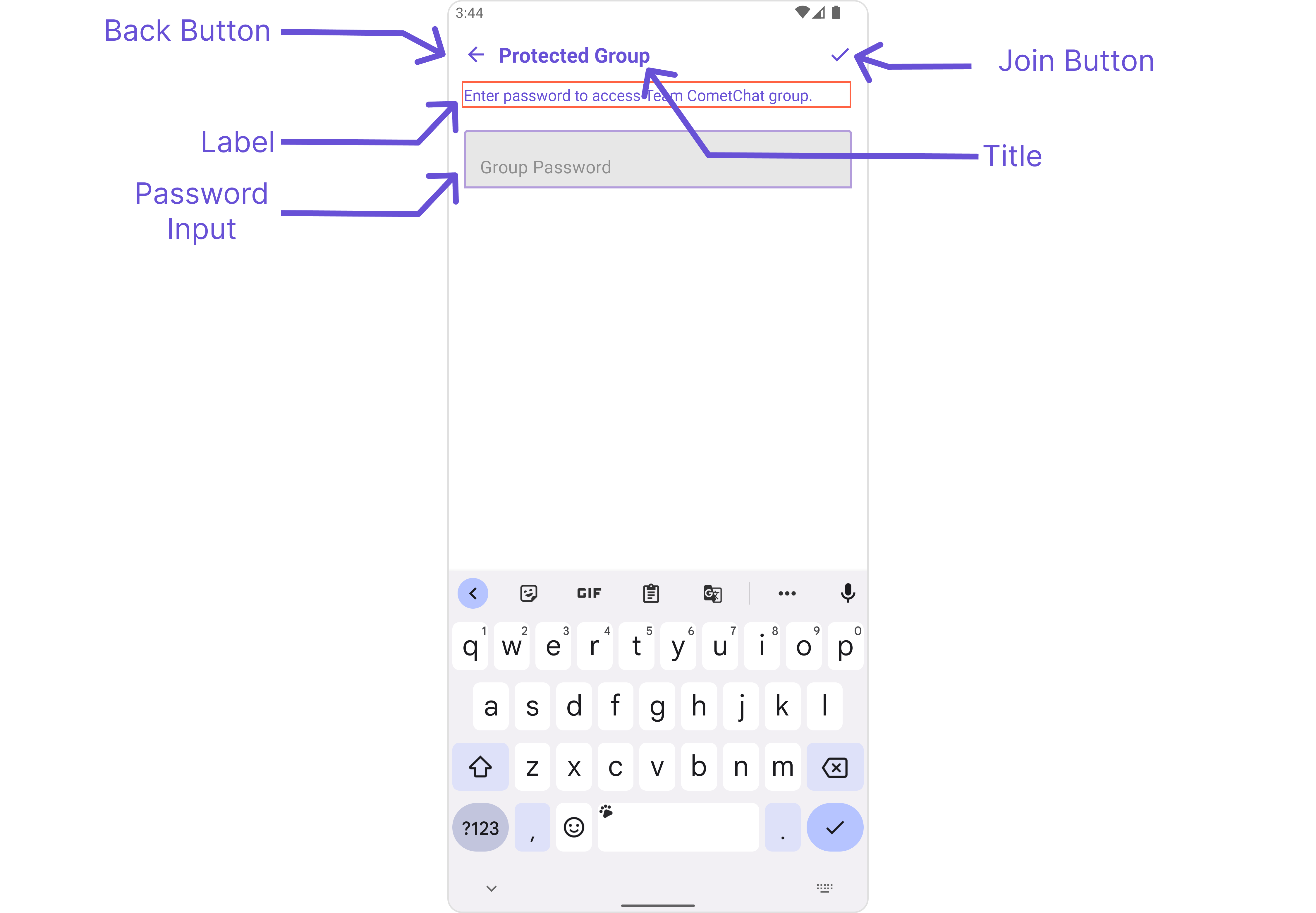
This table provides a quick overview of the available customization options for the CometChatJoinProtectedGroup class.
| Property | Description | Code |
|---|---|---|
| title | Sets the title text. | setTitle(String title) |
| description | Sets the description text. | setDescription(String labelText) |
| editTextBorderWidth | Sets the border width of the edit text box. | setEditTextBorderWidth(int width) |
| style | Applies styles from a JoinProtectedGroupStyle object. | setStyle(JoinProtectedGroupStyle style) |
Advanced
For advanced-level customization, you can set custom views to the component. This lets you tailor each aspect of the component to fit your exact needs and application aesthetics. You can create and define your own views, layouts, and UI elements and then incorporate those into the component.
The Join Protected Group component does not provide additional functionalities beyond this level of customization.