Group Members
Overview
CometChatGroupMembers is a versatile Component designed to showcase all users who are either added to or invited to a group, thereby enabling them to participate in group discussions, access shared content, and engage in collaborative activities. Group members have the capability to communicate in real-time through messaging, voice and video calls, and various other interactions. Additionally, they can interact with each other, share files, and join calls based on the permissions established by the group administrator or owner.
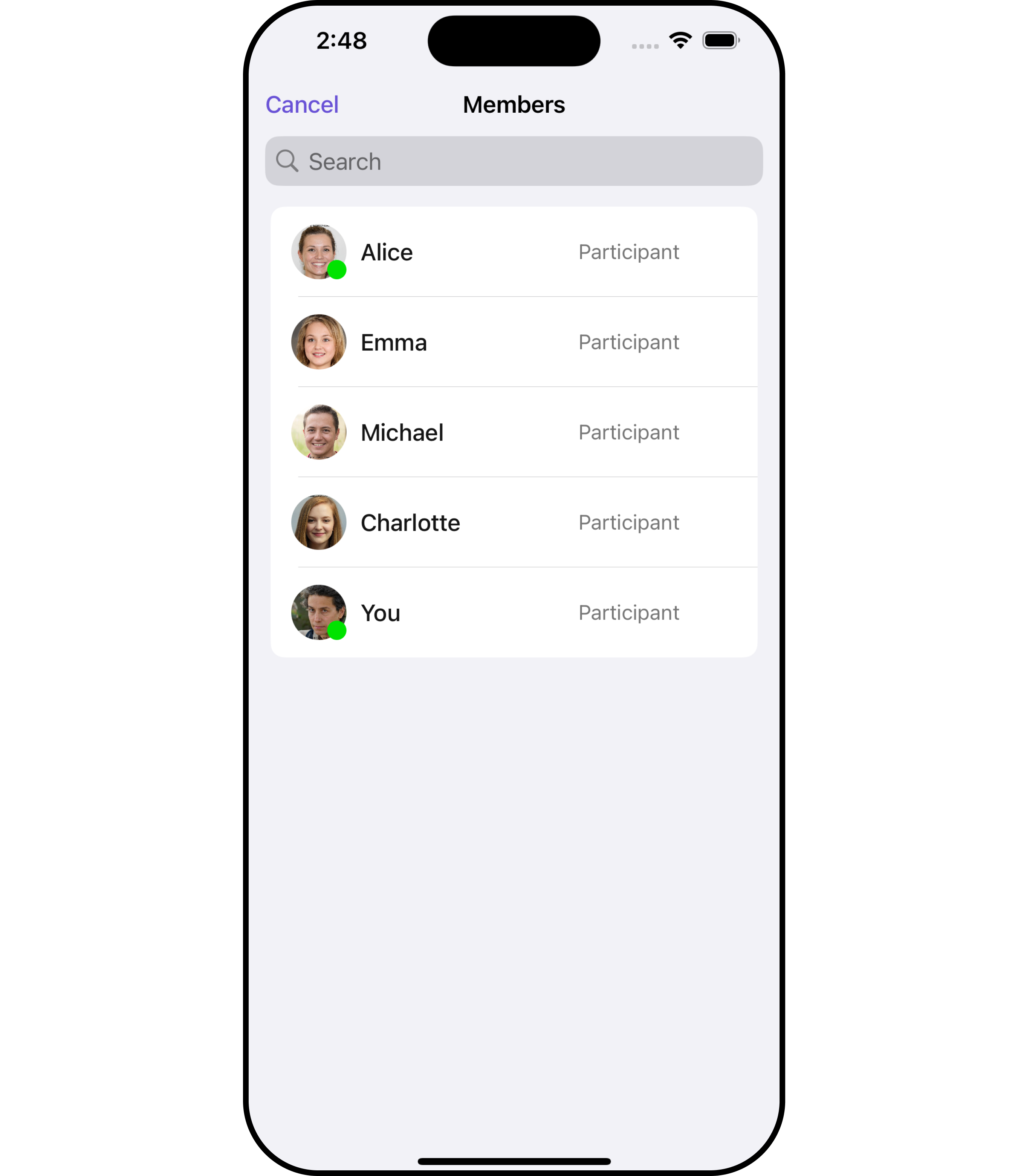
The CometChatGroupMembers component is composed of the following BaseComponents:
| Components | Description |
|---|---|
| CometChatListBase | CometChatListBase serves as a container component equipped with a title (navigationBar), search functionality (search-bar), background settings, and a container for embedding a list view. |
| CometChatListItem | This component renders information extracted from a User object onto a tile, featuring a title, subtitle, leading view, and trailing view. experience, facilitating seamless navigation and interaction within the component. |
Usage
Integration
CometChatGroupMembers, as a custom view controller, offers flexible integration options, allowing it to be launched directly via button clicks or any user-triggered action. Additionally, it seamlessly integrates into tab view controllers. With group members, users gain access to a wide range of parameters and methods for effortless customization of its user interface.
The following code snippet exemplifies how you can seamlessly integrate the GroupMembers component into your application.
- Swift
let group = Group(guid: <#T##String#>, name: <#T##String#>, groupType: <#T##CometChat.groupType#>, password: <#T##String?#>)
let cometChatGroupMembers = CometChatGroupMembers(group: group)
let naviVC = UINavigationController(rootViewController: cometChatGroupMembers)
self.present(naviVC, animated: true)
If you are already using a navigation controller, you can use the pushViewController function instead of presenting the view controller.
Actions
Actions dictate how a component functions. They are divided into two types: Predefined and User-defined. You can override either type, allowing you to tailor the behavior of the component to fit your specific needs.
1. SetOnItemClick
This method proves valuable when users seek to override onItemClick functionality within CometChatGroupMembers, empowering them with greater control and customization options.
The setOnItemClick action doesn't have a predefined behavior. You can override this action using the following code snippet.
- Swift
let cometChatGroupMembers = CometChatGroupMembers(group: group)
.setOnItemClick (onItemClick:{ groupMember, indexPath in
//Perform Your Action
})
2. SetOnItemLongClick
This method becomes invaluable when users seek to override long-click functionality within CometChatGroupMembers, offering them enhanced control and flexibility in their interactions.
The setOnItemLongClick action doesn't have a predefined behavior. You can override this action using the following code snippet.
- Swift
let cometChatGroupMembers = CometChatGroupMembers(group: group)
.setOnItemLongClick (onItemLongClick:{ groupMember, indexPath in
//Perform Your Action
})
3. SetOnError
You can customize this behavior by using the provided code snippet to override the On Error and improve error handling.
- Swift
let cometChatGroupMembers = CometChatGroupMembers(group: group)
.setOnError (onError:{ error in
//Perform Your Action
})
4. SetOnBack
Enhance your application's functionality by leveraging the SetOnBack feature. This capability allows you to customize the behavior associated with navigating back within your app. Utilize the provided code snippet to override default behaviors and tailor the user experience according to your specific requirements.
- Swift
let cometChatGroupMembers = CometChatGroupMembers(group: group)
.setOnBack (onBack:{
//Perform Your Action
})
Filters
Filters allow you to customize the data displayed in a list within a Component. You can filter the list based on your specific criteria, allowing for a more customized. Filters can be applied using RequestBuilders of ChatSDK.
1. GroupsRequestBuilder
The GroupsRequestBuilder enables you to filter and customize the group list based on available parameters in GroupsRequestBuilder. This feature allows you to create more specific and targeted queries when fetching groups. The following are the parameters available in GroupsRequestBuilder
| Methods | Type | Description |
|---|---|---|
| setLimit | Int | Configure the maximum number of groups to fetch in a single request, optimizing pagination for smoother navigation. |
| setSearchKeyword | String | Employed to retrieve groups that match the provided string, facilitating precise searches. |
| scopes | [String] | used for fetching group members based on multiple scopes |
Example
In the example below, we are applying a filter to the Group List based on limit and scope.
- Swift
let group = Group(guid: "mrc-uid", name: "", groupType: .public, password: .none)
let groupMembersRequestBuilder = GroupMembersRequest.GroupMembersRequestBuilder(guid: group.guid).set(limit: 2).set(scopes: ["admin"])
let cometChatGroupMembers = CometChatGroupMembers(group: group, groupMembersRequestBuilder: groupMembersRequestBuilder)
let naviVC = UINavigationController(rootViewController: cometChatGroupMembers)
self.present(naviVC, animated: true)
2. SearchRequestBuilder
The SearchRequestBuilder uses GroupsRequestBuilder enables you to filter and customize the search list based on available parameters in GroupsRequestBuilder. This feature allows you to keep uniformity between the displayed Groups List and searched Group List.
Example
- Swift
let group = Group(guid: "mrc-uid", name: "", groupType: .public, password: .none)
let groupMembersRequestBuilder = GroupMembersRequest.GroupMembersRequestBuilder(guid: group.guid)
.set(searchKeyword: "")
let cometChatGroupMembers = CometChatGroupMembers(group: group, groupMembersRequestBuilder: groupMembersRequestBuilder)
let naviVC = UINavigationController(rootViewController: cometChatGroupMembers)
self.present(naviVC, animated: true)
Events
Events are emitted by a Component. By using event you can extend existing functionality. Being global events, they can be applied in Multiple Locations and are capable of being Added or Removed.
Events emitted by the Join Group component is as follows.
| Event | Description |
|---|---|
| onGroupMemberBan | Triggers when the group member banned from the group successfully |
| onGroupMemberKick | Triggers when the group member kicked from the group successfully |
| onGroupMemberChangeScope | Triggers when the group member scope is changed in the group |
- Add Listener
// View controller from your project where you want to listen events.
public class ViewController: UIViewController {
public override func viewDidLoad() {
super.viewDidLoad()
// Subscribing for the listener to listen events from user module
CometChatGroupEvents.addListener("UNIQUE_ID", self as CometChatGroupEventListener)
}
}
// Listener events from groups module
extension ViewController: CometChatGroupEventListener {
public func onGroupMemberBan(bannedUser: User, bannedGroup: Group) {
// Do Stuff
}
public func onGroupMemberKick(kickedUser: User, kickedGroup: Group) {
// Do Stuff
}
public func onGroupMemberChangeScope(updatedBy: User, updatedUser: User, scopeChangedTo: CometChat.MemberScope, scopeChangedFrom: CometChat.MemberScope, group: Group) {
// Do Stuff
}
}
///emit this when group member is banned from the group by logged in user.
CometChatGroupEvents.emitOnGroupMemberBan(bannedUser: User, bannedGroup: Group, bannedBy: User)
///emit this when group member is kicked from the group by logged in user.
CometChatGroupEvents.emitOnGroupMemberKick(kickedUser: User, kickedGroup: Group, kickedBy: User)
///emit this when group member's scope is changed by logged in user.
CometChatGroupEvents.emitOnGroupMemberChangeScope(updatedBy: User , updatedUser: User , scopeChangedTo: CometChat.MemberScope , scopeChangedFrom: CometChat.MemberScope, group: Group)
- Remove Listener
public override func viewWillDisappear(_ animated: Bool) {
// Uncubscribing for the listener to listen events from user module
CometChatGroupEvents.removeListener("LISTENER_ID_USED_FOR_ADDING_THIS_LISTENER")
}
Customization
To fit your app's design requirements, you can customize the appearance of the Groups component. We provide exposed methods that allow you to modify the experience and behavior according to your specific needs.
Style
Using Style you can customize the look and feel of the component in your app, These parameters typically control elements such as the color, size, shape, and fonts used within the component.
1. GroupMembers Style
You can set the GroupMembersStyle to the Group Memebers Component to customize the styling.
- Swift
// Creating GroupMembersStyle object
let groupMembersStyle = GroupMembersStyle()
// Creating Modifying the propeties of conversations
groupMembersStyle.set(background: .blue)
.set(cornerRadius: CometChatCornerStyle(cornerRadius: 0.0))
.set(borderColor: .cyan)
.set(borderWidth: 3)
.set(largeTitleFont: .boldSystemFont(ofSize: 34))
.set(titleFont: .systemFont(ofSize: 18))
.set(titleColor: .systemOrange)
.set(searchIconTint: .brown)
.set(searchTextFont: .systemFont(ofSize: 16))
.set(searchTextColor: .red)
.set(searchPlaceholderFont: .systemFont(ofSize: 16))
.set(searchPlaceholderColor: .green)
let cometChatGroupMembers = CometChatGroupMembers(group: group)
.set(groupMembersStyle: groupMembersStyle)
List of properties exposed by GroupMemberStyle
| Property | Description | Code |
|---|---|---|
| Background | Sets the background color for Add Members | set(background: UIColor) |
| CornerRadius | Sets the corner radius for Add Members | set(cornerRadius: CometChatCornerStyle) |
| BorderWidth | Sets the border width for Add Members | set(borderWidth: CGFloat) |
| TitleColor | Sets the title color for Add Members | set(titleColor: UIColor) |
| TitleFont | Sets the title font for Add Members | set(titleFont: UIFont) |
| LargeTitleFont | Sets the large title font for Add Members | set(largeTitleFont: UIFont) |
| BackIconTint | Sets the back button tint color for Add Members | set(backIconTint: UIColor) |
| SearchIconTint | Sets the search icon tint color for Add Members | set(searchIconTint: UIColor) |
| SearchTextFont | Sets the search text font for Add Members | set(searchTextFont: UIFont) |
| SearchTextColor | Sets the search text color for Add Members | set(searchTextColor: UIColor) |
| SearchCancelButtonTint | Sets the search cancel icon tint for Add Members | set(searchCancelButtonTint: UIColor) |
| SearchPlaceholderFont | Sets the search placeholder font for Add Members | set(searchPlaceholderFont: UIFont) |
| SearchPlaceholderColor | Sets the search placeholder color for Add Members | set(searchPlaceholderColor: UIColor) |
| AddButtonTint | Sets add button color for Add Members | set(addButtonTint: UIColor) |
| AddButtonFont | Sets add button font for Add Members | set(addButtonFont: UIFont) |
2. Avatar Style
To apply customized styles to the Avatar component in the Group Member Component, you can use the following code snippet. For further insights on Avatar Styles refer
- Swift
// Creating AvatarStyle object
let avatarStyle = AvatarStyle()
// Creating Modifying the propeties of avatar
avatarStyle.set(background: .red)
.set(textFont: .systemFont(ofSize: 18))
.set(textColor: .blue)
.set(cornerRadius: CometChatCornerStyle(cornerRadius: 8.0))
.set(borderColor: .white)
.set(borderWidth: 5)
.set(outerViewWidth: 3)
.set(outerViewSpacing: 3)
let cometChatGroupMembers = CometChatGroupMembers(group: group)
.set(avatarStyle: avatarStyle)
3. StatusIndicator Style
To apply customized styles to the Status Indicator component in the Group Member Component, You can use the following code snippet. For further insights on Status Indicator Styles refer
- Swift
// Creating StatusIndicatorStyle object
let statusIndicatorStyle = StatusIndicatorStyle()
// Creating Modifying the propeties of avatar
statusIndicatorStyle.set(background: .red)
.set(cornerRadius: CometChatCornerStyle(cornerRadius: 8.0))
.set(borderColor: .white)
.set(borderWidth: 5)
let cometChatGroupMembers = CometChatGroupMembers(group: group)
.set(statusIndicatorStyle: statusIndicatorStyle)
4. ListItem Style
To apply customized styles to the ListItemStyle component in the Group Member Component, you can use the following code snippet. For further insights on ListItemStyle Styles refer
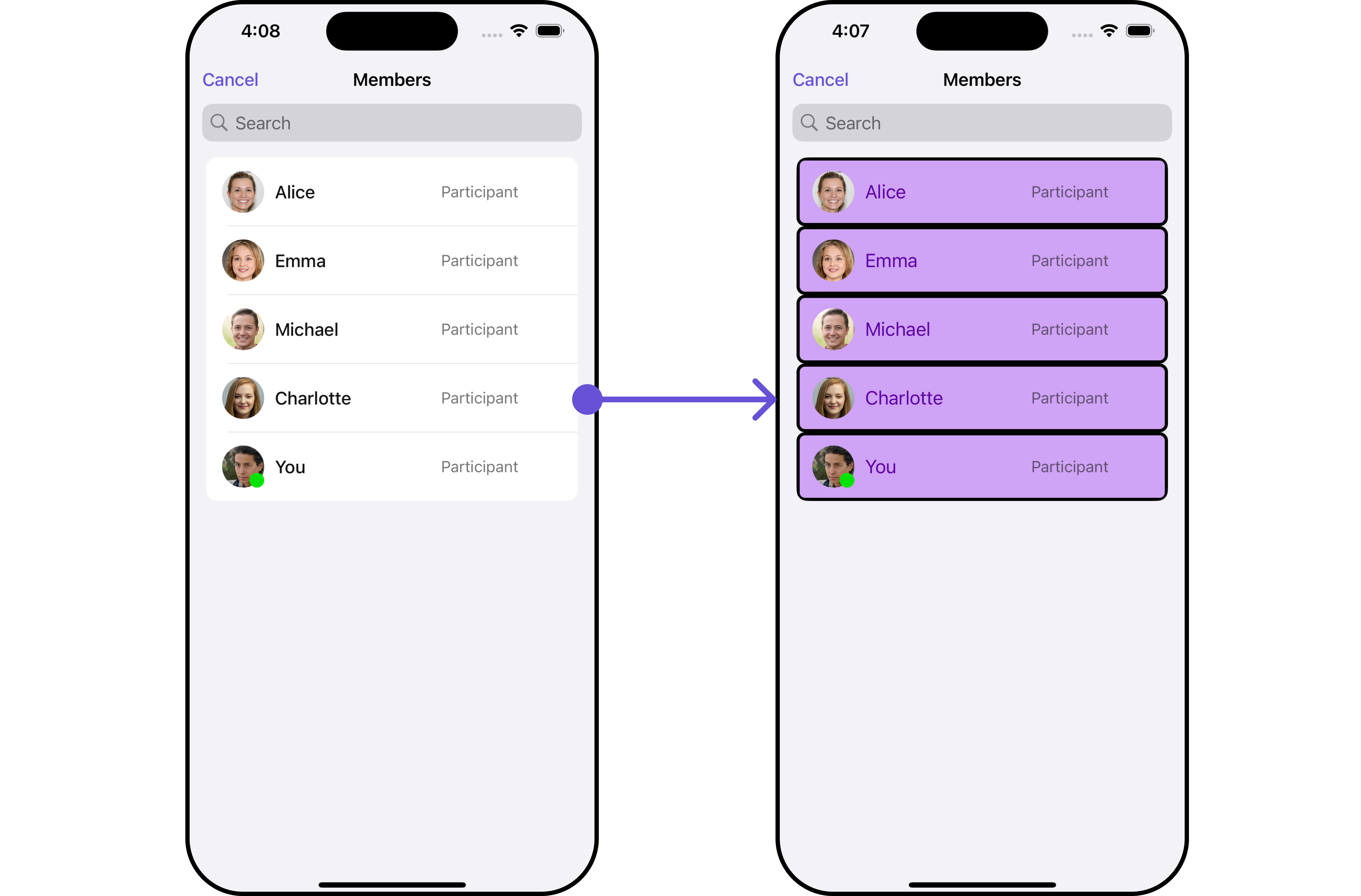
- Swift
// Creating ListItemStyle object
let listItemStyle = ListItemStyle()
// Creating Modifying the propeties of list item
listItemStyle.set(background: .init(red: 0.81, green: 0.64, blue: 0.96, alpha: 1.00))
.set(titleFont: .systemFont(ofSize: 18))
.set(titleColor: .init(red: 0.37, green: 0.01, blue: 0.65, alpha: 1.00))
.set(cornerRadius: CometChatCornerStyle(cornerRadius: 8.0))
.set(borderColor: .black)
.set(borderWidth: 3)
let cometChatGroupMembers = CometChatGroupMembers(group: group)
.set(listItemStyle: listItemStyle)
Functionality
These are a set of small functional customizations that allow you to fine-tune the overall experience of the component. With these, you can change text, set custom icons, and toggle the visibility of UI elements.
- Swift
let cometChatGroupMembers = CometChatGroupMembers(group: group)
.set(title: "Cc", mode: .automatic)
.disable(usersPresence: true)
.hide(separator: true)
| Property | Description | Code |
|---|---|---|
| Title | Custom title for the component | .set(title: String, mode: UINavigationItem.LargeTitleDisplayMode) |
| BackButtonTitle | Custom text for the back button | .set(backButtonTitle: String?) |
| SearchPlaceholderText | Custom placeholder text for search field | .set(searchPlaceholder: String) |
| ShowBackButton | Whether to hide the back button | .show(backButton: Bool) |
| ErrorStateText | Custom error state text | .set(errorStateText: String) |
| BackButtonIcon | Custom back button icon | .set(backButtonIcon: UIImage) |
| PasswordPlaceHolderText | Custom placeholder text | .set(passwordPlaceholderText: String) |
| HideContinueButton | Whether to hide the continue button | .hide(continueButton: Bool) |
| SearchPlaceholder | Set the placeholder for search bar in CometChatGroupMembers | set(searchPlaceholder: String) |
| SearchIcon | Sets the icon for the search bar in CometChatGroupMembers | set(searchIcon:UIImage) |
| SearchClearIcon | Sets the clear icon for the search bar in CometChatGroupMembers | set(searchClearIcon:UIImage) |
| SearchBarHeight | Set the height for the search bar in CometChatGroupMembers | set(searchBarHeight: CGFloat) |
| HideSearch | Hide / unhide the search bar as per boolean value | hide(search: Bool) |
| SelectionMode | This enables a selection, it has three modes: .single, .multiple | selectionMode(mode: SelectionMode) |
| HideSeparator | This method will hide the separator in CometChatGroupMembers | hide(separator: Bool) |
| DisableUserPresence | This method disables user's online/offline status in CometChatGroupMembers | disable(userPresence: Bool) |
| ClearList | This method will clear the users locally in CometChatGroupMembers | clearList() |
| UpdateGroupMember | This method specifies the option to update member object locally in CometChatGroupMembers | update(groupMember: GroupMember) |
| RemoveGroupMember | This method specifies the option to remove member object locally from CometChatGroupMembers | remove(groupMember: GroupMember) |
| GetSize | This method specifies the count of members displayed in CometChatGroupMembers | size() |
Advanced
For advanced-level customization, you can set custom views to the component. This lets you tailor each aspect of the component to fit your exact needs and application aesthetics. You can create and define your own views, layouts, and UI elements and then incorporate those into the component.
The Join Group component does not provide additional functionalities beyond this level of customization.
ListItemView
Utilize this property to assign a custom ListItem to the GroupMembers Component, allowing for enhanced customization and flexibility in its rendering.
- Swift
let cometChatGroupMembers = CometChatGroupMembers(group: group)
.setListItemView (listItemView:{ groupMember in
//Perform Your Action
})
Example
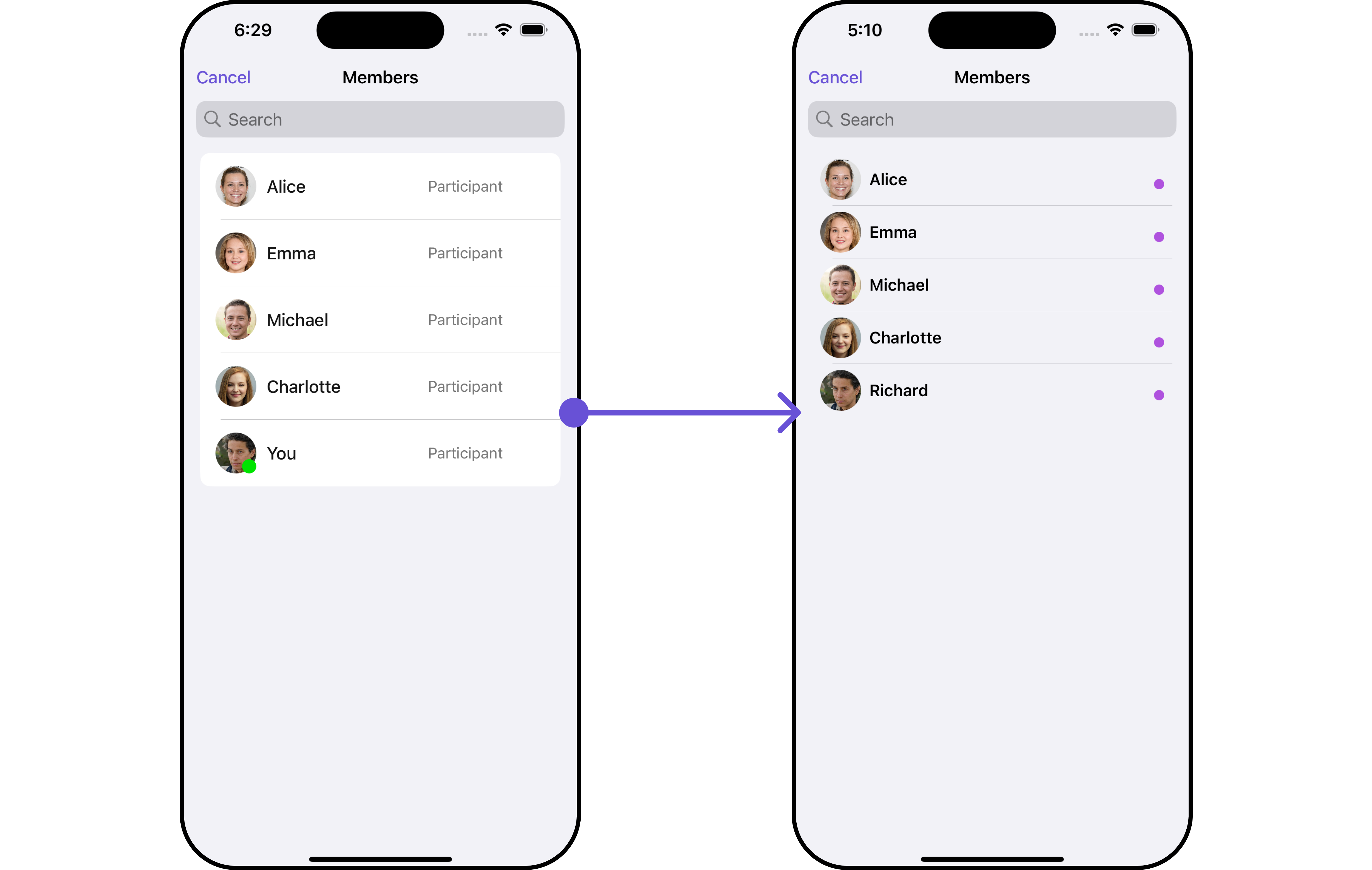
In this example, we will create a UIView file CustomListItemGroupView and pass it inside the setListItemView() method.
import UIKit
import CometChatSDK
import CometChatUIKitSwift
class CustomListItemGroupView: UIView {
// Initialize your subviews
let titleLabel: UILabel = {
let label = UILabel()
label.translatesAutoresizingMaskIntoConstraints = false
label.font = UIFont.boldSystemFont(ofSize: 16)
return label
}()
let statusIndicator: UIView = {
let view = UIView()
view.translatesAutoresizingMaskIntoConstraints = false
view.backgroundColor = .green
view.layer.cornerRadius = 5
return view
}()
let groupImageView: CometChatAvatar = {
let imageView = CometChatAvatar(frame: .zero)
imageView.translatesAutoresizingMaskIntoConstraints = false
return imageView
}()
// Override the initializer
override init(frame: CGRect) {
super.init(frame: frame)
// Add subviews and layout constraints
addSubview(groupImageView)
addSubview(titleLabel)
addSubview(statusIndicator)
NSLayoutConstraint.activate([
groupImageView.leadingAnchor.constraint(equalTo: leadingAnchor, constant: 8),
groupImageView.centerYAnchor.constraint(equalTo: centerYAnchor),
groupImageView.heightAnchor.constraint(equalToConstant: 40),
groupImageView.widthAnchor.constraint(equalToConstant: 40),
titleLabel.centerYAnchor.constraint(equalTo: centerYAnchor),
titleLabel.leadingAnchor.constraint(equalTo: groupImageView.trailingAnchor, constant: 8),
titleLabel.trailingAnchor.constraint(equalTo: trailingAnchor, constant: -8),
statusIndicator.widthAnchor.constraint(equalToConstant: 10),
statusIndicator.heightAnchor.constraint(equalToConstant: 10),
statusIndicator.trailingAnchor.constraint(equalTo: titleLabel.trailingAnchor),
statusIndicator.bottomAnchor.constraint(equalTo: titleLabel.bottomAnchor)
])
}
required init?(coder: NSCoder) {
fatalError("init(coder:) has not been implemented")
}
// Configure the view with a group member
func configure(with groupMember: GroupMember) {
titleLabel.text = groupMember.name
statusIndicator.backgroundColor = groupMember.joinedAt != 0 ? .systemPurple : .gray
if let avatarUrl = groupMember.avatar {
groupImageView.setAvatar(avatarUrl: avatarUrl, with: groupMember.name ?? "")
} else {
}
}
}
- Swift
let cometChatGroupMembers = CometChatGroupMembers(group: group)
.setListItemView (listItemView:{ groupMember in
let customListItemGroupView = CustomListItemGroupView()
customListItemGroupView.configure(with: groupMember!) // pass group member here
return customListItemGroupView
})
Ensure to pass and present CometChatGroupMembers. If a navigation controller is already in use, utilize the pushViewController function instead of directly presenting the view controller.
SubtitleView
You can set your custom Subtitle view using the .setSubtitleView() method. But keep in mind, by using this you will override the default Subtitle view functionality.
- Swift
let cometChatGroupMembers = CometChatGroupMembers(group: group)
.setSubtitleView (subtitleView:{ groupMember in
//Perform Your Action
})
- You can customize the subtitle view for each GroupMembers item to meet your requirements
Example
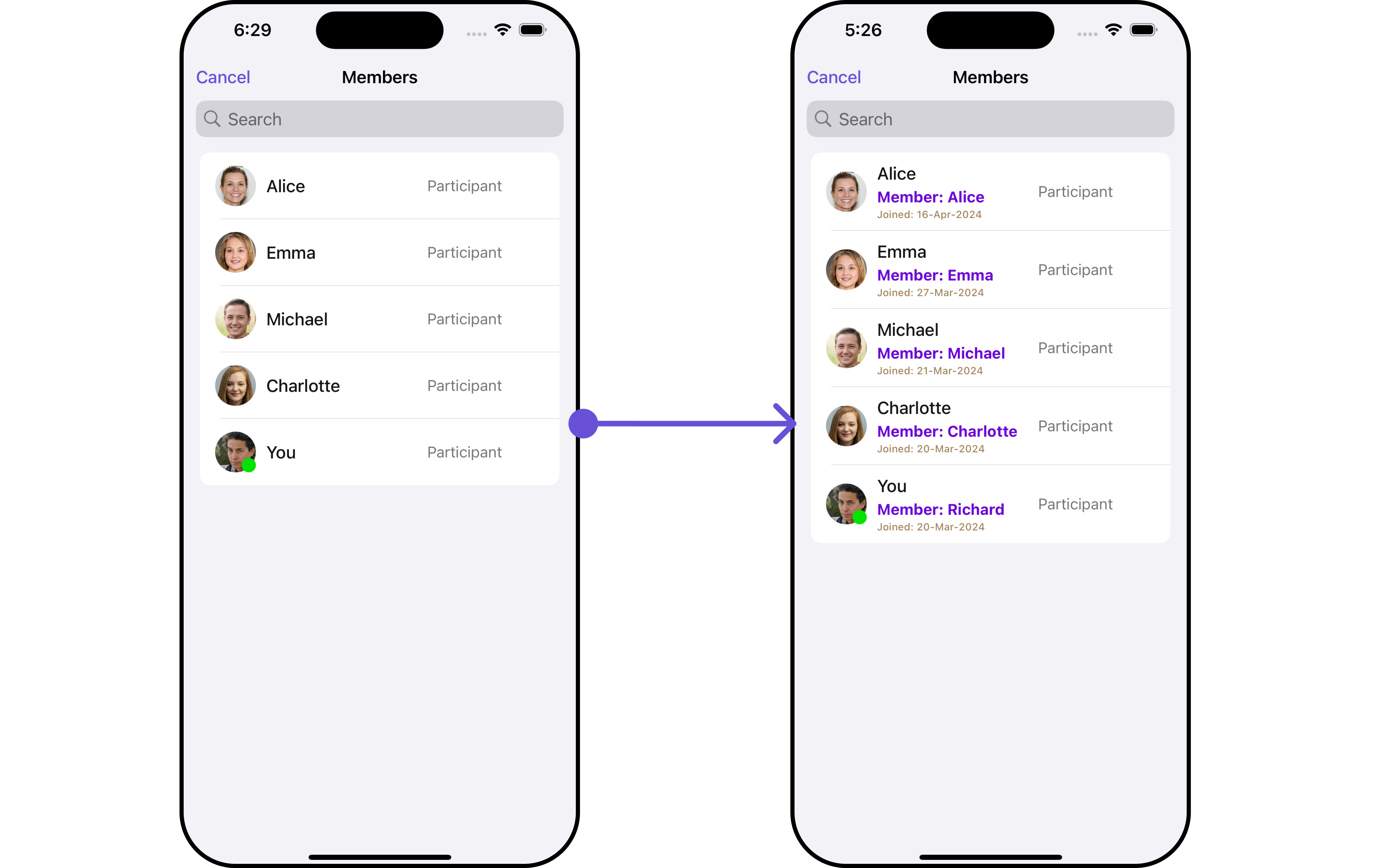
In this example, we will create a Custom_Subtitle_GroupMember_Viewa UIView file.
import UIKit
import CometChatSDK
import CometChatUIKitSwift
class CustomSubtitleGroupMemberView: UIView {
let memberNameLabel: UILabel = {
let label = UILabel()
label.translatesAutoresizingMaskIntoConstraints = false
label.textColor = .init(red: 0.42, green: 0.01, blue: 0.84, alpha: 1.00)
label.font = UIFont.systemFont(ofSize: 15, weight: .bold)
return label
}()
let joinedAtLabel: UILabel = {
let label = UILabel()
label.translatesAutoresizingMaskIntoConstraints = false
label.textColor = .systemBrown
label.font = UIFont.systemFont(ofSize: 10, weight: .medium)
return label
}()
override init(frame: CGRect) {
super.init(frame: frame)
addSubview(memberNameLabel)
addSubview(joinedAtLabel)
NSLayoutConstraint.activate([
memberNameLabel.topAnchor.constraint(equalTo: topAnchor),
memberNameLabel.leadingAnchor.constraint(equalTo: leadingAnchor),
memberNameLabel.trailingAnchor.constraint(equalTo: trailingAnchor),
joinedAtLabel.topAnchor.constraint(equalTo: memberNameLabel.bottomAnchor, constant: 2),
joinedAtLabel.leadingAnchor.constraint(equalTo: leadingAnchor),
joinedAtLabel.trailingAnchor.constraint(equalTo: trailingAnchor),
joinedAtLabel.bottomAnchor.constraint(equalTo: bottomAnchor)
])
}
required init?(coder: NSCoder) {
fatalError("init(coder:) has not been implemented")
}
func configure(with groupMember: GroupMember) {
memberNameLabel.text = "Member: \(groupMember.name ?? "")"
let date = Date(timeIntervalSince1970: Double(groupMember.joinedAt))
let dateFormatter = DateFormatter()
dateFormatter.dateStyle = .medium
joinedAtLabel.text = "Joined: \(dateFormatter.string(from: date))"
}
}
We will be passing a custom subtitle view to CometChatGroupMembers, ensuring a tailored and user-friendly interface.
- Swift
let cometChatGroupMembers = CometChatGroupMembers(group: group)
.setSubtitleView(subtitleView: { groupMember in
let customSubtitleGroupMemberView = CustomSubtitleGroupMemberView()
customSubtitleGroupMemberView.configure(with: groupMember!)
return customSubtitleGroupMemberView
})
Ensure to pass and present CometChatGroupMembers. If a navigation controller is already in use, utilize the pushViewController function instead of directly presenting the view controller.
EmptyView
You can set a custom EmptyView using .set(emptyView: UIView) to match the empty view of your app.
- swift
let cometChatGroupMembers = CometChatGroupMembers(group: group)
.set(emptyView: UIView)
Example
In this example, we will create a Custom_Empty_State_GroupViewa UIView file.
import UIKit
class CustomEmptyStateGroupView: UIView {
// Initialize your subviews
let imageView: UIImageView = {
let imageView = UIImageView(image: UIImage(named: "noDataImage"))
imageView.translatesAutoresizingMaskIntoConstraints = false
return imageView
}()
let messageLabel: UILabel = {
let label = UILabel()
label.text = "No groups available"
label.translatesAutoresizingMaskIntoConstraints = false
label.font = UIFont.boldSystemFont(ofSize: 16)
label.textColor = .black
return label
}()
// Override the initializer
override init(frame: CGRect) {
super.init(frame: frame)
// Add subviews and layout constraints
addSubview(imageView)
addSubview(messageLabel)
NSLayoutConstraint.activate([
imageView.centerXAnchor.constraint(equalTo: centerXAnchor),
imageView.centerYAnchor.constraint(equalTo: centerYAnchor),
imageView.heightAnchor.constraint(equalToConstant: 120),
imageView.widthAnchor.constraint(equalToConstant: 120),
messageLabel.topAnchor.constraint(equalTo: imageView.bottomAnchor, constant: 8),
messageLabel.centerXAnchor.constraint(equalTo: centerXAnchor)
])
}
required init?(coder: NSCoder) {
fatalError("init(coder:) has not been implemented")
}
}
We will be passing a custom empty view to CometChatGroupMembers, ensuring a tailored and user-friendly interface.
- Swift
let groupMembersRequestBuilder = GroupMembersRequest.GroupMembersRequestBuilder(guid: group.guid)
.set(limit: 1000)
let customEmptyStateGroupView = CustomEmptyStateGroupView()
let cometChatGroupMembers = CometChatGroupMembers(group: group, groupMembersRequestBuilder: groupMembersRequestBuilder)
.set(emptyView: customEmptyStateGroupView)
Ensure to pass and present CometChatGroupMembers. If a navigation controller is already in use, utilize the pushViewController function instead of directly presenting the view controller.
ErrorView
You can set a custom ErrorView using .set(errorView: UIView) to match the error view of your app.
- Swift
let cometChatGroupMembers = CometChatGroupMembers(group: group)
.set(errorView: UIView)
Example

In this example, we will create a UIView file Custom_ErrorState_GroupView and pass it inside the .set(errorView: UIView) method.
import UIKit
let CustomErrorStateGroupView: UIView = {
// Create main view
let view = UIView()
view.backgroundColor = .white
// Create an imageView and add it to the main view
let imageView = UIImageView(image: UIImage(systemName: "exclamationmark.triangle"))
imageView.tintColor = .red
imageView.translatesAutoresizingMaskIntoConstraints = false
view.addSubview(imageView)
// Create a label with error message and add it to the main view
let label = UILabel()
label.text = "An error occurred. Please try again."
label.font = UIFont.systemFont(ofSize: 16)
label.textColor = .darkGray
label.numberOfLines = 0
label.textAlignment = .center
label.translatesAutoresizingMaskIntoConstraints = false
view.addSubview(label)
// Create constraints for imageView and label
NSLayoutConstraint.activate([
imageView.centerXAnchor.constraint(equalTo: view.centerXAnchor),
imageView.centerYAnchor.constraint(equalTo: view.centerYAnchor, constant: -50),
label.topAnchor.constraint(equalTo: imageView.bottomAnchor, constant: 20),
label.leadingAnchor.constraint(equalTo: view.leadingAnchor, constant: 20),
label.trailingAnchor.constraint(equalTo: view.trailingAnchor, constant: -20)
])
return view
}()
- Swift
let groupMembersRequestBuilder = GroupMembersRequest.GroupMembersRequestBuilder(guid: group.guid)
.set(limit: 1000)
let customErrorStateGroupView = CustomErrorStateGroupView
let cometChatGroupMembers = CometChatGroupMembers(group: group, groupMembersRequestBuilder: groupMembersRequestBuilder)
.set(errorView: customErrorStateGroupView)
Ensure to pass and present CometChatGroupMembers. If a navigation controller is already in use, utilize the pushViewController function instead of directly presenting the view controller.
Menus
You can set the Custom Menus to add more options to the Groups component.
- Swift
let cometChatGroupMembers = CometChatGroupMembers(group: group)
.set(menus: [UIBarButtonItem])
- You can customize the menus for groups to meet your requirements
Example
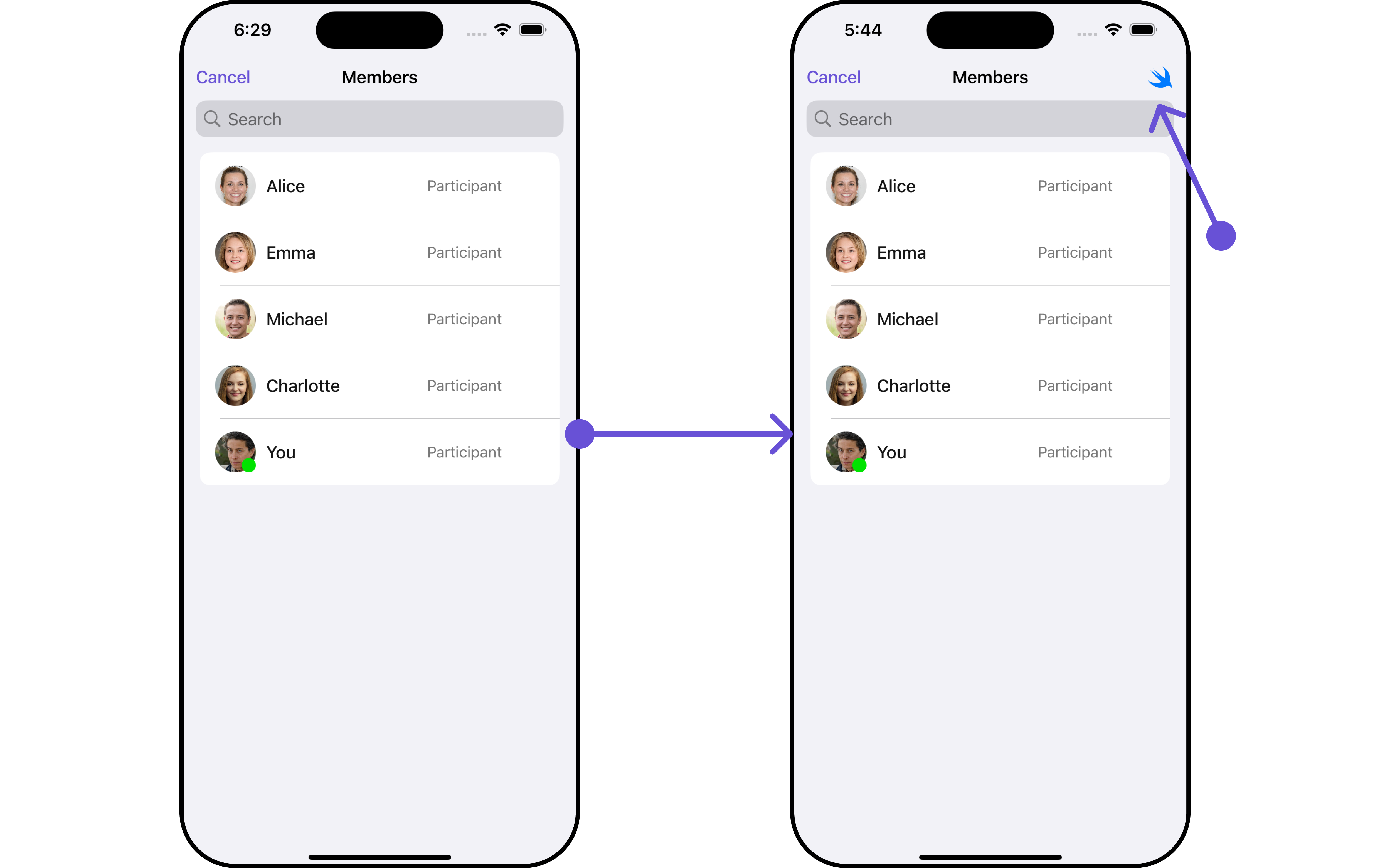
In this example, we'll craft a custom button tailored for CometChatGroupMembers, enhancing its interface with a personalized menu for a more user-friendly experience.
- Swift
let customMenuButton: UIBarButtonItem = {
let button = UIButton(type: .system)
button.setImage(UIImage(systemName: "swift"), for: .normal)
button.setTitle("", for: .normal)
button.addTarget(self, action: #selector(handleCustomMenu), for: .touchUpInside)
let barButtonItem = UIBarButtonItem(customView: button)
return barButtonItem
}()
let cometChatGroupMembers = CometChatGroupMembers(group: group)
.set(menus: [customMenuButton])
Ensure to pass and present CometChatGroupMembers. If a navigation controller is already in use, utilize the pushViewController function instead of directly presenting the view controller.
TailView
You can set a custom Tailview using .setTailView() to match the TailView view of your app.
- Swift
let cometChatGroupMembers = CometChatGroupMembers(group: group)
.setTailView (tailView:{ groupMember in
//Perform Your Action
})
Example
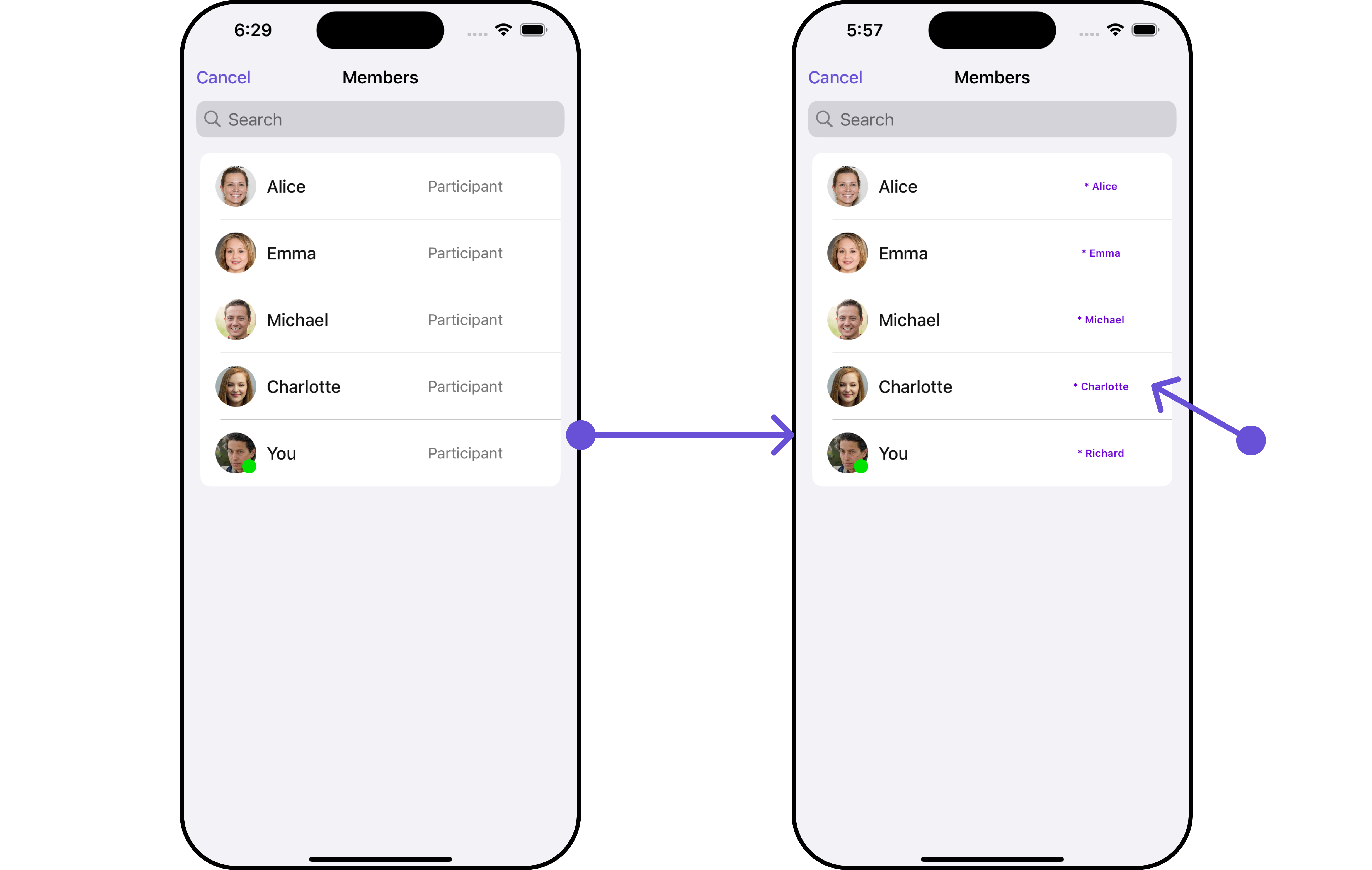
In this example, we will create a UIView file Custom_Tail_GroupView and pass it inside the .setTailView() method.
import UIKit
import CometChatSDK
import CometChatUIKitSwift
class CustomTailGroupView: UIView {
let tailLabel: UILabel = {
let label = UILabel()
label.translatesAutoresizingMaskIntoConstraints = false
label.font = UIFont.systemFont(ofSize: 10, weight: .semibold)
label.textColor = .init(red: 0.42, green: 0.01, blue: 0.84, alpha: 1.00)
return label
}()
override init(frame: CGRect) {
super.init(frame: frame)
addSubview(tailLabel)
NSLayoutConstraint.activate([
tailLabel.centerXAnchor.constraint(equalTo: centerXAnchor),
tailLabel.centerYAnchor.constraint(equalTo: centerYAnchor),
])
}
required init?(coder: NSCoder) {
fatalError("init(coder:) has not been implemented")
}
// Configure the view with a group member
func configure(with groupMember: GroupMember) {
tailLabel.text = "* \(groupMember.name!.description )"
}
}
- Swift
let cometChatGroupMembers = CometChatGroupMembers(group: group)
.setTailView(tailView: { groupMember in
let customTailGroupView = CustomTailGroupView()
customTailGroupView.configure(with: groupMember!)
return customTailGroupView
})
Ensure to pass and present CometChatGroupMembers. If a navigation controller is already in use, utilize the pushViewController function instead of directly presenting the view controller.
Options
Enhance your GroupsMembers component by setting Custom Options to incorporate additional functionalities when swiping
- Swift
let cometChatGroupMembers = CometChatGroupMembers(group: group)
.setOptions (options:{ group, groupMember in
//Perform Your Action
})
- You can customize the options for group members to meet your requirements
Example
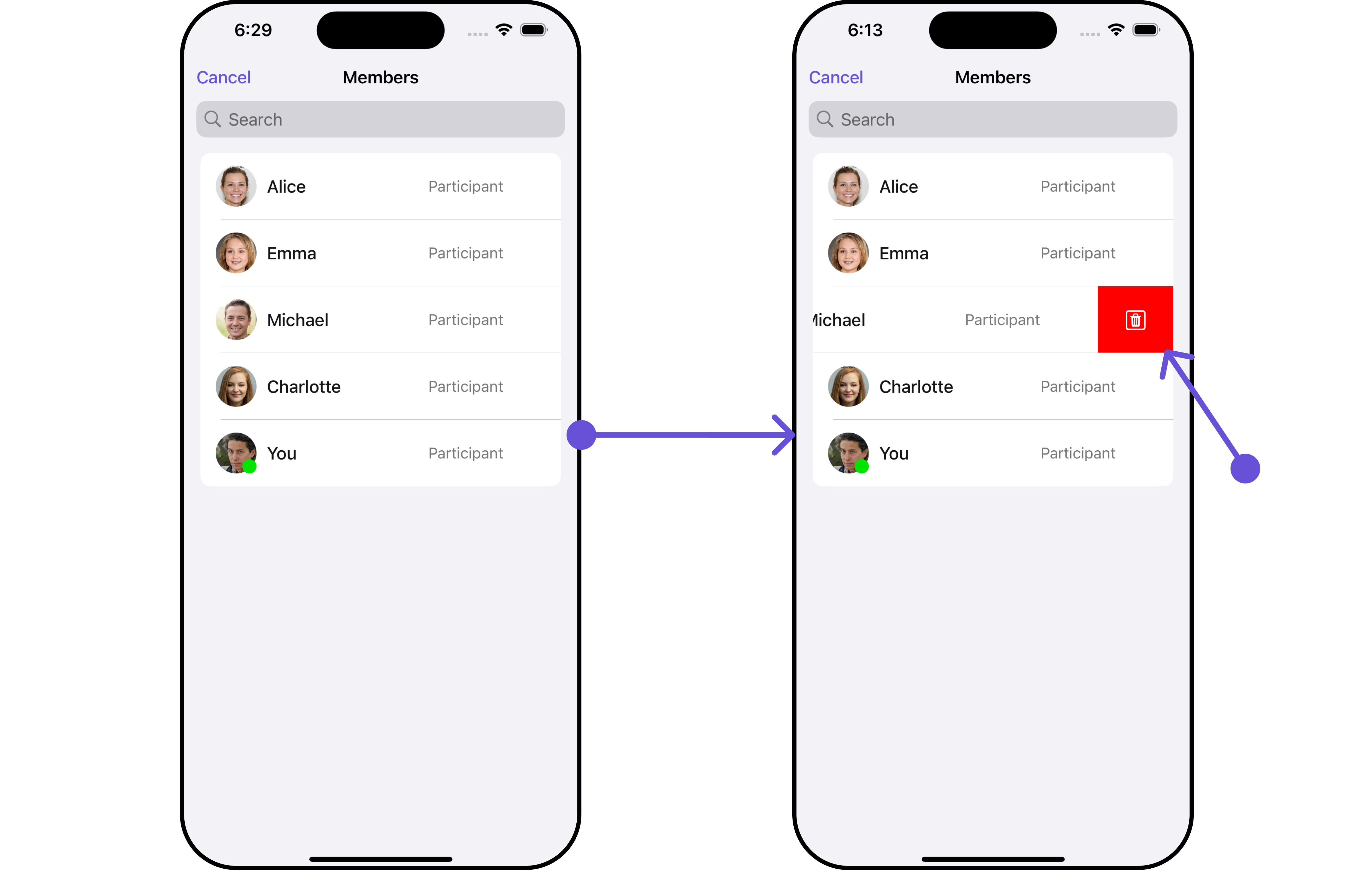
In this example, we've enhanced the interface of CometChatGroupMembers by introducing a tailored feature. By adding a custom option, such as "Delete" with a corresponding trash icon, users can now enjoy a more interactive and user-friendly experience.
- Swift
let customOption = CometChatGroupMemberOption(id: "custom_option_1",
title: "Delete",
icon: UIImage(systemName: "trash.square"),
backgroundColor: .red,
onClick: { groupMember, group, section, option, controller in
print("Custom option clicked!")
})
let cometChatGroupMembers = CometChatGroupMembers(group: group)
.setOptions(options: { group, groupMember in
return [customOption]
})
Ensure to pass and present CometChatGroupMembers. If a navigation controller is already in use, utilize the pushViewController function instead of directly presenting the view controller.