Conversations
Overview
The Conversations is a Component, That shows all conversations related to the currently logged-in user,
This component lists the most recent or latest conversations or contacts with whom you have exchanged messages. It provides a convenient way to quickly access and resume conversations with the people you have been in contact with recently.
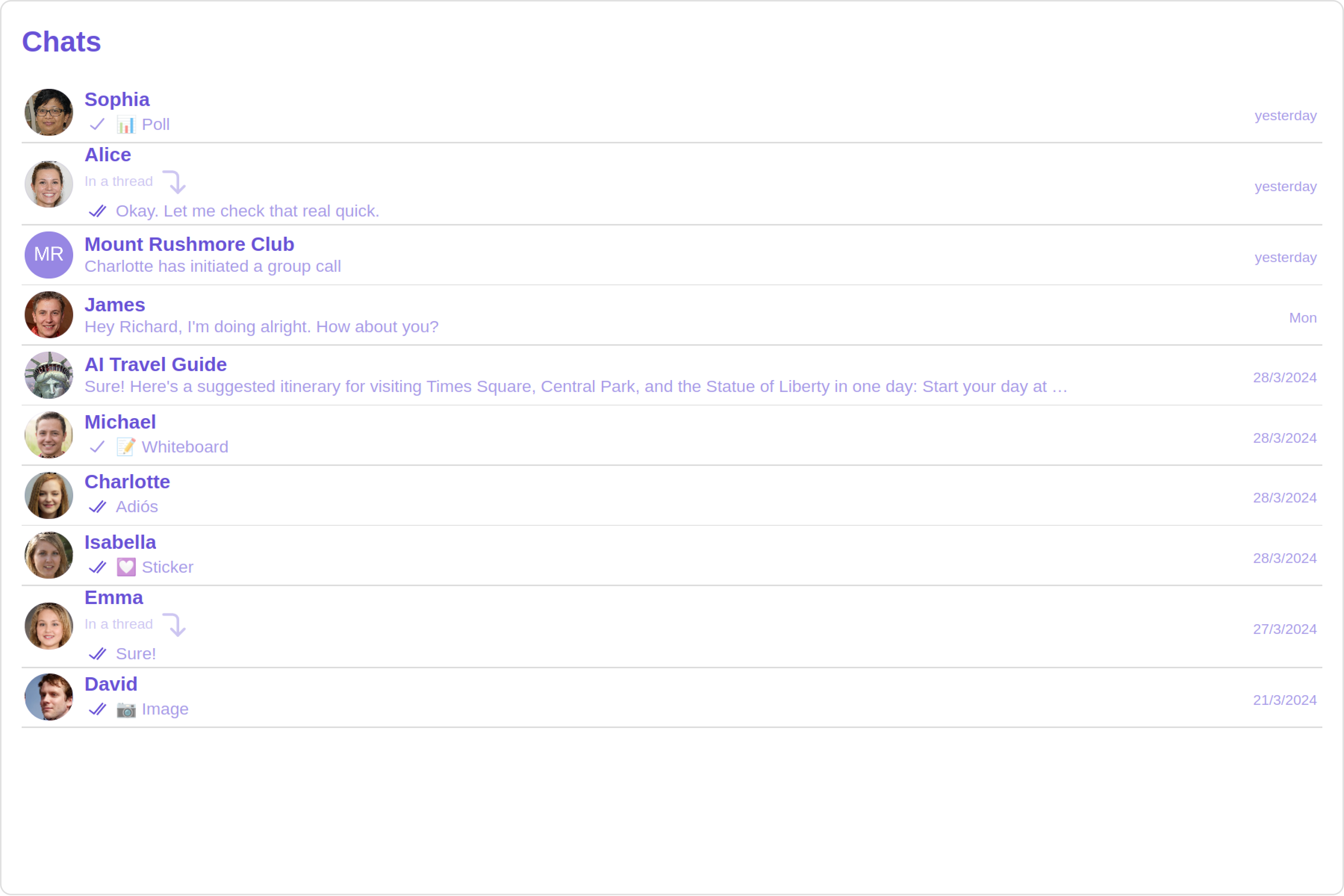
Usage
Integration
- ConversationsDemo.tsx
- App.tsx
import {
CometChatConversations,
TitleAlignment,
ConversationsStyle,
} from "@cometchat/chat-uikit-react";
function ConversationsDemo() {
const conversationsStyle = new ConversationsStyle({
width: "100%",
height: "100%",
border: "1px solid #ee7752",
background: "linear-gradient(#ee7752, #e73c7e, #23a6d5, #23d5ab)",
});
return (
<div className="conversations" style={{ width: "100%", height: "100%" }}>
<div>
<CometChatConversations
title="Your Custom Title"
titleAlignment={TitleAlignment.center}
conversationsStyle={conversationsStyle}
/>
</div>
</div>
);
}
export default ConversationsDemo;
import { ConversationsDemo } from "./ConversationsDemo";
export default function App() {
return (
<div className="App">
<ConversationsDemo />
</div>
);
}
Actions
Actions dictate how a component functions. They are divided into two types: Predefined and User-defined. You can override either type, allowing you to tailor the behavior of the component to fit your specific needs.
1. OnItemClick
OnItemClick is triggered when you click on a ListItem of the Conversations component.
The OnItemClick action doesn't have a predefined behavior. You can override this action using the following code snippet.
- ConversationsDemo.tsx
import { CometChatConversations } from "@cometchat/chat-uikit-react";
const getOnItemClick = (conversation: CometChat.Conversation) => {
console.log("ItemClick:", conversation);
//your custom action
};
function ConversationsDemo() {
return (
<div className="conversations" style={{ width: "100%", height: "100%" }}>
<div>
<CometChatConversations
onItemClick={getOnItemClick}
/>
</div>
</div>
);
}
export default ConversationsDemo;
2. OnSelect
The OnSelect event is triggered upon the completion of a selection in SelectionMode. It does not have a default behavior. However, you can override its behavior using the following code snippet.
- ConversationsDemo.tsx
import { CometChatConversations, SelectionMode } from "@cometchat/chat-uikit-react";
const getOnSelect = (conversation: CometChat.Conversation, selected: boolean) => {
console.log("Selected, ", conversation.getConversationId(), selected);
//your custom action on select
};
function ConversationsDemo() {
return (
<div className="conversations" style={{ width: "100%", height: "100%" }}>
<div>
<CometChatConversations
selectionMode={SelectionMode.multiple}
onSelect={getOnSelect}
/>
</div>
</div>
);
}
export default ConversationsDemo;
3. OnError
This action doesn't change the behavior of the component but rather listens for any errors that occur in the Conversations component.
- ConversationsDemo.tsx
import { CometChatConversations } from "@cometchat/chat-uikit-react";
const handleOnError = (error: CometChat.CometChatException) => {
//your exception handling code
};
function ConversationsDemo() {
return (
<div className="conversations" style={{ width: "100%", height: "100%" }}>
<div>
<CometChatConversations
onError={handleOnError}
/>
</div>
</div>
);
}
export default ConversationsDemo;
Filters
You can set ConversationsRequestBuilder in the Conversations Component to filter the conversation list. You can modify the builder as per your specific requirements with multiple options available to know more refer to ConversationRequestBuilder.
You can set filters using the following parameters.
- Conversation Type: Filters on type of Conversation,
UserorGroups - Limit: Number of conversations fetched in a single request.
- WithTags: Filter on fetching conversations containing tags
- Tags: Filters on specific
Tag - UserTags: Filters on specific User
Tag - GroupTags: Filters on specific Group
Tag
- ConversationsDemo.tsx
import { CometChatConversations } from "@cometchat/chat-uikit-react";
import {CometChat} from "@cometchat/chat-sdk-javascript";
function ConversationsDemo() {
return (
<div className="conversations" style={{ width: "100%", height: "100%" }}>
<div>
<CometChatConversations
conversationsRequestBuilder={new CometChat.ConversationsRequestBuilder().setLimit(10)}
/>
</div>
</div>
);
}
export default ConversationsDemo;
Events
Events are emitted by a Component. By using event you can extend existing functionality. Being global events, they can be applied in Multiple Locations and are capable of being Added or Removed.
- Add Listener
const ccConversationDeleted =
CometChatConversationEvents.ccConversationDeleted.subscribe(
(conversation: CometChat.Conversation) => {
//Your Code
}
);
- Remove Listener
ccConversationDeleted?.unsubscribe();
Customization
To fit your app's design requirements, you can customize the appearance of the conversation component. We provide exposed methods that allow you to modify the experience and behavior according to your specific needs.
Style
Using Style you can customize the look and feel of the component in your app, These parameters typically control elements such as the color, size, shape, and fonts used within the component.
1. Conversation Style
You can set the ConversationsStyle to the Conversations Component to customize the styling.
- ConversationsDemo.tsx
import { CometChatConversations, ConversationsStyle } from "@cometchat/chat-uikit-react";
function ConversationsDemo() {
const conversationsStyle = new ConversationsStyle({
width: "100%",
height: "100%",
border: "1px solid #ee7752",
background: "linear-gradient(#ee7752, #e73c7e, #23a6d5, #23d5ab)",
});
return (
<div className="conversations" style={{ width: "100%", height: "100%" }}>
<div>
<CometChatConversations
conversationsStyle = {conversationsStyle}
/>
</div>
</div>
);
}
export default ConversationsDemo;
List of properties exposed by ConversationStyle
| Name | Description |
|---|---|
| width | Sets the width of the component |
| height | Sets the height of the component |
| border | Sets the border of the component |
| borderRadius | Sets the border radius of the component |
| background | Sets all background style properties at once, such as color, image, origin and size, or repeat method. Reference link |
| boxShadow | Adds shadow effects around the component. |
| titleTextFont | Sets all the different properties of font for the heading text. Reference link |
| titleTextColor | Sets the foreground color of heading text. |
| loadingIconTint | Sets the tint or color applied to the loading indicator icon of the component |
| emptyStateTextFont | Sets all the different properties of font for the placeholder text. Reference link |
| emptyStateTextColor | Sets the foreground color of placeholder text displayed in the component. |
| errorStateTextFont | Sets all the different properties of font for the error message. Reference link |
| errorStateTextColor | Sets the foreground color of error message displayed in the component. |
| lastMessageTextFont | Sets all the different properties of font for the last message. Reference link |
| lastMessageTextColor | Sets the foreground color of the last message. |
| typingIndictorTextFont | Sets all the different properties of font for the typing indicator text. Reference link |
| typingIndictorTextColor | Sets the foreground color of typing indicator text |
| threadIndicatorTextFont | Sets all the different properties of font for the thread indicator text. Reference link |
| threadIndicatorTextColor | Sets the foreground color of thread indicator text. |
| onlineStatusColor | Sets the color of the status indicator representing the user's online status |
| privateGroupIconBackground | Sets the background of the status indicator representing private groups. |
| passwordGroupIconBackground | Sets the background of the status indicator representing password protected groups. |
2. Avatar Style
To apply customized styles to the Avatar component in the Conversations Component, you can use the following code snippet. For more information, visit Avatar Styles.
- ConversationsDemo.tsx
import { CometChatConversations, AvatarStyle } from "@cometchat/chat-uikit-react";
function ConversationsDemo() {
const avatarStyle = new AvatarStyle({
width: "100%",
height: "100%",
border: "1px solid blue",
});
return (
<div className="conversations" style={{ width: "100%", height: "100%" }}>
<div>
<CometChatConversations
avatarStyle={avatarStyle}
/>
</div>
</div>
);
}
export default ConversationsDemo;
3. StatusIndicator Style
To apply customized styles to the Status Indicator component in the Conversations Component, you can use the following code snippet. For more information, visit Status Indicator Styles.
- ConversationsDemo.tsx
import { CometChatConversations } from "@cometchat/chat-uikit-react";
function ConversationsDemo() {
const statusIndicatorStyle = {
color: 'red',
height: '10px',
width: '10px'
};
return (
<div className="conversations" style={{ width: "100%", height: "100%" }}>
<div>
<CometChatConversations
statusIndicatorStyle={statusIndicatorStyle}
/>
</div>
</div>
);
}
export default ConversationsDemo;
4. Date Style
To apply customized styles to the Date component in the Conversations Component, you can use the following code snippet. For more information, visit Date Styles.
- ConversationsDemo.tsx
import { CometChatConversations, BadgeStyle } from "@cometchat/chat-uikit-react";
function ConversationsDemo() {
const dateStyle = new DateStyle({
width: "100%",
height: "100%",
border: "1px solid pink",
});
return (
<div className="conversations" style={{ width: "100%", height: "100%" }}>
<div>
<CometChatConversations
dateStyle={dateStyle}
/>
</div>
</div>
);
}
export default ConversationsDemo;
5. Badge Style
To apply customized styles to the Badge component in the Conversations Component, you can use the following code snippet. For more information, visit Badge Styles.
- ConversationsDemo.tsx
const badgeStyle = new BadgeStyle({
width: "100%",
height: "100%",
border: "1px solid pink",
});
6. Receipt Style
To apply customized styles to the receipt component in the Conversations Component, you can use the following code snippet. For more information, visit Receipts.
- ConversationsDemo.tsx
const receiptStyle = new ReceiptStyle({
width: "100%",
height: "100%",
border: "1px solid blue",
readIconTint:"green",
sentIconTint:"red",
deliveredIconTint:"yellow"
});
7. Backdrop Style
To apply customized styles to the Backdrop component in the Conversations Component, you can use the following code snippet, you can use the following code snippet. For more information, visit Backdrop Styles.
- ConversationsDemo.tsx
const backdropStyle = new BackdropStyle({
width: "100%",
height: "100%",
border: "2px solid red",
background: "blue",
borderRadius: "20px",
});
8. Delete Conversation Dialog Style
To apply customized styles to the delete dialog component in the Conversations Component, you can use the following code snippet. For more information, visit Delete dialog Styles.
- ConversationsDemo.tsx
const deleteConversationDialogStyle = new ConfirmDialogStyle({
width: "100%",
height: "100%",
background:"blue",
borderRadius:"20px",
});
9. LisItem Style
To apply customized styles to the ListItemStyle component in the Conversations Component, you can use the following code snippet. For more information, visit List Item.
- ConversationsDemo.tsx
const listItemStyle = new ListItemStyle({
width: "100%",
height: "100%",
border: "2px solid red",
})
Functionality
These are a set of small functional customizations that allow you to fine-tune the overall experience of the component. With these, you can change text, set custom icons, and toggle the visibility of UI elements.
- ConversationsDemo.tsx
<div className="conversations" style={{ width: "100%", height: "100%" }}>
<div>
<CometChatConversations
title="Your Custom Title"
readIcon="custom read icon"
/>
</div>
</div>
Below is a list of customizations along with corresponding code snippets
Advanced
For advanced-level customization, you can set custom views to the component. This lets you tailor each aspect of the component to fit your exact needs and application aesthetics. You can create and define your views, layouts, and UI elements and then incorporate those into the component.
ListItemView
With this function, you can assign a custom ListItem to the Conversations Component.
- JavaScript
- TypeScript
const getListItemView = (conversation) => {
// Your custom list item view
};
<CometChatConversations
listItemView={getListItemView} // Custom list item view
/>;
const getListItemView = (conversation: Conversation) => {
//your custom list item view
};
<CometChatConversations
listItemView={getListItemView} //custom listitem view
/>;
Example
Default
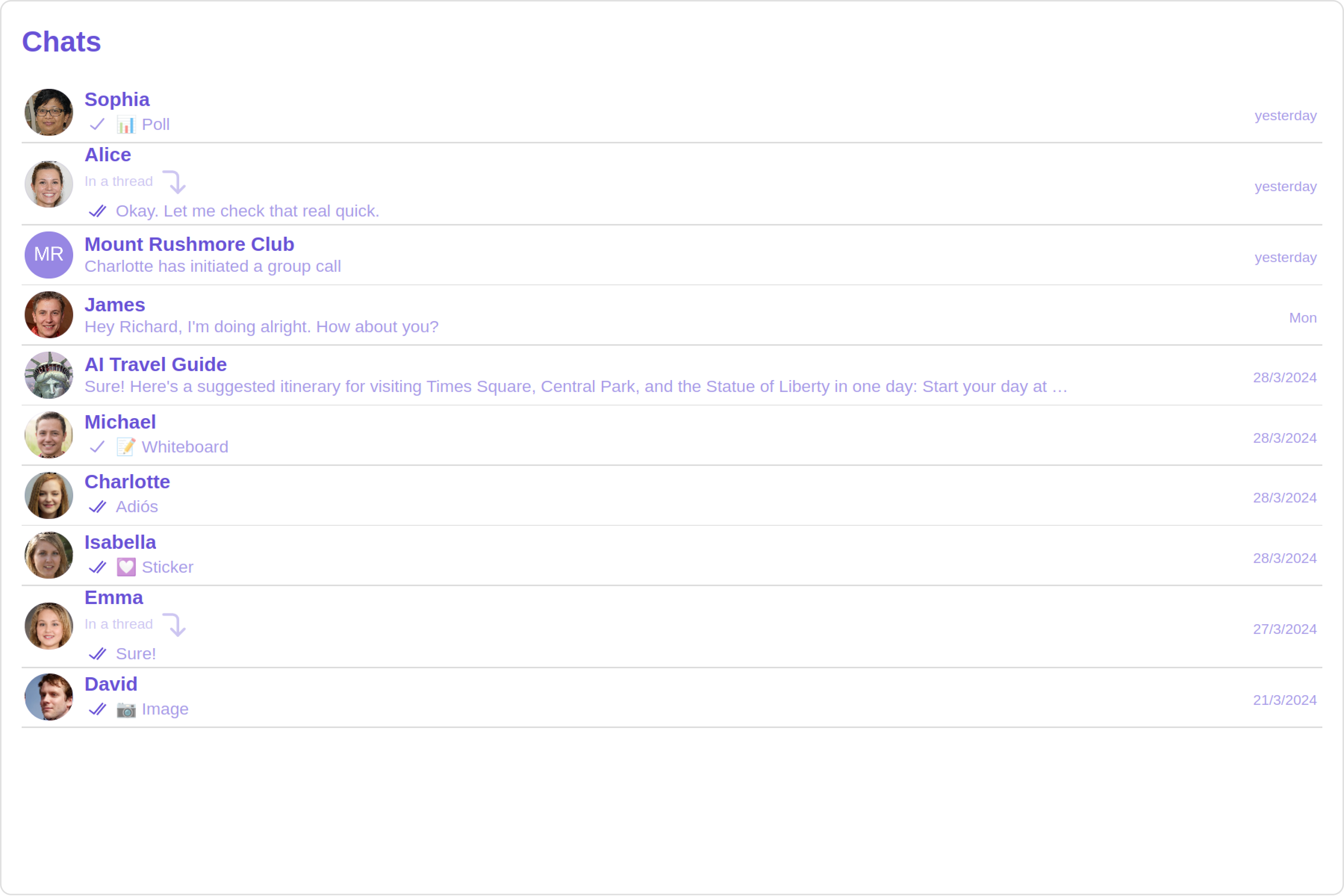
Custom
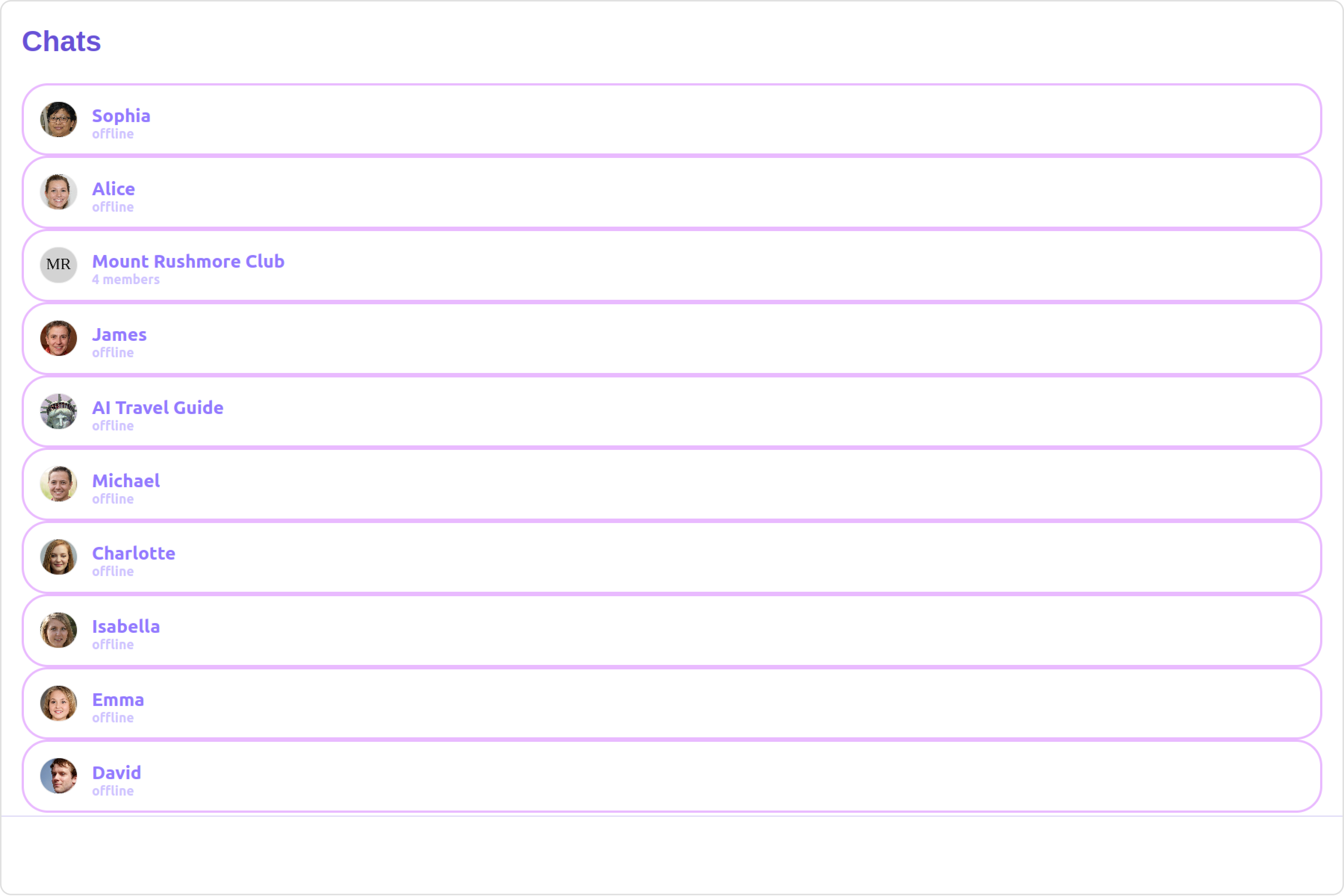
You can customize the appearance of each list item by modifying the getListItemView function as follows:
- JavaScript
- TypeScript
const getListItemView = (conversation) => {
const conversationWith = conversation.getConversationWith();
console.log(conversationWith);
if (conversationWith instanceof CometChat.User) {
return (
<div
style={{
display: "flex",
alignItems: "left",
padding: "10px",
border: "1px solid black",
background: "#E8EAE9",
}}
>
<cometchat-avatar
image={conversationWith.getAvatar()}
name={conversationWith.getName()}
/>
<div>
<div style={{ fontWeight: "bold" }}>{conversationWith.getName()}</div>
<div style={{ color: "#666" }}>{conversationWith.getStatus()}</div>
</div>
</div>
);
} else if (conversationWith instanceof CometChat.Group) {
return (
<div
style={{
display: "flex",
alignItems: "left",
padding: "10px",
border: "1px solid black",
background: "#E8EAE9",
}}
>
<cometchat-avatar
image={conversationWith.getIcon()}
name={conversationWith.getName()}
/>
<div>
<div style={{ fontWeight: "bold" }}>{conversationWith.getName()}</div>
<div style={{ color: "#888" }}>
Members: {conversationWith.getMembersCount()}
</div>
</div>
</div>
);
} else {
return <div>Unknown conversation type</div>;
}
};
const getListItemView = (conversation: CometChat.Conversation) => {
const conversationWith = conversation.getConversationWith();
console.log(conversationWith);
if (conversationWith instanceof CometChat.User) {
return (
<div
style={{
display: "flex",
alignItems: "left",
padding: "10px",
border: "1px solid black",
background: "#E8EAE9",
}}
>
<cometchat-avatar
image={conversationWith.getAvatar()}
name={conversationWith.getName()}
/>
<div>
<div style={{ fontWeight: "bold" }}>{conversationWith.getName()}</div>
<div style={{ color: "#666" }}>{conversationWith.getStatus()}</div>
</div>
</div>
);
} else if (conversationWith instanceof CometChat.Group) {
return (
<div
style={{
display: "flex",
alignItems: "left",
padding: "10px",
border: "1px solid black",
background: "#E8EAE9",
}}
>
<cometchat-avatar
image={conversationWith.getIcon()}
name={conversationWith.getName()}
/>
<div>
<div style={{ fontWeight: "bold" }}>{conversationWith.getName()}</div>
<div style={{ color: "#888" }}>
Members: {conversationWith.getMembersCount()}
</div>
</div>
</div>
);
} else {
return <div>Unknown conversation type</div>;
}
};
TextFormatters
Assigns the list of text formatters. If the provided list is not null, it sets the list. Otherwise, it assigns the default text formatters retrieved from the data source. To configure the existing Mentions look and feel check out CometChatMentionsFormatter
- ShortCutFormatter.ts
- Dialog.tsx
- ConversationDemo.tsx
import { CometChatTextFormatter } from "@cometchat/chat-uikit-react";
import DialogHelper from './Dialog';
import {CometChat} from "@cometchat/chat-sdk-javascript";
class ShortcutFormatter extends CometChatTextFormatter {
private shortcuts: { [key: string]: string } = {};
private dialogIsOpen: boolean = false;
private dialogHelper = new DialogHelper();
private currentShortcut: string | null = null; // Track the currently open shortcut
constructor() {
super();
this.setTrackingCharacter('!');
CometChat.callExtension('message-shortcuts', 'GET', 'v1/fetch', undefined)
.then((data: any) => {
if (data && data.shortcuts) {
this.shortcuts = data.shortcuts;
}
})
.catch(error => console.log("error fetching shortcuts", error));
}
onKeyDown(event: KeyboardEvent) {
const caretPosition = this.currentCaretPosition instanceof Selection
? this.currentCaretPosition.anchorOffset
: 0;
const textBeforeCaret = this.getTextBeforeCaret(caretPosition);
const match = textBeforeCaret.match(/!([a-zA-Z]+)$/);
if (match) {
const shortcut = match[0];
const replacement = this.shortcuts[shortcut];
if (replacement) {
// Close the currently open dialog, if any
if (this.dialogIsOpen && this.currentShortcut !== shortcut) {
this.closeDialog();
}
this.openDialog(replacement, shortcut);
}
}
}
getCaretPosition() {
if (!this.currentCaretPosition?.rangeCount) return { x: 0, y: 0 };
const range = this.currentCaretPosition?.getRangeAt(0);
const rect = range.getBoundingClientRect();
return {
x: rect.left,
y: rect.top
};
}
openDialog(buttonText: string, shortcut: string) {
this.dialogHelper.createDialog(() => this.handleButtonClick(buttonText), buttonText);
this.dialogIsOpen = true;
this.currentShortcut = shortcut;
}
closeDialog() {
this.dialogHelper.closeDialog(); // Use DialogHelper to close the dialog
this.dialogIsOpen = false;
this.currentShortcut = null;
}
handleButtonClick = (buttonText: string) => {
if (this.currentCaretPosition && this.currentRange) {
// Inserting the replacement text corresponding to the shortcut
const shortcut = Object.keys(this.shortcuts).find(key => this.shortcuts[key] === buttonText);
if (shortcut) {
const replacement = this.shortcuts[shortcut];
this.addAtCaretPosition(replacement, this.currentCaretPosition, this.currentRange);
}
}
if (this.dialogIsOpen) {
this.closeDialog();
}
};
getFormattedText(text: string): string {
return text;
}
private getTextBeforeCaret(caretPosition: number): string {
if (this.currentRange && this.currentRange.startContainer && typeof this.currentRange.startContainer.textContent === "string") {
const textContent = this.currentRange.startContainer.textContent;
if (textContent.length >= caretPosition) {
return textContent.substring(0, caretPosition);
}
}
return "";
}
}
export default ShortcutFormatter;
import React from 'react';
import ReactDOM from 'react-dom';
interface DialogProps {
onClick: () => void;
buttonText: string;
}
const Dialog: React.FC<DialogProps> = ({ onClick, buttonText }) => {
console.log("buttonText",buttonText);
return (
<div style={{
position: 'fixed',
left: '300px',
top: '664px',
width: '800px',
height: '45px',
}}>
<button
style={{
width: '800px',
height: '100%',
cursor: 'pointer',
backgroundColor: '#f2e6ff',
border: '2px solid #9b42f5',
borderRadius: '12px',
textAlign:'left',
paddingLeft:'20px',
font:'600 15px sans-serif, Inter'
}}
onClick={onClick}>
{buttonText}
</button>
</div>
);
};
export default class DialogHelper {
private dialogContainer: HTMLDivElement | null = null;
createDialog(onClick: () => void, buttonText: string) {
this.dialogContainer = document.createElement('div');
document.body.appendChild(this.dialogContainer);
ReactDOM.render(<Dialog onClick={onClick} buttonText={buttonText} />, this.dialogContainer);
}
closeDialog() {
if (this.dialogContainer) {
ReactDOM.unmountComponentAtNode(this.dialogContainer);
this.dialogContainer.remove();
this.dialogContainer = null;
}
}
}
import ShortcutFormatter from "./ShortCutFormatter";
<CometChatConversations
textFormatters={[new ShortcutFormatter()]}
/>
Menus
You can set the Custom Menu view to add more options to the Conversations component.
- JavaScript
- TypeScript
const getMenus = () =>{
//your custom menu
}
<CometChatConversations
menus={getMenus()}
/>;
const getMenus = () =>{
//your custom menu
}
<CometChatConversations
menus={getMenus()}
/>;
Example
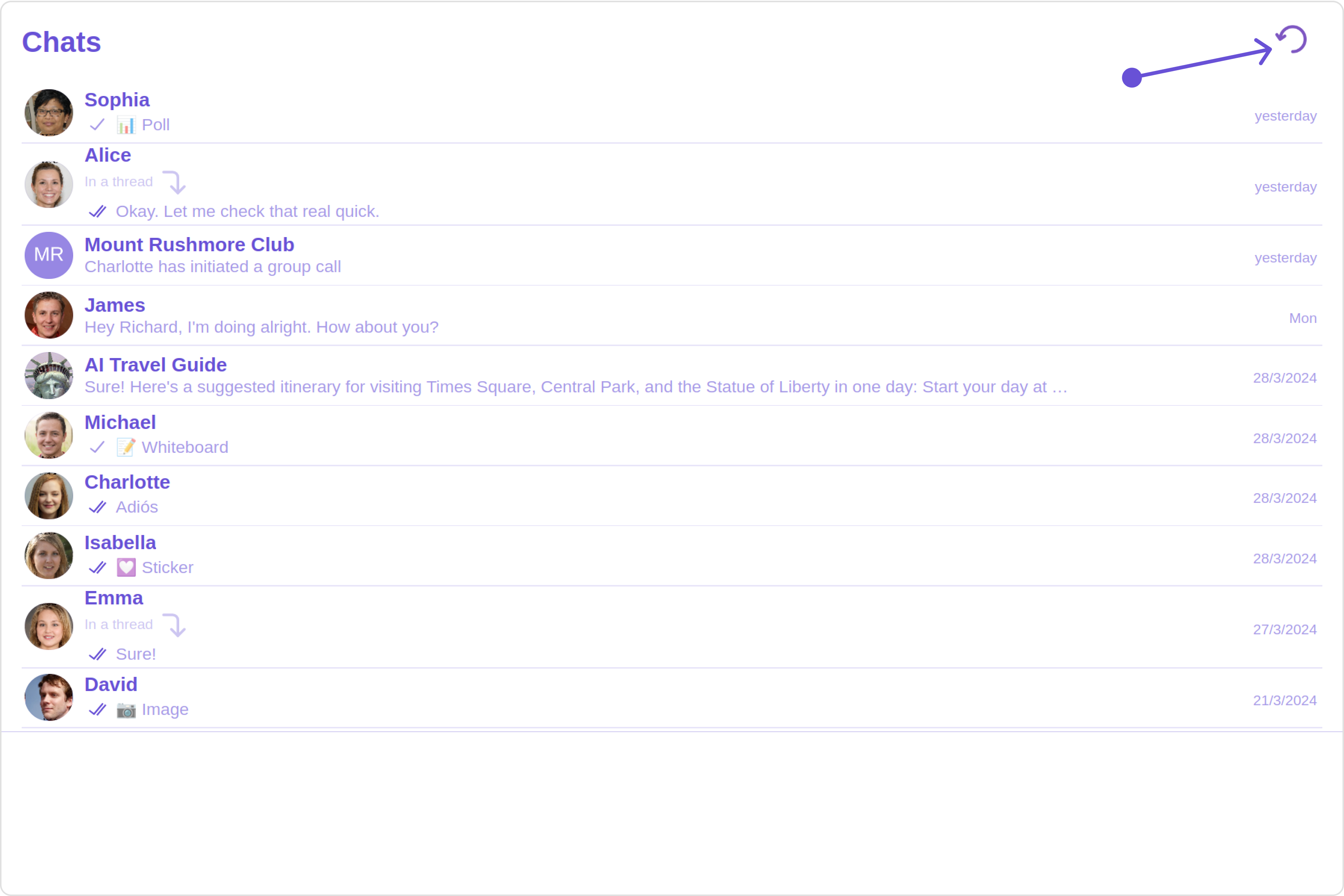
You can customize the menu by modifying the getMenus function as follows:
- JavaScript
- TypeScript
const getMenus = () => {
const handleReload = () => {
window.location.reload();
};
const getButtonStyle =()=>{
return{
height: "20px",
width: "20px",
border: "none",
borderRadius: "0",
background: "transparent",
buttonIconTint:"#7E57C2"
}
}
return (
<cometchat-button
iconURL="https://cdn-icons-png.freepik.com/256/11019/11019959.png"
buttonStyle={JSON.stringify(getButtonStyle())}
onClick={handleReload}
>
{" "}
</cometchat-button>
);
};
const getMenus = () => {
const handleReload = () => {
window.location.reload();
};
const getButtonStyle = (): { [key: string]: string } => {
return {
height: "20px",
width: "20px",
border: "none",
borderRadius: "0",
background: "transparent",
buttonIconTint: "#7E57C2",
};
};
}
return (
<cometchat-button
iconURL="https://cdn-icons-png.freepik.com/256/11019/11019959.png"
buttonStyle={JSON.stringify(getButtonStyle())}
onClick={handleReload}
>
{" "}
</cometchat-button>
);
};
DatePattern
You can modify the date pattern to your requirement using DatePattern. datePattern formats date and time values according to a predefined standard, enhancing consistency and clarity in their presentation.
- JavaScript
- TypeScript
<CometChatConversations
datePattern={DatePatterns.DateTime}
/>
<CometChatConversations
datePattern={DatePatterns.DateTime}
/>
Example
Default
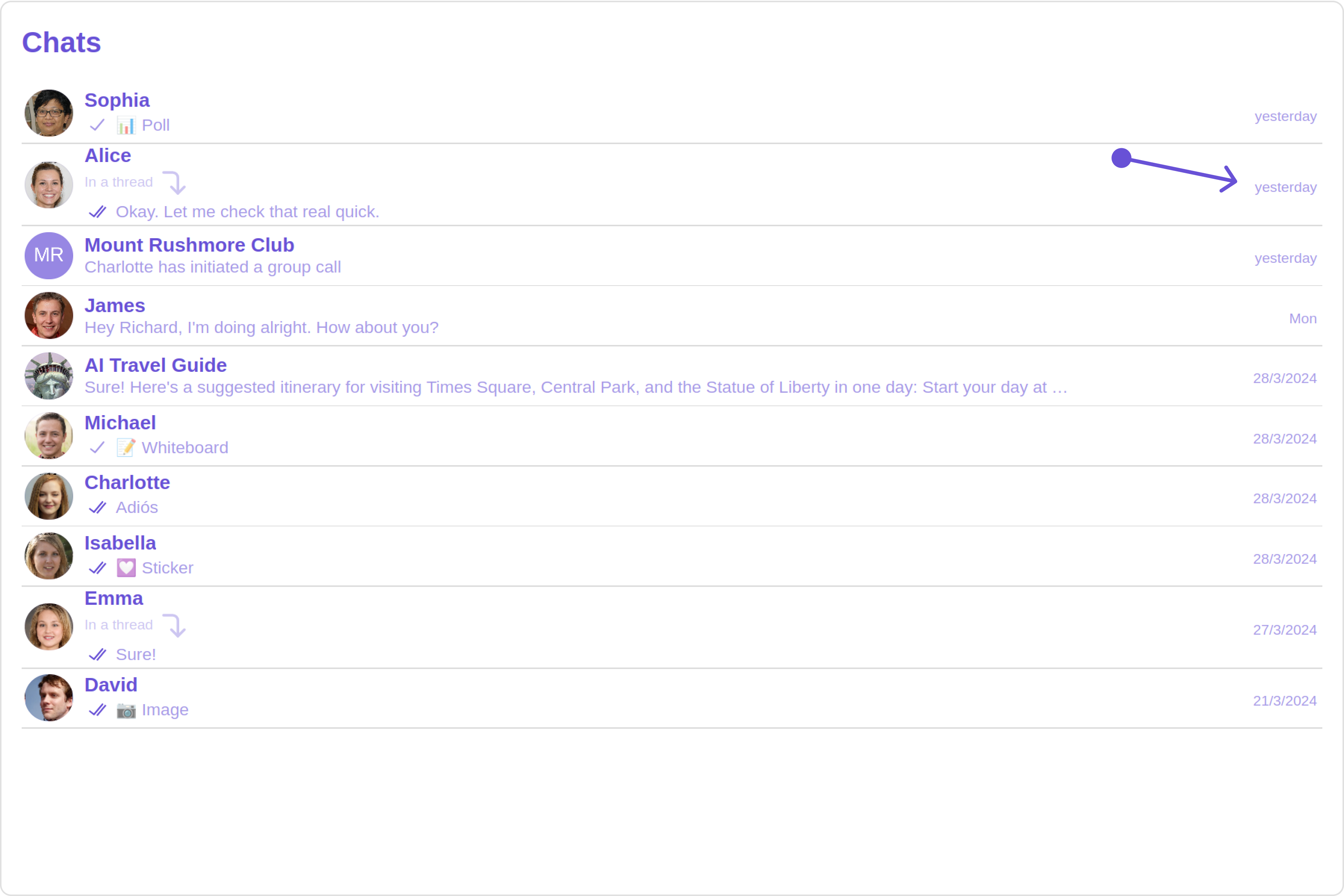
Custom
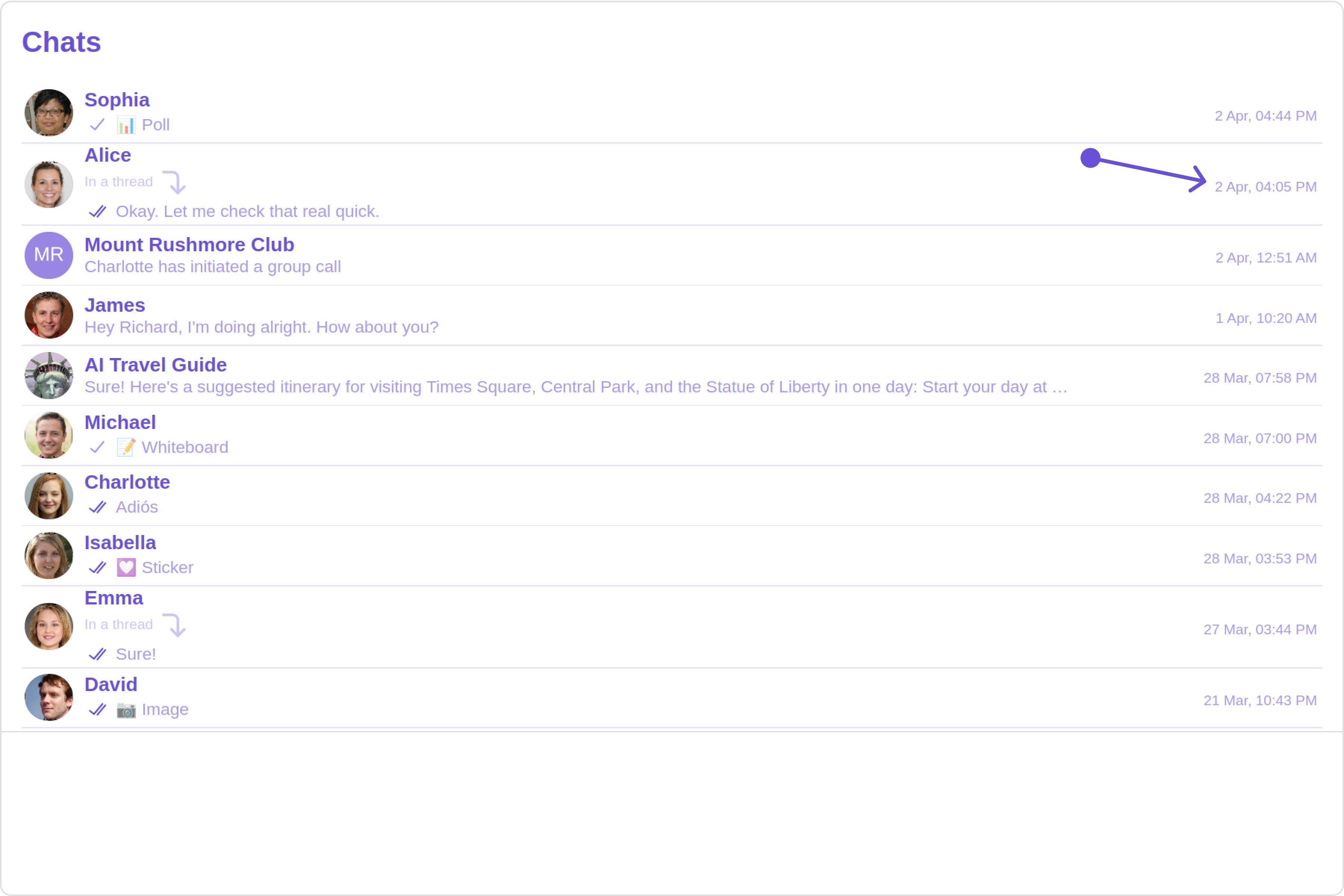
SubtitleView
You can customize the subtitle view for each conversation item to meet your requirements
- JavaScript
- TypeScript
const getSubtitleView = (conversation) =>{
//your custom subtitle view
}
<CometChatConversations
subtitleView={getSubtitleView}
/>
const getSubtitleView = (conversation: Conversation) =>{
//your custom subtitle view
}
<CometChatConversations
subtitleView={getSubtitleView}
/>
Example
Default
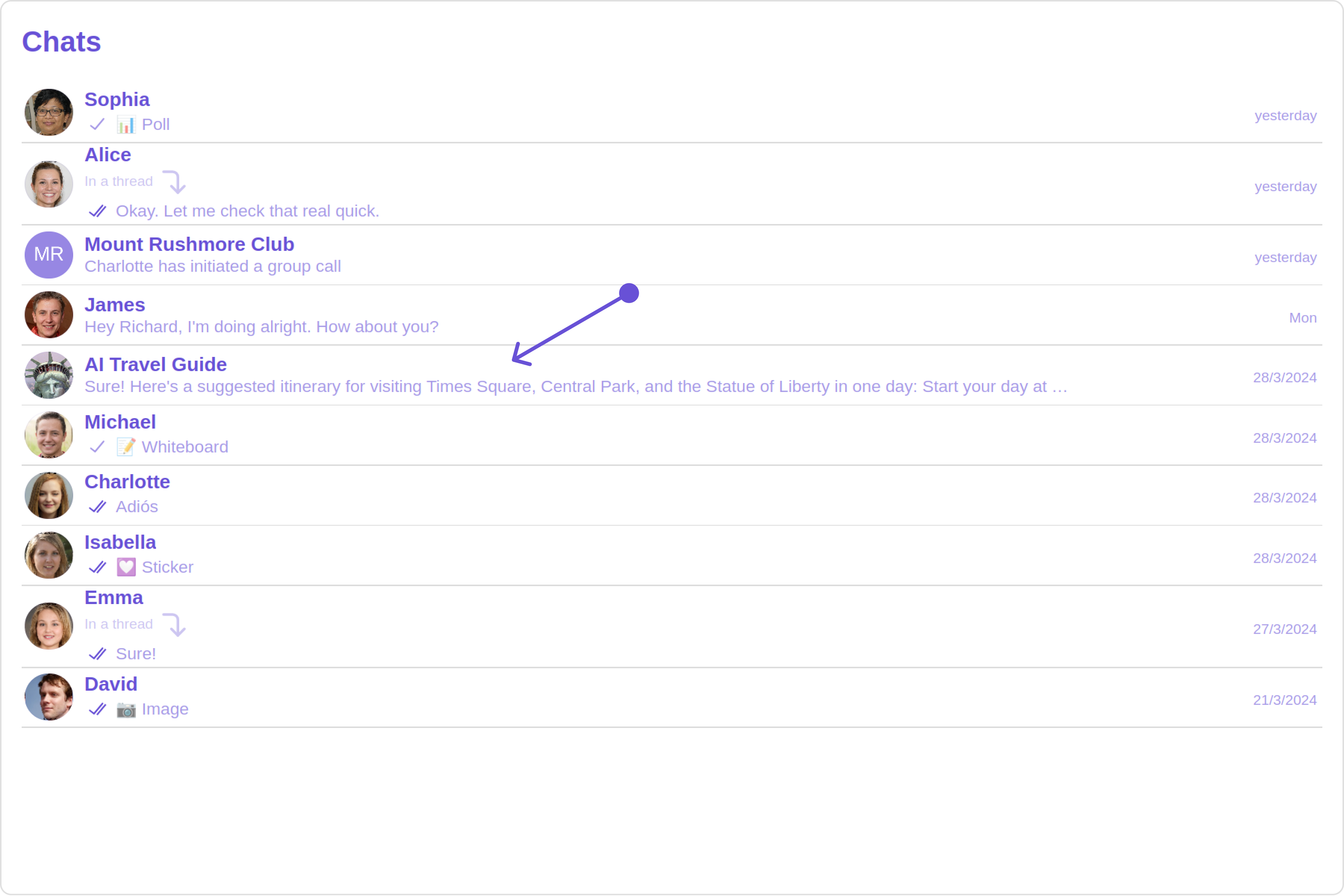
Custom
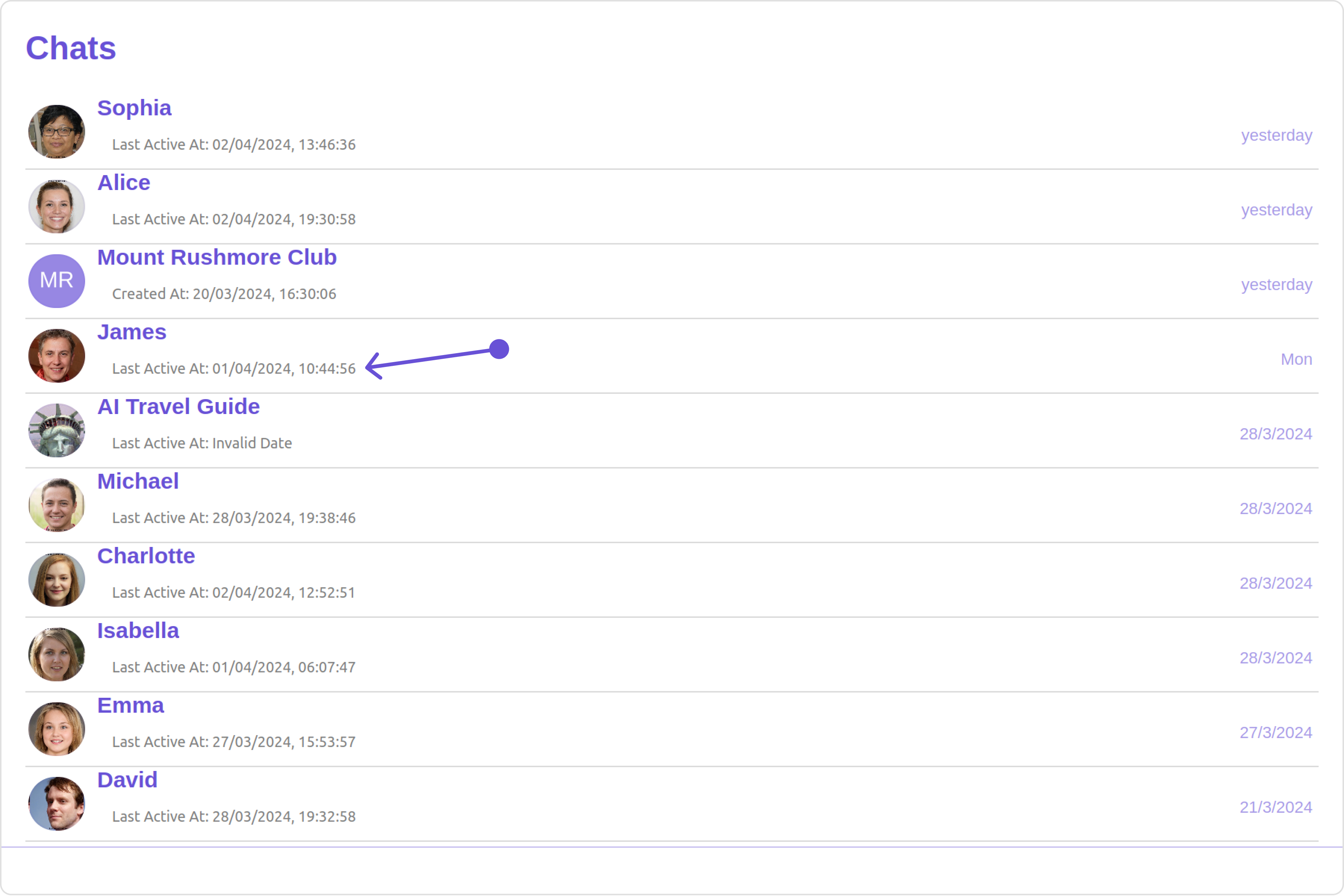
You can customize the subtitle view by modifying the getSubtitleView function as follows:
- JavaScript
- TypeScript
const getSubtitleView = (conversation) => {
const conversationWith = conversation.getConversationWith();
function formatTime(timestamp) {
const date = new Date(timestamp * 1000);
return date.toLocaleString();
}
if (conversationWith instanceof CometChat.User) {
return (
<div
style={{
display: "flex",
alignItems: "left",
padding: "10px",
fontSize: "10px",
}}
>
<div style={{ color: "gray" }}>
Last Active At: {formatTime(conversationWith.getLastActiveAt())}
</div>
</div>
);
} else if (conversationWith instanceof CometChat.Group) {
return (
<div
style={{
display: "flex",
alignItems: "left",
padding: "10px",
fontSize: "10px",
}}
>
<div style={{ color: "gray" }}>
Created At: {formatTime(conversationWith.getCreatedAt())}
</div>
</div>
);
} else {
return <div>Unknown conversation type</div>;
}
};
const getSubtitleView = (conversation: CometChat.Conversation) => {
const conversationWith = conversation.getConversationWith();
function formatTime(timestamp: number): string {
const date = new Date(timestamp * 1000);
return date.toLocaleString();
}
if (conversationWith instanceof CometChat.User) {
return (
<div
style={{
display: "flex",
alignItems: "left",
padding: "10px",
fontSize: "10px",
}}
>
<div style={{ color: "gray" }}>
Last Active At: {formatTime(conversationWith.getLastActiveAt())}
</div>
</div>
);
} else if (conversationWith instanceof CometChat.Group) {
return (
<div
style={{
display: "flex",
alignItems: "left",
padding: "10px",
fontSize: "10px",
}}
>
<div style={{ color: "gray" }}>
Created At: {formatTime(conversationWith.getCreatedAt())}
</div>
</div>
);
} else {
return <div>Unknown conversation type</div>;
}
};
Options
User-defined actions which appears for each conversation on mouseover.
Structure of CometChatOption
| Name | Description |
|---|---|
| id | Unique identifier for each option |
| title | Heading text for each option |
| titleFont | Sets all the different properties of font for the option text. Reference link |
| titleColor | Sets the foreground color of option text |
| iconURL | Sets the asset URL of the icon for each option |
| iconTint | Sets the tint or color applied to each option |
| backgroundColor | Sets the background color of each option |
| onClick | Method to be invoked when user clicks on each option |
Example
Default
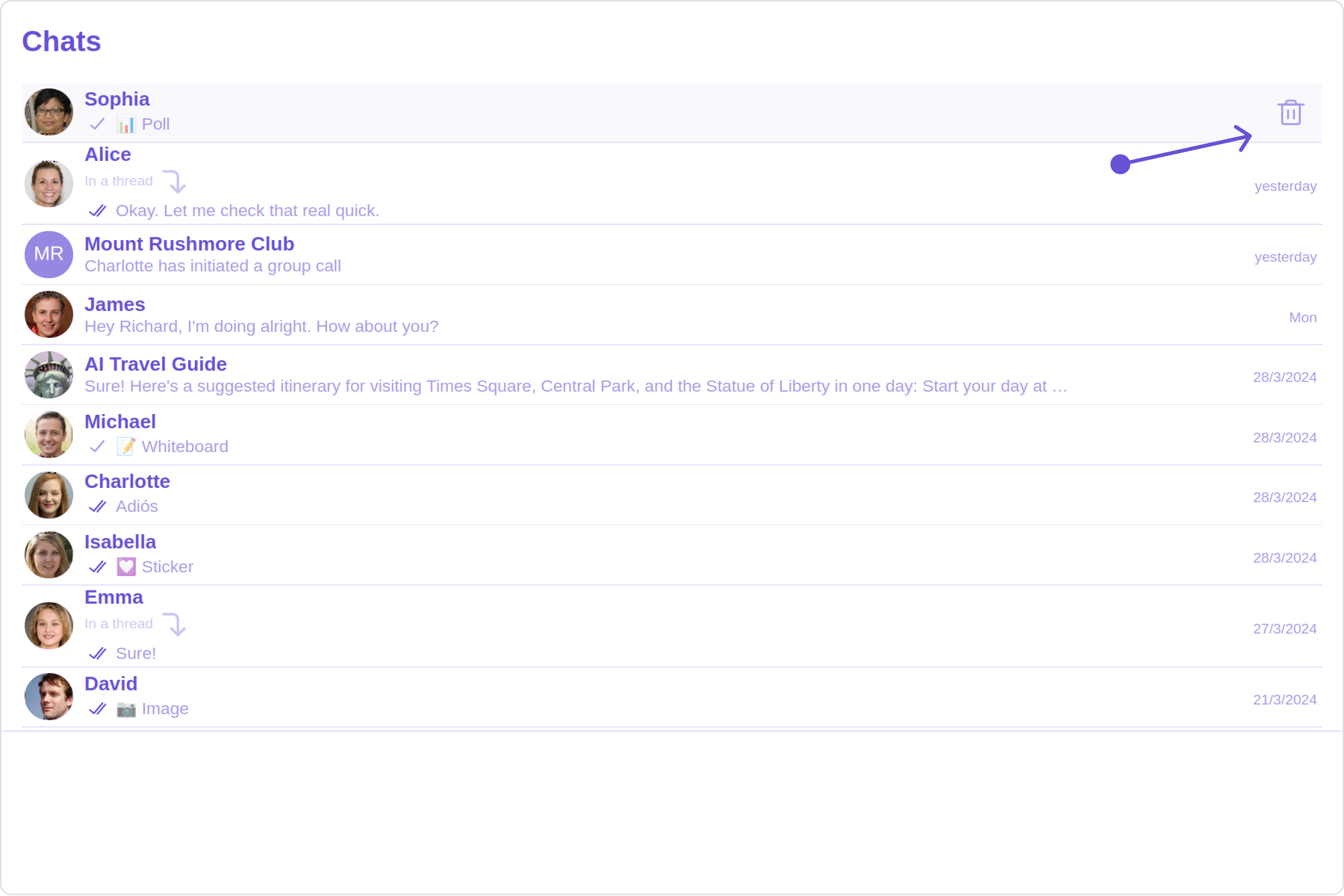
Custom
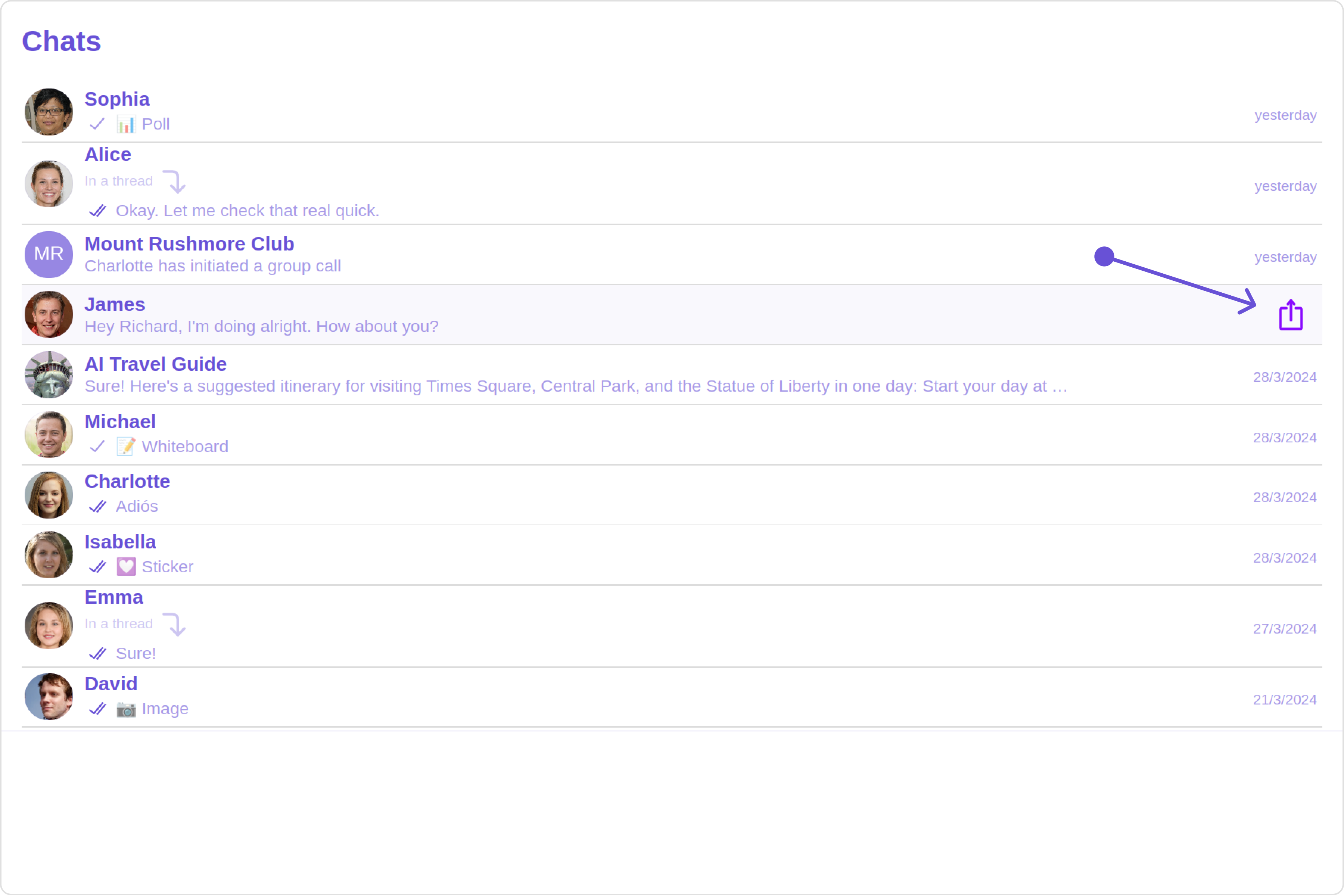
- JavaScript
- TypeScript
<CometChatConversations
options={(user) => {
const customOptions = [
new CometChatOption({
id: "1",
title: "Title",
iconURL: "url",
backgroundColor: "red",
onClick: () => {
console.log("Custom option clicked for user:", user);
},
}),
];
return customOptions;
}}
/>
<CometChatConversations
options={(user: any) => {
const customOptions: CometChatOption[] = [
new CometChatOption({
id: "1",
title: "Title",
iconURL: "url",
backgroundColor: "red",
onClick: () => {
console.log("Custom option clicked for user:", user);
},
}),
];
return customOptions;
}}
/>
LoadingStateView
You can set a custom loader view using loadingStateView to match the loading view of your app.
- JavaScript
- TypeScript
const getLoadingStateView = () =>{
//your custom loading view
}
<CometChatConversations
loadingStateView={getLoadingStateView()}
/>
const getLoadingStateView = () =>{
//your custom loading view
}
<CometChatConversations
loadingStateView={getLoadingStateView()}
/>
Example
Default
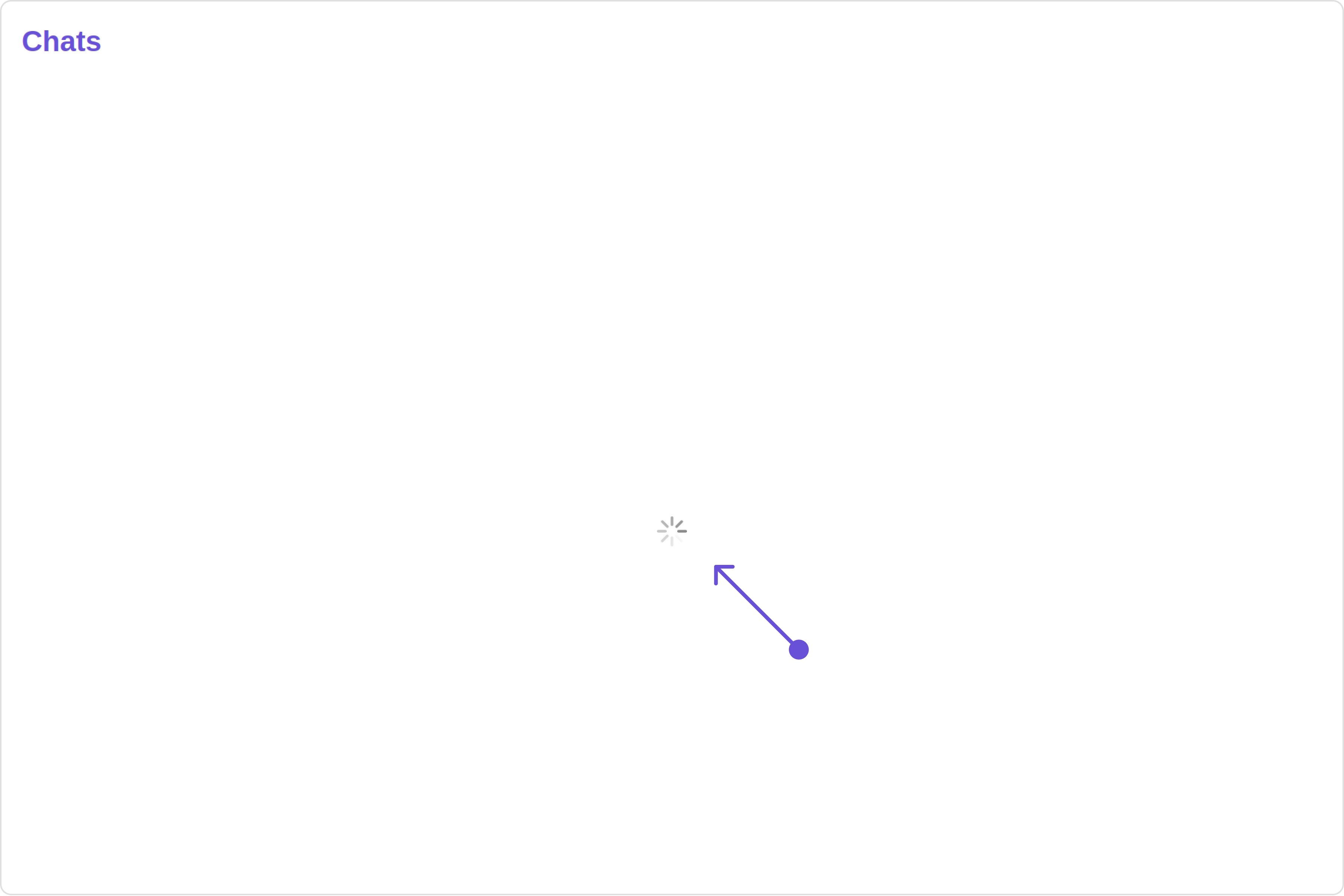
Custom
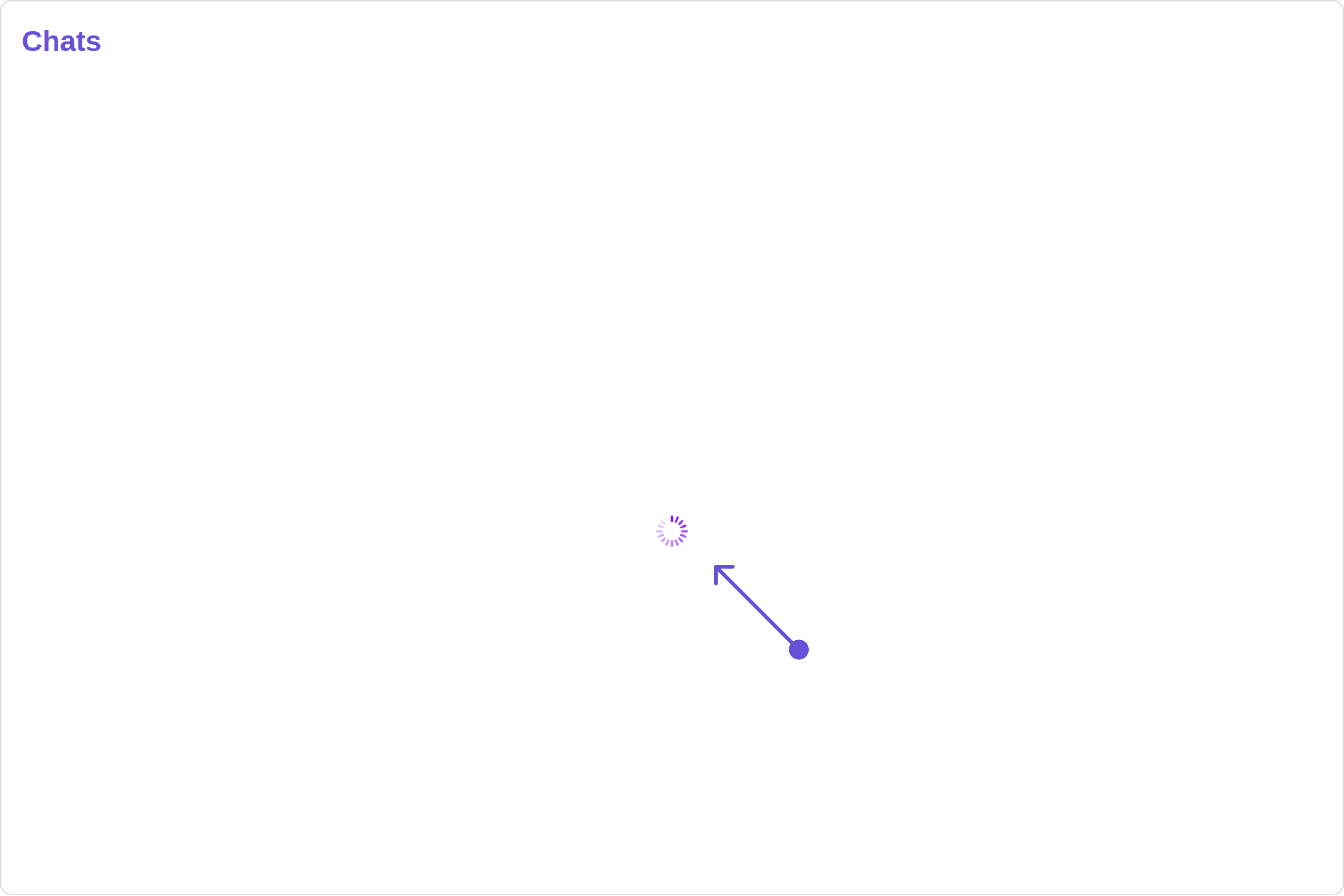
You can customize the loading state view by modifying the getLoadingStateView function as follows:
- JavaScript
- TypeScript
const getLoadingStateView = () => {
const getLoaderStyle = new LoaderStyle({
iconTint: "red",
background: "transparent",
height: "20px",
width: "20px",
border: "none",
borderRadius: "0",
});
return (
<cometchat-loader
iconURL="https://cdn.svgator.com/assets/landing-pages/static/css-loader/57579212-0-Loaders-2.svg"
loaderStyle={JSON.stringify(getLoaderStyle)}
></cometchat-loader>
);
};
const getLoadingStateView = (): JSX.Element => {
const getLoaderStyle: LoaderStyle = new LoaderStyle({
iconTint: "red",
background: "transparent",
height: "20px",
width: "20px",
border: "none",
borderRadius: "0",
});
return (
<cometchat-loader
iconURL="loading icon"
loaderStyle={JSON.stringify(getLoaderStyle)}
></cometchat-loader>
);
};
ErrorStateView
You can set a custom ErrorStateView to match the error view of your app.
- JavaScript
- TypeScript
const getErrorStateView = () =>{
//your custom error state view
}
<CometChatConversations
errorStateView={getErrorStateView()}
/>
const getErrorStateView = () =>{
//your custom error state view
}
<CometChatConversations
errorStateView={getErrorStateView()}
/>
Example
Default
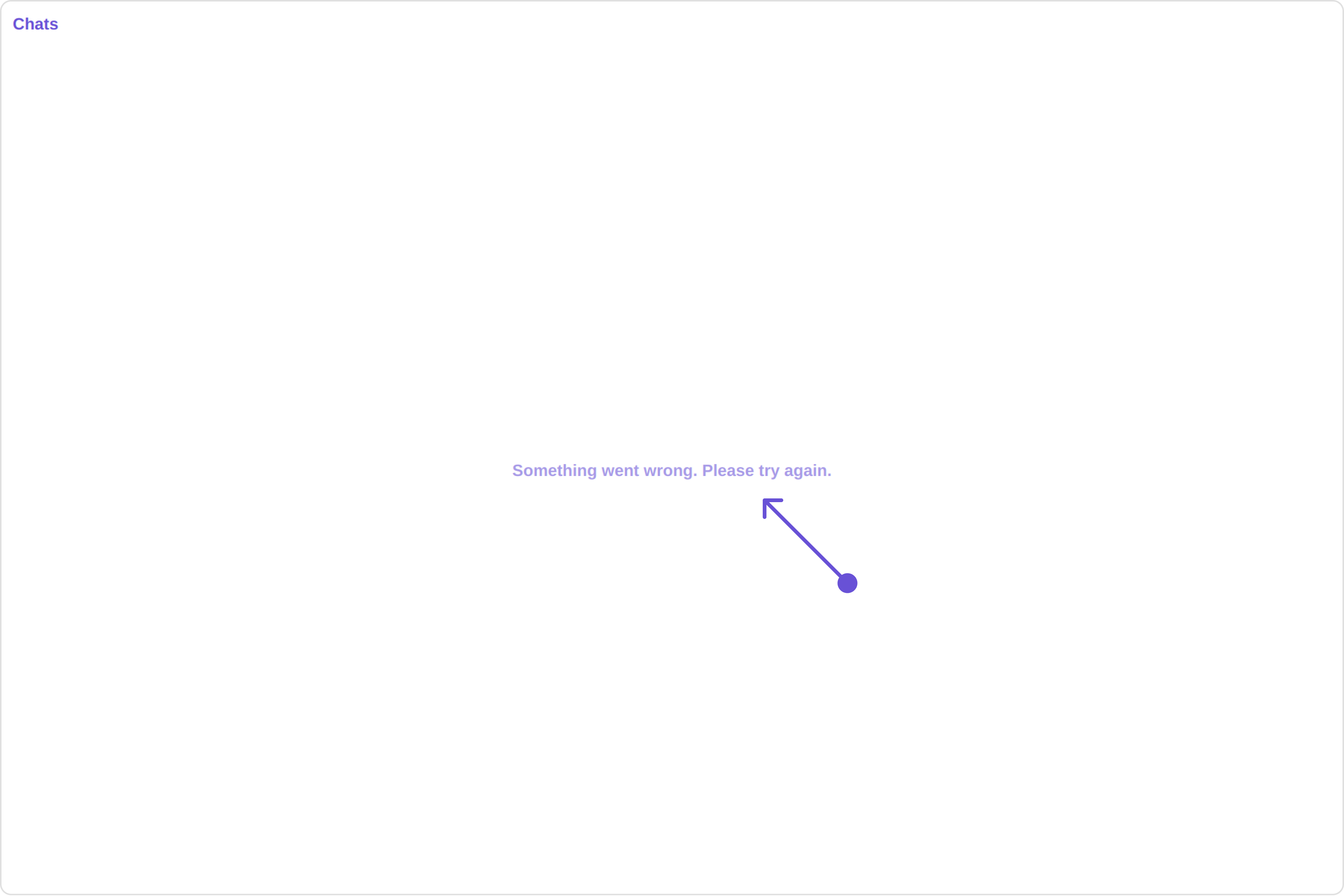
Custom
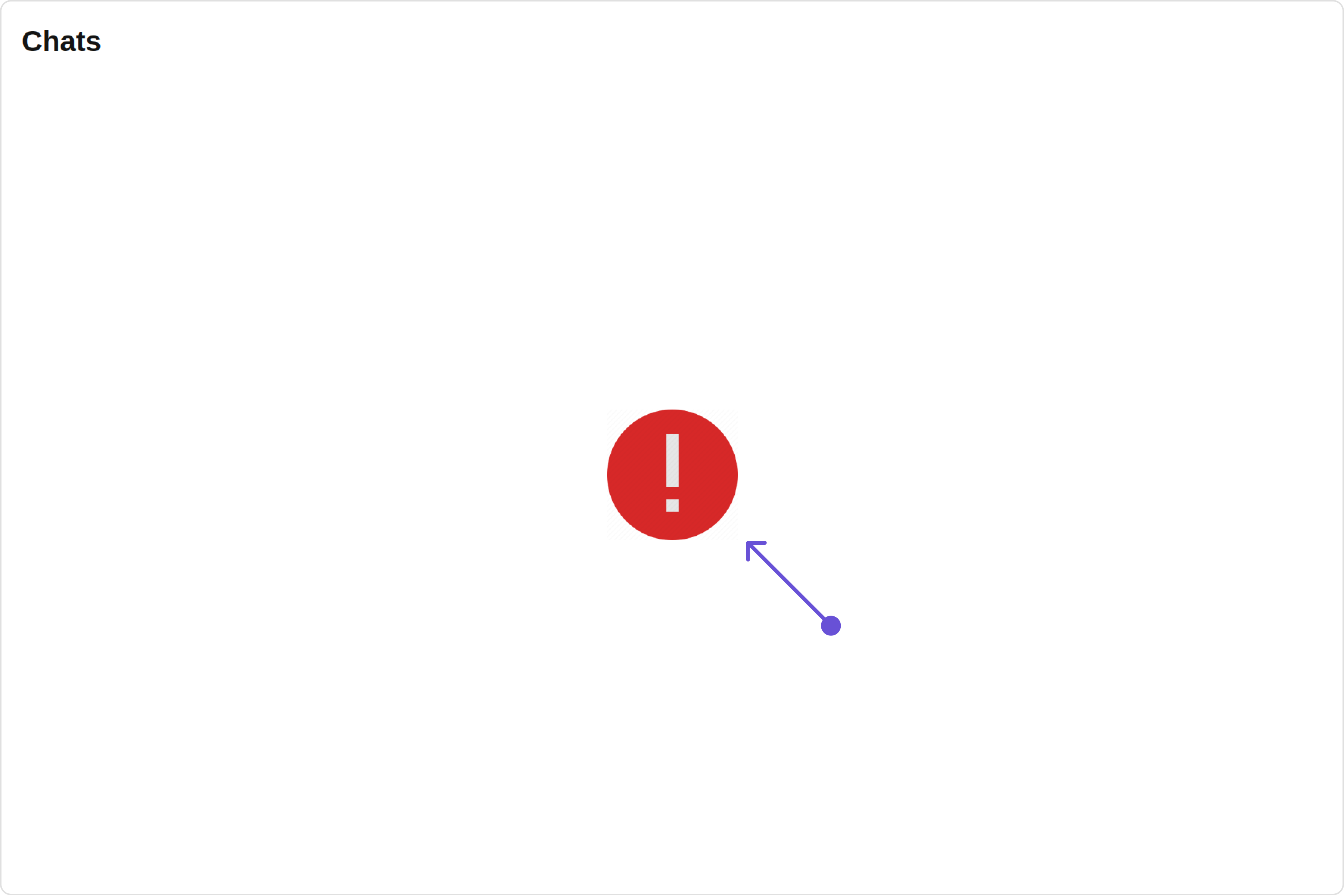
You can customize the empty state view by modifying the getErrorStateView function as follows:
- JavaScript
- TypeScript
const getErrorStateView = () => {
return (
<div style={{ height: "100vh", width: "100vw" }}>
<img
src="https://cdn0.iconfinder.com/data/icons/shift-interfaces/32/Error-512.png"
alt="error icon"
style={{ height: "100px", width: "100px", justifyContent: "center" }}
></img>
</div>
);
};
const getErrorStateView = (): JSX.Element => {
return (
<div style={{ height: "100vh", width: "100vw" }}>
<img
src="https://cdn0.iconfinder.com/data/icons/shift-interfaces/32/Error-512.png"
alt="error icon"
style={{ height: "100px", width: "100px", justifyContent: "center" }}
></img>
</div>
);
};