Call Logs
Overview
CometChatCallLogs is a Component that shows the list of Call Log available . By default, names are shown for all listed users, along with their avatar if available.
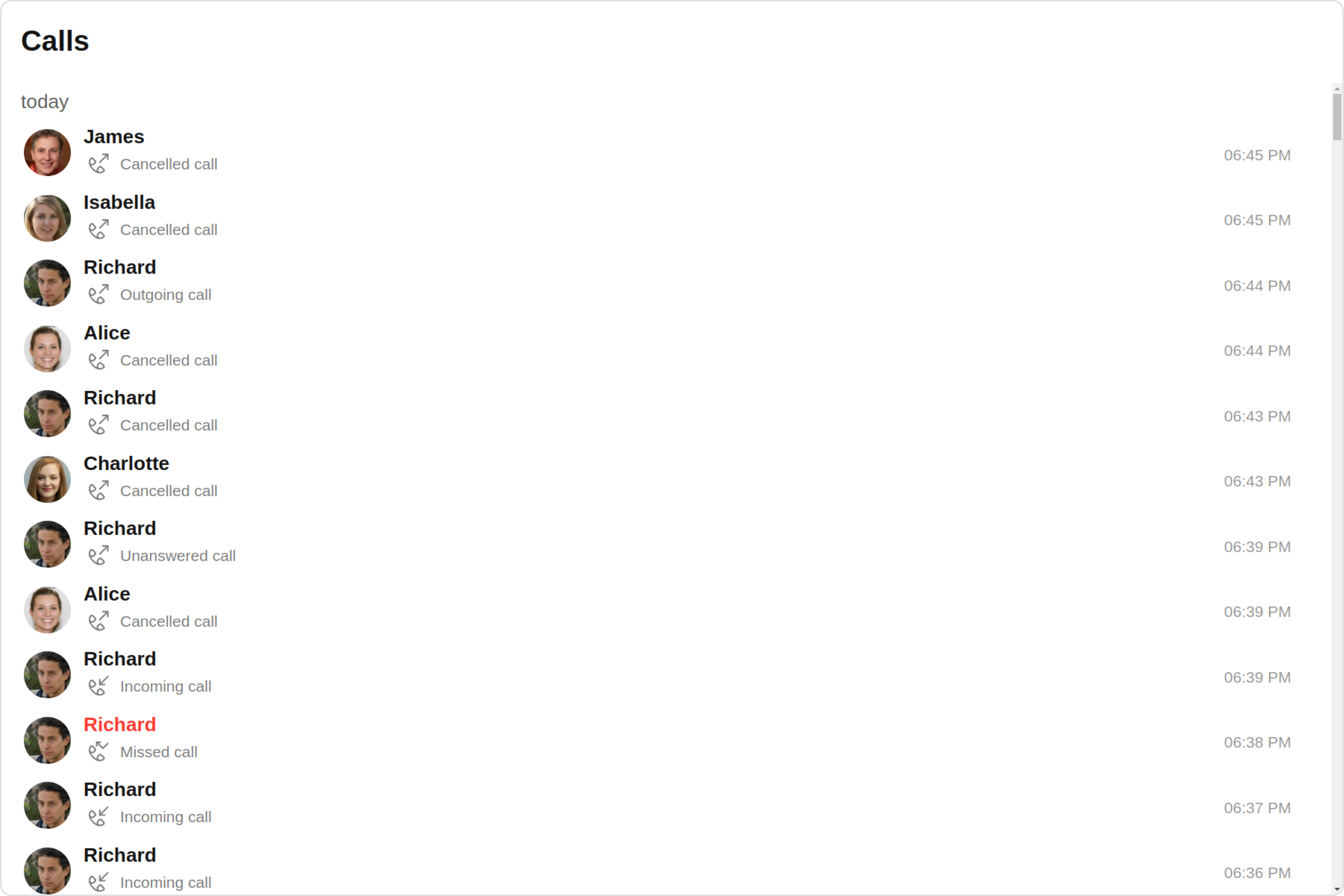
The Call Logs is comprised of the following components:
| Components | Description |
|---|---|
| CometChatList | a reusable container component having title, search box, customisable background and a List View |
| cometchat-backdrop | This element represents the background against which other elements are presented. |
| CometChatListItem | a component that renders data obtained from a Group object on a Tile having a title, subtitle, leading and trailing view |
| cometchat-date | This Component used to show the date and time. You can also customize the appearance of this widget by modifying its logic. |
| cometchat-button | This component represents a button with optional icon and text. |
Usage
Integration
- app.module.ts
- app.component.ts
- app.component.html
import { CUSTOM_ELEMENTS_SCHEMA, NgModule } from '@angular/core';
import { BrowserModule } from '@angular/platform-browser';
import { CometChatCallLogs } from '@cometchat/chat-uikit-angular';
import { AppComponent } from './app.component';
@NgModule({
imports: [
BrowserModule,
CometChatCallLogs
],
declarations: [AppComponent],
providers: [],
bootstrap: [AppComponent],
schemas: [CUSTOM_ELEMENTS_SCHEMA]
})
export class AppModule { }
import { CometChat } from '@cometchat/chat-sdk-javascript';
import { Component, OnInit } from '@angular/core';
import { CometChatThemeService, CometChatUIKit } from '@cometchat/chat-uikit-angular';
import "@cometchat/uikit-elements";
@Component({
selector: 'app-root',
templateUrl: './app.component.html',
styleUrls: ['./app.component.css']
})
export class AppComponent {
constructor(private themeService:CometChatThemeService) {
themeService.theme.palette.setMode("light")
themeService.theme.palette.setPrimary({ light: "#6851D6", dark: "#6851D6" })
}
onLogin(UID?: any) {
CometChatUIKit.login({ uid: UID }).then(
(user) => {
setTimeout(() => {
window.location.reload();
}, 1000);
},
(error) => {
console.log("Login failed with exception:", { error });
}
);
}
}
<div class="fullwidth">
<cometchat-call-logs>
</cometchat-call-logs>
</div>
Actions
Actions dictate how a component functions. They are divided into two types: Predefined and User-defined. You can override either type, allowing you to tailor the behavior of the component to fit your specific needs.
1. onItemClick
OnItemClick is triggered when you click on a ListItem of the Call Logs component. By default it initiate a call to the participant associated with the respective ListItem. You can override this action using the following code snippet.
- app.component.ts
- app.component.html
import { CometChat } from '@cometchat/chat-sdk-javascript';
import { Component, OnInit } from '@angular/core';
import { CometChatThemeService, CometChatUIKit } from '@cometchat/chat-uikit-angular';
import "@cometchat/uikit-elements";
@Component({
selector: 'app-root',
templateUrl: './app.component.html',
styleUrls: ['./app.component.css']
})
export class AppComponent {
constructor(private themeService:CometChatThemeService) {
themeService.theme.palette.setMode("light")
themeService.theme.palette.setPrimary({ light: "#6851D6", dark: "#6851D6" })
}
public handleOnItemClick = (call: any) =>{
console.log("your custom on item click");
};
onLogin(UID?: any) {
CometChatUIKit.login({ uid: UID }).then(
(user) => {
setTimeout(() => {
window.location.reload();
}, 1000);
},
(error) => {
console.log("Login failed with exception:", { error });
}
);
}
}
<div class="fullwidth">
<cometchat-call-logs
[onItemClick]="handleOnItemClick"
></cometchat-call-logs>
</div>
2. onInfoClick
onInfoClick is triggered when you click the Info button Icon of the Call Logs component. It does not have a default behavior. However, you can override its behavior using the following code snippet.
- app.component.ts
- app.component.html
import { CometChat } from '@cometchat/chat-sdk-javascript';
import { Component, OnInit } from '@angular/core';
import { CometChatThemeService, CometChatUIKit } from '@cometchat/chat-uikit-angular';
import "@cometchat/uikit-elements";
@Component({
selector: 'app-root',
templateUrl: './app.component.html',
styleUrls: ['./app.component.css']
})
export class AppComponent {
constructor(private themeService:CometChatThemeService) {
themeService.theme.palette.setMode("light")
themeService.theme.palette.setPrimary({ light: "#6851D6", dark: "#6851D6" })
}
public handleOnInfoClick = (call: any) => {
console.log("your custom on info click actions", call);
}
onLogin(UID?: any) {
CometChatUIKit.login({ uid: UID }).then(
(user) => {
setTimeout(() => {
window.location.reload();
}, 1000);
},
(error) => {
console.log("Login failed with exception:", { error });
}
);
}
}
<div class="fullwidth">
<cometchat-call-logs
[onInfoClick]="handleOnInfoClick"
></cometchat-call-logs>
</div>
3. onError
This action doesn't change the behavior of the component but rather listens for any errors that occur in the Call Logs component.
- app.component.ts
- app.component.html
import { CometChat } from '@cometchat/chat-sdk-javascript';
import { Component, OnInit } from '@angular/core';
import { CometChatThemeService, CometChatUIKit } from '@cometchat/chat-uikit-angular';
import "@cometchat/uikit-elements";
@Component({
selector: 'app-root',
templateUrl: './app.component.html',
styleUrls: ['./app.component.css']
})
export class AppComponent {
constructor(private themeService:CometChatThemeService) {
themeService.theme.palette.setMode("light")
themeService.theme.palette.setPrimary({ light: "#6851D6", dark: "#6851D6" })
}
public handleOnError = (error: CometChat.CometChatException) => {
console.log("your custom on error action", error);
};
onLogin(UID?: any) {
CometChatUIKit.login({ uid: UID }).then(
(user) => {
setTimeout(() => {
window.location.reload();
}, 1000);
},
(error) => {
console.log("Login failed with exception:", { error });
}
);
}
}
<div class="fullwidth">
<cometchat-call-logs
[onError]="handleOnError"
></cometchat-call-logs>
</div>
Filters
Filters allow you to customize the data displayed in a list within a Component. You can filter the list based on your specific criteria, allowing for a more customized. Filters can be applied using RequestBuilders of ChatSDK.
1. CallLogRequestBuilder
The CallLogRequestBuilder enables you to filter and customize the Call Log based on available parameters in CallLogRequestBuilder. This feature allows you to create more specific and targeted queries when fetching the call logs. The following are the parameters available in CallLogRequestBuilder
| Methods | Type | Description |
|---|---|---|
| setLimit | number | Specifies the number of call logs to fetch. |
| setCallType | String | Sets the type of calls to fetch (call or meet). |
| setCallStatus | callStatus | Sets the status of calls to fetch (initiated, ongoing, etc.) |
| setHasRecording | boolean | Sets whether to fetch calls that have recordings. |
| setCallCategory | string | Sets the category of calls to fetch (call or meet). |
| setCallDirection | string | Sets the direction of calls to fetch (incoming or outgoing) |
| setUid | string | Sets the UID of the user whose call logs to fetch. |
| setGuid | string | Sets the GUID of the user whose call logs to fetch. |
| setAuthToken | string | Sets the Auth token of the logged-in user. |
Example
In the example below, we're filtering Call Logs to show only canceled calls and setting the limit to five.
- app.component.ts
- app.component.html
import { CometChat } from '@cometchat/chat-sdk-javascript';
import { Component, OnInit } from '@angular/core';
import { CometChatThemeService, CometChatUIKit } from '@cometchat/chat-uikit-angular';
import { CallLogRequestBuilder } from '@cometchat/calls-sdk-javascript';
import "@cometchat/uikit-elements";
@Component({
selector: 'app-root',
templateUrl: './app.component.html',
styleUrls: ['./app.component.css']
})
export class AppComponent {
constructor(private themeService:CometChatThemeService) {
themeService.theme.palette.setMode("light")
themeService.theme.palette.setPrimary({ light: "#6851D6", dark: "#6851D6" })
}
callLogRequestBuilder = new CallLogRequestBuilder().setAuthToken("authtoken").setLimit(5).setCallStatus("cancelled")
onLogin(UID?: any) {
CometChatUIKit.login({ uid: UID }).then(
(user) => {
setTimeout(() => {
window.location.reload();
}, 1000);
},
(error) => {
console.log("Login failed with exception:", { error });
}
);
}
}
<div class="fullwidth">
<cometchat-call-logs
[callLogRequestBuilder]="callLogRequestBuilder"
></cometchat-call-logs>
</div>
Events
Events are emitted by a Component. By using event you can extend existing functionality. Being global events, they can be applied in Multiple Locations and are capable of being Added or Removed.
The list of events emitted by the Call Logs component is as follows.
| Event | Description |
|---|---|
| ccMessageSent | This event is triggered when the sent message is in transit and also when it is received by the receiver. |
Adding CometChatCallEvents Listener's
- TypeScript
import {CometChatCallEvents} from "@cometchat/chat-uikit-angular";
this.ccMessageSent = CometChatCallEvents.ccMessageSent.subscribe(
() => {
// Your Code
}
);
Removing CometChatCallEvents Listener's
- TypeScript
this.ccMessageSent.unsubscribe();
Customization
To fit your app's design requirements, you can customize the appearance of the Call Logs component. We provide exposed methods that allow you to modify the experience and behavior according to your specific needs.
Style
Using Style you can customize the look and feel of the component in your app, These parameters typically control elements such as the color, size, shape, and fonts used within the component.
1. CallLogs Style
To customize the appearance, you can assign a CallLogsStyle object to the Call Logs component.
Example
In this example, we are employing the callLogsStyle.
- app.component.ts
- app.component.html
import { CometChat } from '@cometchat/chat-sdk-javascript';
import { Component, OnInit } from '@angular/core';
import { CometChatThemeService, CometChatUIKit } from '@cometchat/chat-uikit-angular';
import { CallLogsStyle } from '@cometchat/uikit-shared';
import "@cometchat/uikit-elements";
@Component({
selector: 'app-root',
templateUrl: './app.component.html',
styleUrls: ['./app.component.css']
})
export class AppComponent {
constructor(private themeService:CometChatThemeService) {
themeService.theme.palette.setMode("light")
themeService.theme.palette.setPrimary({ light: "#6851D6", dark: "#6851D6" })
}
callLogsStyle = new CallLogsStyle({
background: "#dac6f5",
titleColor: "#000000",
dateTextColor: "#dac6f5",
});
onLogin(UID?: any) {
CometChatUIKit.login({ uid: UID }).then(
(user) => {
setTimeout(() => {
window.location.reload();
}, 1000);
},
(error) => {
console.log("Login failed with exception:", { error });
}
);
}
}
<div class="fullwidth">
<cometchat-call-logs
[callLogsStyle]="callLogsStyle"
></cometchat-call-logs>
</div>
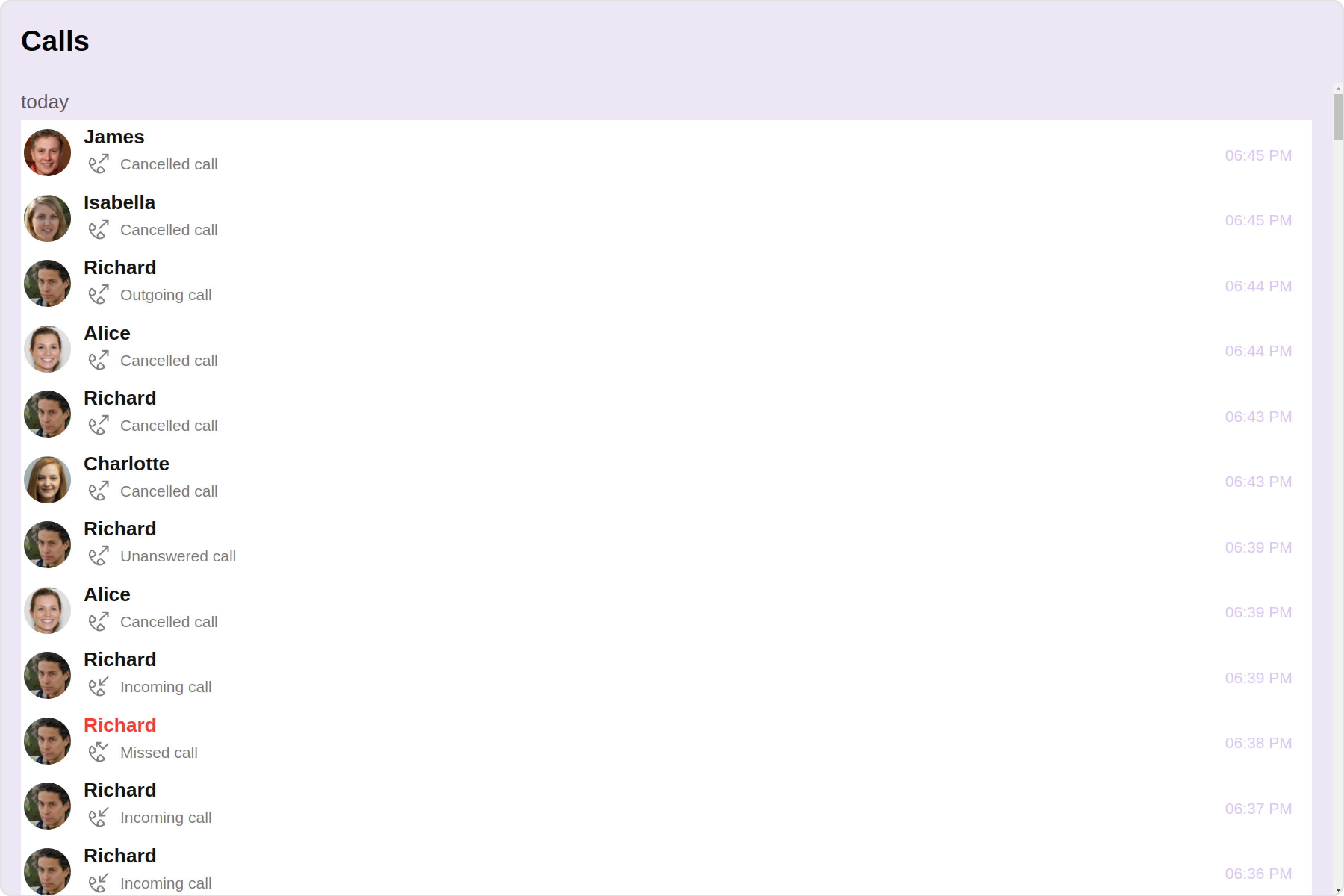
The following properties are exposed by CallLogsStyle:
| Property | Description | Code |
|---|---|---|
| border | Used to set border | border?: string, |
| borderRadius | Used to set border radius | borderRadius?: string; |
| background | Used to set background colour | background?: string; |
| height | Used to set height | height?: string; |
| width | Used to set width | width?: string; |
| titleFont | Used to set title font | titleFont?: string, |
| titleColor | Used to set title color | titleColor?: string; |
| emptyStateTextColor | Used to set empty state text color | emptyStateTextColor?: string; |
| emptyStateTextFont | Used to set empty state text font | emptyStateTextFont?: string; |
| errorStateTextColor | Used to set error state text color | errorStateTextColor?: string; |
| errorStateTextFont | Used to set error state text font | errorStateTextFont?: string; |
| loadingIconTint | Used to set loading icon tint | loadingIconTint?: string; |
| infoIconTint | Used to set info icon tint | infoIconTint?: string; |
| missedCallIconTint | Used to set missed call icon tint | missedCallIconTint?: string; |
| outgoingCallIconTint | Used to set outgoing call icon tint | outgoingCallIconTint?: string; |
| incomingCallIconTint | Used to set incoming call icon tint | incomingCallIconTint?: string; |
| callStatusTextFont | Used to set call status text font | callStatusTextFont?: string; |
| callStatusTextColor | Used to set call status text color | callStatusTextColor?: string; |
| dateTextFont | Used to set date text font | dateTextFont?: string; |
| dateTextColor | Used to set date text color | dateTextColor?: string; |
| dateSeparatorTextFont | Used to set date separator text font | dateSeparatorTextFont?: string; |
| dateSeparatorTextColor | Used to set date separator text color | dateSeparatorTextColor?: string; |
2. Avatar Style
If you want to apply customized styles to the Avatar component within the Call Logs Component, you can use the following code snippet. For more information you can refer Avatar Styles.
- app.component.ts
- app.component.html
import { CometChat } from '@cometchat/chat-sdk-javascript';
import { Component, OnInit } from '@angular/core';
import { CometChatThemeService, CometChatUIKit, AvatarStyle } from '@cometchat/chat-uikit-angular';
import "@cometchat/uikit-elements";
@Component({
selector: 'app-root',
templateUrl: './app.component.html',
styleUrls: ['./app.component.css']
})
export class AppComponent {
constructor(private themeService:CometChatThemeService) {
themeService.theme.palette.setMode("light")
themeService.theme.palette.setPrimary({ light: "#6851D6", dark: "#6851D6" })
}
avatarStyle = new AvatarStyle({
backgroundColor: "#cdc2ff",
border: "2px solid #6745ff",
borderRadius: "10px",
outerViewBorderColor: "#ca45ff",
outerViewBorderRadius: "5px",
nameTextColor: "#4554ff"
});
onLogin(UID?: any) {
CometChatUIKit.login({ uid: UID }).then(
(user) => {
setTimeout(() => {
window.location.reload();
}, 1000);
},
(error) => {
console.log("Login failed with exception:", { error });
}
);
}
}
<div class="fullwidth">
<cometchat-call-logs
[avatarStyle]="avatarStyle"
></cometchat-call-logs>
</div>
3. ListItem Style
If you want to apply customized styles to the List Item component within the Call Logs Component, you can use the following code snippet. For more information, you can refer ListItem Styles.
- app.component.ts
- app.component.html
import { CometChat } from '@cometchat/chat-sdk-javascript';
import { Component, OnInit } from '@angular/core';
import { CometChatThemeService, CometChatUIKit, ListItemStyle } from '@cometchat/chat-uikit-angular';
import "@cometchat/uikit-elements";
@Component({
selector: 'app-root',
templateUrl: './app.component.html',
styleUrls: ['./app.component.css']
})
export class AppComponent {
constructor(private themeService:CometChatThemeService) {
themeService.theme.palette.setMode("light")
themeService.theme.palette.setPrimary({ light: "#6851D6", dark: "#6851D6" })
}
listItemStyle: ListItemStyle = new ListItemStyle({
background: "transparent",
padding: "5px",
border: "1px solid #e9b8f5",
titleColor: "#8830f2",
borderRadius: "20px",
width: "100% !important"
});
onLogin(UID?: any) {
CometChatUIKit.login({ uid: UID }).then(
(user) => {
setTimeout(() => {
window.location.reload();
}, 1000);
},
(error) => {
console.log("Login failed with exception:", { error });
}
);
}
}
<div class="fullwidth">
<cometchat-call-logs
[listItemStyle]="listItemStyle"
></cometchat-call-logs>
</div>
Functionality
These are a set of small functional customizations that allow you to fine-tune the overall experience of the component. With these, you can change text, set custom icons, and toggle the visibility of UI elements.
Here is a code snippet demonstrating how you can customize the functionality of the Call Logs component.
- app.component.ts
- app.component.html
import { CometChat } from '@cometchat/chat-sdk-javascript';
import { Component, OnInit } from '@angular/core';
import { CometChatThemeService, CometChatUIKit } from '@cometchat/chat-uikit-angular';
import { DatePatterns } from '@cometchat/uikit-resources';
import "@cometchat/uikit-elements";
@Component({
selector: 'app-root',
templateUrl: './app.component.html',
styleUrls: ['./app.component.css']
})
export class AppComponent {
constructor(private themeService:CometChatThemeService) {
themeService.theme.palette.setMode("light")
themeService.theme.palette.setPrimary({ light: "#6851D6", dark: "#6851D6" })
}
public datePattern: DatePatterns = DatePatterns.DateTime;
onLogin(UID?: any) {
CometChatUIKit.login({ uid: UID }).then(
(user) => {
setTimeout(() => {
window.location.reload();
}, 1000);
},
(error) => {
console.log("Login failed with exception:", { error });
}
);
}
}
<div class="fullwidth">
<cometchat-call-logs
[title]="'Your Custom Title'"
[datePattern]="datePattern"
[hideSeparator]="false"
></cometchat-call-logs>
</div>
Default:
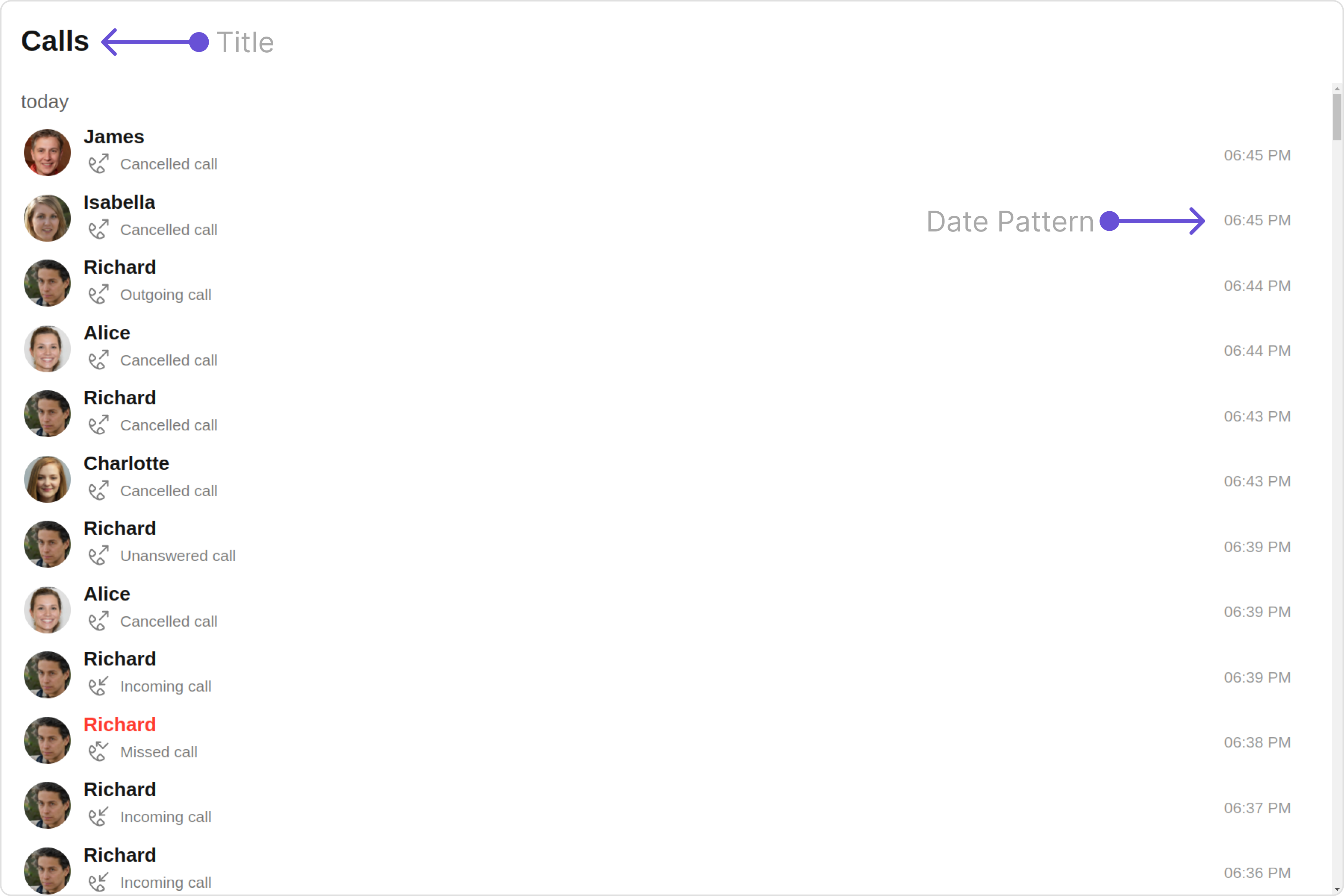
Custom:
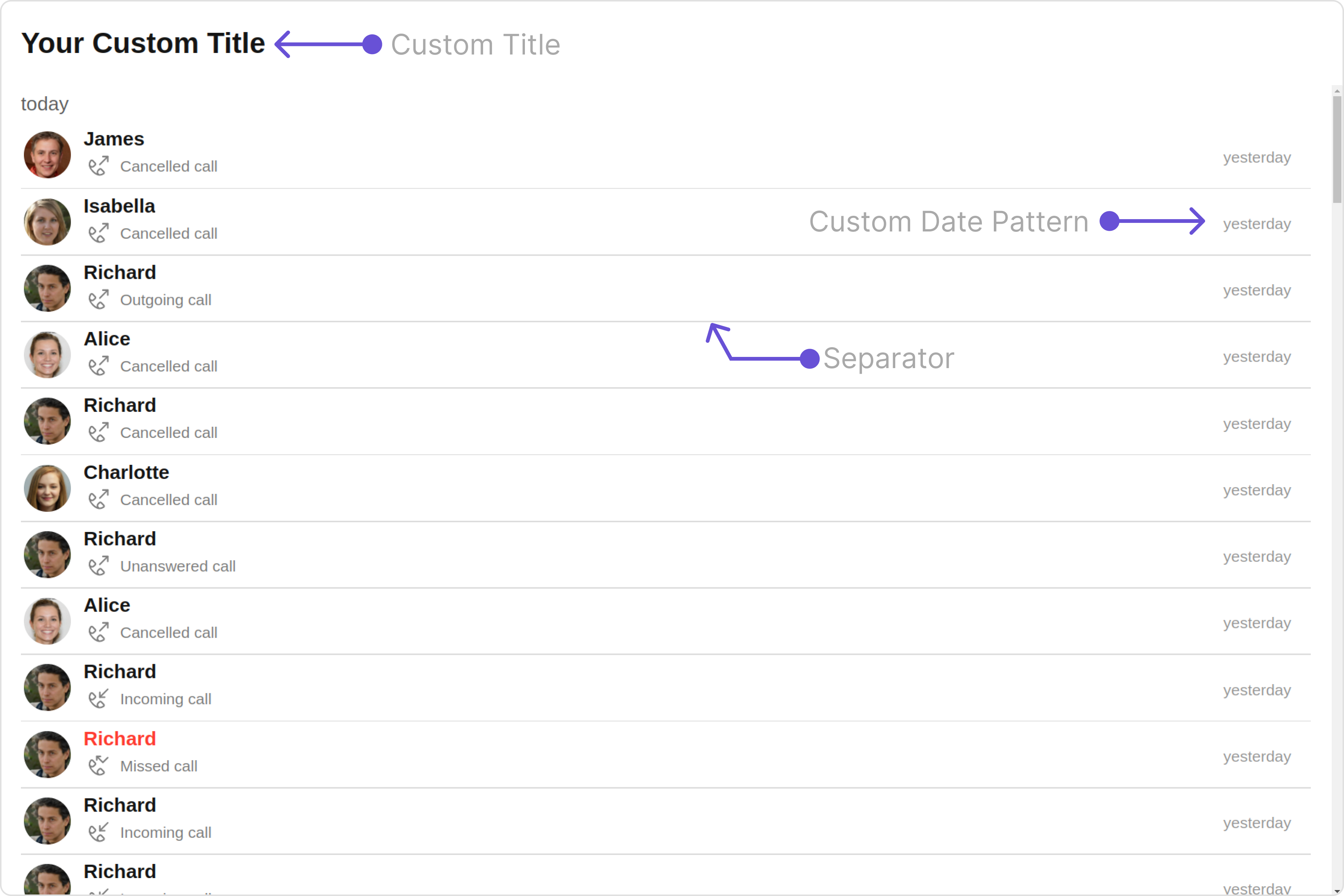
Below is a list of customizations along with corresponding code snippets
| Property | Description | Code |
|---|---|---|
| title | Used to set custom title | [title]="'Your Custom Title'" |
| emptyStateText | Used to set custom empty state text | [emptyStateText]="'Your Custom Empty State Text'" |
| errorStateText | Used to set custom error state text | [errorStateText]="'Your Custom Error State Text'" |
| titleAlignment | Used to set custom title alignment | [titleAlignment]="titleAlignment" |
| datePattern | Used to set custom date pattern | [datePattern]="datePattern" |
| dateSeparatorPattern | Used to set custom date separator pattern | [dateSeparatorPattern]="dateSeparatorPattern" |
| infoIconUrl | Used to set custom info icon | [infoIconUrl]="infoIconURL" |
| incomingAudioCallIconUrl | Used to set custom incoming audio call icon | [incomingAudioCallIconUrl]="incomingAudioCallIconUrl" |
| missedAudioCallIconUrl | Used to set custom missed audio call icon | [missedAudioCallIconUrl]="missedAudioCallIconUrl" |
| missedVideoCallIconUrl | Used to set custom missed video call icon | [missedVideoCallIconUrl]='Custom Missed Video Call Icon' |
| incomingVideoCallIconUrl | Used to set custom incoming video call icon | [incomingVideoCallIconUrl]="incomingVideoCallIconUrl" |
| outgoingAudioCallIconUrl | Used to set custom outgoing audio call icon | [outgoingAudioCallIconUrl]="outgoingAudioCallIconUrl" |
| outgoingVideoCallIconUrl | Used to set custom outgoing video call icon | [outgoingVideoCallIconUrl]="outgoingVideoCallIconUrl" |
| loadingIconURL | Used to set custom loading icon | [loadingIconURL]="loadingIconURL" |
| hideSeparator | Option to hide separator | [hideSeparator]="false" |
| activeCall | Used to set active Call that is currently selected | [activeCall]="callObject" |
Advanced
For advanced-level customization, you can set custom views to the component. This lets you tailor each aspect of the component to fit your exact needs and application aesthetics. You can create and define your views, layouts, and UI elements and then incorporate those into the component.
ListItemView
With this property, you can assign a custom ListItem to the Call Logs Component.
Example
Default:
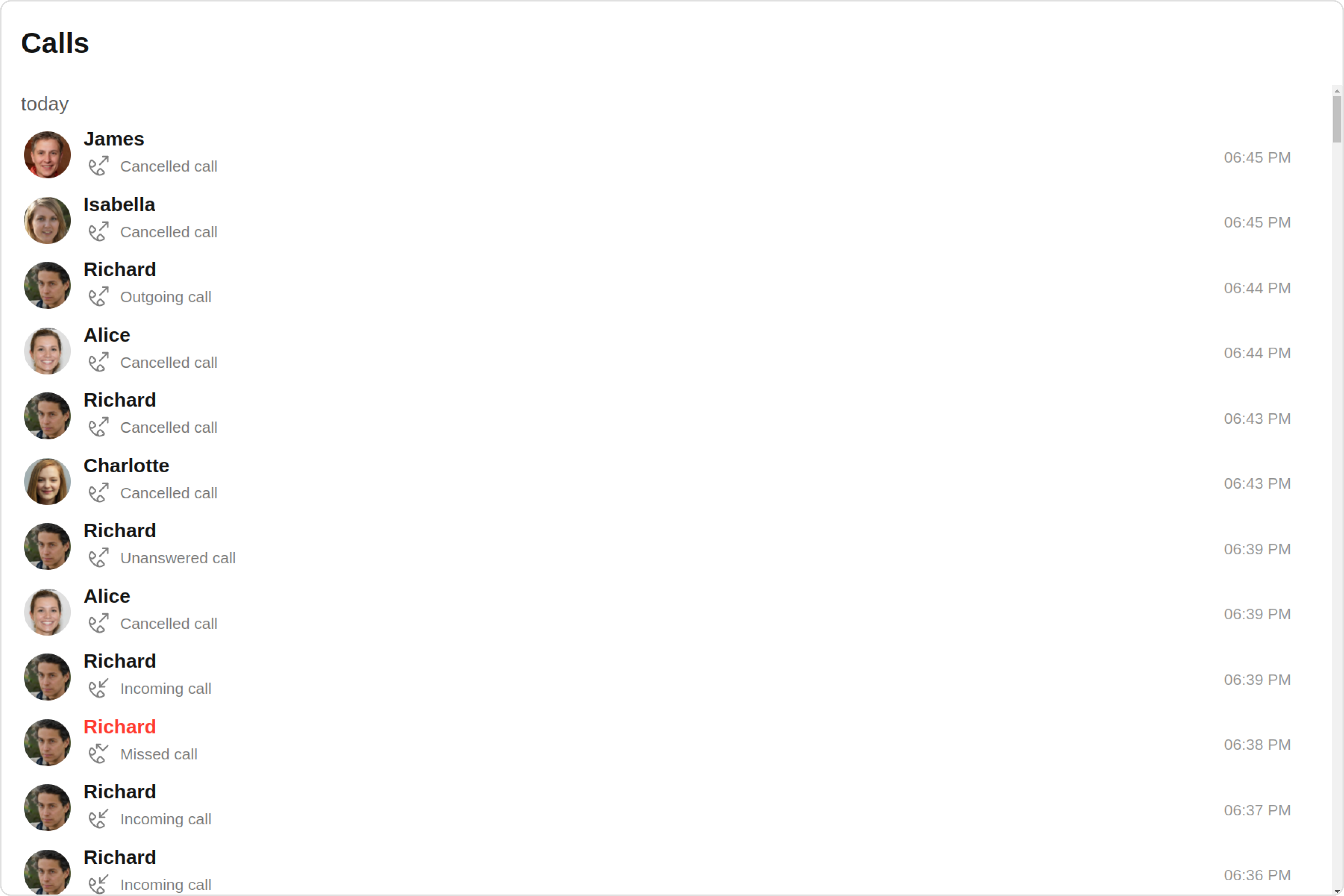
Custom:
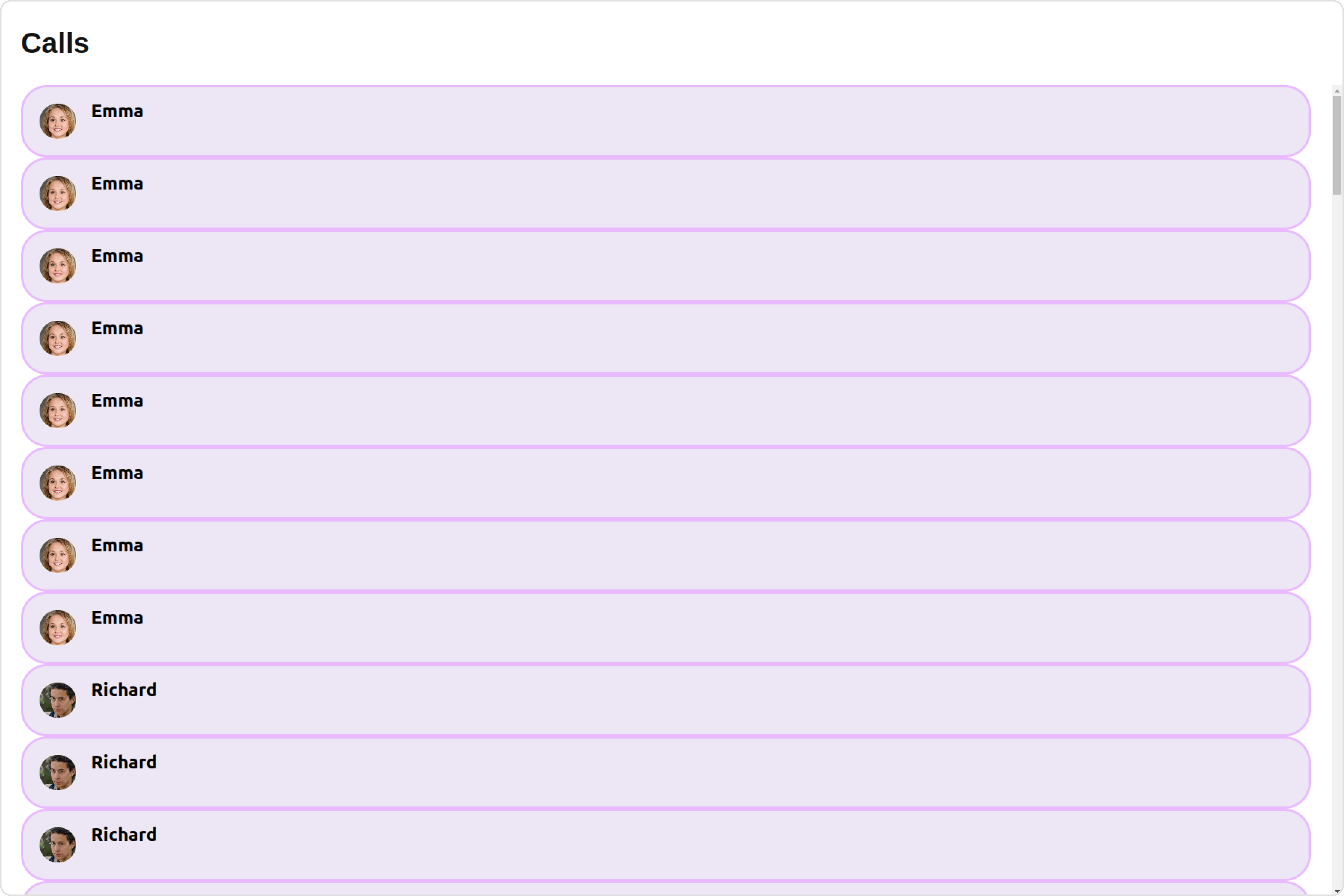
- app.component.ts
- app.component.html
import { CometChat } from '@cometchat/chat-sdk-javascript';
import { Component, OnInit } from '@angular/core';
import { CometChatThemeService, CometChatUIKit } from '@cometchat/chat-uikit-angular';
import "@cometchat/uikit-elements";
@Component({
selector: 'app-root',
templateUrl: './app.component.html',
styleUrls: ['./app.component.css']
})
export class AppComponent {
constructor(private themeService:CometChatThemeService) {
themeService.theme.palette.setMode("light")
themeService.theme.palette.setPrimary({ light: "#6851D6", dark: "#6851D6" })
}
onLogin(UID?: any) {
CometChatUIKit.login({ uid: UID }).then(
(user) => {
setTimeout(() => {
window.location.reload();
}, 1000);
},
(error) => {
console.log("Login failed with exception:", { error });
}
);
}
}
<div class="fullwidth">
<cometchat-call-logs
[listItemView]="listItemViewTemplate"
></cometchat-call-logs>
</div>
<ng-template #listItemViewTemplate let-call>
<div
[ngStyle]="{
display: 'flex',
alignItems: 'left',
padding: '10px',
border: '2px solid #e9baff',
borderRadius: '20px',
background: '#6e2bd9'
}"
>
<cometchat-avatar
[image]="call.getInitiator().getAvatar()"
[name]="call.getInitiator().getName()"
></cometchat-avatar>
<div [ngStyle]="{ display: 'flex', paddingLeft: '10px' }">
<div [ngStyle]="{ fontWeight: 'bold', color: '#ffffff', fontSize: '14px' }">
{{ call.getInitiator().getName() }}
</div>
</div>
</div>
</ng-template>
SubtitleView
You can customize the subtitle view for each call logs item to meet your requirements
Default:
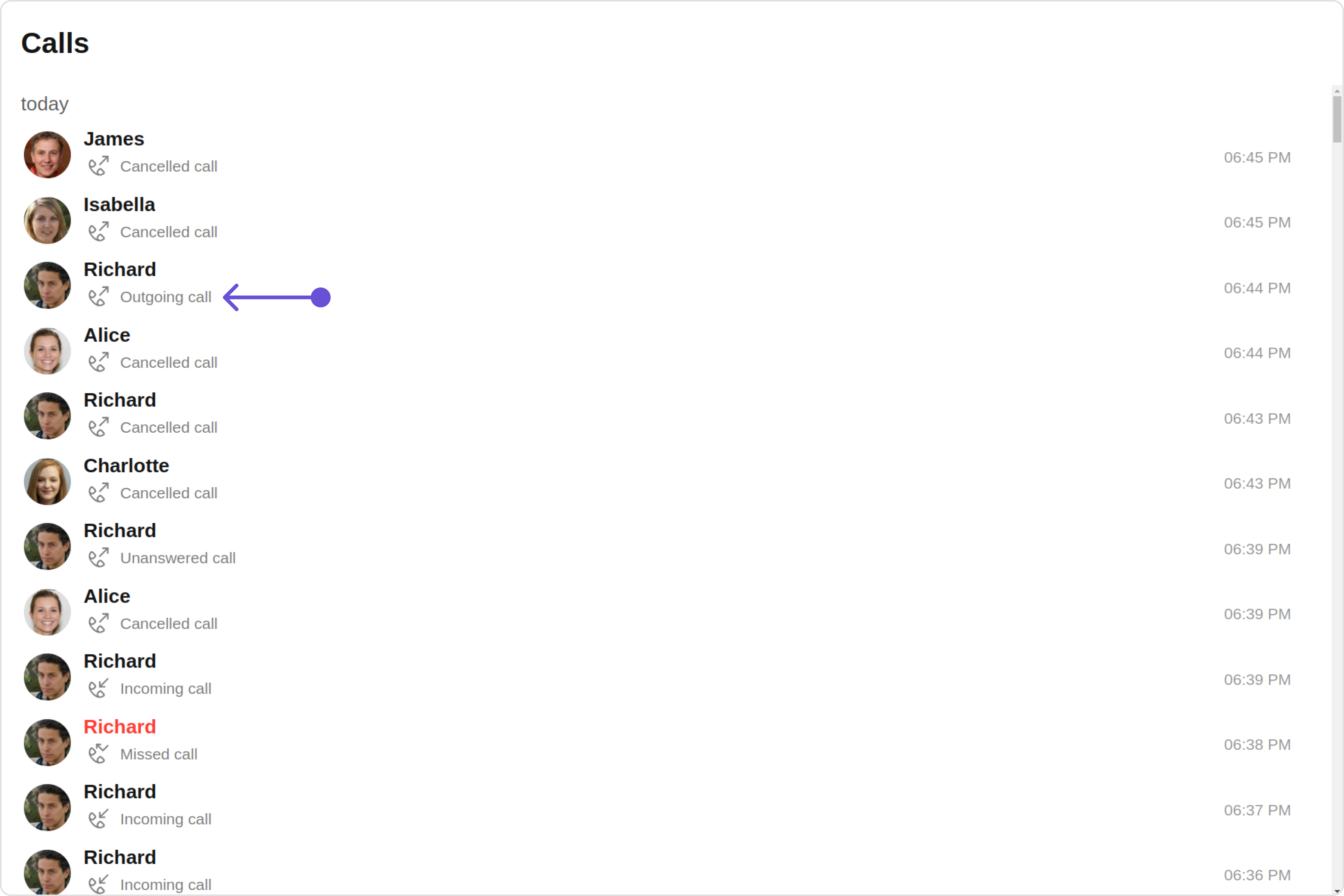
Custom:
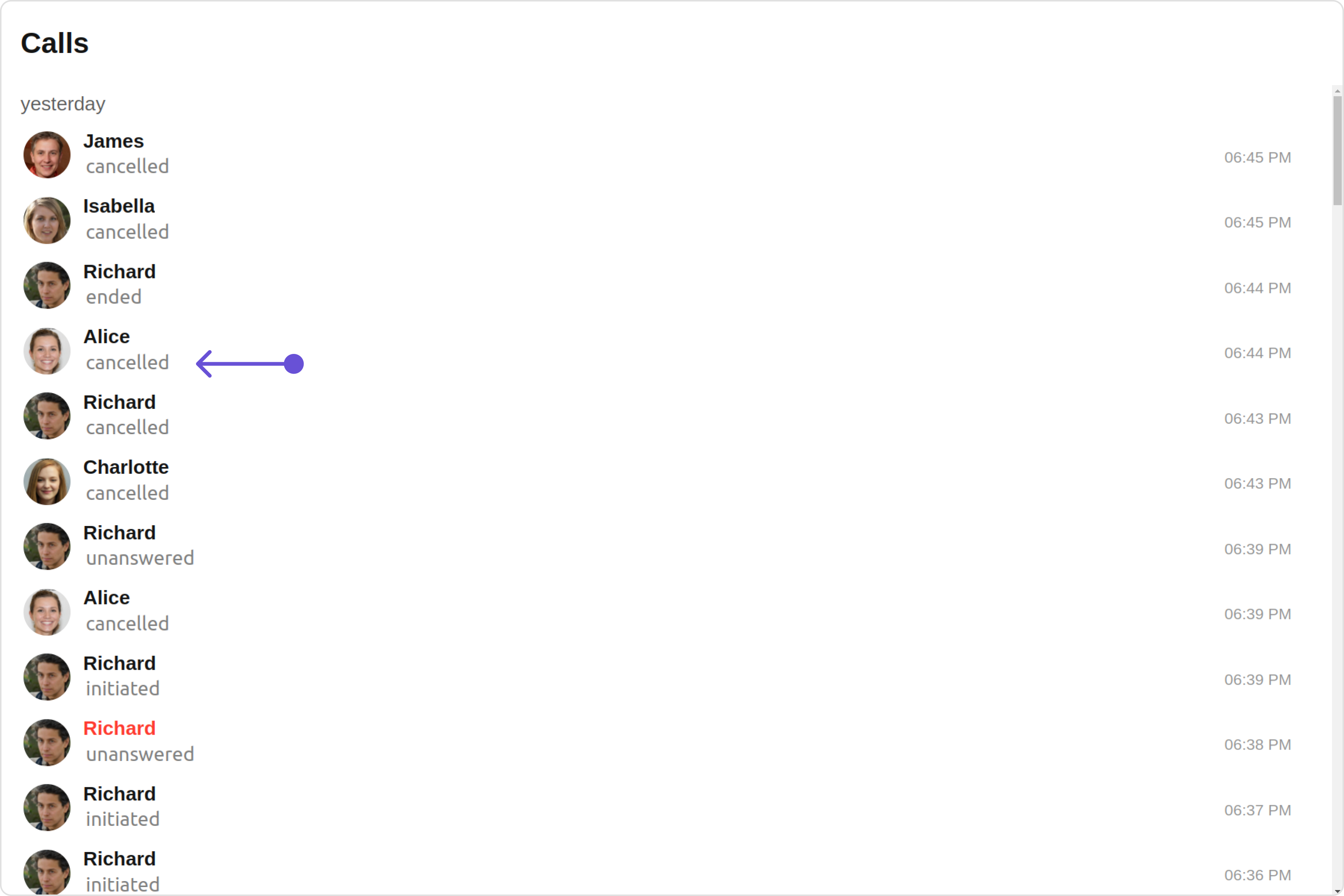
- app.component.ts
- app.component.html
import { CometChat } from '@cometchat/chat-sdk-javascript';
import { Component, OnInit } from '@angular/core';
import { CometChatThemeService, CometChatUIKit } from '@cometchat/chat-uikit-angular';
import "@cometchat/uikit-elements";
@Component({
selector: 'app-root',
templateUrl: './app.component.html',
styleUrls: ['./app.component.css']
})
export class AppComponent {
constructor(private themeService:CometChatThemeService) {
themeService.theme.palette.setMode("light")
themeService.theme.palette.setPrimary({ light: "#6851D6", dark: "#6851D6" })
}
onLogin(UID?: any) {
CometChatUIKit.login({ uid: UID }).then(
(user) => {
setTimeout(() => {
window.location.reload();
}, 1000);
},
(error) => {
console.log("Login failed with exception:", { error });
}
);
}
}
<div class="fullwidth">
<cometchat-call-logs
[subtitleView]="subtitleTemplate"
></cometchat-call-logs>
</div>
<ng-template #subtitleTemplate>
<div style="display: flex; align-items: left; padding: 10px; font-size: 10px;">
your custom subtitle view
</div>
</ng-template>
TailView
You can customize the tail view for each call logs item to meet your requirements
Default:
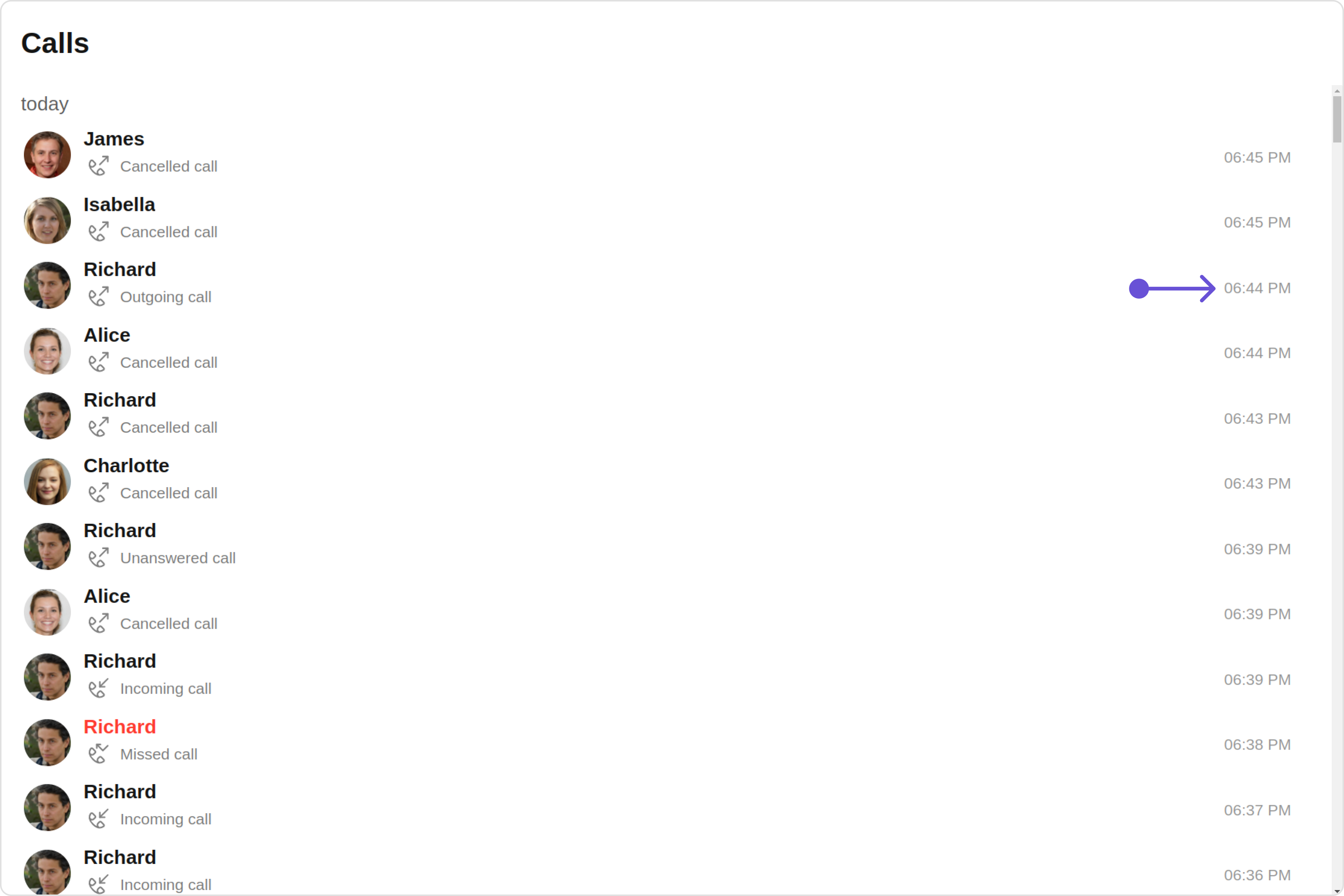
Custom:
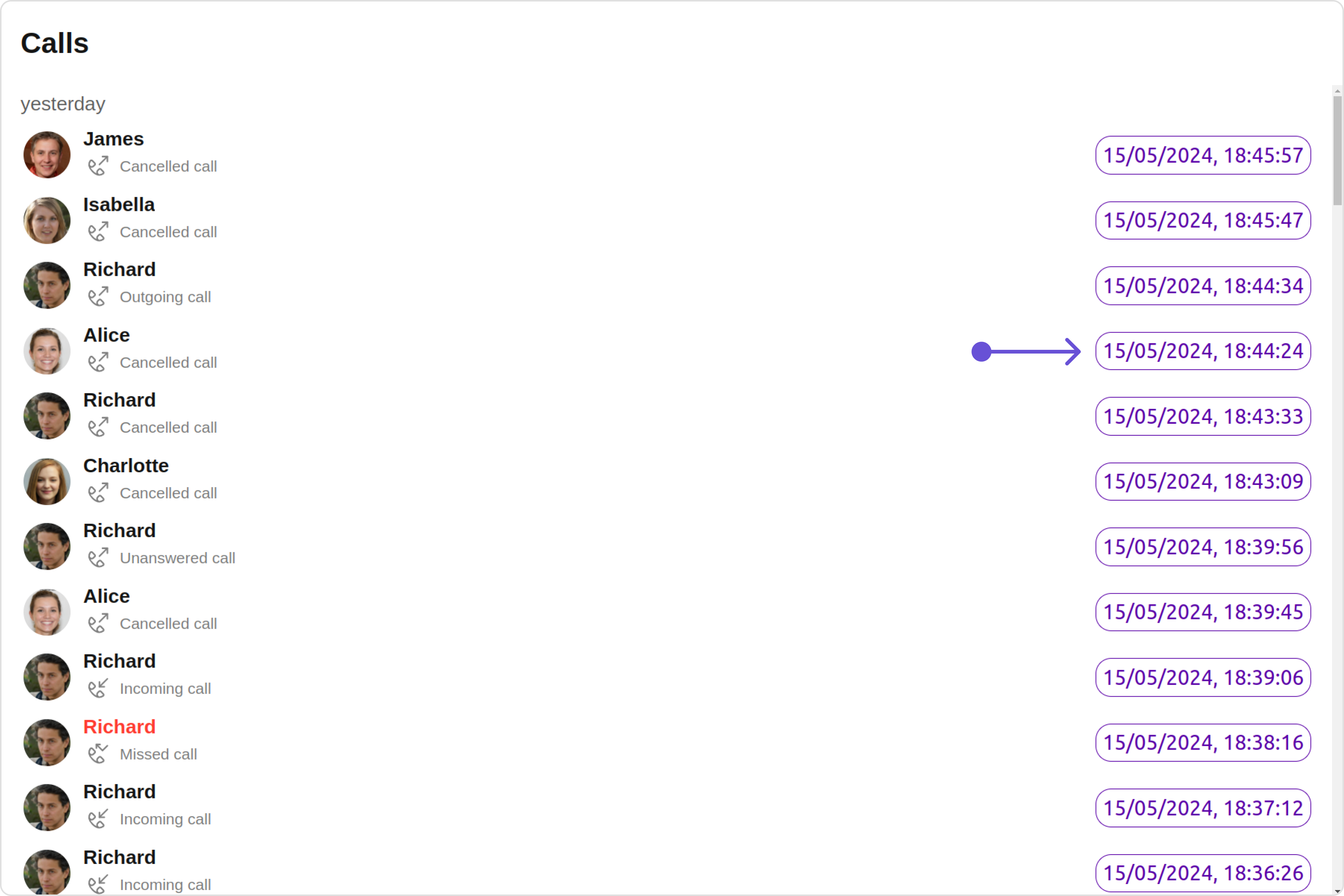
- app.component.ts
- app.component.html
import { CometChat } from '@cometchat/chat-sdk-javascript';
import { Component, OnInit } from '@angular/core';
import { CometChatThemeService, CometChatUIKit } from '@cometchat/chat-uikit-angular';
import "@cometchat/uikit-elements";
@Component({
selector: 'app-root',
templateUrl: './app.component.html',
styleUrls: ['./app.component.css']
})
export class AppComponent {
constructor(private themeService:CometChatThemeService) {
themeService.theme.palette.setMode("light")
themeService.theme.palette.setPrimary({ light: "#6851D6", dark: "#6851D6" })
}
onLogin(UID?: any) {
CometChatUIKit.login({ uid: UID }).then(
(user) => {
setTimeout(() => {
window.location.reload();
}, 1000);
},
(error) => {
console.log("Login failed with exception:", { error });
}
);
}
}
<div class="fullwidth">
<cometchat-call-logs
[tailView]="tailViewTemplate"
></cometchat-call-logs>
</div>
<ng-template #tailViewTemplate>
<div
[ngStyle]="{
color: '#5a00a8',
border: '1px solid #5a00a8',
borderRadius: '12px',
padding: '5px'
}"
>
your custom tailview
</div>
</ng-template>
LoadingStateView
You can set a custom loader view using loadingStateView to match the loading view of your app.
Default:
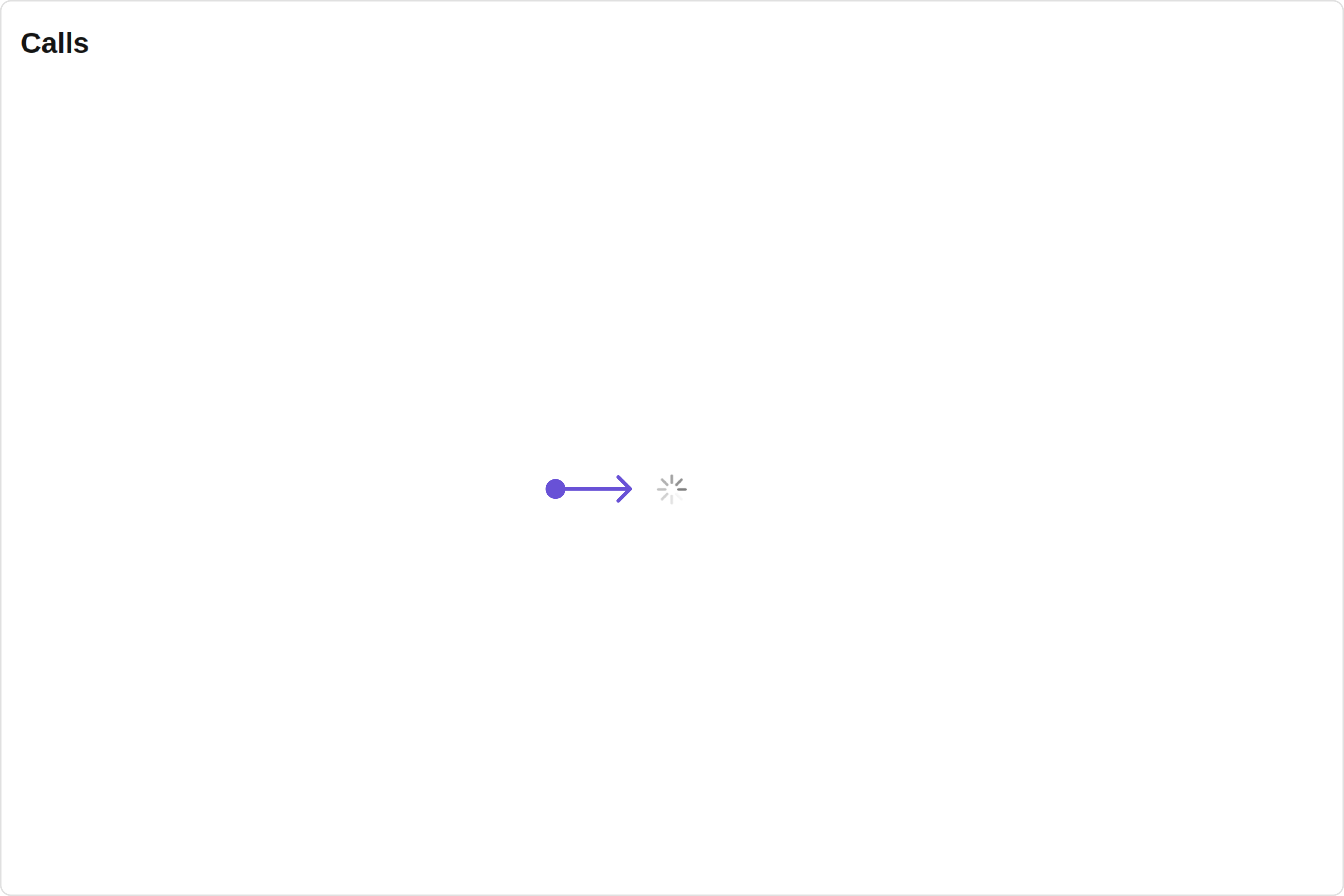
Custom:
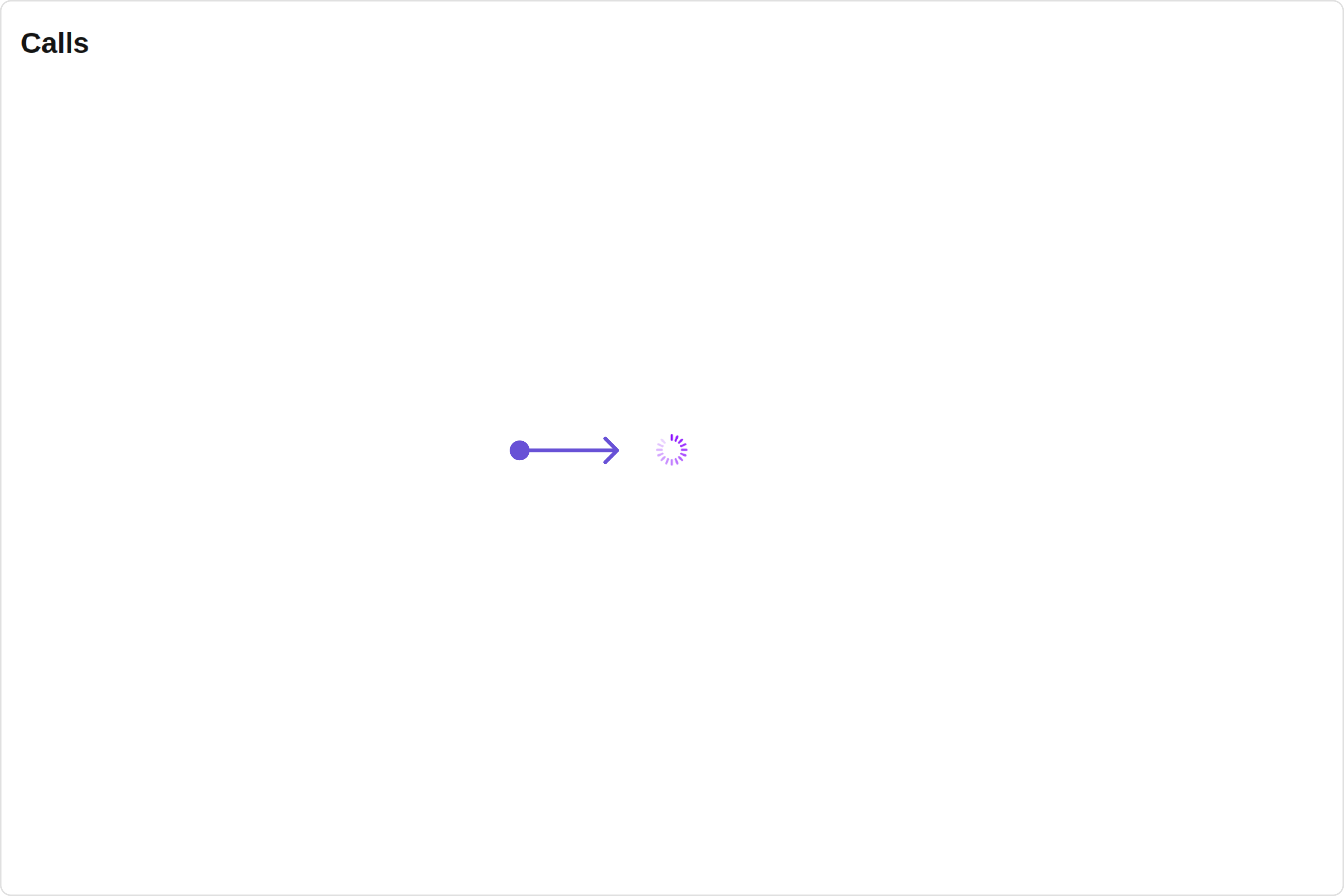
- app.component.ts
- app.component.html
import { CometChat } from '@cometchat/chat-sdk-javascript';
import { Component, OnInit } from '@angular/core';
import { CometChatThemeService, CometChatUIKit, LoaderStyle } from '@cometchat/chat-uikit-angular';
import "@cometchat/uikit-elements";
@Component({
selector: 'app-root',
templateUrl: './app.component.html',
styleUrls: ['./app.component.css']
})
export class AppComponent {
constructor(private themeService:CometChatThemeService) {
themeService.theme.palette.setMode("light")
themeService.theme.palette.setPrimary({ light: "#6851D6", dark: "#6851D6" })
}
getLoaderStyle: LoaderStyle = new LoaderStyle({
iconTint: "red",
background: "transparent",
height: "20px",
width: "20px",
border: "none",
borderRadius: "0",
});
onLogin(UID?: any) {
CometChatUIKit.login({ uid: UID }).then(
(user) => {
setTimeout(() => {
window.location.reload();
}, 1000);
},
(error) => {
console.log("Login failed with exception:", { error });
}
);
}
}
<div class="fullwidth">
<cometchat-call-logs
[loadingStateView]="loadingStateView"
></cometchat-call-logs>
</div>
<ng-template #loadingStateView>
<cometchat-loader iconURL="icon"
[loaderStyle]="getLoaderStyle"
></cometchat-loader>
</ng-template>
EmptyStateView
You can set a custom EmptyStateView using emptyStateView to match the empty view of your app.
Default:

Custom:
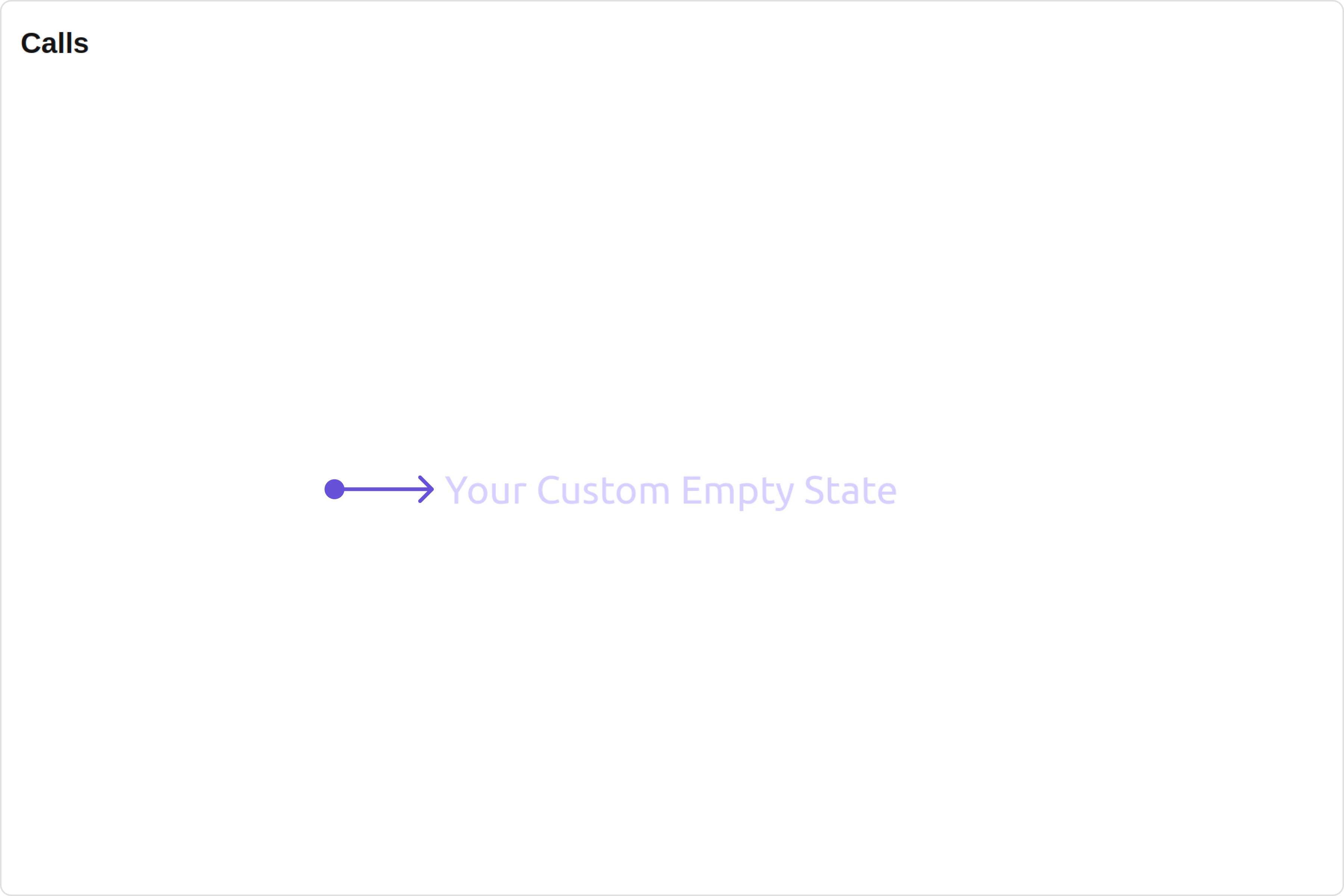
- app.component.ts
- app.component.html
import { CometChat } from '@cometchat/chat-sdk-javascript';
import { Component, OnInit } from '@angular/core';
import { CometChatThemeService, CometChatUIKit } from '@cometchat/chat-uikit-angular';
import "@cometchat/uikit-elements";
@Component({
selector: 'app-root',
templateUrl: './app.component.html',
styleUrls: ['./app.component.css']
})
export class AppComponent {
constructor(private themeService:CometChatThemeService) {
themeService.theme.palette.setMode("light")
themeService.theme.palette.setPrimary({ light: "#6851D6", dark: "#6851D6" })
}
onLogin(UID?: any) {
CometChatUIKit.login({ uid: UID }).then(
(user) => {
setTimeout(() => {
window.location.reload();
}, 1000);
},
(error) => {
console.log("Login failed with exception:", { error });
}
);
}
}
<div class="fullwidth">
<cometchat-call-logs
[emptyStateView]="emptyStateView"
></cometchat-call-logs>
</div>
<ng-template #emptyStateView>
<div>
Your Custom Empty State
</div>
</ng-template>
ErrorStateView
You can set a custom ErrorStateView using errorStateView to match the error view of your app.
- app.component.ts
- app.component.html
import { CometChat } from '@cometchat/chat-sdk-javascript';
import { Component, OnInit } from '@angular/core';
import { CometChatThemeService, CometChatUIKit } from '@cometchat/chat-uikit-angular';
import "@cometchat/uikit-elements";
@Component({
selector: 'app-root',
templateUrl: './app.component.html',
styleUrls: ['./app.component.css']
})
export class AppComponent {
constructor(private themeService:CometChatThemeService) {
themeService.theme.palette.setMode("light")
themeService.theme.palette.setPrimary({ light: "#6851D6", dark: "#6851D6" })
}
onLogin(UID?: any) {
CometChatUIKit.login({ uid: UID }).then(
(user) => {
setTimeout(() => {
window.location.reload();
}, 1000);
},
(error) => {
console.log("Login failed with exception:", { error });
}
);
}
}
<div class="fullwidth">
<cometchat-call-logs
[errorStateView]="errorStateView"
></cometchat-call-logs>
</div>
<ng-template #errorStateView>
<div style="height: 100vh; width: 100vw">
<img src="icon" alt="error icon"
style="height:100px; width: 100px; justify-content: center; margin-top: 250px; margin-right: 700px;" />
</div>
</ng-template>
Configurations
Configurations offer the ability to customize the properties of each component within a Composite Component.
CometChatCallLogs has OutGoing Call component. Hence, each of these components will have its individual `Configuration``.
Configurationsexpose properties that are available in its individual components.
OutGoing Call
You can customize the properties of the OutGoing Call component by making use of the OutgoingCallConfiguration.
All exposed properties of OutgoingCallConfiguration can be found under OutGoing Call. Properties marked with the symbol are not accessible within the Configuration Object.
Example
Let's say you want to change the style of the OutGoing Call subcomponent and, in addition, you want to change the decline button icon.
You can modify the style using the outgoingCallStyle property and set custom decline button icon using declineButtonIconURL property.
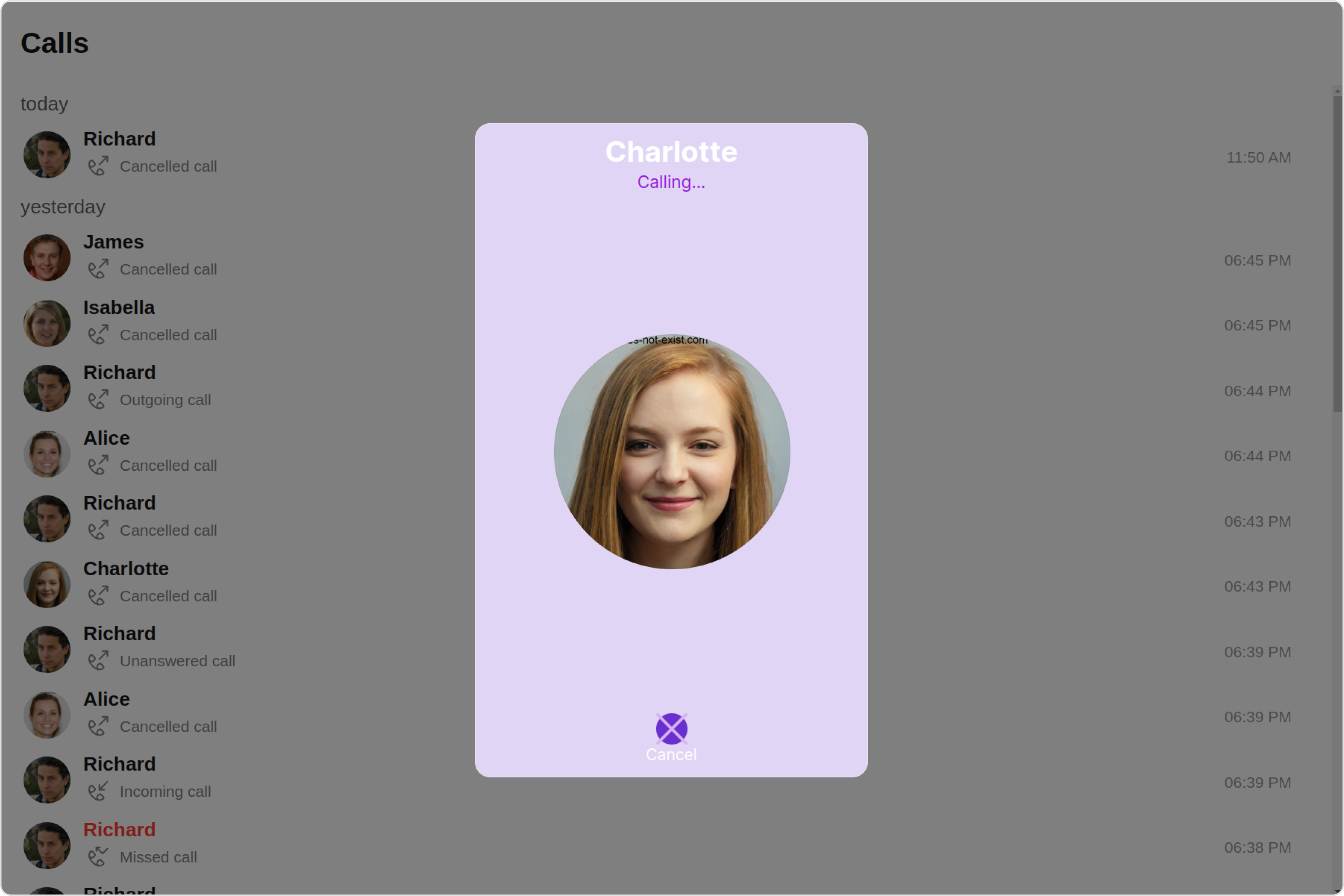
- app.component.ts
- app.component.html
import { CometChat } from '@cometchat/chat-sdk-javascript';
import { Component, OnInit } from '@angular/core';
import { CometChatThemeService, CometChatUIKit } from '@cometchat/chat-uikit-angular';
import { OutgoingCallConfiguration, OutgoingCallStyle } from '@cometchat/uikit-shared';
import "@cometchat/uikit-elements";
@Component({
selector: 'app-root',
templateUrl: './app.component.html',
styleUrls: ['./app.component.css']
})
export class AppComponent {
constructor(private themeService:CometChatThemeService) {
themeService.theme.palette.setMode("light")
themeService.theme.palette.setPrimary({ light: "#6851D6", dark: "#6851D6" })
}
outgoingCallStyle = new OutgoingCallStyle({
background: "#e0d5f5",
declineButtonIconBackground: "#6830d1",
height: "500px",
width: "300px",
declineButtonTextColor: "#ffffff",
titleTextColor: "#ffffff",
subtitleTextColor: "#9213d6",
declineButtonIconTint: "#dbb1f2",
border: "1px solid #e6e6e6",
borderRadius: "12px",
});
public outgoingCallConfiguration = new OutgoingCallConfiguration({
//override properties of out going call
outgoingCallStyle: this.outgoingCallStyle,
declineButtonIconURL: 'declineButtonIconURL',
});
onLogin(UID?: any) {
CometChatUIKit.login({ uid: UID }).then(
(user) => {
setTimeout(() => {
window.location.reload();
}, 1000);
},
(error) => {
console.log("Login failed with exception:", { error });
}
);
}
}
<div class="fullwidth">
<cometchat-call-logs
[outgoingCallConfiguration]="outgoingCallConfiguration"
></cometchat-call-logs>
</div>