Call Logs
Overview
CometChatCallLogs is a Component that shows the list of Call Logs available. By default, names are shown for all listed users, along with their avatars if available.

The CometChatCallLogs component is composed of the following BaseComponents:
| Components | Description |
|---|---|
| CometChatListBase | CometChatListBase is a container component featuring a title, customizable background options, and a dedicated list view for seamless integration within your application's interface. |
| CometChatListItem | This component displays data retrieved from a CallLog object on a card, presenting a title and subtitle. |
Usage
Integration
CometChatCallLogs being a wrapper component, offers versatility in its integration. It can be seamlessly launched via button clicks or any user-triggered action, enhancing the overall user experience and facilitating smoother interactions within the application.
Since CometChatCallLogs can be launched by adding the following code snippet to the XML layout file.
- XML
<com.cometchat.chatuikit.calls.calllogs.CometChatCallLogs
android:id="@+id/call_log"
android:layout_width="match_parent"
android:layout_height="match_parent" />
If you're defining the CometChatCallLogs within the XML code or in your activity or fragment then you'll need to extract them and set them on the User object using the appropriate method.
- Java
- Kotlin
CometChatCallLogs cometchatCallLogs = binding.callLog; // 'binding' is a view binding instance. Initialize it with `binding = YourXmlFileNameBinding.inflate(getLayoutInflater());` to use views like `binding.callLog` after enabling view binding.
val cometchatCallLogs: CometChatCallLogs = binding.callLog // 'binding' is a view binding instance. Initialize it with `binding = YourXmlFileNameBinding.inflate(layoutInflater)` to use views like `binding.callLog` after enabling view binding.
Activity and Fragment
You can integrate CometChatCallLogs into your Activity and Fragment by adding the following code snippets into the respective classes.
- Java (Activity)
- Kotlin (Activity)
- Java (Fragment)
- Kotlin (Fragment)
CometChatCallLogs cometchatCallLogs;
@Override
protected void onCreate(Bundle savedInstanceState) {
super.onCreate(savedInstanceState);
cometchatCallLogs = new CometChatCallLogs(this);
setContentView(cometchatCallLogs);
}
private lateinit var cometchatCallLogs: CometChatCallLogs
override fun onCreate(savedInstanceState: Bundle?) {
super.onCreate(savedInstanceState)
cometchatCallLogs = CometChatCallLogs(this);
setContentView(cometchatCallLogs)
}
CometChatCallLogs cometchatCallLogs;
@Override
public View onCreateView(@NonNull LayoutInflater inflater, ViewGroup container, Bundle savedInstanceState) {
cometchatCallLogs = new CometChatCallLogs(requireContext());
return cometchatCallLogs;
}
private lateinit var cometchatCallLogs: CometChatCallLogs
override fun onCreateView(
inflater: LayoutInflater?, container: ViewGroup?,
savedInstanceState: Bundle?
): View {
cometchatCallLogs = new CometChatCallLogs(requireContext());
return cometchatCallLogs
}
Actions
Actions dictate how a component functions. They are divided into two types: Predefined and User-defined. You can override either type, allowing you to tailor the behavior of the component to fit your specific needs.
1. SetOnItemClickListener
This method proves valuable when users seek to override the onItemClick functionality within CometChatCallLogs, empowering them with greater control and customization options.
The setOnItemClickListener action doesn't have a predefined behavior. You can override this action using the following code snippet.
- Java
- Kotlin
cometchatCallLogs.setOnItemClickListener(new OnItemClickListener<CallLog>() {
@Override
public void OnItemClick(CallLog callLog, int i) {
//TODO
}
});
cometchatCallLogs.setOnItemClickListener(object : OnItemClickListener<CallLog?>() {
override fun OnItemClick(callLog: CallLog, i: Int) {
//TODO
}
})
2. OnError
You can customize this behavior by using the provided code snippet to override the OnError and improve error handling.
- Java
- Kotlin
cometchatCallLogs.setOnError(new OnError() {
@Override
public void onError(Context context, CometChatException e) {
//TODO
}
});
cometchatCallLogs.setOnError(OnError { context, e ->
//TODO
})
Filters
Filters allow you to customize the data displayed in a list within a Component. You can filter the list based on your specific criteria, allowing for a more customized. Filters can be applied using RequestBuilders of ChatSDK.
1. CallLogRequestBuilder
The CallLogRequestBuilder enables you to filter and customize the call list based on available parameters in CallLogRequestBuilder. This feature allows you to create more specific and targeted queries during the call. The following are the parameters available in CallLogRequestBuilder
Example
In the example below, we are applying a filter based on the limit and have a call recording.
- Java
- Kotlin
CallLogRequest.CallLogRequestBuilder callLogRequestBuilder = new CallLogRequest.CallLogRequestBuilder()
.setLimit(20)
.setHasRecording(true);
cometchatCallLogs.setCallLogRequestBuilder(callLogRequestBuilder);
val callLogRequestBuilder = CallLogRequestBuilder()
.setLimit(20)
.setHasRecording(true)
cometchatCallLogs.setCallLogRequestBuilder(callLogRequestBuilder)
| Property | Description | Code |
|---|---|---|
| Limit | Sets the limit for the call logs request | .setLimit(int limit) |
| Call Type | Sets the call type for the call logs request | .setCallType(String callType) |
| Call Status | Sets the call status for the call logs request | .setCallStatus(String callStatus) |
| Has Recording | Sets the recording status for the call logs request | .setHasRecording(boolean hasRecording) |
| Call Direction | Sets the call direction for the call logs request | .setCallDirection(String callDirection) |
| UID | Sets the user ID for the call logs request | .setUid(String uid) |
| GUID | Sets the group ID for the call logs request | .setGuid(String guid) |
| Call Category | Sets the call category for the call logs request | .setCallCategory(String callCategory) |
| Auth Token | Sets the auth token for the call logs request | .setAuthToken(String authToken) |
Events
Events are emitted by a Component. By using event you can extend existing functionality. Being global events, they can be applied in Multiple Locations and are capable of being Added or Removed.
The CometChatCallLogs component does not have any exposed events.
Customization
To fit your app's design requirements, you can customize the appearance of the conversation component. We provide exposed methods that allow you to modify the experience and behavior according to your specific needs.
Style
Using Style you can customize the look and feel of the component in your app, These parameters typically control elements such as the color, size, shape, and fonts used within the component.
1. CallLogs Style
You can customize the appearance of the CometChatCallLogs Component by applying the CallLogsStyle to it using the following code snippet.
- Java
- Kotlin
CallLogsStyle callLogsStyle = new CallLogsStyle();
callLogsStyle.setBackground(Color.parseColor("#C0C0C0"));
callLogsStyle.setTitleColor(Color.RED);
cometchatCallLogs.setStyle(callLogsStyle);
val callLogsStyle = CallLogsStyle()
callLogsStyle.setBackground(Color.parseColor("#C0C0C0"))
callLogsStyle.setTitleColor(Color.RED)
cometchatCallLogs.setStyle(callLogsStyle)
List of properties exposed by CallLogStyle
| Property | Description | Code |
|---|---|---|
| Back Icon Tint | Used to set the color of the back icon in the app bar | .setBackIconTint(@ColorInt int) |
| Background | Used to set background Drawable | .setBackground(Drawable) |
| Background | Used to set the background color | .setBackground(@ColorInt int) |
| Border Color | Used to set border color | .setBorderColor(@ColorInt int) |
| Border Width | Used to set border | .setBorderWidth(int) |
| Call Status Color | Used to set the Call Status color | .setCallStatusColor(@ColorInt int) |
| CornerRadius | Used to set border radius | .setCornerRadius(float) |
| Empty Text Appearance | Used to set the style of the response text shown when fetching the list of group members has returned empty | .setEmptyTextAppearance(@StyleRes int) |
| Error Text Appearance | Used to set the style of the response text shown in case some error occurs while fetching group members | .setErrorTextAppearance(@StyleRes int) |
| Header Separator Color | Used to set the color of the divider separating the CallLog items | .setHeaderSeparatorColor(@ColorInt int) |
| Info Icon Tint | Used to set the info icon color | .setInfoIconTint(@ColorInt int) |
| Incoming Audio Call Icon Tint | Used to set the color of the Incoming Audio Call Icon | .setIncomingAudioCallIconTint(@ColorInt int) |
| Incoming Video Call Icon Tint | Used to set the color of the Incoming Video Call Icon | .setIncomingVideoCallIconTint(@ColorInt int) |
| Loading Icon Tint | Used to set the color of the icon shown while the list of group members is being fetched | .setLoadingIconTint(@ColorInt int) |
| Missed Audio Call Icon Tint | Used to set the color of the Missed Audio Call Icon | .setMissedAudioCallIconTint(@ColorInt int) |
| Missed Call Title Color | Used to set the Missed Call Title color | .setMissedCallTitleColor(@ColorInt int) |
| Missed Video Call Icon Tint | Used to set the color of the Missed Video Call Icon | .setMissedVideoCallIconTint(@ColorInt int) |
| Outgoing Audio Call Icon Tint | Used to set the color of the Outgoing Audio Call Icon | .setOutgoingAudioCallIconTint(@ColorInt int) |
| Outgoing Video Call Icon Tint | Used to set the color of the Outgoing Video Call Icon | .setOutgoingVideoCallIconTint(@ColorInt int) |
| SubTitle Appearance | Used to customise the appearance of the subtitle in the app bar | .setSubTitleAppearance(@StyleRes int) |
| Title Appearance | Used to customise the appearance of the title in the app bar | .setTitleAppearance(@StyleRes int) |
2. Avatar Styles
To apply customized styles to the Avatar component in the CallLogs Component, you can use the following code snippet. For further insights on Avatar Styles refer
- Java
- Kotlin
AvatarStyle avatarStyle = new AvatarStyle()
.setBorderColor(Color.RED)
.setBorderWidth(10);
cometchatCallLogs.setAvatarStyle(avatarStyle);
val avatarStyle = AvatarStyle()
.setBorderColor(Color.RED)
.setBorderWidth(10)
cometchatCallLogs.setAvatarStyle(avatarStyle)
3. ListItem Styles
To apply customized styles to the ListItemStyle component in the CallLogs Component, you can use the following code snippet. For further insights on ListItemStyle Styles refer
- Java
- Kotlin
ListItemStyle listItemStyle = new ListItemStyle();
listItemStyle.setBorderWidth(4);
listItemStyle.setCornerRadius(20);
listItemStyle.setBorderColor(Color.parseColor("#6851D6"));
listItemStyle.setBackground(Color.parseColor("#C0C0C0"));
cometchatCallLogs.setListItemStyle(listItemStyle);
val listItemStyle = ListItemStyle()
listItemStyle.setBorderWidth(4)
listItemStyle.setCornerRadius(20f)
listItemStyle.setBorderColor(Color.parseColor("#6851D6"))
listItemStyle.setBackground(Color.parseColor("#C0C0C0"))
cometchatCallLogs.setListItemStyle(listItemStyle)
Functionality
These are a set of small functional customizations that allow you to fine-tune the overall experience of the component. With these, you can change text, set custom icons, and toggle the visibility of UI elements.
- Java
- Kotlin
cometchatCallLogs.setTitle("Your Title");
cometchatCallLogs.hideSearch(true);
cometchatCallLogs.showHeaderSeparator(false);
cometchatCallLogs.setTitle("Your Title")
cometchatCallLogs.hideSearch(true)
cometchatCallLogs.showHeaderSeparator(false)
Below is a list of customizations along with corresponding code snippets
| Property | Description | Code |
|---|---|---|
| Back Icon | Used to set the back button icon | .backIcon(@DrawableRes int res) |
| Empty State Text | Used to set a custom text response when fetching the users has returned an empty list | emptyStateText(String) |
| Error State Text | Used to set a custom text response when some error occurs on fetching the list of users | errorStateText(String) |
| Hide Error | Used to hide error on fetching users | .hideError(boolean) |
| Set Call | Used to set the call object for displaying the incoming call screen | .setCall(Call) |
| Set Incoming Audio Call Icon | Used to set the Incoming Audio Call icon | .setIncomingAudioCallIcon(@DrawableRes int) |
| Set Incoming Video Call Icon | Used to set the Incoming Video Call icon | .setIncomingVideoCallIcon(@DrawableRes int) |
| Set Outgoing Video Call Icon | Used to set the Outgoing Video Call icon | .setOutgoingVideoCallIcon(@DrawableRes int) |
| Set Outgoing Audio Call Icon | Used to set the Outgoing Audio Call icon | .setOutgoingAudioCallIcon(@DrawableRes int) |
| Set Title | Used to set title in the app bar | .setTitle(String) |
| Set User | Used to set User object to the call button | .setUser(User) |
| Set Voice Button Text | Used to set voice call text | .setVoiceButtonText(String) |
| Set Video Button Text | Used to set video call text | .setVideoButtonText(String) |
Advanced
For advanced-level customization, you can set custom views to the component. This lets you tailor each aspect of the component to fit your exact needs and application aesthetics. You can create and define your views, layouts, and UI elements and then incorporate those into the component.
SetEmptyStateView
You can set a custom EmptyView using .setEmptyStateView() to match the empty view of your app.
- Java
- Kotlin
cometchatCallLogs.setEmptyStateView();
cometchatCallLogs.setEmptyStateView()
Examples
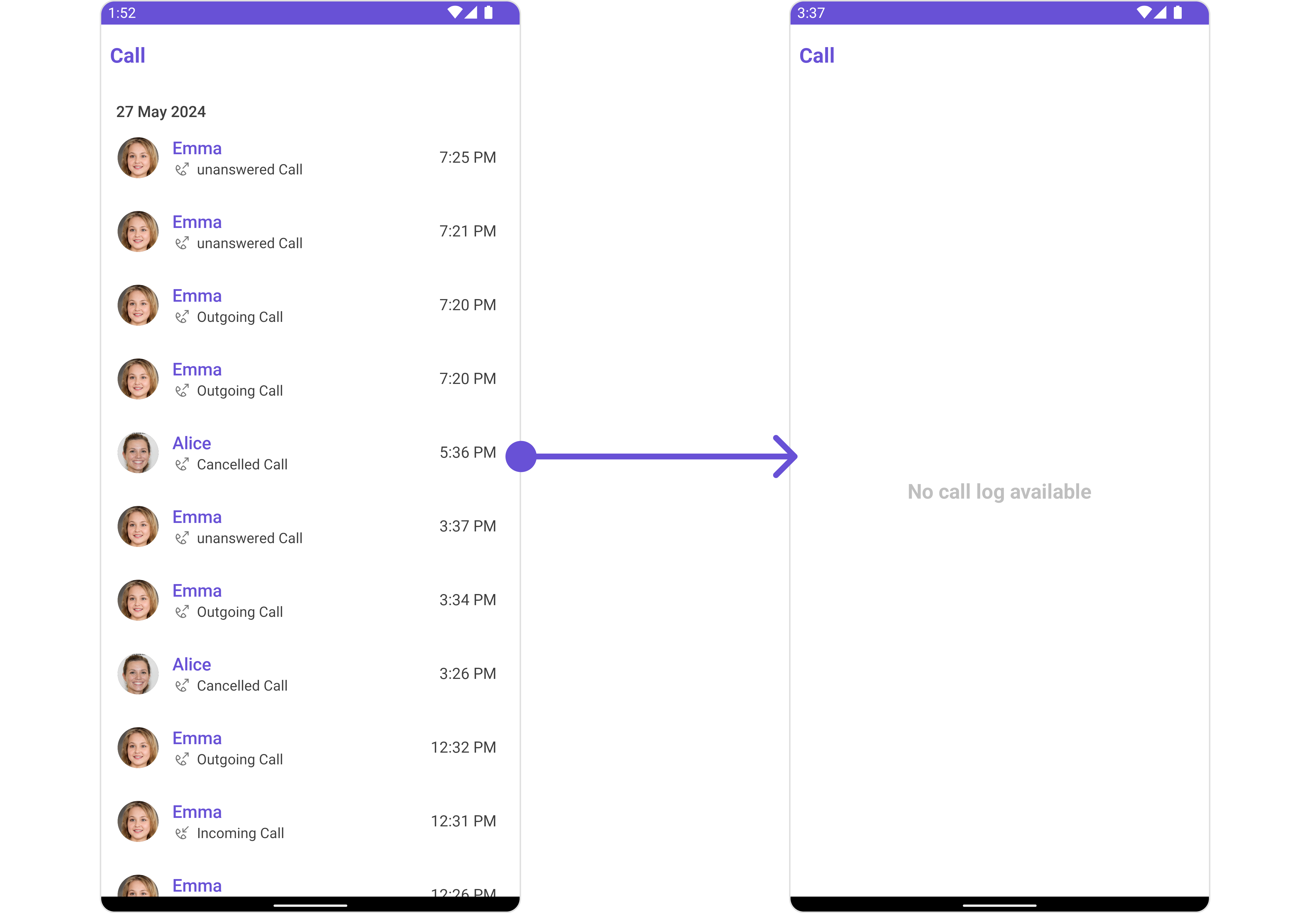
We have added an error view to empty_view_layout.xml. You can choose any view you prefer. This view should be inflated and passed to the setEmptyStateView() method.
<?xml version="1.0" encoding="utf-8"?>
<RelativeLayout xmlns:android="http://schemas.android.com/apk/res/android"
android:layout_width="match_parent"
android:layout_height="match_parent"
android:layout_gravity="center_vertical">
<TextView
android:id="@+id/txt_title"
android:layout_width="wrap_content"
android:layout_height="wrap_content"
android:layout_centerInParent="true"
android:text="No call log available"
android:textColor="@color/cometchat_grey"
android:textSize="20sp"
android:textStyle="bold" />
</RelativeLayout>
- Java
- Kotlin
cometchatCallLogs.setEmptyStateView(R.layout.empty_view_layout);
cometchatCallLogs.setEmptyStateView(R.layout.empty_view_layout)
SetErrorStateView
You can set a custom ErrorStateView using setErrorStateView to match the error view of your app.
- Java
- Kotlin
cometchatCallLogs.setErrorStateView();
cometchatCallLogs.setErrorStateView()
Example
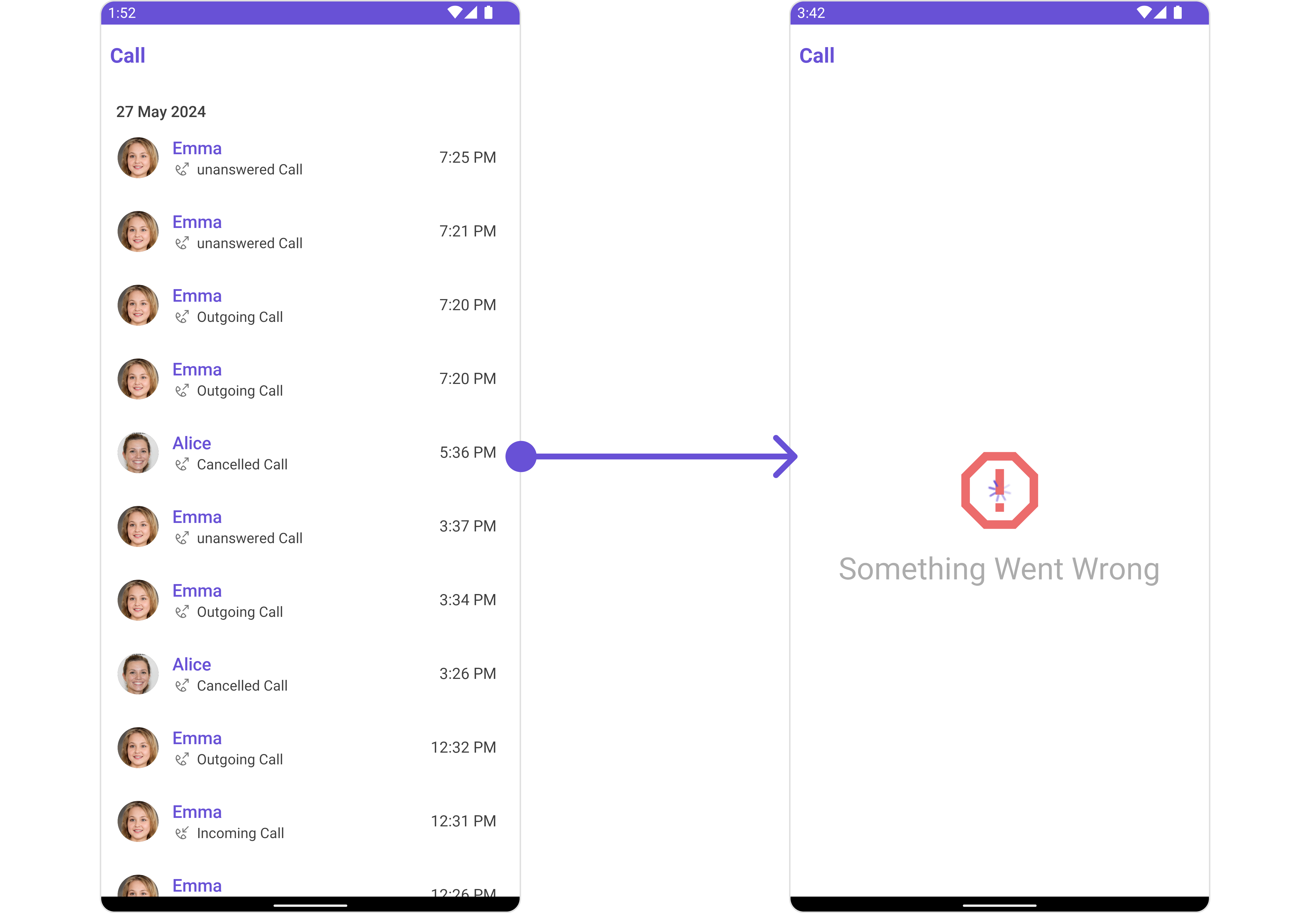
We have added an error view to error_state_view_layout.xml. You can choose any view you prefer. This view should be inflated and passed to the setErrorStateView() method.
<?xml version="1.0" encoding="utf-8"?>
<RelativeLayout xmlns:android="http://schemas.android.com/apk/res/android"
android:layout_width="match_parent"
android:layout_height="match_parent">
<ImageView
android:id="@+id/img_error"
android:layout_width="100dp"
android:layout_height="100dp"
android:layout_centerInParent="true"
android:src="@drawable/ic_error" />
<TextView
android:layout_width="wrap_content"
android:layout_height="wrap_content"
android:layout_below="@+id/img_error"
android:layout_centerHorizontal="true"
android:layout_marginTop="50dp"
android:text="Something Went Wrong"
android:textSize="30sp" />
</RelativeLayout>
- Java
- Kotlin
cometchatCallLogs.setErrorStateView(R.layout.error_state_view_layout);
cometchatCallLogs.setErrorStateView(R.layout.error_state_view_layout);