Call Log With Details
Overview
The CometChatCallLogsWithDetails is a Composite Component encompassing components such as Call Logs and CometChatCallLogsWithDetails. Both of these component contributes to the functionality and structure of the overall CometChatCallLogsWithDetails component.
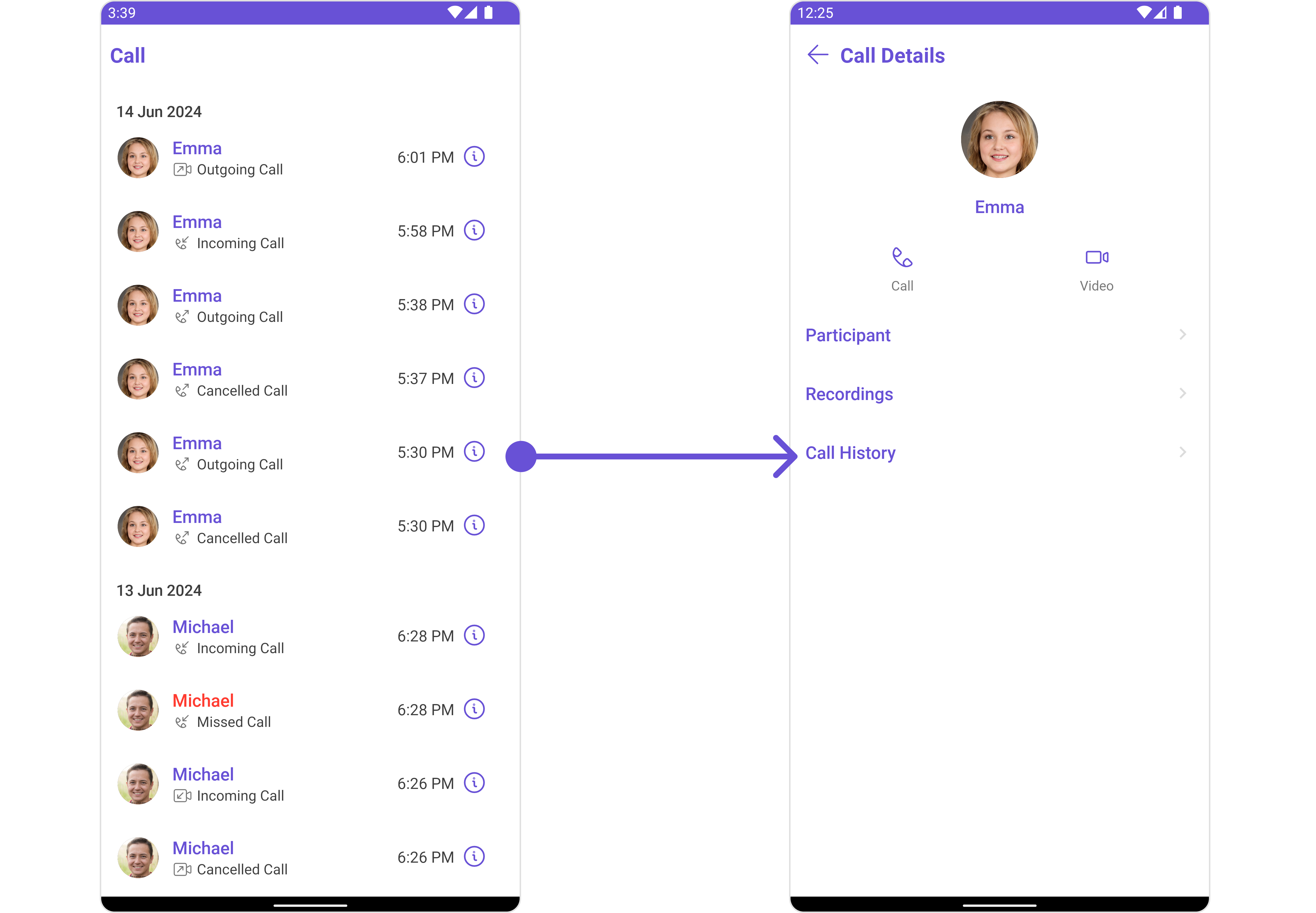
Usage
Integration
CometChatCallLogsWithDetails is a composite component that seamlessly integrates into your application. You can push it onto the navigation stack using a navigation controller. This allows for easy navigation and efficient display of call log details within your application's interface.
CometChatCallLogsWithDetails can be launched by adding the following code snippet into the XML layout file.
- XML
<com.cometchat.chatuikit.calls.callhistorywithdetails.CometChatCallLogsWithDetails
android:id="@+id/call_log_with_details"
android:layout_width="match_parent"
android:layout_height="match_parent" />
If you're defining the CometChatCallLogsWithDetails within the XML code or in your activity or fragment then you'll need to extract them.
- Java
- Kotlin
CometChatCallLogsWithDetails cometchatCallLogsWithDetails = binding.callLogWithDetails; // 'binding' is a view binding instance. Initialize it with `binding = YourXmlFileNameBinding.inflate(getLayoutInflater());` to use views like `binding.callLogWithDetails` after enabling view binding.
val cometchatCallLogsWithDetails: CometChatCallLogsWithDetails = binding.callLogWithDetails // 'binding' is a view binding instance. Initialize it with `binding = YourXmlFileNameBinding.inflate(layoutInflater)` to use views like `binding.callLogWithDetails` after enabling view binding.
Activity and Fragment
You can integrate CometChatCallLogsWithDetails into your Activity and Fragment by adding the following code snippets into the respective classes.
- Java (Activity)
- Kotlin (Activity)
- Java (Fragment)
- Kotlin (Fragment)
CometChatCallLogsWithDetails cometchatCallLogsWithDetails;
@Override
protected void onCreate(Bundle savedInstanceState) {
super.onCreate(savedInstanceState);
cometchatCallLogsWithDetails = new CometChatCallLogsWithDetails(this);
setContentView(cometchatCallLogsWithDetails);
}
private lateinit var cometchatCallLogsWithDetails: CometChatCallLogsWithDetails
override fun onCreate(savedInstanceState: Bundle?) {
super.onCreate(savedInstanceState)
cometchatCallLogsWithDetails = CometChatCallLogsWithDetails(this)
setContentView(cometchatCallLogsWithDetails)
}
CometChatCallLogsWithDetails cometchatCallLogsWithDetails;
@Override
public View onCreateView(@NonNull LayoutInflater inflater, ViewGroup container, Bundle savedInstanceState) {
cometchatCallLogsWithDetails = new CometChatCallLogsWithDetails(requireActivity());
return cometchatCallLogsWithDetails;
}
private lateinit var cometchatCallLogsWithDetails: CometChatCallLogsWithDetails
override fun onCreateView(
inflater: LayoutInflater,
container: ViewGroup?,
savedInstanceState: Bundle?
): View {
cometchatCallLogsWithDetails = CometChatCallLogsWithDetails(requireActivity())
return cometchatCallLogsWithDetails
}
Actions
Actions dictate how a component functions. They are divided into two types: Predefined and User-defined. You can override either type, allowing you to tailor the behavior of the component to fit your specific needs.
1. SetOnItemClickListener
This method proves valuable when users seek to override setOnItemClickListener() functionality within CometChatCallLogsWithDetails, empowering them with greater control and customization options.
The setOnItemClickListener() action doesn't have a predefined behavior. You can override this action using the following code snippet.
- Java
- Kotlin
cometchatCallLogsWithDetails.setOnItemClickListener(new OnItemClickListener<CallLog>() {
@Override
public void OnItemClick(CallLog callLog, int i) {
//TODO
}
});
cometchatCallLogsWithDetails.setOnItemClickListener(object :
OnItemClickListener<CallLog>() {
override fun OnItemClick(callLog: CallLog, i: Int) {
//TODO
}
})
2. setOnError
You can customize this behavior by using the provided code snippet to override the setOnError() and improve error handling.
- Java
- Kotlin
cometchatCallLogsWithDetails.setOnError(new OnError() {
@Override
public void onError(Context context, CometChatException e) {
//TODO
}
});
cometchatCallLogsWithDetails.setOnError(OnError { context, e ->
//TODO
})
Filters
Filters allow you to customize the data displayed in a list within a Component. You can filter the list based on your specific criteria, allowing for a more customized. Filters can be applied using RequestBuilders of ChatSDK.
While the CometChatCallLogsWithDetails component does not have filters, its components do, For more detail on individual filters of its component refer to Call Logs and CometChatCallLogsWithDetails.
By utilizing the Configurations object of its components, you can apply filters.
1. CallLogRequestBuilder
The CallLogRequestBuilder enables you to filter and customize the call list based on available parameters in CallLogRequestBuilder. This feature allows you to create more specific and targeted queries during the call. The following are the parameters available in CallLogRequestBuilder
| Property | Description | Code |
|---|---|---|
| Call Status Icon Tint | Sets the tint color for the call status icon | .set(callStatusIconTint: UIColor) |
| Call Status Text Font | Sets the font for the call status text | .set(callStatusTextFont: UIFont) |
| Call Status Text Color | Sets the color for the call status text | .set(callStatusTextColor: UIColor) |
| Call Time Text Font | Sets the font for the call time text | .set(callTimeTextFont: UIFont) |
| Call Time Text Color | Sets the color for the call time text | .set(callTimeTextColor: UIColor) |
| Date Separator Text Font | Sets the font for the date separator text | .set(dateSeparatorTextFont: UIFont) |
| Date Separator Text Color | Sets the color for the date separator text | .set(dateSeparatorTextColor: UIColor) |
| Empty State Text Font | Sets the font for the empty state text | .set(emptyStateTextFont: UIFont) |
| Empty State Text Color | Sets the color for the empty state text | .set(emptyStateTextColor: UIColor) |
| Error State Text Font | Sets the font for the error state text | .set(errorStateTextFont: UIFont) |
| Error State Text Color | Sets the color for the error state text | .set(errorStateTextColor: UIColor) |
| Info Icon Tint | Sets the tint color for the info icon | .set(infoIconTint: UIColor) |
| Incoming Call Icon Tint | Sets the tint color for the incoming call icon | .set(incomingCallIconTint: UIColor) |
| Missed Call Icon Tint | Sets the tint color for the missed call icon | .set(missedCallIconTint: UIColor) |
| Missed Call Title Tint | Sets the tint for the missed call title | .set(missedCallTitleTint: UIColor) |
| Outgoing Call Icon Tint | Sets the tint color for the outgoing call icon | .set(outgoingCallIconTint: UIColor) |
Example
In the example below, we are applying a filter based on limit and calltype.
- Java
- Kotlin
CallLogRequest.CallLogRequestBuilder callLogRequestBuilder = new CallLogRequest.CallLogRequestBuilder()
.setLimit(5)
.setAuthToken(CometChat.getUserAuthToken())
.setCallCategory(CometChatCallsConstants.CALL_CATEGORY_CALL);
cometchatCallLogsWithDetails.setCallLogRequestBuilder(callLogRequestBuilder);
val callLogRequestBuilder = CallLogRequestBuilder()
.setLimit(5)
.setAuthToken(CometChat.getUserAuthToken())
.setCallCategory(CometChatCallsConstants.CALL_CATEGORY_CALL)
cometchatCallLogsWithDetails.setCallLogRequestBuilder(callLogRequestBuilder)
Events
Events are emitted by a Component. By using event you can extend existing functionality. Being global events, they can be applied in Multiple Locations and are capable of being Added or Removed.
The CometChatCallLogsWithDetails component does not have any exposed events.
Customization
To fit your app's design requirements, you can customize the appearance of the conversation component. We provide exposed methods that allow you to modify the experience and behavior according to your specific needs.
Style
Using Style you can customize the look and feel of the component in your app, These parameters typically control elements such as the color, size, shape, and fonts used within the component.
It's important to note that while CometChatCallLogsWithDetails does not provide its own specific styling options, each individual component contained within it offers its own set of styling attributes. This allows for granular customization of each component's appearance to match your application's design requirements and preferences.
1. CallLogs Style
You can customize the appearance of the CometChatCallLogsWithDetails Component by applying the CallLogsStyle to it using the following code snippet.
- Java
- Kotlin
CallLogsStyle callLogsStyle = new CallLogsStyle();
callLogsStyle.setBackground(Color.parseColor("#C0C0C0"));
callLogsStyle.setTitleColor(Color.RED);
callLogsStyle.setBorderColor(Color.RED);
callLogsStyle.setBorderWidth(10);
cometchatCallLogsWithDetails.setStyle(callLogsStyle);
val callLogsStyle = CallLogsStyle()
callLogsStyle.setBackground(Color.parseColor("#C0C0C0"))
callLogsStyle.setTitleColor(Color.RED)
callLogsStyle.setBorderColor(Color.RED)
callLogsStyle.setBorderWidth(10)
cometchatCallLogsWithDetails.setStyle(callLogsStyle)
List of properties exposed by CallLogsStyle
| Property | Description | Code |
|---|---|---|
| callStatusTextFont | Sets the font for the call status text | .set(callStatusTextFont: UIFont) |
| missedCallTitleTint | Sets the tint for the missed call title | .set(missedCallTitleTint: UIColor) |
| callTimeTextFont | Sets the font for the call time text | .set(callTimeTextFont: UIFont) |
| dateSeparatorTextFont | Sets the font for the date separator text | .set(dateSeparatorTextFont: UIFont) |
| emptyStateTextFont | Sets the font for the empty state text | .set(emptyStateTextFont: UIFont) |
| errorStateTextFont | Sets the font for the error state text | .set(errorStateTextFont: UIFont) |
| callStatusTextColor | Sets the color for the call status text | .set(callStatusTextColor: UIColor) |
| callStatusIconTint | Sets the tint color for the call status icon | .set(callStatusIconTint: UIColor) |
| callTimeTextColor | Sets the color for the call time text | .set(callTimeTextColor: UIColor) |
| dateSeparatorTextColor | Sets the color for the date separator text | .set(dateSeparatorTextColor: UIColor) |
| missedCallIconTint | Sets the tint color for the missed call icon | .set(missedCallIconTint: UIColor) |
| outgoingCallIconTint | Sets the tint color for the outgoing call icon | .set(outgoingCallIconTint: UIColor) |
| incomingCallIconTint | Sets the tint color for the incoming call icon | .set(incomingCallIconTint: UIColor) |
| emptyStateTextColor | Sets the color for the empty state text | .set(emptyStateTextColor: UIColor) |
| errorStateTextColor | Sets the color for the error state text | .set(errorStateTextColor: UIColor) |
| infoIconTint | Sets the tint color for the info icon | .set(infoIconTint: UIColor) |
2. Avatar Styles
To apply customized styles to the Avatar component in the CometChatCallLogsWithDetails Component, you can use the following code snippet. For further insights on Avatar Styles refer
- Java
- Kotlin
AvatarStyle avatarStyle = new AvatarStyle();
avatarStyle.setBorderColor(Color.RED);
avatarStyle.setBorderWidth(10);
avatarStyle.setCornerRadius(20);
cometchatCallLogsWithDetails.setAvatarStyle(avatarStyle);
val avatarStyle = AvatarStyle()
avatarStyle.setBorderColor(Color.RED)
avatarStyle.setBorderWidth(10)
avatarStyle.setCornerRadius(20f)
cometchatCallLogsWithDetails.setAvatarStyle(avatarStyle)
3. ListItem Styles
To apply customized styles to the ListItemStyle component in the CometChatCallLogsWithDetails Component, you can use the following code snippet. For further insights on ListItemStyle Styles refer
- Java
- Kotlin
ListItemStyle listItemStyle = new ListItemStyle();
listItemStyle.setBackground(Color.parseColor("#C0C0C0"));
listItemStyle.setSeparatorColor(Color.RED);
listItemStyle.setTitleAppearance(Color.RED);
cometchatCallLogsWithDetails.setListItemStyle(listItemStyle);
val listItemStyle = ListItemStyle()
listItemStyle.setBackground(Color.parseColor("#C0C0C0"))
listItemStyle.setSeparatorColor(Color.RED)
listItemStyle.setTitleAppearance(Color.RED)
cometchatCallLogsWithDetails.setListItemStyle(listItemStyle)
Functionality
These are a set of small functional customizations that allow you to fine-tune the overall experience of the component. With these, you can change text, set custom icons, and toggle the visibility of UI elements.
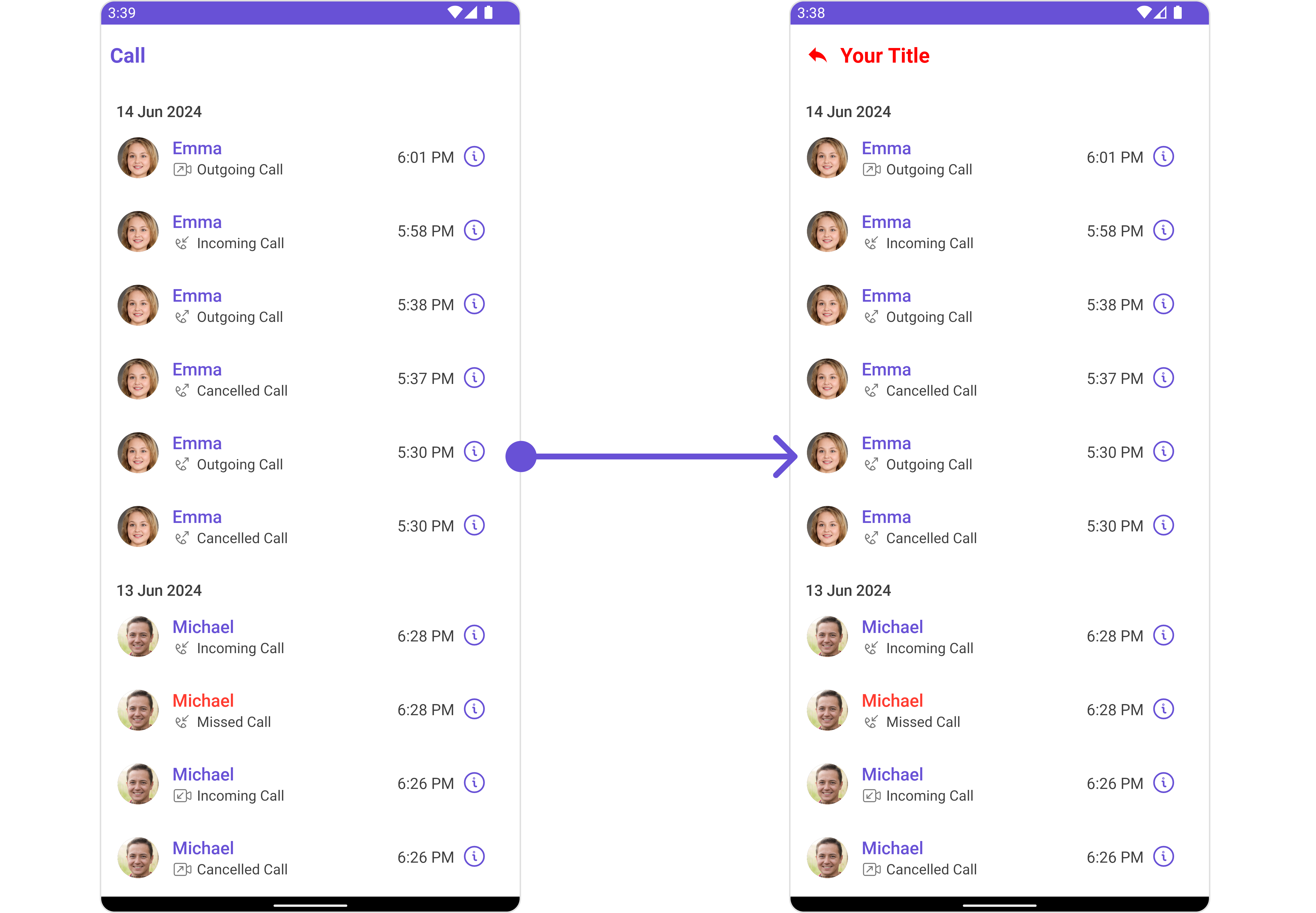
- Java
- Kotlin
cometchatCallLogsWithDetails.setTitle("Your Title");
cometchatCallLogsWithDetails.setTitleColor(Color.RED);
cometchatCallLogsWithDetails.showBackButton(true);
cometchatCallLogsWithDetails.backIconTint(Color.RED);
cometchatCallLogsWithDetails.backIcon(AppCompatResources.getDrawable(context, R.drawable.ic_reply));
cometchatCallLogsWithDetails.setTitle("Your Title")
cometchatCallLogsWithDetails.setTitleColor(Color.RED)
cometchatCallLogsWithDetails.showBackButton(true)
cometchatCallLogsWithDetails.backIconTint(Color.RED)
cometchatCallLogsWithDetails.backIcon(
AppCompatResources.getDrawable(
context,
R.drawable.ic_reply
)
)
Advanced
For advanced-level customization, you can set custom views to the component. This lets you tailor each aspect of the component to fit your exact needs and application aesthetics. You can create and define your views, layouts, and UI elements and then incorporate those into the component.
SetEmptyStateView
You can set a custom EmptyStateView using setEmptyStateView() to match the error view of your app.
- Java
- Kotlin
cometchatCallLogsWithDetails.setEmptyStateView();
cometchatCallLogsWithDetails.setEmptyStateView()
Example
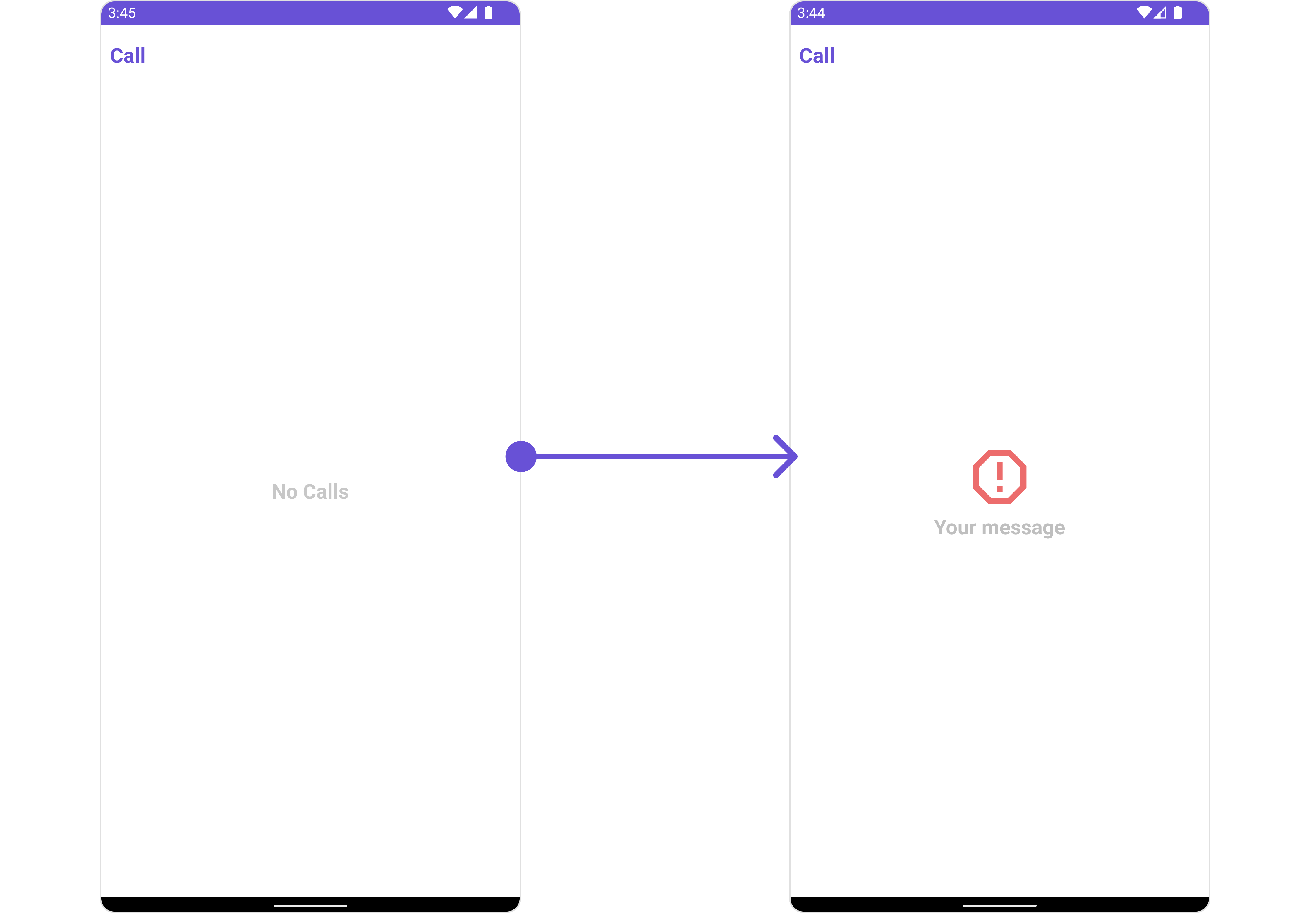
You need to create a empty_view_layout.xml as a custom view file. Which we will inflate and pass to .setEmptyStateView().
<?xml version="1.0" encoding="utf-8"?>
<LinearLayout xmlns:android="http://schemas.android.com/apk/res/android"
android:layout_width="match_parent"
android:layout_height="match_parent"
android:gravity="center"
android:orientation="vertical">
<ImageView
android:layout_width="70dp"
android:layout_height="70dp"
android:layout_above="@+id/txt_title"
android:layout_centerHorizontal="true"
android:src="@drawable/ic_error" />
<TextView
android:id="@+id/txt_title"
android:layout_width="wrap_content"
android:layout_height="wrap_content"
android:layout_centerInParent="true"
android:text="Your message"
android:textColor="@color/cometchat_grey"
android:textSize="20sp"
android:textStyle="bold" />
</LinearLayout>
You inflate the view and pass it to setEmptyStateView. You can get the child view reference and can handle click actions.
- Java
- Kotlin
cometchatCallLogsWithDetails.setEmptyStateView(R.layout.empty_view_layout);
cometchatCallLogsWithDetails.setEmptyStateView(R.layout.empty_view_layout)
SetErrorStateView
You can set a custom ErrorStateView using setErrorStateView() to match the error view of your app.
- Java
- Kotlin
cometchatCallLogsWithDetails.setErrorStateView();
cometchatCallLogsWithDetails.setErrorStateView()
Example
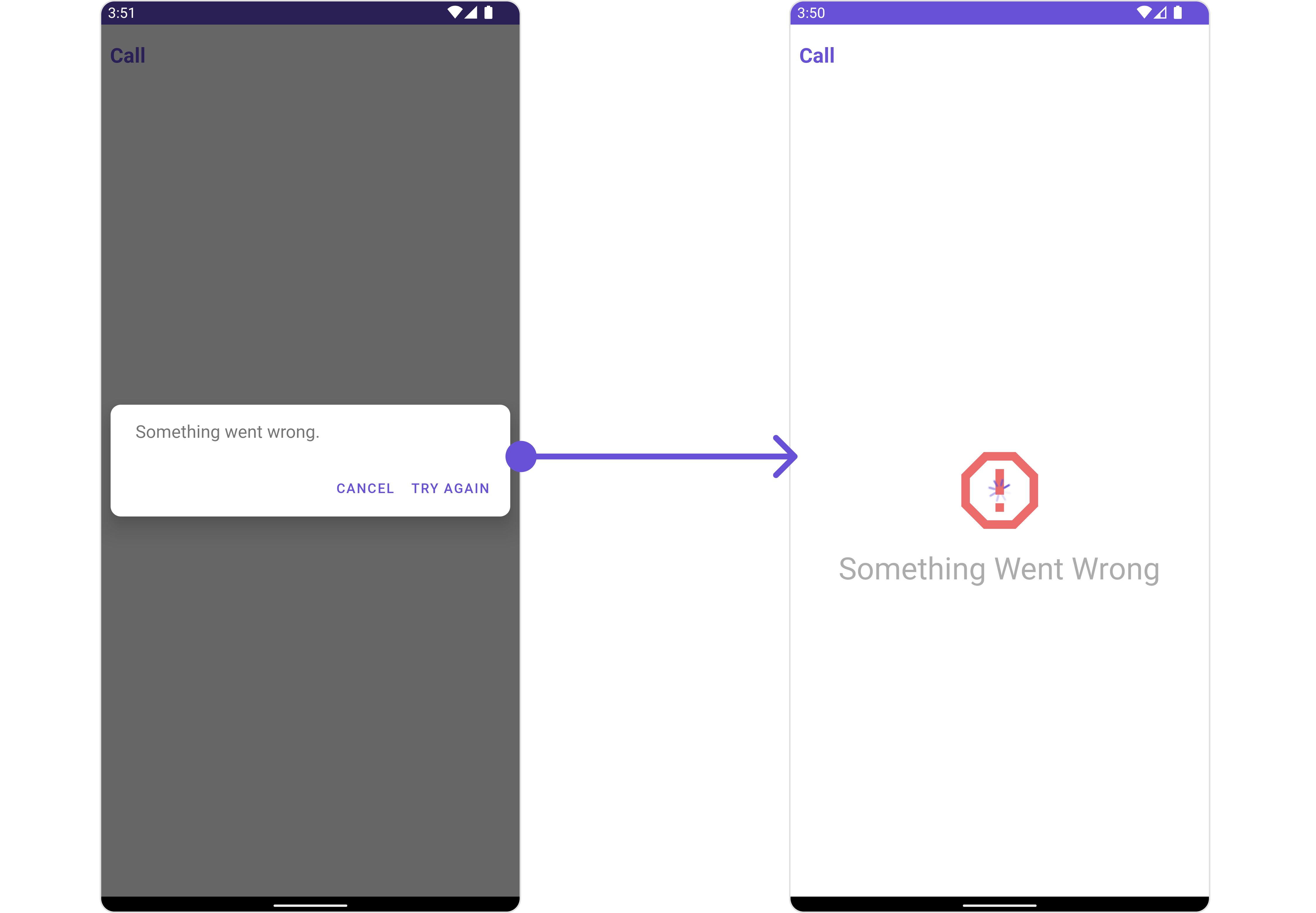
You need to create a error_state_view_layout.xml as a custom view file. Which we will inflate and pass to .setErrorStateView().
<?xml version="1.0" encoding="utf-8"?>
<RelativeLayout xmlns:android="http://schemas.android.com/apk/res/android"
android:layout_width="match_parent"
android:layout_height="match_parent">
<ImageView
android:id="@+id/img_error"
android:layout_width="100dp"
android:layout_height="100dp"
android:layout_centerInParent="true"
android:src="@drawable/ic_error" />
<TextView
android:layout_width="wrap_content"
android:layout_height="wrap_content"
android:layout_below="@+id/img_error"
android:layout_centerHorizontal="true"
android:layout_marginTop="50dp"
android:text="Something Went Wrong"
android:textSize="30sp" />
</RelativeLayout>
You inflate the view and pass it to setErrorStateView. You can get the child view reference and can handle click actions.
- Java
- Kotlin
cometchatCallLogsWithDetails.setErrorStateView(R.layout.error_state_view_layout);
cometchatCallLogsWithDetails.setErrorStateView(R.layout.error_state_view_layout)
Menu
You can set the Custom Menu to add more options to the CometChatCallLogsWithDetails component.
- Java
- Kotlin
cometchatCallLogsWithDetails.setMenu();
cometchatCallLogsWithDetails.setMenu()
Example
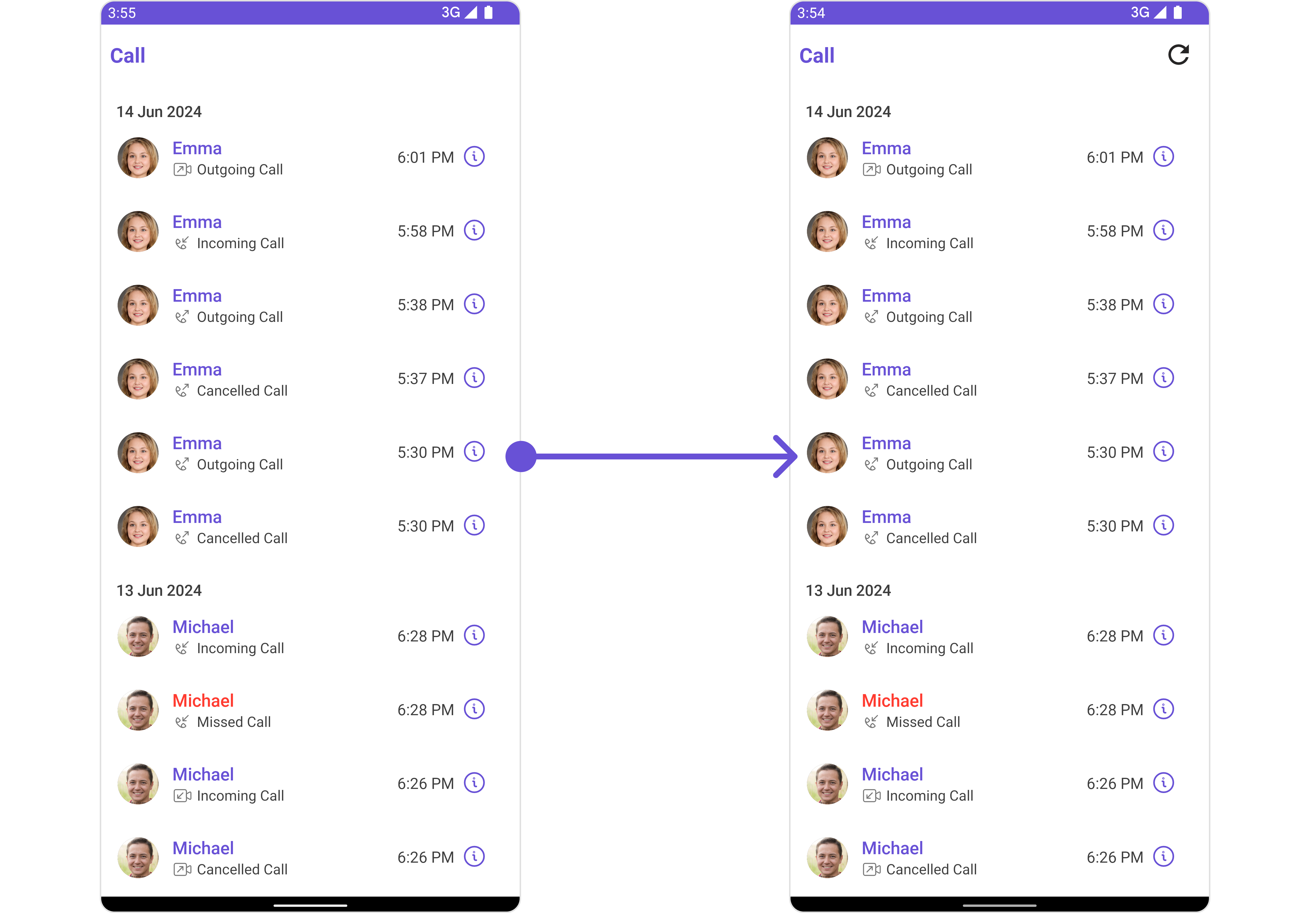
You need to create a view_menu.xml as a custom view file. Which we will inflate and pass to .setMenu().
<?xml version="1.0" encoding="utf-8"?>
<LinearLayout xmlns:android="http://schemas.android.com/apk/res/android"
xmlns:app="http://schemas.android.com/apk/res-auto"
xmlns:tools="http://schemas.android.com/tools"
android:layout_width="match_parent"
android:layout_height="match_parent"
android:orientation="horizontal">
<ImageView
android:id="@+id/img_refresh"
android:layout_width="30dp"
android:layout_height="30dp"
android:src="@drawable/ic_refresh_black" />
</LinearLayout>
You inflate the view and pass it to setMenu. You can get the child view reference and can handle click actions.
- Java
- Kotlin
View view = getLayoutInflater().inflate(R.layout.view_menu, null);
ImageView imgRefresh = view.findViewById(R.id.img_refresh);
imgRefresh.setOnClickListener(v -> {
Toast.makeText(this, "Clicked on Refresh", Toast.LENGTH_SHORT).show();
});
cometchatCallLogsWithDetails.setMenu(view);
val view: View = layoutInflater.inflate(R.layout.view_menu, null)
val imgRefresh = view.findViewById<ImageView>(R.id.img_refresh)
imgRefresh.setOnClickListener { v: View? ->
Toast.makeText(this, "Clicked on Refresh", Toast.LENGTH_SHORT).show()
}
cometchatCallLogsWithDetails.setMenu(view)