Call Log Participants
Overview
CometChatCallLogParticipants is a Component that shows a separate view that displays comprehensive information about Call. This will enable users to easily access details such as the call participants, and call details for a more informed communication experience.
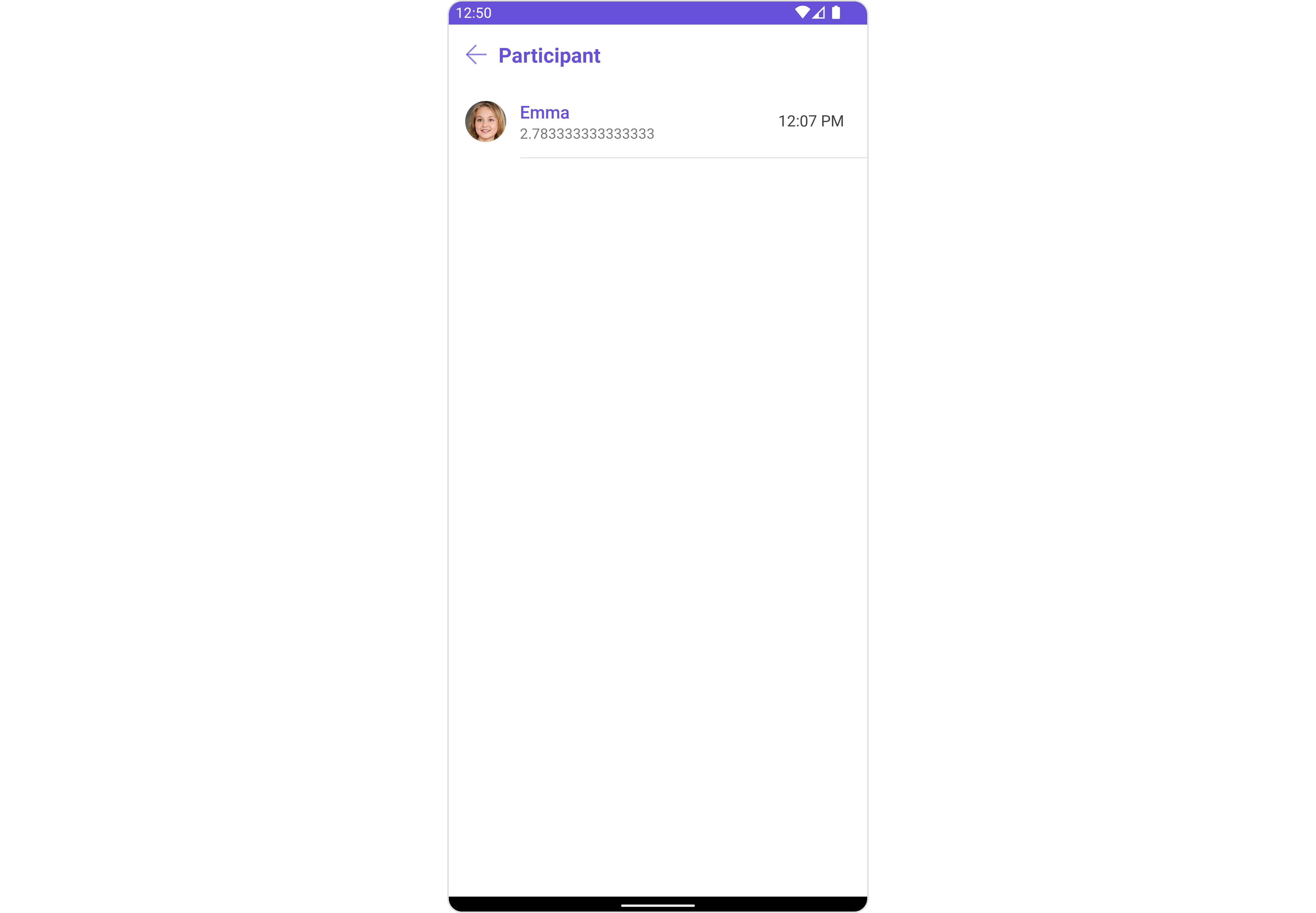
The CometChatCallLogParticipants component is composed of the following BaseComponents:
| Components | Description |
|---|---|
| CometChatListBase | CometChatListBase is a container component featuring a title, customizable background options, and a dedicated list view for seamless integration within your application's interface. |
| CometChatListItem | This component displays data retrieved from a CallLog object on a card, presenting a title and subtitle. |
Usage
Integration
CometChatCallLogParticipants is a component that seamlessly integrates into your application. To present the participants of a call, you can instantiate the CometChatCallLogParticipants instance and provide the list of participants using its setter function. This allows for easy customization and efficient display of call participant details within your application's interface.
CometChatCallLogParticipants can be launched by adding the following code snippet to the XML layout file.
- XML
<com.cometchat.chatuikit.calls.callparticipants.CometChatCallLogParticipants
android:id="@+id/call_log_participants"
android:layout_width="match_parent"
android:layout_height="match_parent" />
If you're defining the CometChatCallLogParticipants within the XML code or in your activity or fragment then you'll need to extract them and set the Participants List using the setParticipantList() method.
- Java
- Kotlin
CometChatCallLogParticipants cometchatCallLogParticipants = binding.callLogParticipants; // 'binding' is a view binding instance. Initialize it with `binding = YourXmlFileNameBinding.inflate(getLayoutInflater());` to use views like `binding.callLogParticipants` after enabling view binding.
cometchatCallLogParticipants.setParticipantList(participantsList); // Required - Get the Participants list from the CallLog object using getParticipants(), e.g., callLogObject.getParticipants()
val cometchatCallLogParticipants: CometChatCallLogParticipants = binding.callLogParticipants // 'binding' is a view binding instance. Initialize it with `binding = YourXmlFileNameBinding.inflate(getLayoutInflater());` to use views like `binding.callLogParticipants` after enabling view binding.
cometchatCallLogParticipants.setParticipantList(participantsList) // Required - Get the Participants list from the CallLog object using getParticipants(), e.g., callLogObject.getParticipants()
Activity and Fragment
You can integrate CometChatCallLogParticipants into your Activity and Fragment by adding the following code snippets into the respective classes.
- Java (Activity)
- Kotlin (Activity)
- Java (Fragment)
- Kotlin (Fragment)
CometChatCallLogParticipants cometchatCallLogParticipants;
@Override
protected void onCreate(Bundle savedInstanceState) {
super.onCreate(savedInstanceState);
cometchatCallLogParticipants = new CometChatCallLogParticipants(this);
cometchatCallLogParticipants.setParticipantList(participantsList); // Required - Get the Participants list from the CallLog object using getParticipants(), e.g., callLogObject.getParticipants()
setContentView(cometchatCallLogParticipants);
}
private lateinit var cometchatCallLogParticipants: CometChatCallLogParticipants
override fun onCreate(savedInstanceState: Bundle?) {
super.onCreate(savedInstanceState)
cometchatCallLogParticipants = CometChatCallLogParticipants(this)
cometchatCallLogParticipants.setParticipantList(participantsList) // Required - Get the Participants list from the CallLog object using getParticipants(), e.g., callLogObject.getParticipants()
setContentView(cometchatCallLogParticipants)
}
CometChatCallLogParticipants cometchatCallLogParticipants;
@Override
public View onCreateView(@NonNull LayoutInflater inflater, ViewGroup container, Bundle savedInstanceState) {
cometchatCallLogParticipants = new CometChatCallLogParticipants(requireActivity());
cometchatCallLogParticipants.setParticipantList(participantsList); // Required - Get the Participants list from the CallLog object using getParticipants(), e.g., callLogObject.getParticipants()
return cometchatCallLogParticipants;
}
private lateinit var cometchatCallLogParticipants: CometChatCallLogParticipants
override fun onCreateView(
inflater: LayoutInflater,
container: ViewGroup?,
savedInstanceState: Bundle?
): View {
cometchatCallLogParticipants = CometChatCallLogParticipants(requireActivity())
cometchatCallLogParticipants.setParticipantList(participantsList) // Required - Get the Participants list from the CallLog object using getParticipants(), e.g., callLogObject.getParticipants()
return cometchatCallLogParticipants
}
Actions
Actions dictate how a component functions. They are divided into two types: Predefined and User-defined. You can override either type, allowing you to tailor the behavior of the component to fit your specific needs.
1. SetOnItemClickListener
The setOnItemClickListener action is typically triggered when a participant in the call log is clicked, executing a predefined action. However, by implementing the provided code snippet, you can effortlessly customize or override this default behavior to meet your specific requirements.
- Java
- Kotlin
cometchatCallLogParticipants.setOnItemClickListener(new OnItemClickListener<Participant>() {
@Override
public void OnItemClick(Participant participant, int i) {
//TODO
}
});
cometchatCallLogParticipants.setOnItemClickListener(object :
OnItemClickListener<Participant?>() {
override fun OnItemClick(participant: Participant?, i: Int) {
//TODO
}
})
Filters
Filters allow you to customize the data displayed in a list within a Component. You can filter the list based on your specific criteria, allowing for a more customized. Filters can be applied using RequestBuilders of ChatSDK.
The CometChatCallLogParticipants component does not have any exposed filters.
Events
Events are emitted by a Component. By using event you can extend existing functionality. Being global events, they can be applied in Multiple Locations and are capable of being Added or Removed.
The CometChatCallLogParticipants component does not have any exposed events.
Customization
To fit your app's design requirements, you can customize the appearance of the conversation component. We provide exposed methods that allow you to modify the experience and behavior according to your specific needs.
Style
Using Style you can customize the look and feel of the component in your app, These parameters typically control elements such as the color, size, shape, and fonts used within the component.
1. CallLogParticipants Style
You can customize the appearance of the CallLogParticipantsStyle Component by applying the CallLogParticipantsStyle to it using the following code snippet.
- Java
- Kotlin
CallLogParticipantsStyle callLogParticipantsStyle = new CallLogParticipantsStyle();
callLogParticipantsStyle.setTitleColor(Color.RED);
callLogParticipantsStyle.setTitleAppearance(R.style.MyTitleStyle);
callLogParticipantsStyle.setBackIconTint(Color.RED);
cometchatCallLogParticipants.setStyle(callLogParticipantsStyle);
val callLogParticipantsStyle = CallLogParticipantsStyle()
callLogParticipantsStyle.setTitleColor(Color.RED)
callLogParticipantsStyle.setTitleAppearance(R.style.MyTitleStyle)
callLogParticipantsStyle.setBackIconTint(Color.RED)
cometchatCallLogParticipants.setStyle(callLogParticipantsStyle)
List of properties exposed by CallLogParticipantsStyle
| Property | Description | Code |
|---|---|---|
| Background | Used to set background color | .setBackground(@ColorInt int) |
| Background | Used to set background Drawable | .setBackground(Drawable) |
| Border Color | Used to set border color | .setBorderColor(@ColorInt int) |
| Border Width | Used to set border | .setBorderWidth(@Dimension int) |
| Corner Radius | Used to set border radius | .setCornerRadius(float) |
| Empty Text Appearance | Used to set the appearance of the text shown when list is empty. | .setEmptyTextAppearance(@StyleRes int) |
| Empty Text Font | Used to set the font of the Empty text which appears when the list is empty. | .setEmptyTextFont(String) |
| Empty Text Color | Used to set the color of the Empty text. | .setEmptyTextColor(@ColorInt int) |
| Back Icon Tint | Used to set the backIcon Tint color | .setBackIconTint(@ColorInt int) |
| Title Appearance | Used to set the appearance of the title text. | .setTitleAppearance(@StyleRes int) |
| Title Color | Used to set the color of the title text. | .setTitleColor(@ColorInt int) |
| Title Font | Used to set the Title Color | .setTitleFont(String) |
2. ListItem Styles
To apply customized styles to the ListItemStyle component in the CometChatCallLogParticipants Component, you can use the following code snippet. For further insights on ListItemStyle Styles refer
- Java
- Kotlin
ListItemStyle listItemStyle = new ListItemStyle();
listItemStyle.setBackground(Color.parseColor("#C0C0C0"));
cometchatCallLogParticipants.setListItemStyle(listItemStyle);
val listItemStyle = ListItemStyle()
listItemStyle.setBackground(Color.parseColor("#C0C0C0"))
cometchatCallLogParticipants.setListItemStyle(listItemStyle)
Functionality
These are a set of small functional customizations that allow you to fine-tune the overall experience of the component. With these, you can change text, set custom icons, and toggle the visibility of UI elements.
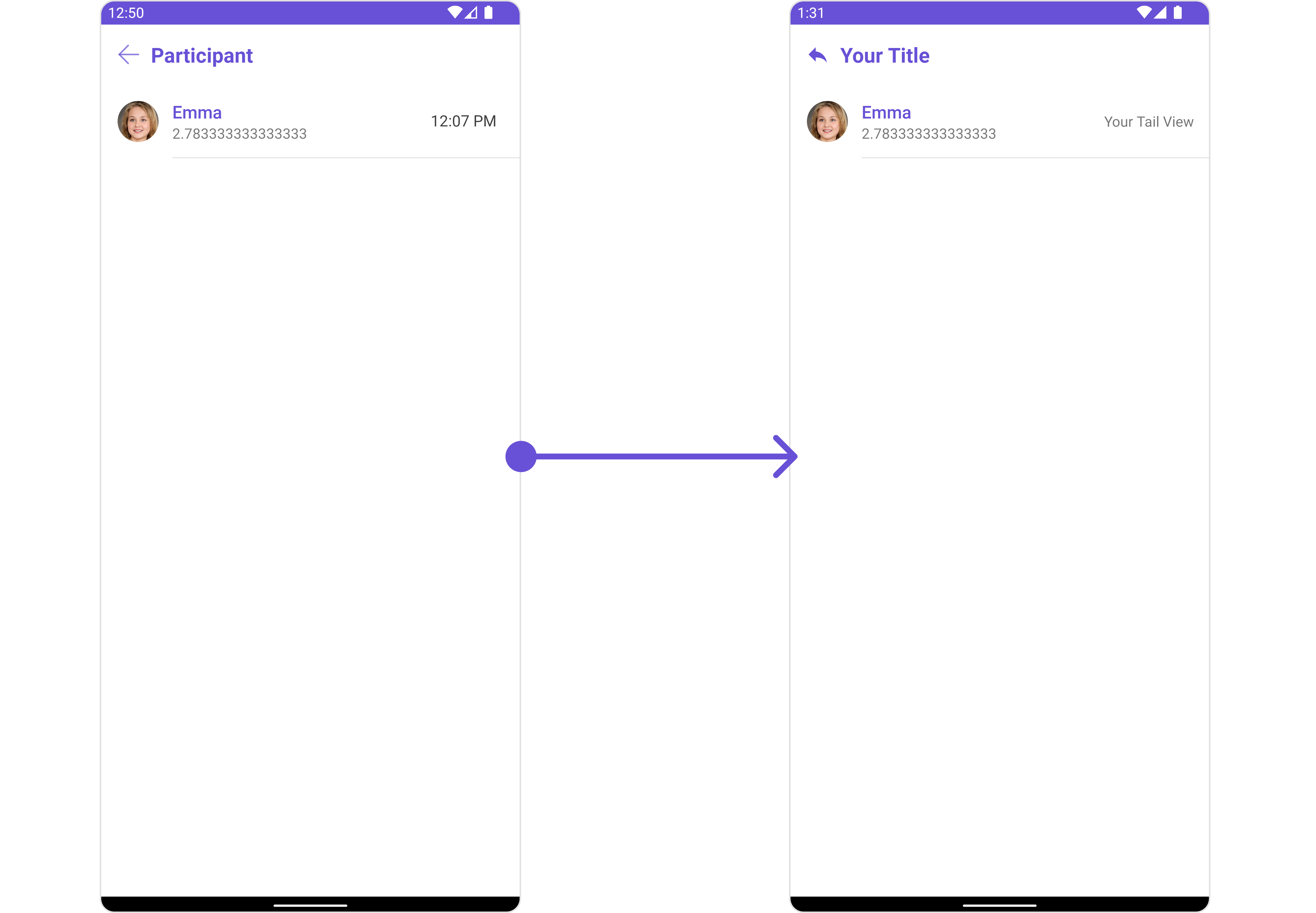
- Java
- Kotlin
cometchatCallLogParticipants.setTitle("Your Title");
cometchatCallLogParticipants.backIcon(R.drawable.ic_reply);
cometchatCallLogParticipants.setTail(new Function2<Context, Participant, View>() {
@Override
public View apply(Context context, Participant participant) {
TextView textView = new TextView(context);
textView.setText("Your Tail View");
return textView;
}
});
cometchatCallLogParticipants.setTitle("Your Title")
cometchatCallLogParticipants.backIcon(R.drawable.ic_reply)
cometchatCallLogParticipants.setTail(Function2<Context?, Participant?, View> { context, participant ->
val textView = TextView(context)
textView.text = "Your Tail View"
textView
})
Below is a list of customizations along with corresponding code snippets
| Property | Description | Code |
|---|---|---|
| Back Icon | Used to set back button icon | .backIcon(@DrawableRes int res) |
| Empty State Text | Used to set a custom text when the Participants array is empty | .emptyStateText(String) |
| Selection Icon | Used to override the default selection complete icon | .setSelectionIcon(@DrawableRes int res) |
| Set Submit Icon | Used to override the default selection complete icon | .setSubmitIcon(@DrawableRes int res) |
| Set Title | Used to set title in the app bar | .setTitle(String) |
Advanced
For advanced-level customization, you can set custom views to the component. This lets you tailor each aspect of the component to fit your exact needs and application aesthetics. You can create and define your views, layouts, and UI elements and then incorporate those into the component.
SetEmptyStateView
You can set a custom EmptyStateView using setEmptyStateView() to match the error view of your app.
- Java
- Kotlin
cometchatCallLogParticipants.setEmptyStateView();
cometchatCallLogParticipants.setEmptyStateView()
Example
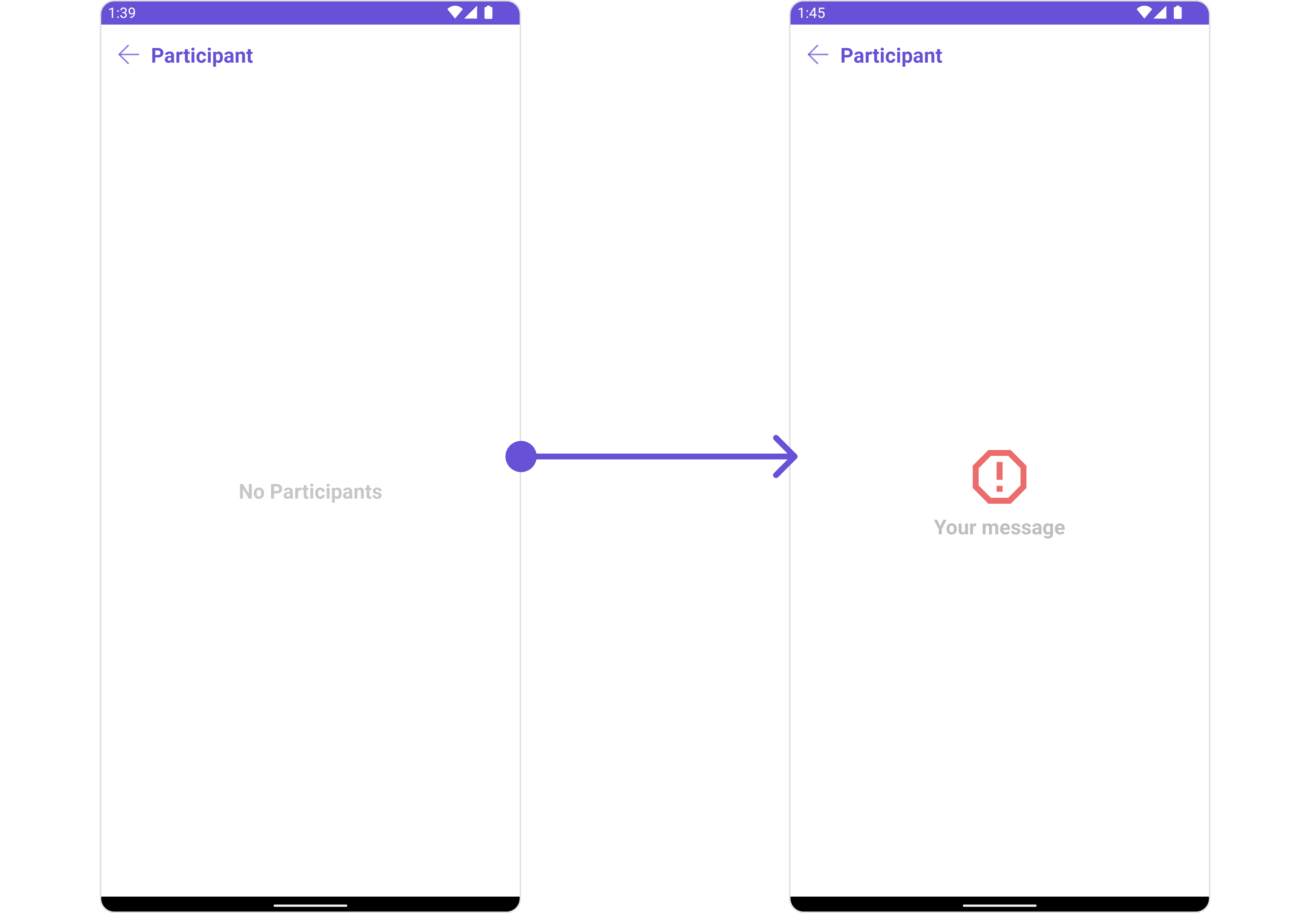
You need to create a empty_view_layout.xml as a custom view file. Which we will inflate and pass to .setEmptyStateView().
<?xml version="1.0" encoding="utf-8"?>
<LinearLayout xmlns:android="http://schemas.android.com/apk/res/android"
android:layout_width="match_parent"
android:layout_height="match_parent"
android:gravity="center"
android:orientation="vertical">
<ImageView
android:layout_width="70dp"
android:layout_height="70dp"
android:layout_above="@+id/txt_title"
android:layout_centerHorizontal="true"
android:src="@drawable/ic_error" />
<TextView
android:id="@+id/txt_title"
android:layout_width="wrap_content"
android:layout_height="wrap_content"
android:layout_centerInParent="true"
android:text="Your message"
android:textColor="@color/cometchat_grey"
android:textSize="20sp"
android:textStyle="bold" />
</LinearLayout>
You inflate the view and pass it to setEmptyStateView. You can get the child view reference and can handle click actions.
- Java
- Kotlin
cometchatCallLogParticipants.setEmptyStateView(R.layout.empty_view_layout);
cometchatCallLogParticipants.setEmptyStateView(R.layout.empty_view_layout)
Menu
You can set the Custom Menu to add more options to the CometChatCallLogParticipants component.
- Java
- Kotlin
cometchatCallLogParticipants.setMenu();
cometchatCallLogParticipants.setMenu()
Example
You need to create a view_menu.xml as a custom view file. Which we will inflate and pass to .setMenu().
<?xml version="1.0" encoding="utf-8"?>
<LinearLayout xmlns:android="http://schemas.android.com/apk/res/android"
xmlns:app="http://schemas.android.com/apk/res-auto"
xmlns:tools="http://schemas.android.com/tools"
android:layout_width="match_parent"
android:layout_height="match_parent"
android:orientation="horizontal">
<ImageView
android:id="@+id/img_refresh"
android:layout_width="30dp"
android:layout_height="30dp"
android:src="@drawable/ic_refresh_black" />
</LinearLayout>
You inflate the view and pass it to setMenu. You can get the child view reference and can handle click actions.
- Java
- Kotlin
View view = getLayoutInflater().inflate(R.layout.view_menu, null);
ImageView imgRefresh = view.findViewById(R.id.img_refresh);
imgRefresh.setOnClickListener(v -> {
Toast.makeText(this, "Clicked on Refresh", Toast.LENGTH_SHORT).show();
});
cometchatCallLogParticipants.setMenu(view);
val view: View = layoutInflater.inflate(R.layout.view_menu, null)
val imgRefresh = view.findViewById<ImageView>(R.id.img_refresh)
imgRefresh.setOnClickListener { v: View? ->
Toast.makeText(this, "Clicked on Refresh", Toast.LENGTH_SHORT).show()
}
cometchatCallLogParticipants.setMenu(view)