Call Log History
Overview
CometChatCallLogHistory is a Component that shows a paginated list of all the calls between the logged-in user & another user or group. This allows the user to see all the calls with a specific user/group they have initiated/received/missed.
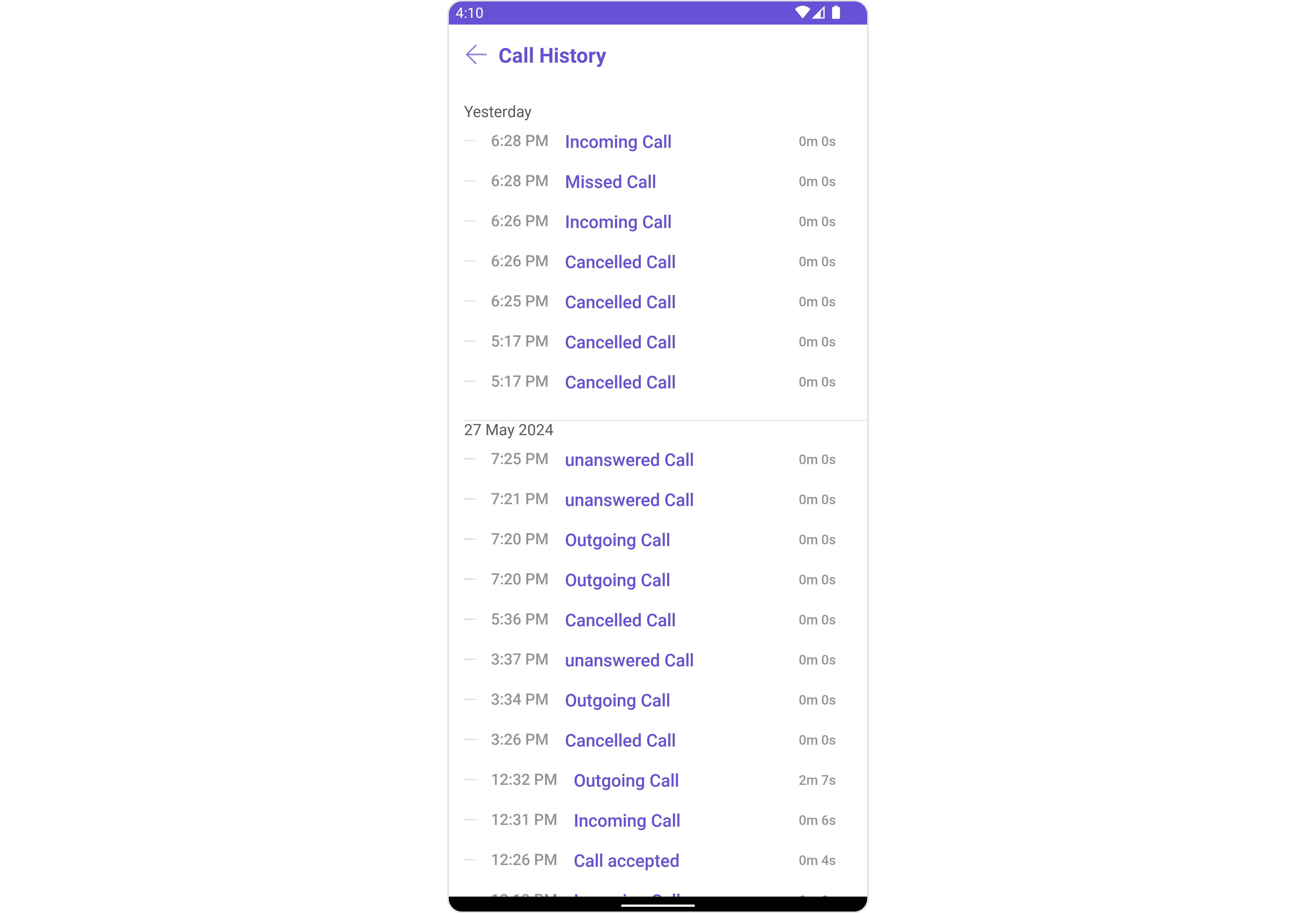
The CometChatCallLogHistory component is composed of the following BaseComponents:
| Components | Description |
|---|---|
| CometChatListBase | CometChatListBase is a container component featuring a title, customizable background options, and a dedicated list view for seamless integration within your application's interface. |
| CometChatListItem | This component displays data retrieved from a CallLog object on a card, presenting a title and subtitle. |
Usage
Integration
CometChatCallLogHistory is a Component, it can be seamlessly presented within your application. To display the details of a CallLog, you simply need to pass the corresponding CallLog object to the CometChatCallLogHistory instance using its setCallLog property. This enables you to efficiently showcase specific call log details within your application's interface.
Since CometChatCallLogHistory can be launched by adding the following code snippet into the XML layout file.
- XML
<com.cometchat.chatuikit.calls.callhistory.CometChatCallLogHistory
android:id="@+id/call_history"
android:layout_width="match_parent"
android:layout_height="match_parent" />
If you're defining the CometChatCallLogHistory within the XML code or in your activity or fragment then you'll need to extract them.
- Java
- Kotlin
CometChatCallLogHistory cometchatCallLogHistory = binding.callHistory; // 'binding' is a view binding instance. Initialize it with `binding = YourXmlFileNameBinding.inflate(getLayoutInflater());` to use views like `binding.callHistory` after enabling view binding.
val cometchatCallLogHistory: CometChatCallLogHistory = binding.callHistory // 'binding' is a view binding instance. Initialize it with `binding = YourXmlFileNameBinding.inflate(layoutInflater)` to use views like `binding.callHistory` after enabling view binding.
Activity and Fragment
You can integrate CometChatCallLogHistory into your Activity and Fragment by adding the following code snippets into the respective classes.
- Java (Activity)
- Kotlin (Activity)
- Java (Fragment)
- Kotlin (Fragment)
CometChatCallLogHistory cometchatCallLogHistory;
@Override
protected void onCreate(Bundle savedInstanceState) {
super.onCreate(savedInstanceState);
cometchatCallLogHistory = new CometChatCallLogHistory(this);
setContentView(cometchatCallLogHistory);
}
private lateinit var cometchatCallLogHistory: CometChatCallLogHistory
override fun onCreate(savedInstanceState: Bundle?) {
super.onCreate(savedInstanceState)
cometchatCallLogHistory = CometChatCallLogHistory(this)
setContentView(cometchatCallLogHistory)
}
CometChatCallLogHistory cometchatCallLogHistory;
@Override
public View onCreateView(@NonNull LayoutInflater inflater, ViewGroup container, Bundle savedInstanceState) {
cometchatCallLogHistory = new CometChatCallLogHistory(requireActivity());
return cometchatCallLogHistory;
}
private lateinit var cometchatCallLogHistory: CometChatCallLogHistory
override fun onCreateView(
inflater: LayoutInflater,
container: ViewGroup?,
savedInstanceState: Bundle?
): View {
cometchatCallLogHistory = CometChatCallLogHistory(requireActivity())
return cometchatCallLogHistory
}
Actions
Actions dictate how a component functions. They are divided into two types: Predefined and User-defined. You can override either type, allowing you to tailor the behavior of the component to fit your specific needs.
1. SetOnItemClickListener
This method proves valuable when users seek to override onItemClick functionality within CometChatCallLogsWithDetails, empowering them with greater control and customization options.
The setOnItemClickListener action doesn't have a predefined behavior. You can override this action using the following code snippet.
- Java
- Kotlin
cometchatCallLogHistory.setOnItemClickListener(new OnItemClickListener<CallLog>() {
@Override
public void OnItemClick(CallLog callLog, int i) {
//TODO
}
});
cometchatCallLogHistory.setOnItemClickListener(object : OnItemClickListener<CallLog?>() {
fun OnItemClick(callLog: CallLog, i: Int) {
//TODO
}
})
Filters
Filters allow you to customize the data displayed in a list within a Component. You can filter the list based on your specific criteria, allowing for a more customized. Filters can be applied using RequestBuilders of ChatSDK.
1. CallLogRequestBuilder
The CallLogRequestBuilder enables you to filter and customize the call list based on available parameters in CallLogRequestBuilder. This feature allows you to create more specific and targeted queries during the call. The following are the parameters available in CallLogRequestBuilder
- Java
- Kotlin
CallLogRequest.CallLogRequestBuilder callLogRequestBuilder = new CallLogRequest.CallLogRequestBuilder()
.setLimit(10);
cometchatCallLogHistory.setCallLogRequestBuilder(callLogRequestBuilder);
val callLogRequestBuilder = CallLogRequestBuilder()
.setLimit(10)
cometchatCallLogHistory.setCallLogRequestBuilder(callLogRequestBuilder)
| Property | Description | Code |
|---|---|---|
| Limit | Sets the limit for the call logs request | setLimit(limit: int) |
| Call Type | Sets the call type for the call logs request | setCallType(callType: String) |
| Call Status | Sets the call status for the call logs request | setCallStatus(callStatus: String) |
| Has Recording | Sets the recording status for the call logs request | setHasRecording(hasRecording: boolean) |
| Call Category | Sets the call category for the call logs request | setCallCategory(callCategory: String) |
| Call Direction | Sets the call direction for the call logs request | setCallDirection(callDirection: String) |
| UID | Sets the user ID for the call logs request | setUid(uid: String) |
| GUID | Sets the group ID for the call logs request | setGuid(guid: String) |
| Auth Token | Sets the auth token for the call logs request | setAuthToken(authToken: String) |
Events
Events are emitted by a Component. By using event you can extend existing functionality. Being global events, they can be applied in Multiple Locations and are capable of being Added or Removed.
The CometChatCallLogHistory component does not have any exposed events.
Customization
To fit your app's design requirements, you can customize the appearance of the conversation component. We provide exposed methods that allow you to modify the experience and behavior according to your specific needs.
Style
Using Style you can customize the look and feel of the component in your app, These parameters typically control elements such as the color, size, shape, and fonts used within the component.
1. CallLogHistory Style
You can customize the appearance of the CallLogHistoryStyle Component by applying the CallLogHistoryStyle to it using the following code snippet.
- Java
- Kotlin
CallLogHistoryStyle callLogHistoryStyle = new CallLogHistoryStyle();
callLogHistoryStyle.setBackground(Color.parseColor("#C0C0C0"));
callLogHistoryStyle.setCornerRadius(20);
callLogHistoryStyle.setCallDurationColor(Color.CYAN);
callLogHistoryStyle.setCallStatusColor(Color.RED);
callLogHistoryStyle.setTitleColor(Color.RED);
cometchatCallLogHistory.setStyle(callLogHistoryStyle);
var callLogHistoryStyle = CallLogHistoryStyle()
callLogHistoryStyle.setBackground(android.graphics.Color.parseColor("#C0C0C0"))
callLogHistoryStyle.setCornerRadius(20f)
callLogHistoryStyle.setCallDurationColor(android.graphics.Color.CYAN)
callLogHistoryStyle.setCallStatusColor(android.graphics.Color.RED)
callLogHistoryStyle.setTitleColor(android.graphics.Color.RED)
cometchatCallLogHistory.setStyle(callLogHistoryStyle)
List of properties exposed by CallLogHistoryStyle
| Property | Description | Code |
|---|---|---|
| Background | Used to set background color | .setBackground(@ColorInt int) |
| Background | Used to set background Drawable | .setBackground(Drawable) |
| Back Icon Tint | Used to set the color of the back icon in the app bar | .setBackIconTint(@ColorInt int) |
| Border Color | Used to set border color | .setBorderColor(@ColorInt int) |
| Border Width | Used to set border | .setBorderWidth(int) |
| Call Duration Color | Used to set Call Duration color. | .setCallDurationColor(@ColorInt int) |
| Call Status Color | Used to set the Call Status color. | .setCallStatusColor(@ColorInt int) |
| Empty Text Appearance | Used to set the style of the response text shown when fetching the list of group members is empty | .setEmptyTextAppearance(@StyleRes int) |
| Error Text Appearance | Used to set the style of the response text shown in case some error occurs | .setErrorTextAppearance(@StyleRes int) |
| Header Separator Color | Used to set the color of the divider separating the CallLog items | .setHeaderSeparatorColor(@ColorInt int) |
| Loading Icon Tint | Used to set the color of the icon shown while fetching the list of group members | .setLoadingIconTint(@ColorInt int) |
| List Item Background Color | Used to set List Item Background color | .setListItemBackgroundColor(@ColorInt int) |
| Title Appearance | Used to customise the appearance of the title in the app bar | .setTitleAppearance(@StyleRes int) |
2. ListItem Styles
To apply customized styles to the ListItemStyle component in the CallLogHistory Component, you can use the following code snippet. For further insights on ListItemStyle Styles refer
- Java
- Kotlin
ListItemStyle listItemStyle = new ListItemStyle();
listItemStyle.setBackground(Color.parseColor("#C0C0C0"));
cometchatCallLogHistory.setListItemStyle(listItemStyle);
val listItemStyle = ListItemStyle()
listItemStyle.setBackground(Color.parseColor("#C0C0C0"))
cometchatCallLogHistory.setListItemStyle(listItemStyle)
Functionality
These are a set of small functional customizations that allow you to fine-tune the overall experience of the component. With these, you can change text, set custom icons, and toggle the visibility of UI elements.
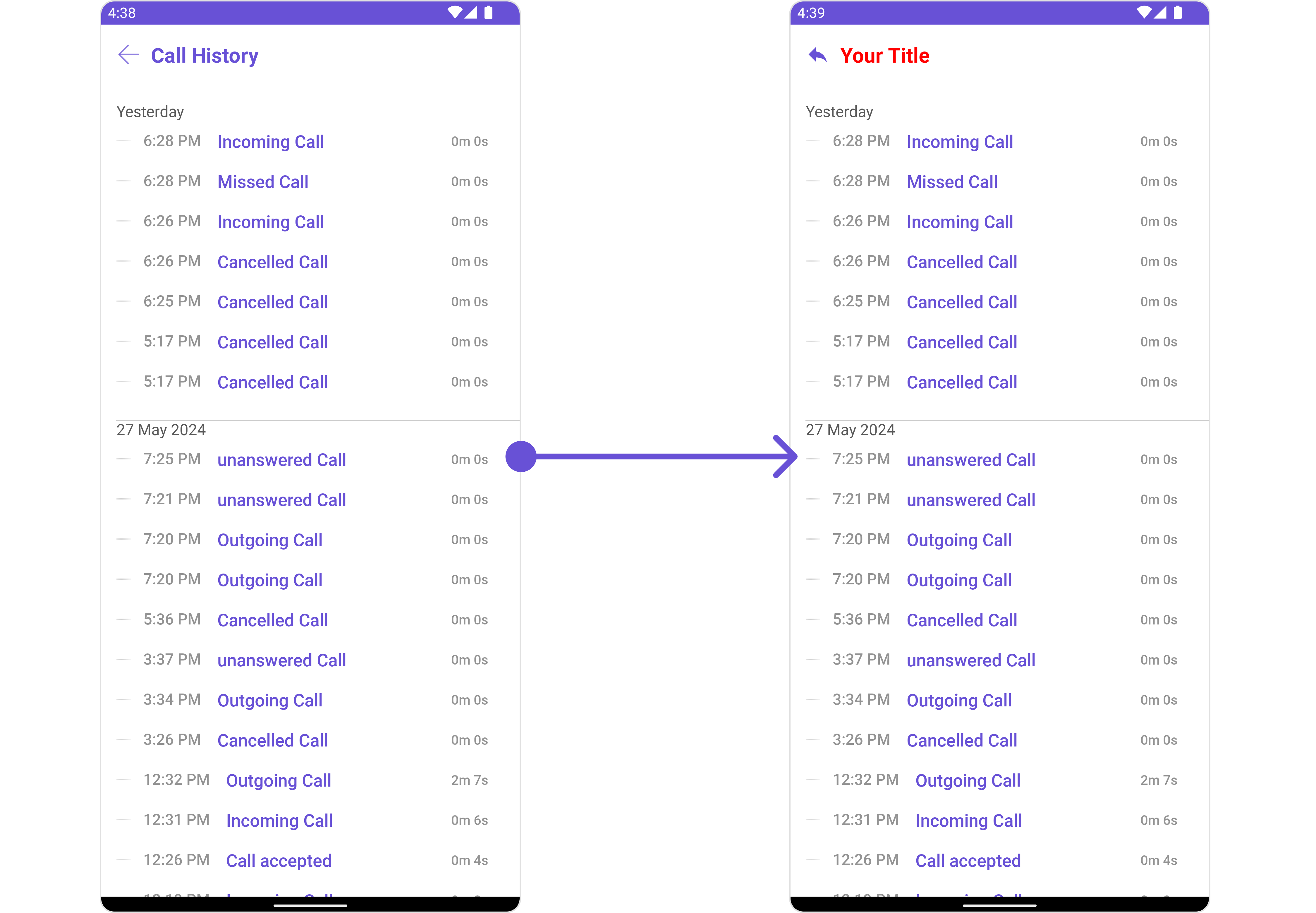
- Java
- Kotlin
cometchatCallLogHistory.setTitle("Your Title");
cometchatCallLogHistory.setTitleColor(Color.RED);
cometchatCallLogHistory.backIcon(R.drawable.ic_reply);
cometchatCallLogHistory.setTitle("Your Title")
cometchatCallLogHistory.setTitleColor(Color.RED)
cometchatCallLogHistory.backIcon(R.drawable.ic_reply)
List of methods exposed by CometChatCallLogHistory
| Property | Description | Code |
|---|---|---|
| Back Icon | Used to set back button icon | .backIcon(@DrawableRes int res) |
| Empty State Text | Used to set a custom text response when fetching the users has returned an empty list | .emptyStateText(String) |
| Error State Text | Used to set a custom text response when some error occurs on fetching the list of users | .errorStateText(String) |
| Hide Error | Used to hide error on fetching users | .hideError(boolean) |
| Set Title | Used to set title in the app bar | .setTitle(String) |
Advanced
For advanced-level customization, you can set custom views to the component. This lets you tailor each aspect of the component to fit your exact needs and application aesthetics. You can create and define your views, layouts, and UI elements and then incorporate those into the component.
SetEmptyStateView
You can set a custom EmptyView using setEmptyStateView() to match the empty view of your app.
- Java
- Kotlin
cometchatCallLogHistory.setEmptyStateView();
cometchatCallLogHistory.setEmptyStateView()
Example

You need to create a empty_view_layout.xml as a custom view file. Which we will inflate and pass to .setEmptyStateView().
<?xml version="1.0" encoding="utf-8"?>
<LinearLayout xmlns:android="http://schemas.android.com/apk/res/android"
android:layout_width="match_parent"
android:layout_height="match_parent"
android:gravity="center"
android:orientation="vertical">
<ImageView
android:layout_width="70dp"
android:layout_height="70dp"
android:layout_above="@+id/txt_title"
android:layout_centerHorizontal="true"
android:src="@drawable/ic_error" />
<TextView
android:id="@+id/txt_title"
android:layout_width="wrap_content"
android:layout_height="wrap_content"
android:layout_centerInParent="true"
android:text="Your message"
android:textColor="@color/cometchat_grey"
android:textSize="20sp"
android:textStyle="bold" />
</LinearLayout>
You inflate the view and pass it to setEmptyStateView. You can get the child view reference and can handle click actions.
- Java
- Kotlin
cometchatCallLogHistory.setEmptyStateView(R.layout.empty_view_layout);
cometchatCallLogHistory.setEmptyStateView(R.layout.empty_view_layout)
SetErrorStateView
You can set a custom ErrorView using setErrorStateView() to match the error view of your app.
- Java
- Kotlin
cometchatCallLogHistory.setErrorStateView();
cometchatCallLogHistory.setErrorStateView()
Example
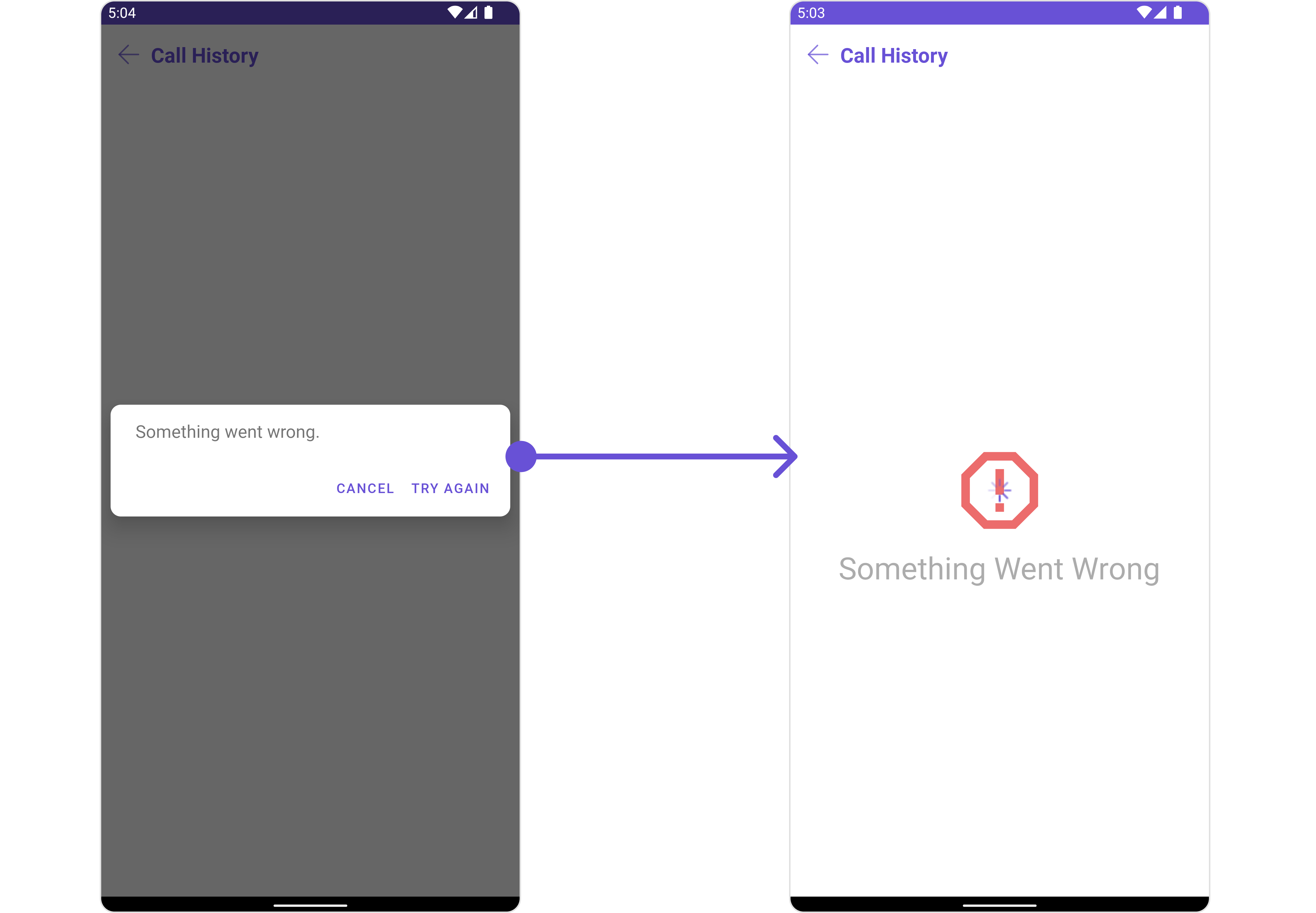
You need to create an error_state_view_layout.xml as a custom view file. Which we will inflate and pass to .setErrorStateView().
<?xml version="1.0" encoding="utf-8"?>
<RelativeLayout xmlns:android="http://schemas.android.com/apk/res/android"
android:layout_width="match_parent"
android:layout_height="match_parent">
<ImageView
android:id="@+id/img_error"
android:layout_width="100dp"
android:layout_height="100dp"
android:layout_centerInParent="true"
android:src="@drawable/ic_error" />
<TextView
android:layout_width="wrap_content"
android:layout_height="wrap_content"
android:layout_below="@+id/img_error"
android:layout_centerHorizontal="true"
android:layout_marginTop="50dp"
android:text="Something Went Wrong"
android:textSize="30sp" />
</RelativeLayout>
You inflate the view and pass it to setErrorStateView. You can get the child view reference and can handle click actions.
- Java
- Kotlin
cometchatCallLogHistory.setErrorStateView(R.layout.error_state_view_layout);
cometchatCallLogHistory.setErrorStateView(R.layout.error_state_view_layout)
Menu
You can set the Custom Menu to add more options to the CometChatCallLogHistory component.
- Java
- Kotlin
cometchatCallLogHistory.setMenu();
cometchatCallLogHistory.setMenu()
Example
You need to create a view_menu.xml as a custom view file. Which we will inflate and pass to .setMenu().
<?xml version="1.0" encoding="utf-8"?>
<LinearLayout xmlns:android="http://schemas.android.com/apk/res/android"
xmlns:app="http://schemas.android.com/apk/res-auto"
xmlns:tools="http://schemas.android.com/tools"
android:layout_width="match_parent"
android:layout_height="match_parent"
android:orientation="horizontal">
<ImageView
android:id="@+id/img_refresh"
android:layout_width="30dp"
android:layout_height="30dp"
android:src="@drawable/ic_refresh_black" />
</LinearLayout>
You inflate the view and pass it to setMenu. You can get the child view reference and can handle click actions.
- Java
- Kotlin
View view = getLayoutInflater().inflate(R.layout.view_menu, null);
ImageView imgRefresh = view.findViewById(R.id.img_refresh);
imgRefresh.setOnClickListener(v -> {
Toast.makeText(this, "Clicked on Refresh", Toast.LENGTH_SHORT).show();
});
cometchatCallLogHistory.setMenu(view);
val view: View = layoutInflater.inflate(R.layout.view_menu, null)
val imgRefresh = view.findViewById<ImageView>(R.id.img_refresh)
imgRefresh.setOnClickListener { v: View? ->
Toast.makeText(this, "Clicked on Refresh", Toast.LENGTH_SHORT).show()
}
cometchatCallLogHistory.setMenu(view)