Banned Members
Overview
CometChatBannedMembers is a crucial Component that showcases users who have been restricted from participating in specific groups or conversations. Once banned, users lose access to content and discussions within the affected group. Administrators or owners wield the authority to ban members from groups they oversee, enabling them to monitor user activity and behavior closely. With CometChatBannedMembers, administrators can take swift and appropriate actions to maintain group integrity and uphold community standards.
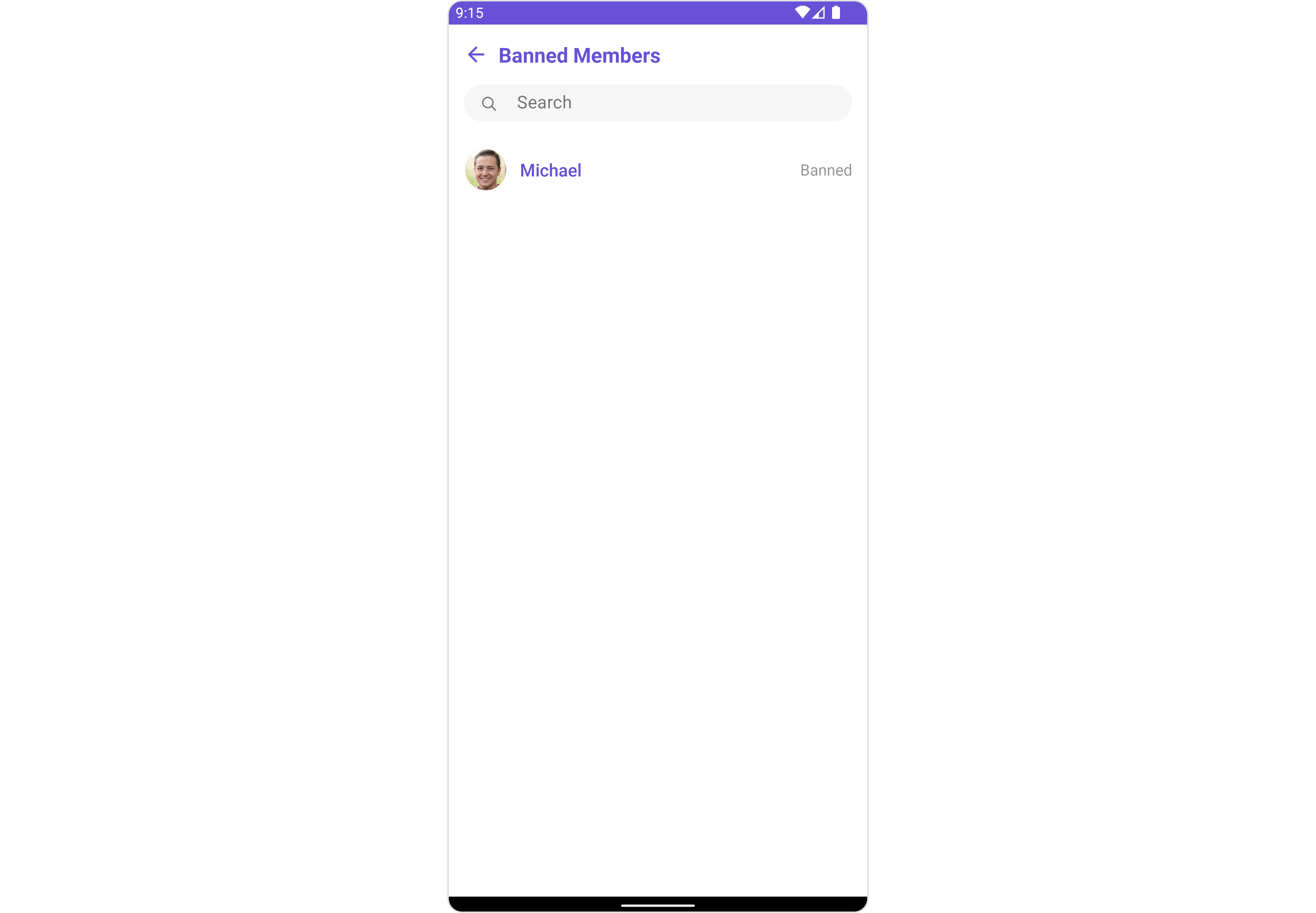
The BannedMembers component is composed of the following BaseComponents:
| Components | Description |
|---|---|
| CometChatListBase | CometChatListBase serves as a container component equipped with a title (navigationBar), search functionality (search-bar), background settings, and a container for embedding a list view. |
| CometChatListItem | This component renders information extracted from a User object onto a tile, featuring a title, subtitle, leading view, and trailing view. |
Usage
Integration
CometChatBannedMembers, as a Composite Component, offers flexible integration options, allowing it to be launched directly via button clicks or any user-triggered action. Additionally, it seamlessly integrates into tab view controllers. With banned members, users gain access to a wide range of parameters and methods for effortless customization of its user interface.
The following code snippet exemplifies how you can seamlessly integrate the BannedMembers component into your application.
- XML
<com.cometchat.chatuikit.bannedmembers.CometChatBannedMembers
android:id="@+id/banned_members"
android:layout_width="match_parent"
android:layout_height="match_parent" />
If you're defining the Group members within the XML code, you'll need to extract them and set them on the Group object using the appropriate method.
- Java
- Kotlin
CometChatBannedMembers cometchatBannedMembers = binding.groupMember;
Group group = new Group();
group.setGuid("GROUP_ID");
group.setName("GROUP_NAME");
cometchatBannedMembers.setGroup(group);
val cometchatBannedMembers: CometChatBannedMembers = binding.groupMember
val group: Group = Group()
group.setGuid("GROUP_ID")
group.setName("GROUP_NAME")
cometchatBannedMembers.setGroup(group)
Actions
Actions dictate how a component functions. They are divided into two types: Predefined and User-defined. You can override either type, allowing you to tailor the behavior of the component to fit your specific needs.
1. SetOnItemClick
This method proves valuable when users seek to override onItemClick functionality within CometChatBannedMembers, empowering them with greater control and customization options.
The setOnItemClick action doesn't have a predefined behavior. You can override this action using the following code snippet.
- Java
- Kotlin
cometchatBannedMembers.setItemClickListener(new OnItemClickListener<GroupMember>() {
@Override
public void OnItemClick(GroupMember groupMember, int i) {
}
});
cometchatBannedMembers.setItemClickListener(object : OnItemClickListener<GroupMember>() {
override fun OnItemClick(groupMember: GroupMember, i: Int) {
}
})
2. SetOnError
You can customize this behavior by using the provided code snippet to override the On Error and improve error handling.
- Java
- Kotlin
cometchatBannedMembers.setOnError(new OnError() {
@Override
public void onError(Context context, CometChatException e) {
}
});
ccometchatBannedMembers.setOnError(OnError { context, e ->
})
3. OnSelection
The OnSelection event is triggered upon the completion of a selection in SelectionMode. It does not have a default behavior. However, you can override its behavior using the following code snippet.
- Java
- Kotlin
cometchatBannedMembers.setSelectionMode(UIKitConstants.SelectionMode.MULTIPLE);
cometchatBannedMembers.setOnSelection(new CometChatBannedMembers.OnSelection() {
@Override
public void onSelection(List<GroupMember> list) {
// Handle banned member selection here
}
});
cometchatBannedMembers.setSelectionMode(UIKitConstants.SelectionMode.MULTIPLE)
cometchatBannedMembers.setOnSelection { list ->
// Handle banned member selection here
}
4. AddOnBackPressListener
You can customize this behavior by using the provided code snippet to override the addOnBackPressListener and improve error handling.
- Java
- Kotlin
cometchatBannedMembers.addOnBackPressListener(new CometChatListBase.OnBackPress() {
@Override
public void onBack() {
}
});
cometchatBannedMembers.addOnBackPressListener(CometChatListBase.OnBackPress {
})
Filters
Filters allow you to customize the data displayed in a list within a Component. You can filter the list based on your specific criteria, allowing for a more customized. Filters can be applied using RequestBuilders of ChatSDK.
1. BannedGroupMembersRequestBuilder
The BannedGroupMembersRequestBuilder enables you to filter and customize the Banned Members list based on available parameters in BannedGroupMembersRequestBuilder. This feature allows you to create more specific and targeted queries when fetching banned members. The following are the parameters available in BannedGroupMembersRequestBuilder
| Property | Description | Code |
|---|---|---|
| Limit | Sets the number of banned members that can be fetched in a single request, suitable for pagination | .setLimit(Int) |
| Search Keyword | Used for fetching banned members matching the passed string | .setSearchKeyword(String) |
Example
In the example below, we are applying a filter to the banned members by setting the limit to 1.
- Java
- Kotlin
BannedGroupMembersRequest.BannedGroupMembersRequestBuilder bannedGroupMembersRequestBuilder = new BannedGroupMembersRequest.BannedGroupMembersRequestBuilder("GUID")
.setLimit(1);
cometchatBannedMembers.setBannedGroupMembersRequestBuilder(bannedGroupMembersRequestBuilder);
val bannedGroupMembersRequestBuilder = BannedGroupMembersRequestBuilder("GUID")
.setLimit(1)
cometchatBannedMembers.setBannedGroupMembersRequestBuilder(bannedGroupMembersRequestBuilder)
2. SearchRequestBuilder
The SearchRequestBuilder uses BannedMembersRequestBuilder enables you to filter and customize the search list based on available parameters in BannedMembersRequestBuilder.
This feature allows you to keep uniformity between the displayed Banned Members list and searched Banned Members.
- Java
- Kotlin
BannedGroupMembersRequest.BannedGroupMembersRequestBuilder bannedGroupMembersRequestBuilder = new BannedGroupMembersRequest.BannedGroupMembersRequestBuilder("GUID")
.setLimit(1)
.setSearchKeyword("SEARCH_KEYWORD");
cometchatBannedMembers.setSearchRequestBuilder(bannedGroupMembersRequestBuilder);
val bannedGroupMembersRequestBuilder = BannedGroupMembersRequestBuilder("GUID")
.setLimit(1)
.setSearchKeyword("SEARCH_KEYWORD")
cometchatBannedMembers.setSearchRequestBuilder(bannedGroupMembersRequestBuilder)
Events
Events are emitted by a Component. By using event you can extend existing functionality. Being global events, they can be applied in Multiple Locations and are capable of being Added or Removed.
Events emitted by the Join Group component is as follows.
| Event | Description |
|---|---|
| ccGroupMemberBanned | This method is triggered when the logged-in user successfully bans a user from the group. |
| ccGroupMemberUnBanned | This method triggers when the logged-in user successfully unbans a previously banned user from the group. |
- Java
- Kotlin
CometChatGroupEvents.addGroupListener("LISTENER_ID", new CometChatGroupEvents() {
@Override
public void ccGroupMemberBanned(Action actionMessage, User bannedUser, User bannedBy, Group bannedFrom) {
super.ccGroupMemberBanned(actionMessage, bannedUser, bannedBy, bannedFrom);
}
@Override
public void ccGroupMemberUnBanned(Action actionMessage, User unbannedUser, User unBannedBy, Group unBannedFrom) {
super.ccGroupMemberUnBanned(actionMessage, unbannedUser, unBannedBy, unBannedFrom);
}
});
CometChatGroupEvents.addGroupListener("LISTENER_ID", object : CometChatGroupEvents() {
override fun ccGroupMemberBanned(
actionMessage: Action,
bannedUser: User,
bannedBy: User,
bannedFrom: Group
) {
super.ccGroupMemberBanned(actionMessage, bannedUser, bannedBy, bannedFrom)
}
override fun ccGroupMemberUnBanned(
actionMessage: Action,
unbannedUser: User,
unBannedBy: User,
unBannedFrom: Group
) {
super.ccGroupMemberUnBanned(actionMessage, unbannedUser, unBannedBy, unBannedFrom)
}
})
Remove the added listener
- Java
- Kotlin
CometChatGroupEvents.removeListener("LISTENER_ID");Q
CometChatGroupEvents.removeListener("LISTENER_ID")
Customization
To fit your app's design requirements, you can customize the appearance of the Groups component. We provide exposed methods that allow you to modify the experience and behavior according to your specific needs.
Style
Using Style you can customize the look and feel of the component in your app, These parameters typically control elements such as the color, size, shape, and fonts used within the component.
1. BannedMembers Style
You can set the BannedMembersStyle to the Banned Members Component to customize the styling.
- Java
- Kotlin
BannedMembersStyle bannedMembersStyle = new BannedMembersStyle();
bannedMembersStyle.setBackground(getResources().getColor(R.color.white_300));
bannedMembersStyle.setTitleColor(getResources().getColor(R.color.red));
cometchatBannedMembers.setStyle(bannedMembersStyle);
val bannedMembersStyle = BannedMembersStyle()
bannedMembersStyle.setBackground(resources.getColor(R.color.white_300))
bannedMembersStyle.setTitleColor(resources.getColor(R.color.red))
cometchatBannedMembers.setStyle(bannedMembersStyle)
List of properties exposed by BannedMembersStyle
| Property | Description | Code |
|---|---|---|
| Background | Used to set the background color | .setBackground(@ColorInt int) |
| BorderWidth | Used to set border | .setBorderWidth(int) |
| BorderColor | Used to set border color | .setBorderColor(@ColorInt int) |
| CornerRadius | Used to set border radius | .setCornerRadius(float) |
| Background | Used to set background Drawable | .setBackground(Drawable) |
| Title Appearance | Used to customise the appearance of the title in the app bar | .setTitleAppearance(@StyleRes int) |
| Back Icon Tint | Used to set the color of the back icon in the app bar | .setBackIconTint(@ColorInt int) |
| Search Background | Used to set the background color of the search box | .setSearchBackground(@ColorInt int) |
| Search Border Radius | Used to set the border radius of the search box | .setSearchBorderRadius(int) |
| Search Icon Tint | Used to set the color of the search icon in the search box | .setSearchIconTint(@ColorInt int) |
| Search Border Width | Used to set the border width of the search box | .setSearchBorderWidth(int) |
| Search Text Appearance | Used to set the style of the text in the search box | .setSearchTextAppearance(@StyleRes int) |
| Loading Icon Tint | Used to set the color of the icon shown while the list of group members is being fetched | .setLoadingIconTint(@ColorInt int) |
| Empty Text Appearance | Used to set the style of the response text shown when fetching the list of group members has returned an empty list | .setEmptyTextAppearance(@StyleRes int) |
| Error Text Appearance | Used to set the style of the response text shown in case some error occurs while fetching the list of group members | .setErrorTextAppearance(@StyleRes int) |
| Online Status Color | Used to set the color of the status indicator shown if a group member is online | .setOnlineStatusColor(@ColorInt int) |
| Separator Color | Used to set the color of the divider separating the group member items | .setSeparatorColor(@ColorInt int) |
2. Avatar Style
To apply customized styles to the Avatar component in the Banned Members Component, you can use the following code snippet. For further insights on Avatar Styles refer
- Java
- Kotlin
AvatarStyle avatarStyle = new AvatarStyle();
avatarStyle.setBorderWidth(10);
avatarStyle.setBorderColor(Color.BLACK);
cometchatBannedMembers.setAvatarStyle(avatarStyle);
val avatarStyle = AvatarStyle()
avatarStyle.borderWidth = 10
avatarStyle.borderColor = Color.BLACK
cometchatBannedMembers.setAvatarStyle(avatarStyle)
3. StatusIndicator Style
To apply customized styles to the Status Indicator component in the Group Member Component, You can use the following code snippet. For further insights on Status Indicator Styles refer
- Java
- Kotlin
StatusIndicatorStyle statusIndicatorStyle = new StatusIndicatorStyle();
statusIndicatorStyle.setCornerRadius(3.5f);
statusIndicatorStyle.setBorderColor(Color.GREEN);
statusIndicatorStyle.setBorderWidth(10);
cometchatBannedMembers.setStatusIndicatorStyle(statusIndicatorStyle);
val statusIndicatorStyle = StatusIndicatorStyle()
statusIndicatorStyle.setCornerRadius(3.5f)
statusIndicatorStyle.setBorderColor(Color.GREEN)
statusIndicatorStyle.setBorderWidth(10)
cometchatBannedMembers.setStatusIndicatorStyle(statusIndicatorStyle)
4. ListItem Style
To apply customized styles to the List Item component in the Group Member Component, you can use the following code snippet. For further insights on List Item Styles refer
- Java
- Kotlin
ListItemStyle listItemStyle = new ListItemStyle();
listItemStyle.setBackground(R.color.purple_200);
listItemStyle.setBorderWidth(2);
listItemStyle.setBorderColor(R.color.purple_700);
listItemStyle.setCornerRadius(20);
cometchatBannedMembers.setListItemStyle(listItemStyle);
val listItemStyle = ListItemStyle()
listItemStyle.setBackground(R.color.purple_200)
listItemStyle.setBorderWidth(2)
listItemStyle.setBorderColor(R.color.purple_700)
listItemStyle.setCornerRadius(20f)
cometchatBannedMembers.setListItemStyle(listItemStyle)
Functionality
These are a set of small functional customizations that allow you to fine-tune the overall experience of the component. With these, you can change text, set custom icons, and toggle the visibility of UI elements.
- Java
- Kotlin
cometchatBannedMembers.setTitle("Your Title");
cometchatBannedMembers.disableUsersPresence(true);
cometchatBannedMembers.hideSeparator(true);
cometchatBannedMembers.setTitle("Your Title")
cometchatBannedMembers.disableUsersPresence(true)
cometchatBannedMembers.hideSeparator(true)
List of Functionality exposed by CometChatBannedMembers
| Property | Description | Code |
|---|---|---|
| Group | The group for which the banned members will be listed. A required parameter. | .setGroup(Group) |
| Title | Used to set title in the app bar | .setTitle(String) |
| Style | Used to set styling properties | .setStyle(BannedMembersStyle) |
| Avatar Style | Used to customise the Avatar of the banned member | .setAvatarStyle(AvatarStyle) |
| Status Indicator Style | Used to customise the status indicator shown if a banned member is online | .setStatusIndicatorStyle(StatusIndicatorStyle) |
| Search Placeholder Text | Used to set search placeholder text | .setSearchPlaceholderText(String) |
| Back Icon | Used to set back button widget | .backIcon(@DrawableRes int res) |
| Show Back Button | Used to toggle visibility for back button | .showBackButton(boolean) |
| Search Box Icon | Used to set search Icon in the search field | .setSearchBoxIcon(@DrawableRes int res) |
| Hide Search | Used to toggle visibility for search box | .hideSearch(boolean) |
| Hide Error | Used to hide error on fetching banned members | .hideError(boolean) |
| Hide Separator | Used to hide the divider separating the banned member items | .hideSeparator(boolean) |
| Disable Users Presence | Used to control visibility of banned member indicator shown if user is online | .disableUsersPresence(boolean) |
| List Item Style | Used to set style to Tile which displays data obtained from a GroupMember object | .setListItemStyle(ListItemStyle) |
| Selection Mode | Used to set the number of banned members that can be selected | .selectionMode(SelectionMode) |
| Error State Text | Used to set a custom text response when some error occurs on fetching the list of banned members | .errorStateText(String) |
Advance
For advanced-level customization, you can set custom views to the component. This lets you tailor each aspect of the component to fit your exact needs and application aesthetics. You can create and define your views, layouts, and UI elements and then incorporate those into the component.
SetListItemView
With this function, you can assign a custom ListItem to the List View Component.
- Java
- Kotlin
cometchatBannedMembers.setListItemView(new BannedMembersViewHolderListeners() {
@Override
public View createView(Context context, CometChatListItem cometChatListItem) {
return null;
}
@Override
public void bindView(Context context, View view, GroupMember groupMember, Group group, RecyclerView.ViewHolder viewHolder, List<GroupMember> list, int i) {
}
});
cometchatBannedMembers.setListItemView(object : BannedMembersViewHolderListeners() {
override fun createView(
context: Context?,
cometChatListItem: CometChatListItem?
): View? {
return null
}
override fun bindView(
context: Context?,
view: View?,
groupMember: GroupMember?,
group: Group?,
viewHolder: RecyclerView.ViewHolder?,
list: List<GroupMember?>?,
i: Int
) {
}
})
Example
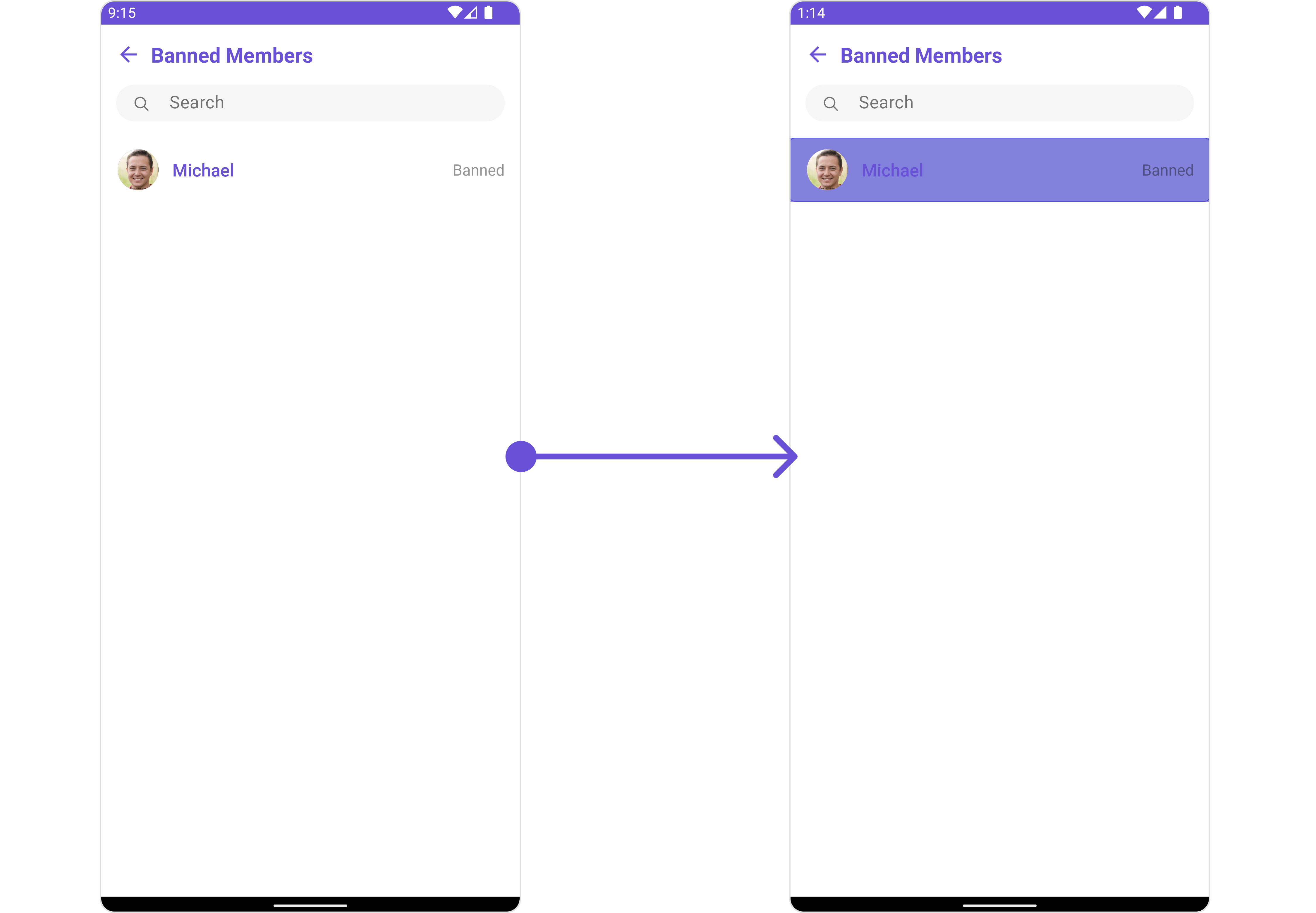
You can indeed create a custom layout file named item_list.xml for more complex or unique list items.
Once this layout file is made, you would inflate it inside the createView() method of the BannedMembersViewHolderListeners. The inflation process prepares the layout for use in your application:
Following this, you would use the bindView() method to initialize and assign values to your individual views. This could include setting text on TextViews, images on ImageViews, and so on based on the properties of the Group object:
<?xml version="1.0" encoding="utf-8"?>
<RelativeLayout xmlns:android="http://schemas.android.com/apk/res/android"
xmlns:app="http://schemas.android.com/apk/res-auto"
xmlns:tools="http://schemas.android.com/tools"
android:layout_width="match_parent"
android:layout_height="match_parent">
<androidx.cardview.widget.CardView
android:layout_width="match_parent"
android:layout_height="wrap_content"
android:layout_margin="5dp"
android:elevation="10dp"
app:cardBackgroundColor="@color/purple_500"
app:cardCornerRadius="10dp">
<RelativeLayout
android:layout_width="match_parent"
android:layout_height="wrap_content">
<com.cometchat.chatuikit.shared.views.CometChatAvatar.CometChatAvatar
android:id="@+id/item_avatar"
android:layout_width="50dp"
android:layout_height="50dp"
android:layout_centerVertical="true"
android:layout_margin="10dp"
android:padding="10dp" />
<TextView
android:id="@+id/txt_item_name"
android:layout_width="match_parent"
android:layout_height="wrap_content"
android:layout_centerVertical="true"
android:layout_toRightOf="@+id/item_avatar"
android:text="name"
android:textSize="17sp" />
<TextView
android:id="@+id/txt_item_date"
android:layout_width="wrap_content"
android:layout_height="wrap_content"
android:layout_alignParentEnd="true"
android:layout_centerVertical="true"
android:layout_margin="10dp"
android:text="date"
android:textSize="12sp" />
</RelativeLayout>
</androidx.cardview.widget.CardView>
</RelativeLayout>
- Java
- Kotlin
cometchatBannedMembers.setListItemView(new BannedMembersViewHolderListeners() {
@Override
public View createView(Context context, CometChatListItem cometChatListItem) {
View view = getLayoutInflater().inflate(R.layout.item_list, null);
return view;
}
@Override
public void bindView(Context context, View view, GroupMember groupMember, Group group, RecyclerView.ViewHolder viewHolder, List<GroupMember> list, int i) {
CometChatAvatar avatarView = view.findViewById(R.id.item_avatar);
avatarView.setRadius(100);
TextView nameView = view.findViewById(R.id.txt_item_name);
nameView.setText(groupMember.getName());
avatarView.setImage(groupMember.getAvatar(), groupMember.getName());
}
});
cometchatBannedMembers.setListItemView(object : BannedMembersViewHolderListeners() {
override fun createView(context: Context, cometChatListItem: CometChatListItem): View {
val view: View = getLayoutInflater().inflate(R.layout.item_list, null)
return view
}
override fun bindView(
context: Context,
view: View,
groupMember: GroupMember,
group: Group,
viewHolder: RecyclerView.ViewHolder,
list: List<GroupMember>,
i: Int
) {
val avatarView = view.findViewById<CometChatAvatar>(R.id.item_avatar)
avatarView.radius = 100f
val nameView = view.findViewById<TextView>(R.id.txt_item_name)
nameView.text = groupMember.name
avatarView.setImage(groupMember.avatar, groupMember.name)
}
})
SetSubTitleView
You can customize the subtitle view for each user list item to meet your requirements
- Java
- Kotlin
cometchatBannedMembers.setSubtitleView(new BannedMembersViewHolderListeners() {
@Override
public View createView(Context context, CometChatListItem cometChatListItem) {
return null;
}
@Override
public void bindView(Context context, View view, GroupMember groupMember, Group group, RecyclerView.ViewHolder viewHolder, List<GroupMember> list, int i) {
}
});
cometchatBannedMembers.setSubtitleView(object : BannedMembersViewHolderListeners() {
override fun createView(context: Context, cometChatListItem: CometChatListItem): View? {
return null
}
override fun bindView(
context: Context,
view: View,
groupMember: GroupMember,
group: Group,
viewHolder: RecyclerView.ViewHolder,
list: List<GroupMember>,
i: Int
) {
}
})
Example
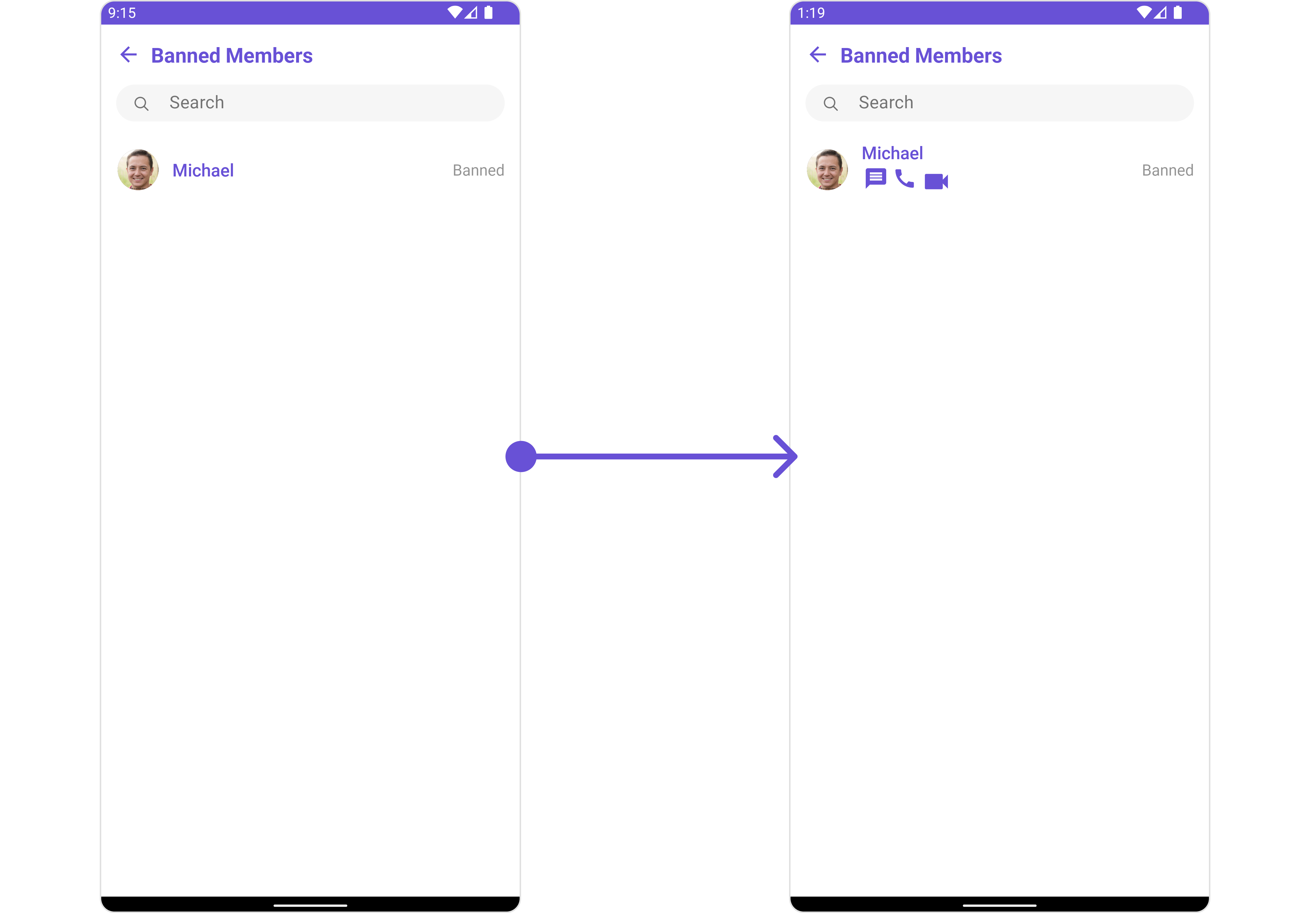
You can indeed create a custom layout file named subtitle_layout.xml for more complex or unique list items.
Once this layout file is made, you would inflate it inside the createView() method of the BannedMembersViewHolderListeners. The inflation process prepares the layout for use in your application:
Following this, you would use the bindView() method to initialize and assign values to your individual views. This could include setting text on TextViews, images on ImageViews, and so on based on the properties of the Group object:
<?xml version="1.0" encoding="utf-8"?>
<RelativeLayout xmlns:android="http://schemas.android.com/apk/res/android"
android:layout_width="match_parent"
android:layout_height="match_parent">
<TextView
android:id="@+id/txt_subtitle"
android:layout_width="wrap_content"
android:layout_height="wrap_content"
android:text="Subtitle" />
<ImageView
android:id="@+id/img_conversation"
android:layout_width="wrap_content"
android:layout_height="wrap_content"
android:layout_below="@+id/txt_subtitle"
android:layout_margin="2dp"
android:src="@drawable/ic_message_grey" />
<ImageView
android:id="@+id/img_audio_call"
android:layout_width="wrap_content"
android:layout_height="wrap_content"
android:layout_below="@+id/txt_subtitle"
android:layout_margin="2dp"
android:layout_toEndOf="@+id/img_conversation"
android:src="@drawable/ic_call" />
<ImageView
android:id="@+id/img_video_call"
android:layout_width="wrap_content"
android:layout_height="wrap_content"
android:layout_below="@+id/txt_subtitle"
android:layout_margin="2dp"
android:layout_toEndOf="@+id/img_audio_call"
android:src="@drawable/ic_video" />
</RelativeLayout>
- Java
- Kotlin
cometchatBannedMembers.setSubtitleView(new BannedMembersViewHolderListeners() {
@Override
public View createView(Context context, CometChatListItem cometChatListItem) {
View view = getLayoutInflater().inflate(R.layout.subtitle_layout, null);
return view;
}
@Override
public void bindView(Context context, View view, GroupMember groupMember, Group group, RecyclerView.ViewHolder viewHolder, List<GroupMember> list, int i) {
TextView txtSubtitle = view.findViewById(R.id.txt_subtitle);
ImageView imgConversation = view.findViewById(R.id.img_conversation);
ImageView imgAudioCall = view.findViewById(R.id.img_audio_call);;
ImageView imgVideCall = view.findViewById(R.id.img_video_call);;
txtSubtitle.setText(group.getName());
imgConversation.setOnClickListener(v -> {
Toast.makeText(context, "Conversation Clicked", Toast.LENGTH_SHORT).show();
});
imgAudioCall.setOnClickListener(v -> {
Toast.makeText(context, "Audio Call Clicked", Toast.LENGTH_SHORT).show();
});
imgVideCall.setOnClickListener(v -> {
Toast.makeText(context, "Video Call Clicked", Toast.LENGTH_SHORT).show();
});
}
});
cometchatBannedMembers.setSubtitleView(object : BannedMembersViewHolderListeners() {
override fun createView(context: Context, cometChatListItem: CometChatListItem): View {
val view: View = layoutInflater.inflate(R.layout.subtitle_layout, null)
return view
}
override fun bindView(
context: Context,
view: View,
groupMember: GroupMember,
group: Group,
viewHolder: RecyclerView.ViewHolder,
list: List<GroupMember>,
i: Int
) {
val txtSubtitle = view.findViewById<TextView>(R.id.txt_subtitle)
val imgConversation = view.findViewById<ImageView>(R.id.img_conversation)
val imgAudioCall = view.findViewById<ImageView>(R.id.img_audio_call)
val imgVideCall = view.findViewById<ImageView>(R.id.img_video_call)
txtSubtitle.text = group.name
imgConversation.setOnClickListener { v: View? ->
Toast.makeText(context, "Conversation Clicked", Toast.LENGTH_SHORT).show()
}
imgAudioCall.setOnClickListener { v: View? ->
Toast.makeText(context, "Audio Call Clicked", Toast.LENGTH_SHORT).show()
}
imgVideCall.setOnClickListener { v: View? ->
Toast.makeText(context, "Video Call Clicked", Toast.LENGTH_SHORT).show()
}
}
})
SetTailView
Used to generate a custom trailing view for the GroupList item. You can add a Tail view using the following method.
- Java
- Kotlin
cometchatBannedMembers.setTailView(new BannedMembersViewHolderListeners() {
@Override
public View createView(Context context, CometChatListItem cometChatListItem) {
return null;
}
@Override
public void bindView(Context context, View view, GroupMember groupMember, Group group, RecyclerView.ViewHolder viewHolder, List<GroupMember> list, int i) {
}
});
cometchatBannedMembers.setTailView(object : BannedMembersViewHolderListeners() {
override fun createView(context: Context, cometChatListItem: CometChatListItem): View {
return null
}
override fun bindView(
context: Context,
view: View,
groupMember: GroupMember,
group: Group,
viewHolder: RecyclerView.ViewHolder,
list: List<GroupMember>,
i: Int
) {
}
})
Example
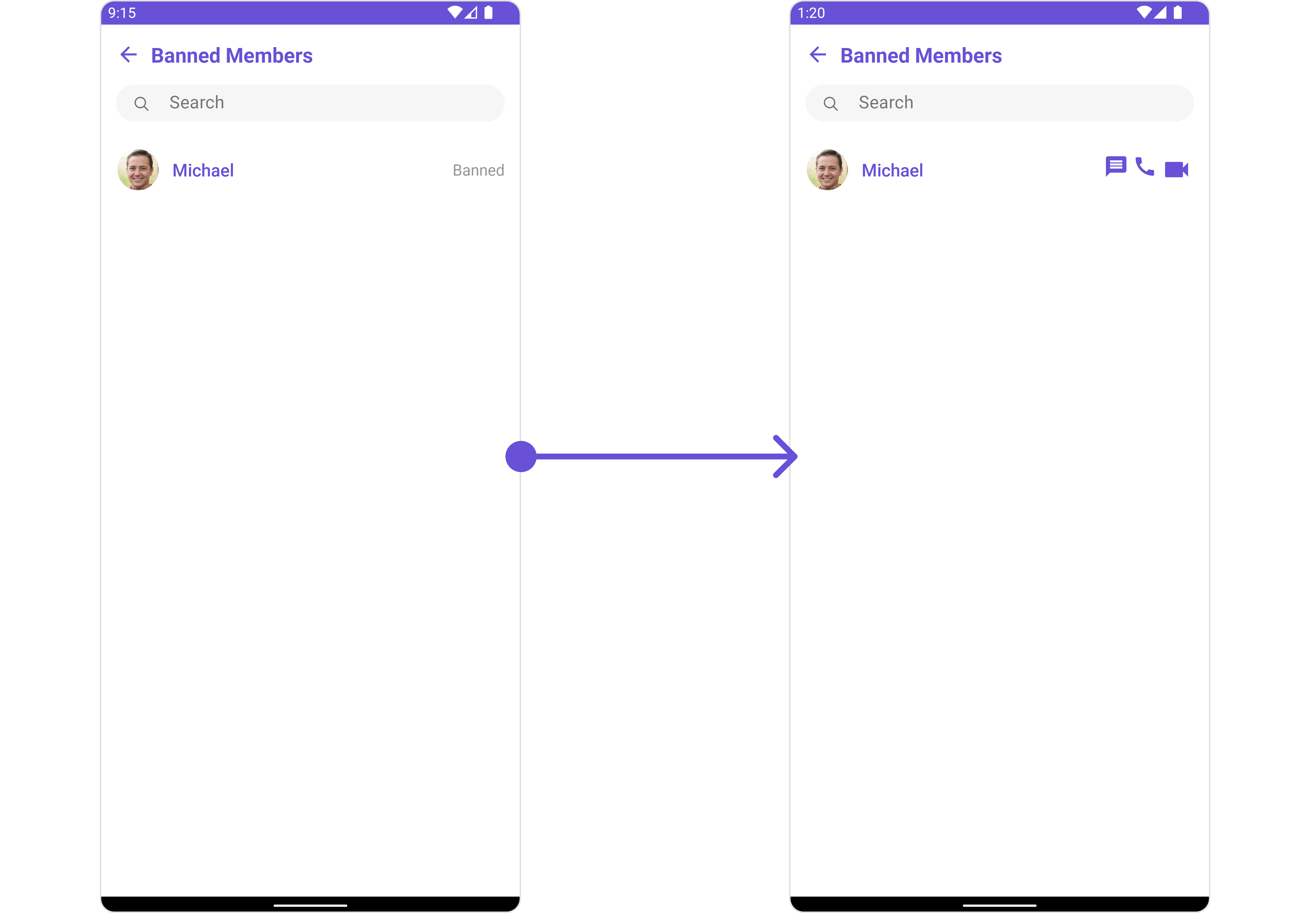
You can indeed create a custom layout file named tail_view_layout.xml for more complex or unique list items.
Once this layout file is made, you would inflate it inside the createView() method of the BannedMembersViewHolderListeners. The inflation process prepares the layout for use in your application:
Following this, you would use the bindView() method to initialize and assign values to your individual views. This could include setting text on TextViews, images on ImageViews, and so on based on the properties of the Group object:
<?xml version="1.0" encoding="utf-8"?>
<RelativeLayout xmlns:android="http://schemas.android.com/apk/res/android"
android:layout_width="match_parent"
android:layout_height="match_parent">
<TextView
android:id="@+id/txt_subtitle"
android:layout_width="wrap_content"
android:layout_height="wrap_content"
android:text="Subtitle" />
<ImageView
android:id="@+id/img_conversation"
android:layout_width="wrap_content"
android:layout_height="wrap_content"
android:layout_below="@+id/txt_subtitle"
android:layout_margin="2dp"
android:src="@drawable/ic_message_grey" />
<ImageView
android:id="@+id/img_audio_call"
android:layout_width="wrap_content"
android:layout_height="wrap_content"
android:layout_below="@+id/txt_subtitle"
android:layout_margin="2dp"
android:layout_toRightOf="@+id/img_conversation"
android:src="@drawable/ic_call" />
<ImageView
android:id="@+id/img_video_call"
android:layout_width="wrap_content"
android:layout_height="wrap_content"
android:layout_below="@+id/txt_subtitle"
android:layout_margin="2dp"
android:layout_toRightOf="@+id/img_audio_call"
android:src="@drawable/ic_video" />
</RelativeLayout>
- Java
- Kotlin
cometchatBannedMembers.setTailView(new BannedMembersViewHolderListeners() {
@Override
public View createView(Context context, CometChatListItem cometChatListItem) {
View view = getLayoutInflater().inflate(R.layout.subtitle_layout, null);
return view;
}
@Override
public void bindView(Context context, View view, GroupMember groupMember, Group group, RecyclerView.ViewHolder viewHolder, List<GroupMember> list, int i) {
TextView txtSubtitle = view.findViewById(R.id.txt_subtitle);
ImageView imgConversation = view.findViewById(R.id.img_conversation);
ImageView imgAudioCall = view.findViewById(R.id.img_audio_call);;
ImageView imgVideCall = view.findViewById(R.id.img_video_call);;
txtSubtitle.setText(group.getName());
imgConversation.setOnClickListener(v -> {
Toast.makeText(context, "Conversation Clicked", Toast.LENGTH_SHORT).show();
});
imgAudioCall.setOnClickListener(v -> {
Toast.makeText(context, "Audio Call Clicked", Toast.LENGTH_SHORT).show();
});
imgVideCall.setOnClickListener(v -> {
Toast.makeText(context, "Video Call Clicked", Toast.LENGTH_SHORT).show();
});
}
});
cometchatBannedMembers.setTailView(object : BannedMembersViewHolderListeners() {
override fun createView(context: Context, cometChatListItem: CometChatListItem): View {
val view: View = layoutInflater.inflate(R.layout.subtitle_layout, null)
return view
}
override fun bindView(
context: Context,
view: View,
groupMember: GroupMember,
group: Group,
viewHolder: RecyclerView.ViewHolder,
list: List<GroupMember>,
i: Int
) {
val txtSubtitle = view.findViewById<TextView>(R.id.txt_subtitle)
val imgConversation = view.findViewById<ImageView>(R.id.img_conversation)
val imgAudioCall = view.findViewById<ImageView>(R.id.img_audio_call)
val imgVideCall = view.findViewById<ImageView>(R.id.img_video_call)
txtSubtitle.text = group.name
imgConversation.setOnClickListener { v: View? ->
Toast.makeText(context, "Conversation Clicked", Toast.LENGTH_SHORT).show()
}
imgAudioCall.setOnClickListener { v: View? ->
Toast.makeText(context, "Audio Call Clicked", Toast.LENGTH_SHORT).show()
}
imgVideCall.setOnClickListener { v: View? ->
Toast.makeText(context, "Video Call Clicked", Toast.LENGTH_SHORT).show()
}
}
})
SetMenu
You can set the Custom Menu view to add more options to the Groups component.
- Java
- Kotlin
cometchatBannedMembers.setMenu(View v);
cometchatBannedMembers.setMenu(v)
Example

You need to create a view_menu.xml as a custom view file. Which we will inflate and pass to .setMenu().
<?xml version="1.0" encoding="utf-8"?>
<LinearLayout xmlns:android="http://schemas.android.com/apk/res/android"
xmlns:app="http://schemas.android.com/apk/res-auto"
xmlns:tools="http://schemas.android.com/tools"
android:layout_width="match_parent"
android:layout_height="match_parent"
android:orientation="horizontal"
tools:context=".MainActivity">
<ImageView
android:id="@+id/img_refresh"
android:layout_width="30dp"
android:layout_height="30dp"
android:src="@drawable/ic_refresh_black" />
</LinearLayout>
You inflate the view and pass it to setMenu. You can get the child view reference and can handle click actions.
- Java
- Kotlin
View view = getLayoutInflater().inflate(R.layout.view_menu, null);
ImageView imgRefresh = view.findViewById(R.id.img_refresh);
imgRefresh.setOnClickListener(v -> {
Toast.makeText(requireContext(), "Clicked on Refresh", Toast.LENGTH_SHORT).show();
});
cometchatBannedMembers.setMenu(view);
val view: View = layoutInflater.inflate(R.layout.view_menu, null)
val imgRefresh = view.findViewById<ImageView>(R.id.img_refresh)
imgRefresh.setOnClickListener { v: View? ->
Toast.makeText(requireContext(), "Clicked on Refresh", Toast.LENGTH_SHORT).show()
}
cometchatBannedMembers.setMenu(view)
SetOptions
You can set a List of CometChatOption for a Banned Members to add your custom actions to the Members. These options will be visible when swiping any Banned Members item.
- Java
- Kotlin
cometchatBannedMembers.setOptions((context, groupMember, group) -> {
// Handle banned member options here (return null for default behavior)
return null;
});
cometchatBannedMembers.setOptions { context, groupMember, group ->
// Handle banned member options here (return null for default behavior)
return null
}
Example
- Java
- Kotlin
cometchatBannedMembers.setOptions((context, groupMember, group) -> {
List<CometChatOption> optionList = new ArrayList<>();
CometChatOption option = new CometChatOption();
option.setId("option_send_photo");
option.setIcon(R.drawable.ic_camera);
option.setBackgroundColor(Color.CYAN);
option.setOnClick(() -> {
// Your Action onClick of option
});
optionList.add(option);
CometChatOption option2 = new CometChatOption();
option2.setId("option_audio_call");
option2.setIcon(R.drawable.ic_call);
option2.setBackgroundColor(Color.BLUE);
option2.setOnClick(() -> {
// Your Action onClick of option
});
optionList.add(option2);
CometChatOption option3 = new CometChatOption();
option3.setId("option_video_call");
option3.setIcon(R.drawable.ic_video);
option3.setBackgroundColor(Color.RED);
option3.setOnClick(() -> {
// Your Action onClick of option
});
optionList.add(option3);
return optionList;
});
cometchatBannedMembers.setOptions { context, groupMember, group ->
val optionList = ArrayList<CometChatOption>()
val option1 = CometChatOption().apply {
id = "option_send_photo"
icon = context.resources.getDrawable(R.drawable.ic_camera) // Access drawable using resources
backgroundColor = Color.CYAN
setOnClick {
// Your action on click of option1
}
}
optionList.add(option1)
val option2 = CometChatOption().apply {
id = "option_audio_call"
icon = context.resources.getDrawable(R.drawable.ic_call)
backgroundColor = Color.BLUE
setOnClick {
// Your action on click of option2
}
}
optionList.add(option2)
val option3 = CometChatOption().apply {
id = "option_video_call"
icon = context.resources.getDrawable(R.drawable.ic_video)
backgroundColor = Color.RED
setOnClick {
// Your action on click of option3
}
}
optionList.add(option3)
return optionList
}
SetLoadingStateView
You can set a custom loader view using setLoadingStateView to match the loading view of your app.
- Java
- Kotlin
cometchatBannedMembers.setLoadingStateView();
cometchatBannedMembers.setLoadingStateView()
Example
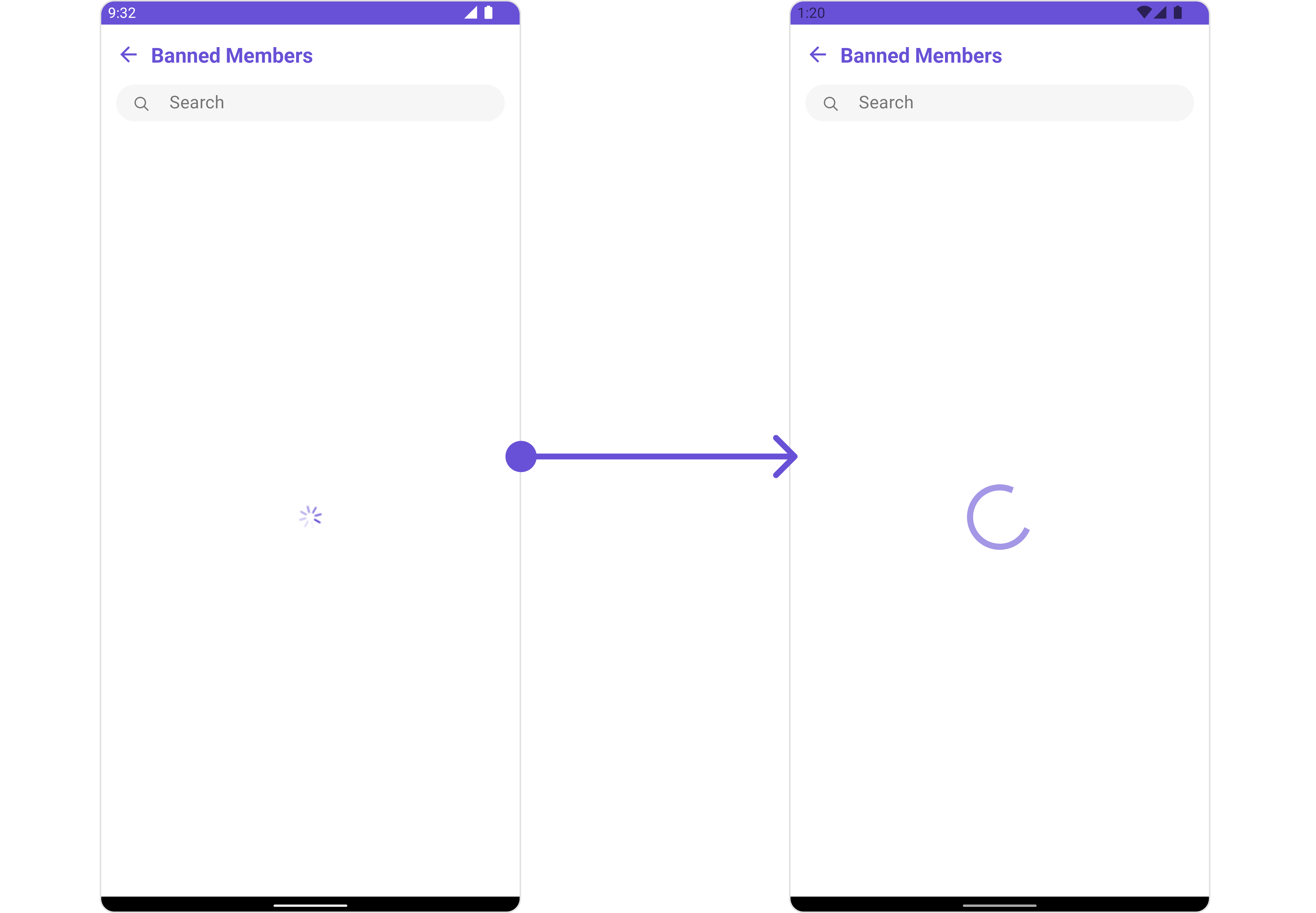
We have added a ContentLoadingProgressBar to loading_view_layout.xml. You can choose any view you prefer. This view should be inflated and passed to the setLoadingStateView() method.
<?xml version="1.0" encoding="utf-8"?>
<FrameLayout xmlns:android="http://schemas.android.com/apk/res/android"
android:layout_width="match_parent"
android:layout_height="match_parent"
android:layout_gravity="center_vertical">
<androidx.core.widget.ContentLoadingProgressBar
style="?android:attr/progressBarStyleLarge"
android:layout_width="wrap_content"
android:layout_height="wrap_content"
android:layout_gravity="center_horizontal" />
</FrameLayout>
- Java
- Kotlin
cometchatBannedMembers.setLoadingStateView(R.layout.loading_view_layout);
cometchatBannedMembers.setLoadingStateView(R.layout.loading_view_layout)
SetEmptyStateView
You can set a custom EmptyStateView using setEmptyStateView to match the empty view of your app.
- Java
- Kotlin
cometchatBannedMembers.setEmptyStateView();
cometchatBannedMembers.setEmptyStateView()
Examples
We have added an error view to empty_view_layout.xml. You can choose any view you prefer. This view should be inflated and passed to the setEmptyStateView() method.
<?xml version="1.0" encoding="utf-8"?>
<RelativeLayout xmlns:android="http://schemas.android.com/apk/res/android"
android:layout_width="match_parent"
android:layout_height="match_parent"
android:layout_gravity="center_vertical">
<TextView
android:id="@+id/txt_title"
android:layout_width="wrap_content"
android:layout_height="wrap_content"
android:layout_centerInParent="true"
android:text="No Friends available"
android:textColor="@color/cometchat_grey"
android:textSize="20sp"
android:textStyle="bold" />
</RelativeLayout>
- Java
- Kotlin
cometchatBannedMembers.setEmptyStateView(R.layout.empty_view_layout);
cometchatBannedMembers.setEmptyStateView(R.layout.empty_view_layout)
SetErrorStateView
You can set a custom ErrorStateView using setErrorStateView to match the error view of your app.
- Java
- Kotlin
cometchatBannedMembers.setErrorStateView();
cometchatBannedMembers.setErrorStateView()
Example
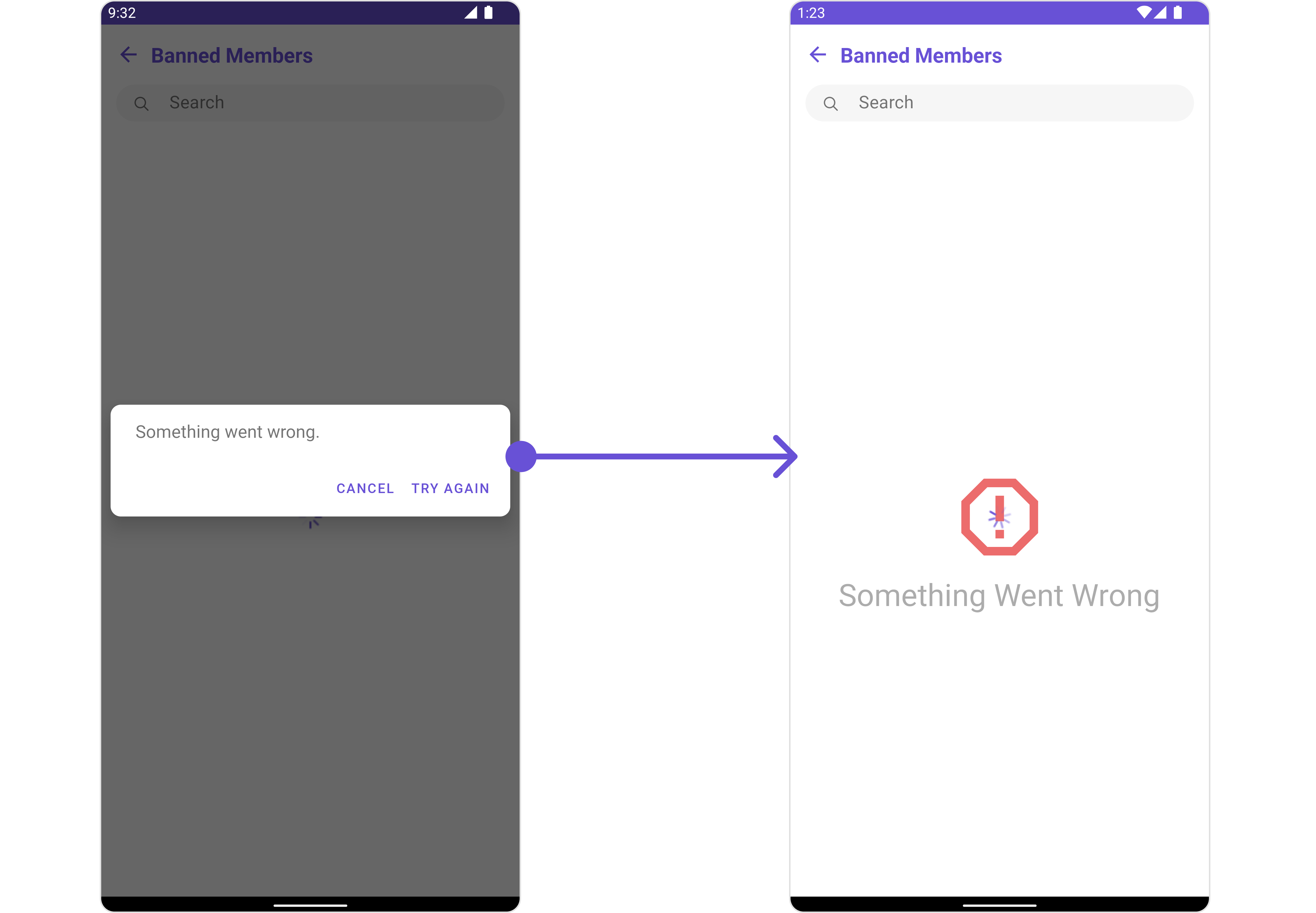
We have added an error view to error_state_view_layout.xml. You can choose any view you prefer. This view should be inflated and passed to the setErrorStateView() method.
<?xml version="1.0" encoding="utf-8"?>
<RelativeLayout xmlns:android="http://schemas.android.com/apk/res/android"
android:layout_width="match_parent"
android:layout_height="match_parent">
<ImageView
android:id="@+id/img_error"
android:layout_width="100dp"
android:layout_height="100dp"
android:layout_centerInParent="true"
android:src="@drawable/ic_error" />
<TextView
android:layout_width="wrap_content"
android:layout_height="wrap_content"
android:layout_below="@+id/img_error"
android:layout_centerHorizontal="true"
android:layout_marginTop="50dp"
android:text="Something Went Wrong"
android:textSize="30sp" />
</RelativeLayout>
- Java
- Kotlin
cometchatBannedMembers.setErrorStateView(R.layout.error_state_view_layout);
cometchatBannedMembers.setErrorStateView(R.layout.error_state_view_layout);